Contents
New Features and Enhancements
1.Corporate Planning & Reporting
1.1 Confidential discussion boards feature- Confidential discussion boards create focused spaces for collaboration within a team or department. Only the users who are owners or members of the boards can access the board. Anyone, including guests, can be added as a member of a board.
- Confidential discussion boards limit collaboration to those who have a need to know or if you want to facilitate communication between officers and managers assigned to a specific action or node. They also can discuss sensitive information, such as budgets, resourcing, strategic positioning, and so on.
Action level
- To turn on this feature in action level, system admins have access to a configuration key in Admin--> General settings called "Show Action confidential discussion board" .
- A new tile named "Confidential Discussion" appears in admin panel. On the "Manage Board", admins can add , edit, and delete a board, and add/remove members to a board.
- Action level confidential discussion board is available in the following pages:
My Action, View All Action, Action Authorisation, Action comments approval
- Any member of a confidential board can view the comments in the board against the action.
- How this detail is displayed can be seen in the video below
Hierarchy level
- To turn on this feature in the node level, system admins have access to a configuration key in Admin--> General settings called "Show Hierarchy level confidential discussion board" .
- Hierarchy level confidential discussion board is available in the following pages:
My service area, All service area, My Action(node tabs)
- Any member of a confidential board can view the comments in the board against the node.
- How this detail is displayed can be seen in the video below
- A new type of report has been added to the document generator called: "Confidential discussion board report".
- In this report, user can filter the comments by financial year, discussion board, board members, starred messages, budget assigned and budget required. In addition, there are configuration keys to show node level or action level discussion(By default, these keys are on).
- How this detail is displayed can be seen in the video below
- Currently, in the system, non-admin users can view any additional attributes which are added to the node progress update. In this new feature, system admins can add an admin-only attribute on the Admin-->General settings-->Node progress update additional attribute to be only visible for admins. They can add any attribute types as an admin-only attribute.
- Admin-only attributes are available on the node progress update on the following pages:
All service area, My service area, My Action(node tabs), My pulse summary
- Admins can add or remove this attributes on the document generator reports.
- How this detail is displayed can be seen in the video below
- System admins and users who access to view update historical data of a service area can view the update history of any reporting period in the following pages:
My Service Area, All Service Area, My Actions( service area tabs), My Pulse Summary page
- How this detail is displayed can be seen in the video below
- On the dashboard page, a tile for DP Actions shows count of nodes that have not been updated and count of total nodes that are assigned to the person who is logged in.
- How this detail is displayed can be seen in the screenshot below
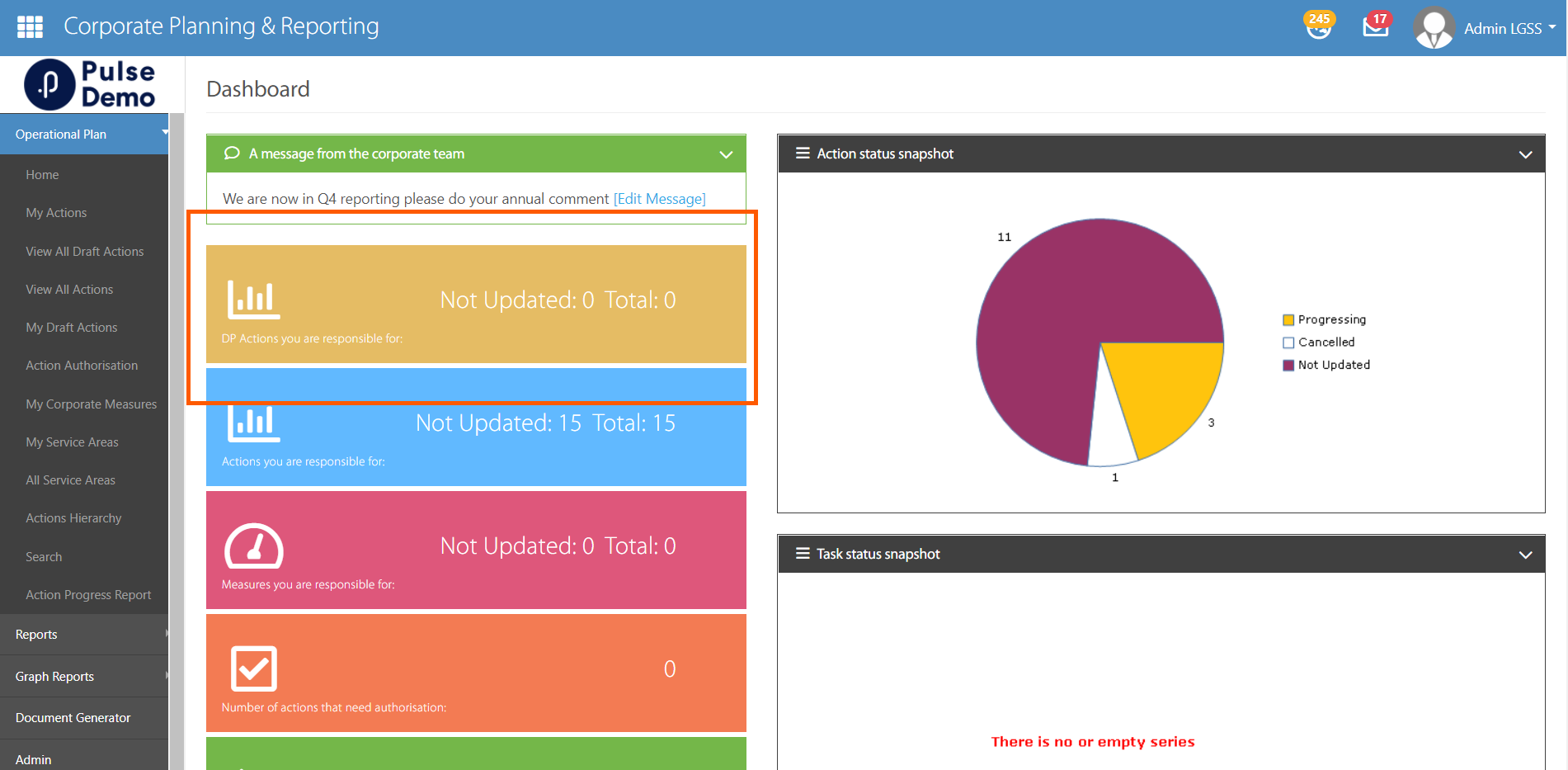
2.Enterprise Risk Management
2.1 Ability to filter the risk list on the risk matrix report by selecting the Matrix elements- Ability to view all risks in the "Risk Matrix report", export excel, and configure columns are the new functionalities that have been added to this report.
- System admins can view the list of relevant risks on the same page by clicking the risk matrix elements on the "Risk Matrix report".
- Flag filter has been added as a multi-select drop-down. In addition, there are more columns available to add to the report.
- How this detail is displayed can be seen in the video below
3.Project Management & Control
3.1 Ability to submit a pre projetc in a specific year to approve instead of approving for all active years- When users submit a pre-project, they now have the option to select the year for which the approval is sought. Therefore, this pre-project only will be shown in the selected year for approval on the "My pending approval" page. This year also will be the prefix of project execution.
- How this detail is displayed can be seen in the video below
- On the "My Pre-project" and the "All pre-project" pages, users can view the pre project status of the selected year, and they also can view the related project executions name which is linked to the project.
- How this detail is displayed can be seen in the screenshot below
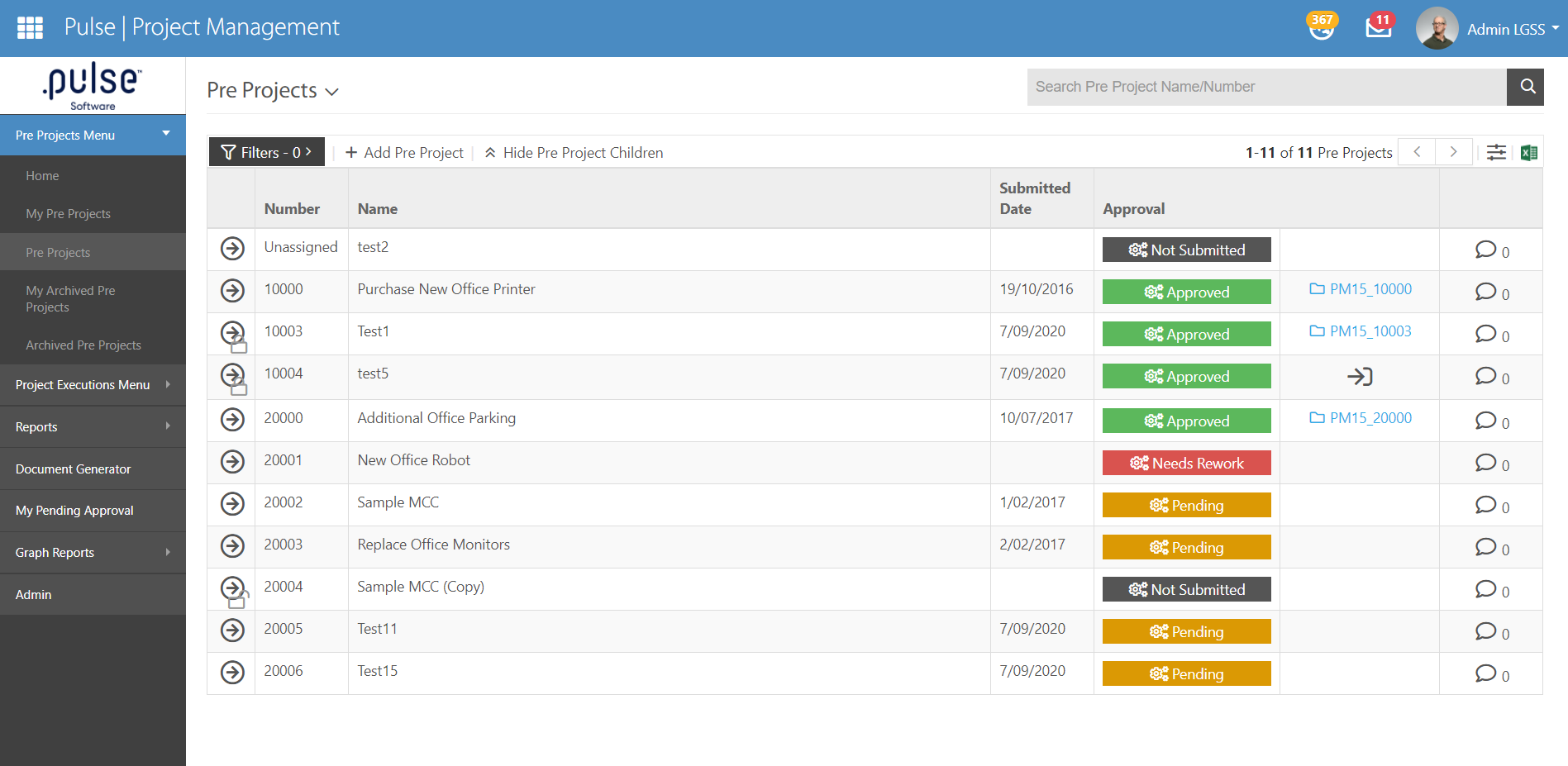
4.Human Capital Management - Learning & Accreditation Management
4.1 Ability to verify accreditation if it has been edited/renewed by user,admins, and supervisors- If system admins and users edit/renew their own accreditation, then the verification status will be reset.
- If a user's supervisor edits/renews their staff accreditation, then the verification status will be reset.
- System admins will need to verify it using the "verify accreditation" button. Once the accreditation is verified by the admin, the status will be updated to "verified".
- How this detail is displayed can be seen in the video below
5.Corporate Planning & Reporting - Performance Reporting Framework
5.1 Allow representative to authorise/update CPIs- System admins can turn on/off a configuration key called: "Allow representative to update & authorise other user's indicators" on Admin--> General settings to allow the representative to update and authorise indicators.
- If the configuration key is on then users who are representatives of other users or admins will be able to update and authorise the indicators.
- How this detail is displayed can be seen in the video below
- System admins have access to a configuration key on the Admin--> General settings called "Show Unit of Measure"to add unit of measure to an indicator result.
- System admins can add,remove, or edit unit of measure on the Admin--> Manage Unit of Measure page.
- On the adding an indicator page, when admins selects "Unit" as a type, they will have an option to select the "Unit of Measurement" for the Unit type.
- The unit of measure along with value will be in the result columns in the following pages and reports:
All CPIs, My CPIs, CPI Authorisation, All OPIs , My OPIs, Comparative report, CPI progress report, Doc generator reports
- How this detail is displayed can be seen in the video below
6.Human Capital Management - Onboarding
6.1 Ability to Sort users on the manage onboarding users- System admins can sort the users by full name, supervisor, portal open date, due date, closed date and Welcome Email.
- How this detail is displayed can be seen in the video below
Issues Resolved
Project Management & Control
- When the user pushes the pre-project to the Project, the associated risks now carry over to the project forms.
Human Capital Management - Learning & Accreditation Management
- The session acceptance notification is working as expected. This notification will notify the session owner.
Enterprise Risk Management
- Editing risks is working as expected. Any edits made to risks are now being saved.