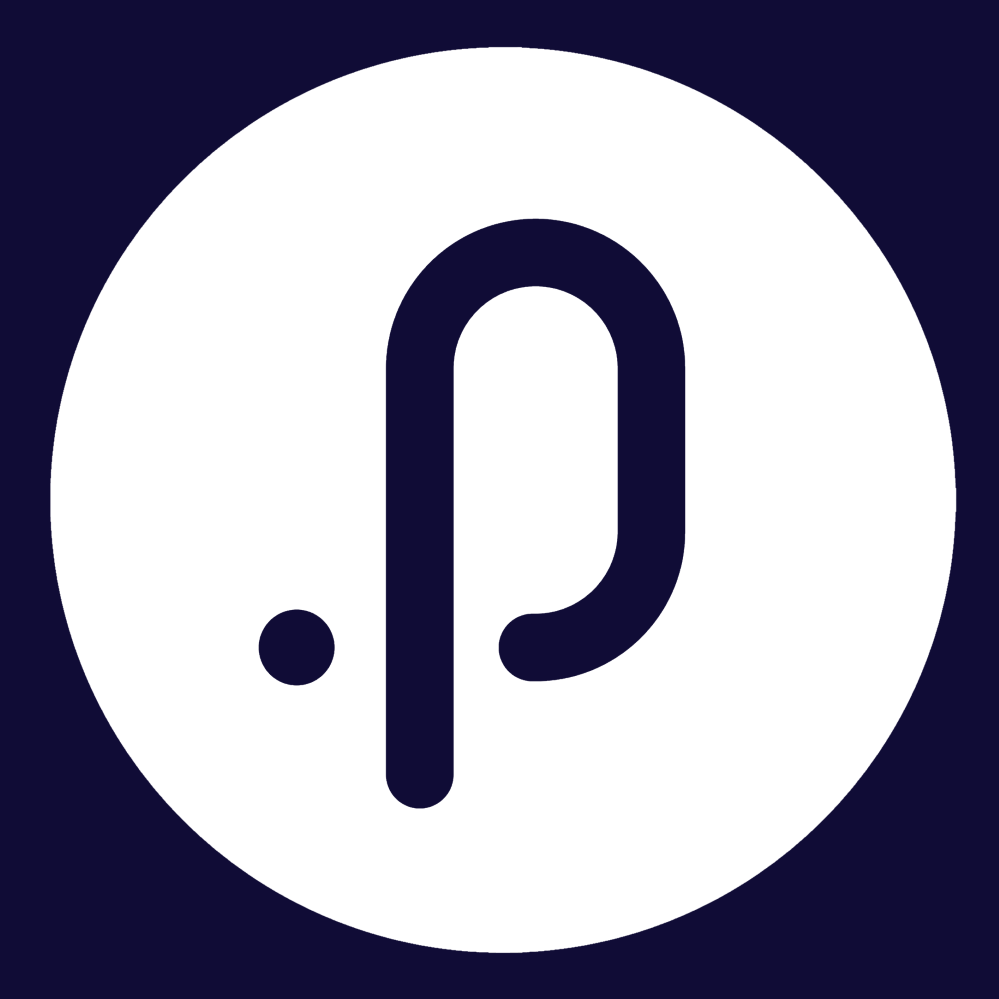Contents
1. Corporate Planning & Reporting Module
1.1 Status Bar Toggle for Draft ActionsWe’re excited to introduce a new productivity-enhancing feature — the Status Bar — now available across the My Draft Actions and All Draft Actions pages in the CPR, CPR (AH), Compliance, and Audit modules.
This powerful visual tool enables you to quickly assess the status of all your draft actions, apply instant filters with a single click, and manage your workload with increased clarity and control.
How to Use the Status Bar
Step 1: Access Your Draft Actions
- Navigate to My Draft Actions (applies to both the Responsible for and Authorising of tabs), or
- Navigate to the All Draft Actions page.
Step 2: Locate the More Options Menu
- At the top of the draft actions grid, find the More Options button (located just before the Excel export icon).
Step 3: Enable the Status Bar
- Click More Options, then select Show Status Bar from the dropdown list.
- This option is located directly below “Enable/Disable Column Resize.”

Step 4: Explore the Status Bar
Once enabled, the status bar will appear at the top of your grid, displaying:
- Status categories, each color-coded with corresponding action counts
- A visual ribbon representing the proportion of actions by status
- The total number of draft actions in view

Step 5: Apply Instant Filters
- Hover over a status name or ribbon segment – your cursor will change to a hand icon
- Click to instantly filter the grid by that status

Status Types Displayed
The status bar includes all key draft action status types:
- Added – New draft actions
- No change – Actions with no updates
- Submitted – Actions ready for review
- Rolled over – Actions carried forward
- Revision requested – Actions requiring changes
- Proposed edit – Suggested modifications
- Proposed delete – Actions marked for removal
- Finalised – Completed actions (serves as an indicator of authorisation)
We're pleased to introduce a new Primary Hierarchy Legislations column, now available for configuration on both the My Draft Actions and All Draft Actions pages within the Compliance module. This enhancement improves compliance tracking by providing greater visibility directly within the draft actions grid. The column displays the linked Primary Hierarchy Legislation along with its section (if applicable), offering clearer context without requiring users to navigate away from the page.
Note: This column will be available only if the module is configured as Compliance module. Please reach out to your account manager or the Support Team to get more information on this module.
How to add this column to the grid view:
Step 1: Access Column Configuration
- Navigate to the My Draft Actions page (including "Responsible for" and "Authorising of" tabs) or navigate to the All Draft Actions page.
- Click the More Options button at the top of the draft actions grid.
- From the dropdown menu, select Configure Columns.


Step 2: Add the Primary Hierarchy Legislations Column
- In the Column Configuration popup, locate Primary Hierarchy Legislations in the Available Columns list (columns are listed alphabetically).
- Note: This column will be available only if the module is configured as Compliance module. Please reach out to your account manager or the Support Team to get more information on this module.
- Select the column and move it to the Enabled Columns section.

Step 3: Customize the Column Display
- By default, the column name appears as Primary Hierarchy Legislations. You can rename it using the inline edit option.
- Rearrange the column position by dragging it to your preferred location within the Enabled Columns section.
- Click the Close (X) button to save your configuration.

Step 4: View Legislation Data in the Grid
Once the column is configured, it will display:
- The linked legislation from the top parent nodes in your hierarchy for each draft action
- Each legislation name in bold italic formatting
- Each section name in regular italic formatting
- Multiple legislations and sections presented on separate lines within each cell

We're excited to introduce the new Custom Viewsfunctionality on the All Draft Actions page across the CPR, CPR (AH), Compliance, and Audit modules. With this enhancement, you can now create, personalize, and share multiple draft action views—just like on the View All Actions page. This feature enables you to tailor how draft actions are organized during key review periods, improving both productivity and collaboration across teams.
How to Use
Step 1: Access the View Selection
- Navigate to the All Draft Actions page in any supported module.
- Locate the new Default View dropdown at the top of your draft actions grid.
- Click the dropdown to explore all available views, categorized under YOUR PRIVATE VIEWS and SHARED VIEWS.

Step 2: Switch Between Views
- Browse the dropdown menu to view all saved configurations.
- Private Views: Visible only to you, containing your personalized setup.
- Shared Views: Accessible to all users within your organization.
- Click any view name to apply it instantly to your grid.

Step 3: Create a New View
- Click the + Add a view button at the bottom of the dropdown.
- In the popup window, enter a View name (required).
- For Module Admins: Optionally check Share this view with everyone to make it publicly available.
- Click Add to create the view, or X to cancel.

Step 4: Edit Your Views
- Click the Edit View button located next to the view dropdown.
- Edit permissions vary by user role:
Module Admins: Can edit all views.
Regular Users: Can edit their private views and the Default View only.
- Upon clicking, the screen enters edit mode, enabling configuration options.

Step 5: Configure Your View
While in edit mode, you can customize the view as follows:
- Resize Columns: Drag column borders to adjust widths.
- Edit View Name: Rename your view by clicking the name (not applicable to the Default View).
- Configure Columns: Add, remove, or reorder columns via the column configuration window.
- Show/Hide Status Bar: Show or hide the status bar to optimize screen space.
- Finish Editing: Save your changes and exit edit mode.
- Delete View: Permanently remove a view (Default View cannot be deleted).

Step 6: Manage View Settings
- Column Resizing: Adjust column widths by dragging the resize handles.

- Edit View Name: Update the view name in the text box and click Save.

- Column Configuration: Launch the full column setup window to manage displayed data.

- Status Bar Toggle: Enable or disable the status bar as needed.

- Exit Edit View: Click Finish Editing to save and close edit mode.

- Delete Views (if required): While in edit mode, click Delete to remove a view, then confirm in the dialog by clicking OK (or Cancel to abort), noting that the Default View cannot be deleted.

We’re pleased to introduce the new Authorisation Status filter—designed to enhance how you manage and locate actions across the CPR, CPR-AH, Audit, and Compliance modules. When action authorisation is enabled, this filter allows you to quickly filter actions based on their authorisation state, significantly improving operational efficiency and oversight.
How to Use
Step 1: Access the Authorisation Status Filter
- Navigate to any action grid that includes the Authorised Status column.
- Click the More Filters button to expand the filter menu.
- Locate Authorisation Status, positioned between Authorising Officer and Exclude Not Reportable Actions.
- Note: This filter only available when the Enable action authorisation is turned ON in your system configuration.

Step 2: Choose Your Authorisation Filter Option
- Click on Authorisation Status from the More Filters dropdown.
- The selected filter will appear in your main filter panel for easy access.
- Choose one of the following options:
- ---Show All--- (default): Displays all actions regardless of authorisation state.
- Authorised: Filters to show only actions with Authorisedstate.
- Not Authorised: Filters to show only actions with Not Authorised state.

Step 3: Apply the Filter
- Select your desired filter option from the dropdown.
- Click the Apply button to filter the grid.
- The grid will refresh and display only the actions matching the selected authorisation status.
- If additional filters are applied, results will reflect combined conditions using AND logic.

Where You Can Use This Filter
My Actions
- Actions tab on the My Actions page
- Actions tab on the My Team's Actions page (Supervisor Dashboard)
All Actions
- The main All Actions grid for organisation-wide action visibility
Action Authorisation (when enabled)
- My action authorisation review tab
- Admin action authorisation review tab (for users with administrative access)
Action Update Review
- Available on the Action Update Review page under the Reports menu
Enhance your action management capabilities with the new Approval Status filter, now available across all action grids in the CPR, CPR-AH, Audit, and Compliance modules. This advanced, multi-select filter empowers users to efficiently track and manage actions based on their approval states—providing unmatched flexibility and control when workflow-based action approval is enabled. With intelligent search, selection, and filtering capabilities, this feature significantly streamlines approval-related processes.
How to Use
Step 1: Access the Approval Status Filter
- Navigate to any action grid that includes the Approval Status column.
- Click More Filters to open the extended filter dropdown.
- Locate Approval Status, positioned between Only Show Actions With No Updates and Custom Flags.
- Note: This filter is only available when workflow-based action approval is enabled. To activate this feature, please contact our Support Team.

Step 2: Activate the Multi-Select Filter
- Click on Approval Status in the More Filters menu.
- The filter will appear in your main filter panel, now with advanced multi-select functionality.

Step 3: Select Approval Statuses
- Individually: Select checkboxes next to the specific statuses you want to include.
- Add All: Click to select every available status in one step.
- Search: Use the search bar to quickly locate a particular status.
- Remove All: Clear all selected statuses to start fresh.
- Selected statuses will be displayed clearly in the filter panel for review.

Step 4: Apply the Filter
- Review your selected statuses in the filter panel.
- Click Apply to activate the filter.
- The action grid will refresh, displaying actions that match any of the selected approval statuses (OR logic).
- When combined with other filters, results will reflect AND logic across all applied filters.

Where This Filter is Available
My Actions
- Actions tab on the My Actions page
- Actions tab on the My Team's Actions page (Supervisor Dashboard)
All Actions
- The main All Actions grid for centralized action oversight
Action Comments Approval
- My action comments approval tab
- Admin action comments approval tab (for users with administrative access)
Action Update Review
- Available under the Action Update Review page in the Reports menu
Enhance your service area navigation with our new Advanced Hierarchy Node Filter, now available across the CPR, CPR-AH, Audit, and Compliance modules. This intelligent filtering capability empowers you to seamlessly explore complex Strategic and Organisational hierarchies using a streamlined node picker, real-time tab counts, and precise data filtering—making service area management faster, more intuitive, and more efficient.
How to Use
Step 1: Access the Hierarchy Node Filter
- Navigate to My Service Areas or All Service Areas page.
- Locate the new Hierarchy Node filter positioned directly after the Hierarchy filter in the top filter panel.
- By default, the filter displays the selected node label, along with a blue Select... hyperlink.
- The Apply and Cancel buttons remain hidden until a selection is made.

Step 2: Launch the Hierarchy Node Picker
- Click the blue Select... hyperlink to open the Hierarchy Node Picker popup.
- A collapsible tree structure based on your selected Hierarchy value will be displayed.
- Navigate through nested levels using expand/collapse controls.
- Use the search bar at the top to quickly locate specific hierarchy nodes.

Step 3: Select Your Node
- Browse or search the hierarchy tree to find the desired node.
- Click a node to select it—highlighted in blue for confirmation.
- Your selection will appear at the bottom next to Selected:
- Click Select to confirm or Cancel to exit without applying changes.
- Upon confirmation, the selected node replaces the Select... hyperlink in the filter bar.

Step 4: Apply the Filter
- Once a selection is made, Apply and Cancel buttons will appear next to the filter.
- Click Apply to activate the filter, which refreshes tab counts, updates the data grid to show filtered results, and replaces the Apply/Cancel buttons with a Clear button.


Step 5: Navigate Hierarchy Level Tabs
- Switch between hierarchy level tabs (e.g., Outcome, Deliverable, Strategic Objective).
- Each tab shows dynamic counts relevant to your hierarchy node selection.
- Clicking a tab automatically updates the data grid with corresponding service areas.
- Both the top-level hierarchy node and any additional filters remain active during tab navigation.

Where This Filter is Available
- My Service Areas
- All Service Areas
2. Enterprise Risk Management
2.1 Permanent Classification Filter Visibility for Enhanced Risk ManagementImprove your risk assessment process with the newly elevated Classification filter—now permanently visible across all Enterprise Risk Management (ERM) module pages. Previously accessed through the +Add Filters option, this filter is now a core component of the main filter panel. By placing classification filtering alongside key attributes such as Category, Risk Source, and Owner, this UI enhancement streamlines risk identification, categorization, and analysis—making your workflow more intuitive, efficient, and consistent.
How to view the changes made in this enhancement:
Step 1: Locate the Classification Filter
- Navigate to the ERM module and click on any of the following pages: My Risks, All Risks, Archived Risks, and Risks Above Target Pages.
- The Classification filter is now permanently displayed in the main filter panel.
- There is no longer a need to access it through the +Add Filters menu—it is now instantly available for use.

Enhanced Filter Positioning
My Risks Page
- The Classification filter appears directly after the Risk Area filter.
All Risks, Archived Risks, and Risks Above Target Pages
- The Classification filter is positioned immediately after the Owner filter.
Elevate your risk oversight with the new Only Show Unreviewed Risks toggle filter, now available across key pages in the Enterprise Risk Management (ERM) module. This intelligent feature allows you to instantly focus on risks that have not been reviewed within the current reporting period—enabling a shift from reactive to proactive risk monitoring. With its streamlined toggle interface, this enhancement significantly improves the clarity, speed, and precision of your risk review workflow.
How to Use
Step 1: Access the Unreviewed Risks Filter
- Navigate to the All Risks, My Risks, or Risks Above Target pages.
- Click the Filter button to open the filter panel and view currently applied filters.
- Click Add filters to expand the list of additional filter options.
- Locate Only Show Unreviewed Risks within the available filters list.

Step 2: Add the Toggle Filter
- Click Only Show Unreviewed Risks to add it to the main filter panel.
- The filter will appear as a simple, user-friendly toggle switch.
- Default State: The toggle is initially set to "NO", displaying all risks.

Step 3: Toggle Between All and Unreviewed Risks
Toggle Set to "NO" (Default State):
- Displays all risks, regardless of review status.
- Shows both green icons (reviewed) and orange icons (unreviewed).
Toggle Set to "YES"(Focused State):
- Filters to show only unreviewed risks—those not updated within the current reporting period.
- Displays only orange review icons, highlighting risks that require immediate attention.


Where This Filter is Available
- All Risks Page
- My Risks Page
- Risks Above Target Page
Admins and users can now access comprehensive risk information directly within the All Controls and My Controls pages. Risk-related columns from the All Risks page are now available through the Configure Columns feature, along with the Show/Hide Risk Grouping option, providing enhanced risk tracking, analysis, and reporting capabilities in a single view.
Access and Navigation:
Step 1: Log in to the ERM module and navigate to either the All Controls or My Controls page.
Step 2: Click the gear (settings) icon and select Configure Columns from the settings menu.

Step 3: In the Configure Columns popup, you will now see all risk-related columns from the All Risks page available in the "Available Columns" section. These include Risk Area, Risk ID, Risk Description, Risk Owner, Risk Classification, and many others
Step 4: Drag and drop the desired risk columns from "Available Columns" to "Enabled Columns" to add them to your view. You can:
- Reorder columns within the Enabled list
- Rename columns using inline text input
- Remove columns using the "X" icon

Step 5: Click the Close (X) button to apply your column configuration. If you are an admin, you can click "Apply to All" to set this configuration for all users.
Step 6: The grid will update to display your selected risk columns alongside control information.
2.4 Ability to Show/Hide Risk Grouping in All Controls and My Controls PagesAdmins and users can now group the controls by their parent risk by using the Show/Hide Risk Grouping option.
Access and Navigation:
Step 1: Log in to the ERM module and navigate to either the All Controls or My Controls page. By default, controls are grouped by their parent Risk with risk description headers and grey background formatting.

Step 2: To switch between grouped and flat views, return to gear (settings) icon and select “Hide Risk Grouping" option from the settings menu. This option will alternate between "Hide Risk Grouping" and "Show Risk Grouping" based on the current display state.

Step 3: The controls grid displays as a standard flat layout without risk grouping.

The enhanced view maintains all existing functionality including export to Excel, pagination, filtering, and search capabilities. Risk column data is automatically populated from each control's parent risk, and your configuration preferences are saved across sessions.
2.5 Enhanced Document Generator Reports with Advanced Filtering OptionsThe Document Generator Report now includes new filter options, enabling users to generate tailored reports based on specific criteria.
- Risk Owners
- Over Tolerance
- Inherent Risk Rating
- Residual Risk Rating
- Only Show Unreviewed Risks
This enhancement streamlines report generation by allowing users to focus on targeted risk categories and ownership, ensuring exported documents contain only the most relevant information for reporting needs.
Access and Navigation:
Step 1: Log in to the ERM module and navigate to Reports > Document Generator Report.
Step 2: Click Create New Report to start a new report, or select an existing report from the list.
Step 3: Go to the Filters Dropdown section to access the new filtering options, now available in the list:
- Risk Owners
- Over Tolerance
- Inherent Risk Rating
- Residual Risk Rating
- Only Show Unreviewed Risks

Step 4: Configure the Risk Owners filter using the multi-select dropdown listing all assigned users. This filter displays risks assigned to the selected owner(s).

Step 5: Set the Inherent Risk Rating and Residual Risk Rating filters using the multi-select dropdowns populated from configured rating values. These filters display risks according to the selected ratings.


Step 6: Use the Over Tolerance toggle switch (default: OFF).
- OFF → Shows risks not over tolerance
- ON → Shows risks that are over tolerance

Step 7: Use the Only Show Unreviewed Risks toggle switch (default: NO).
- NO → Displays all risks, regardless of review status
- YES → Displays only risks not updated in the current reporting period

Step 8: Apply your filter configuration and generate the report. The downloaded or exported document will include only the data matching your selected criteria.

Risk Administrators can now configure a new Half Yearly reporting frequency option in Risk Category settings. This enhancement allows risks to be reviewed and reported on a semi-annual basis, aligning with financial periods H1: July–December and H2: January–June. It provides greater flexibility for organizations following semi-annual reporting cycles.
Access and Navigation:
Step 1: Log in to the ERM module as a Risk Administrator and navigate to Admin > Risk > Grouping > Risk Categories.
Step 2: Click Add a Risk Category to create a new category, or select an existing category and click Edit.

Step 3: In the Risk Category configuration popup, locate the Reporting Frequency dropdown. You will now see four options:
- Monthly
- Quarterly
- Half Yearly (new)
- Yearly (previously Annual).
Step 4: Select Half Yearly to configure the category for semi-annual reviews based on the financial year periods:
- H1 (July–December)
- H2 (January–June)

Step 5: Click Create (for new categories) or Save Changes (for edits) to confirm your configuration. Risks assigned to this category (e.g., Service Delivery) will now follow the half-yearly review cycle.

Step 6: Navigate to My Risks, All Risks, or Risks Above Target and select a risk category configured with half-yearly frequency. The Review/Update icons will display orange at the start of a new half-year period for risks requiring review. Even if an update was recorded in the previous period (green icon), the icon will reset to orange when the new half-year begins.

Step 7: To view half-yearly reporting data, go to the Risk Review Tally page and select Half Yearly from the Time Scale dropdown.
Step 8: Configure the reporting periods using the Period Start and Period End selectors, which now include H1 and H2 options in addition to the financial year selection.

Step 9: Click Search to generate the risk review tally grid. The grid displays columns for each selected half-year period, showing:
- Total risks
- Reviewed risks (green)
- Unreviewed risks (black)
These are grouped by Risk Area, with the option to expand and view a Risk Officer-wise breakdown.

The new Half-Yearly frequency integrates seamlessly with existing functionality, including:
- Only Show Unreviewed Risks toggle
- Document Generator Reports
- My Pulse Summary (outstanding risk counts)
- Risk Review Reminder notifications
3. eRecruitment Module
3.1 Introducing the Ability to Apply on Behalf of a CandidateAdmins and Hiring Managers can now apply on behalf of a candidate directly from the Job Listings page. While applying, key candidate details — such as first name, last name, email address, phone number, resume, and cover letter — will automatically be filled in.
This enhancement reduces the need to manually re-enter candidate information, saving time and ensuring consistency across applications.
Access and Navigation:
Step 1: Log in to the Recruitment module as a Hiring Manager or Module Administrator.
Step 2: Navigate to the Job Listing page and view the job you wish to manage.

Step 3: Go to the Candidates tab and select a candidate who is currently in any of the Interview stages.
Step 4: Click on the ellipsis (⋯) next to the candidate’s name -> Select the “Apply on Behalf” option from the dropdown menu.

A popup will appear displaying a list of open and closed jobs.
Step 5: Click the 'Select' button next to the job you want to apply the candidate to.

Step 6: This will load the application form, with key candidate details such as First Name and Last Name, Email address, Phone number, Resume, and cover letter will automatically be copied from the existing job application.
Before submitting the application, Admins and Hiring Managers can choose to notify relevant users by selecting the appropriate options within the form:
- Notify Candidate of Submission
- Notify Admin and Collaborators of Submission

Step 7: Click on the "Submit & Close" button to complete the application process.

Step 8: Navigate to the job the candidate was applied to on their behalf.
The candidate will be added to the Shortlist stage for that job.

An audit note will be added to the Discussion Board of that candidate profile in the new job.
3.2 Introducing Job Reference ID in Job DetailsA Job Reference ID field has been added to the Job Details section. This reference ID will now be available for new and existing jobs and will be automatically carried across all job boards, including:
- Pulse Internal Job Board
- Pulse External Job Board
- SEEK
This ensures consistent identification of the job across platforms and improves tracking for both hiring team and the applicants.
Access and Navigation:
Step 1: Login as a Hiring Manager, Hiring Team Member, or Module Administrator.
Step 2: Navigate to the Job Listing page. Either:
- Click on + Add a Job to create a new job, or
- Click View Job to open an existing job.

Step 3: Go to the Job Details section — the Job Reference ID field will be visible here. Add a job reference ID and save the changes.

Step 4: Navigate to the job board and the reference id will be visible in the job details card.

Filtering by Job Reference ID
Step 1: Navigate to the Job Listing page.
Step 2: Click on the Filter button to open the filtering options. Click on More Filters and from the list, select Reference ID.

Step 3: Enter the required Job Reference ID to filter the job listings accordingly.

Configure Job Reference ID as a Column
Step 1: Navigate to the Job Listing page.
Step 2: Click on the More Options (⋯) menu -> Select Column Configuration from the list.

Step 3: In the Column Configuration popup, locate the Reference ID column.
Step 4: To enable it, go to Column Configuration, then drag the Reference ID field from the Available Columns section to the Enabled Columns section, and click Apply to All.

Step 5: Click on 'OK' to confirm the changes.


Step 6: The Job Reference ID will now be added to the Job Listings table, making it visible alongside other job details.

To make the interview process cleaner and more accurate, candidates marked as "Not Suitable," "Unsuccessful," "Withdrawn," "Declined," or similar statuses will no longer appear when hiring team and administrators try to book or invite candidates for interviews.
This change prevents mistakes in inviting unsuitable applicants and saves time and improves selection accuracy
Option 1: Booking from Time Slots
1. Go to the Job Listing page and select a job.

2. This will load the job in the job details tab -> Click on the "Candidates" tab -> Move a candidate to a 'Not suitable' stage.

3. Navigate to the Interview Time Slots tab.

4. Click Select Meeting → Add a Meeting, then name the meeting.

5. Click + Add Time Slot and set the slot details.

6. Once the slot is added, click Book this Slot.

7. In the Select Candidate pop-up, only active candidates (e.g., Shortlisted, Interview, Offer, Accepted) will appear. Not Suitable/Withdrawn/Declined, etc. will be excluded.

Option 2: Inviting Candidates
1. In the Interview Time Slots tab, scroll to Invited Candidates.
2. Click + Invite Candidate.

3. The Select Candidate pop-up will now only show eligible candidates.

4. eLearning Module
4.1 Accreditation Editing for Attendees Marked as "Attended"This enhancement introduces the ability for session owners and administrators to edit the accreditation status of attendees who have been marked as "Attended" in a training session. The feature ensures greater flexibility in managing accreditations without altering existing session management workflows.
Key Features & Enhancements
- When a training session attendee is marked as Attended by a Session Owner or an Administrator, their accreditation will default to Yes and display the total number of linked accreditations.
- An edit icon will appear next to the accreditations so that the session owner/admin can amend the same.
- Clicking the edit icon opens the Issue Accreditation popup, where you can:
- If all accreditations are unchecked, the status will change to 'No'. Else, the total number of selected accreditations will be shown in the view.


Impact
This enhancement empowers session owners and admins to manage and adjust accreditations after attendance marking, improving accuracy and ensuring learners receive the correct certifications while maintaining the integrity of existing session workflows.
4.2 Addition of "Duration" Column to All Staff Session Attendance ReportA new Duration column has been added to the All Staff Session Attendance Report to provide a clearer view of total session lengths. This enhancement allows users to quickly assess the time commitment for each session directly in the report, with consistent display across on-screen, configurable columns, and exported files.
Key Features & Enhancements
- A new duration column has been added to the 'All Staff Session Attendance Report' which shows the total time for a session, based on all its periods.
- This is available for multiple attendance statuses, including:
- Booking Pending
- Booked
- In Waitlist
- Cancelled by Learner
- Removed - The Duration column can be added or removed using the column configurations.
- This can be extracted to excel files using the current export functionality in the system.
- The new column is available to all users with access to the All Staff Session Attendance Report.

Impact
This enhancement improves the visibility of training commitments, streamlines reporting for session durations, and ensures accurate and consistent data across views and exports.
5. HR Core
5.1 Introducing the Ability to Import Members into User GroupsModule administrators can now import users into user groups using Payroll Numbers, either by uploading a file or pasting the numbers directly. This is available across all modules where user group management is supported. This simplifies the process and saves time compared to manual user additions.
Navigation: Navigate to the module -> Admin menu -> This loads the admin drawer page -> Navigate to the manage users groups

Steps:
Step 1: Click on Manage User Groups to load the Manage Groups page.
Step 2: Click the + Add Group button. The Add Group popup will appear.
Step 3: Enter a title for the group.
Step 4: Click Add to create the new group.

Step 5: Click on the Manage Members button — this will load the selected user group on a new page, displaying its current members and available actions.

Step 6: Click on the + Import Members button — this will open the Import Members popup.
Users can be added using either of the following methods:
1. Paste Payroll Numbers directly into the text box, separated by commas
(e.g., 00000, 00001, 00002)
2. Upload a .xlsx file containing the Payroll Numbers
– You may download the template file, populate it with Payroll Numbers, and upload it back.
Note: Each Payroll Number must already exist in the system. Invalid or unregistered numbers will be ignored.

Step 7: Click the Next button, then complete the process by clicking Import.

Step 8: Clicking on OK to view the imported users in the group.

Pulse has introduced a new "Form Submission tab" within the Employee Profile. This tab allows employees to easily view and submit forms from all supported Forms 2.0 modules, streamlining access in one central place.
Module Admin users can also navigate to an employee’s profile to view submitted forms. This enhancement simplifies the form interaction experience by consolidating all relevant forms per employee, improving visibility, efficiency, and reducing manual tracking for both employees and module administrators.
To enable this feature, please contact our Support Team.
Note: Recruitment and Onboarding forms are currently not supported in this view.
Access and Navigation:
Step 1: Login to the Pulse as an employee
Step 2: Click on the profile icon in the top-right corner, then select View Profile from the dropdown menu to load the employee profile.

Step 3: Navigate to the 'Form submission records' tab.
Step 4: Click on the dropdown, which will display all modules that are enabled for the employee and admin and for which they have access permissions.
Note: Only modules that the employee or admin has access to will be shown in this list.

Step 5: Select a module to display its forms.
From this view, employees can:
- Submit a form
- View forms submitted by them
- View forms submitted on their behalf
- Apply filters
- Configure visible columns
- Export report to Excel

Step 6: Administrators can only view the submitted records of the employee they are reviewing. Administrators can:
- View forms submitted by employee
- View forms submitted behalf of an employee
- Apply filters
- Configure visible columns
- Export report to Excel
Example: As a module administrator, the admin is viewing an employee’s profile. In this case, they can only see the forms that have already been submitted by the employee (or on their behalf). They cannot submit new forms from this view.

6. Pulse System Status Overview
Overview
The new Pulse System Status Overview Page is now available for all Pulse customers. This page is a central hub where you can view the real-time health of all Pulse services.
Key Features
On this page you can:
- See the operational status of key Pulse services at a glance
- Stay informed of any incidents or service interruptions
- Access recent notices and updates in one place
- Subscribe to receive updates directly (via email, Microsoft Teams, and more)

The Pulse System Status Overview Page gives you greater visibility and confidence in the availability of Pulse, helping you stay connected and informed at all times.
Issues resolved
Corporate Planning & Reporting Module
- Fixed an issue where the Org and Strat Hierarchy filters on the View All Actions page are cleared when the page is refreshed.
- Fixed an issue where Additional Role was not displaying the user's name.
- Fixed an issue where the View All Actions page was timing out when loading actions.
- Fixed an issue where the Document Generator Reporting Period filter dropdown was showing blank for Yearly.
- Fixed an issue where, during rollover, Tasks and Performance Measures against actions were not being rolled over when configured to do so.
Delegation & Policies Register
- Fixed an issue where the position name was not updated in all delegation locations when updated via user import.
- Fixed an issue where Additional Position Policies were not showing on the My Policies page.
Learning
- Fixed an issue where it was not possible to configure development points for a previous session.
- Fixed an issue where the Verified and Verified Date column data was incorrect when exporting filtered records from the User Accreditation page.
- Fixed an issue where records associated with a course package could not be deleted.
Enterprise Risk Management
- Fixed an issue where more than 20 Risk Flags could be added to risks but could not be removed.
Onboarding
- Fixed an issue where the ‘Your Profile’ widget displayed the recorded first position instead of the current position.
- Fixed an issue where the Next and Previous buttons were missing from the portal when using a mobile device.
HR Core
- Fixed an issue where the Supervisor Column on the Manage Employees page was not displaying supervisors.
Performance Reporting Framework
- Fixed an issue where the Indicator Progress Comparison report showed dollar values for Yes/No responses.
- Fixed an issue where Indicator calculations were returning incorrect results.
Project Management & Control
- Fixed an issue where it was not possible to modify the default view and shared views on the My Projects and All Projects pages.
- Fixed an issue where the Project Initiations Estimate report was hardcoded to 2020–2021 through 2030–2031, ignoring the settings in Admin > Manage Years.
Enterprise Performance Management
- Fixed an issue with PDF formatting on printed appraisal reviews.
- Fixed an issue where interview confirmation emails did not appear on the candidate's Email tab.
Pulse Security
- Fixed an issue where editing any CPR or Recruitment notification caused it to appear as an Audit module notification.