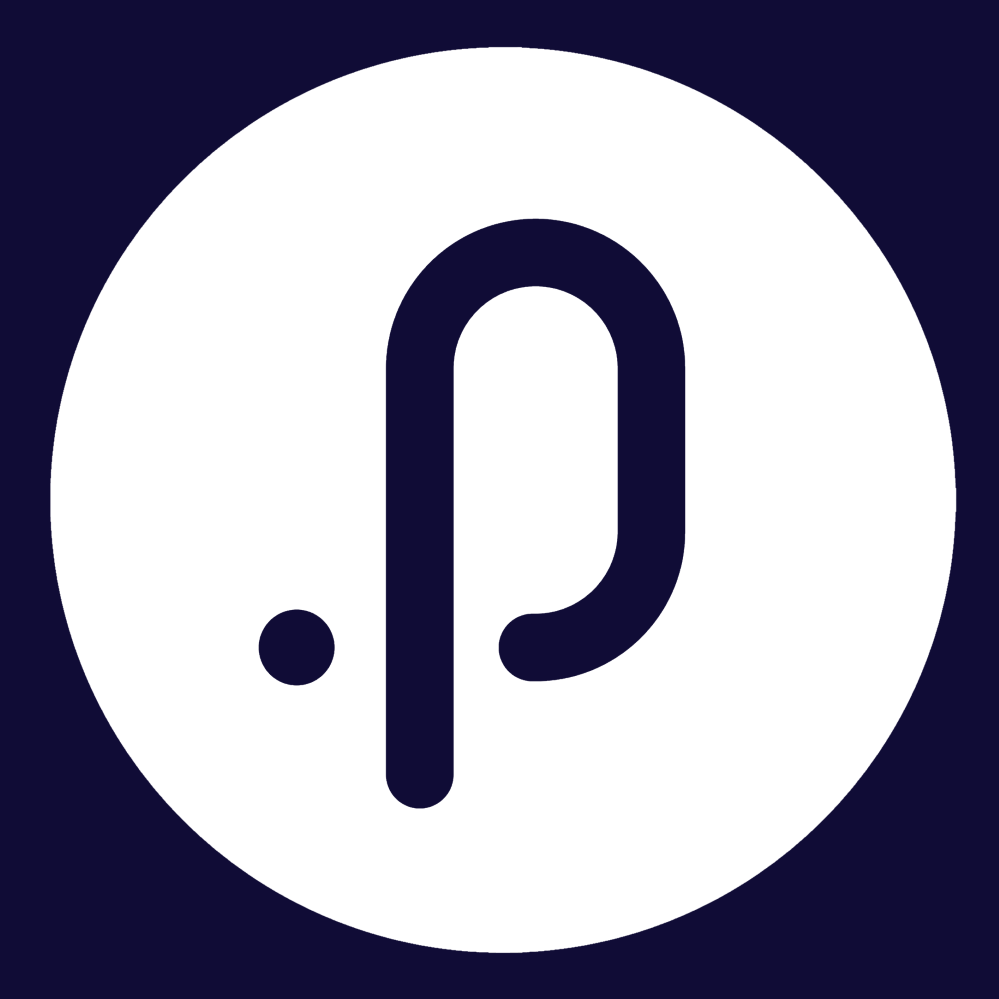Contents
1. eRecruitment Module
1.1 SEEK Integration UpgradeWe have introduced new features will make posting high-quality job ads to SEEK easier than ever, the features include:
- Job Ad Preview – Correct any errors before posting with Job Ad Preview. See exactly how your ad will appear on both mobile and desktop formats, allowing you to refine content and layout for a professional, engaging presentation that attracts the right candidates.
- Dynamic Ad Type – Choose from available ad types and view pricing in your local currency, simplifying budget planning for each post.
- Brand Selection – If your business advertises under multiple brands, you can now choose the correct logos and cover images directly within Pulse, ensuring brand consistency across all roles without needing to leave the platform.
These features will be available without any additional setup. Once live, you'll be able to post SEEK job ads with these enhanced tools immediately.
For more information, feel free to contact our Support team or reach out to your SEEK Account Manager.
2. Project Management & Control Module
2.1 Configurable “Cost” Field in Project TasksPMC administrators now have the ability to configure a currency-type “Cost” field within Project Tasks. This feature allows PMC users to add, view, edit, import, and export task costs, with an option to roll up child task costs into the parent task.
To enable and use the Cost feature:
Step 1: Login to Pulse as a user with PMC Admin access and navigate to the PMC Module.
Step 2: Navigate to Admin > System > Configuration.
Step 3: In the Project Execution section, check the “Enable Cost Feature on the Task” check box:
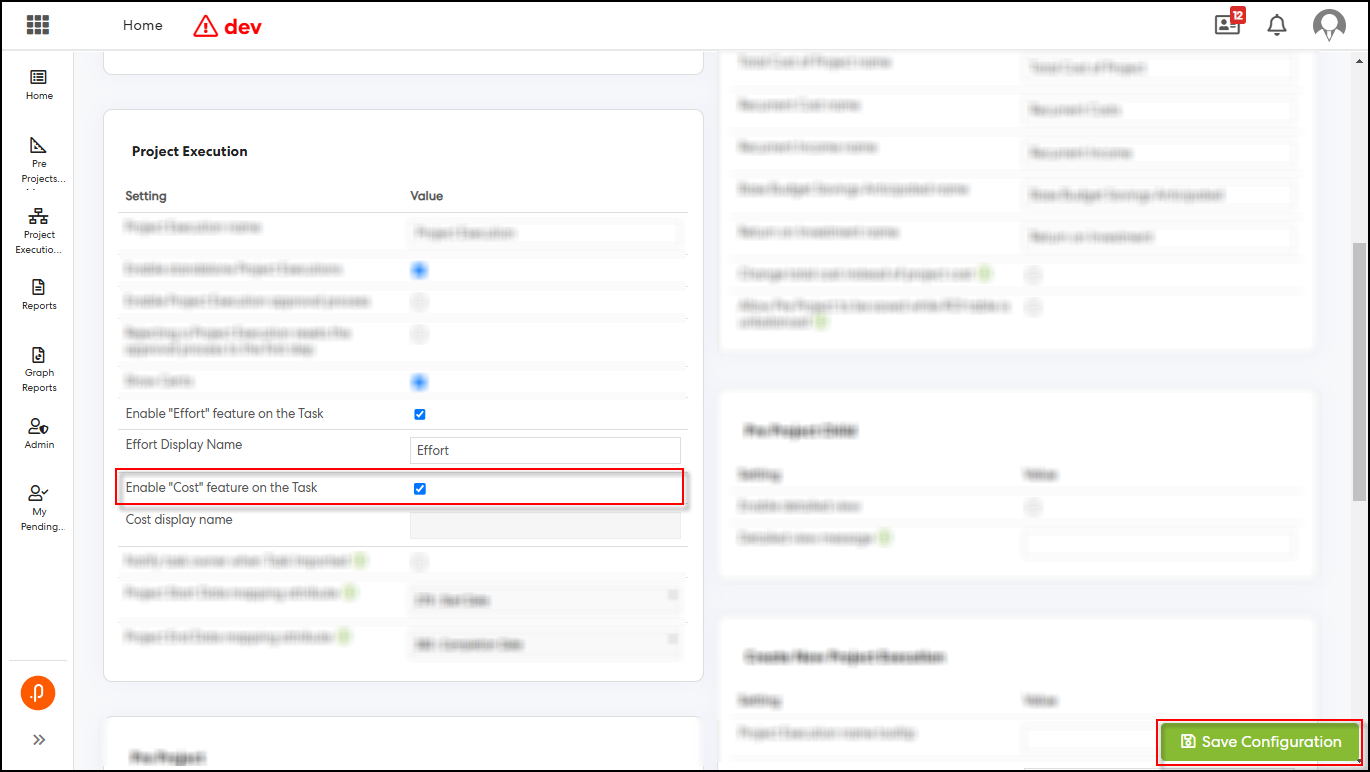
Step 4: Click “Save Configuration”.
Customise Display Name (Optional):
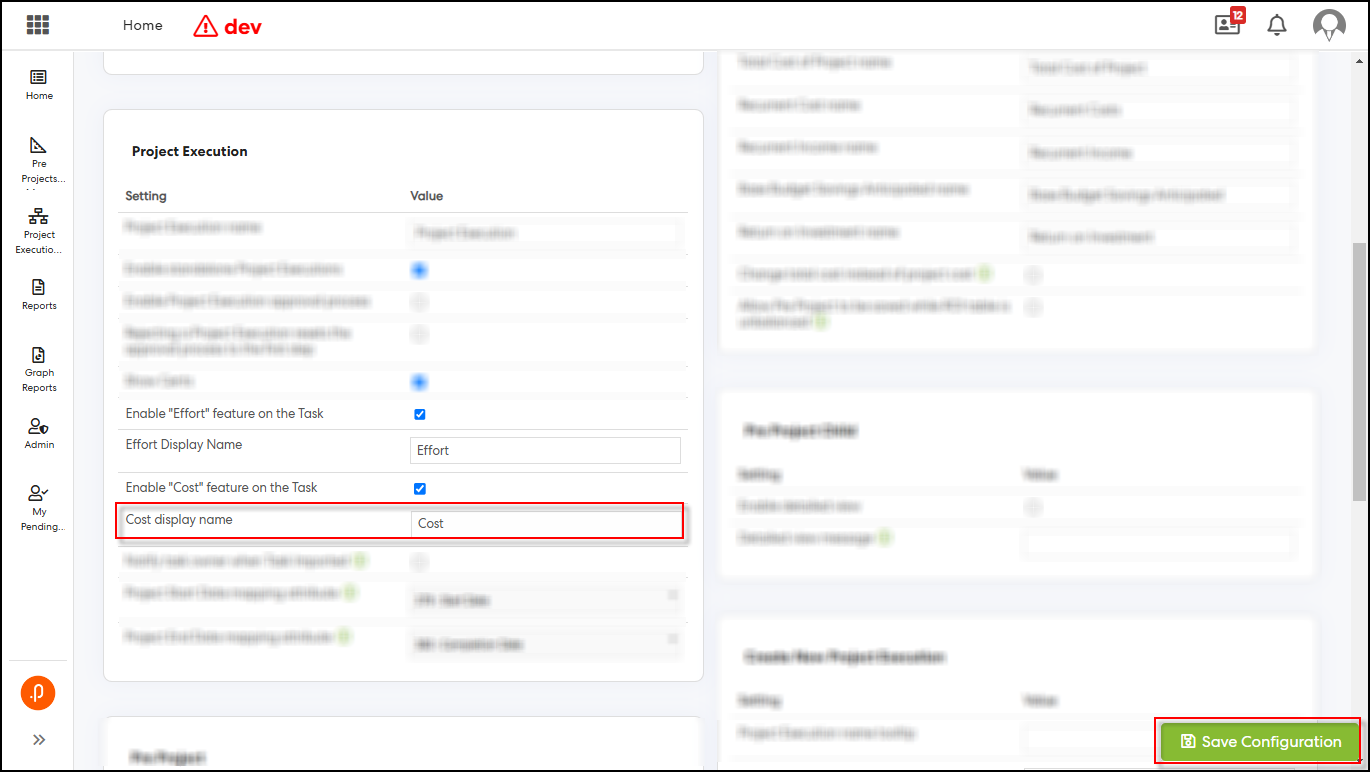
Step 5: View the Cost Field in Projects:
Go to Project Executions > Project Executions, and click the “View” button for a project.
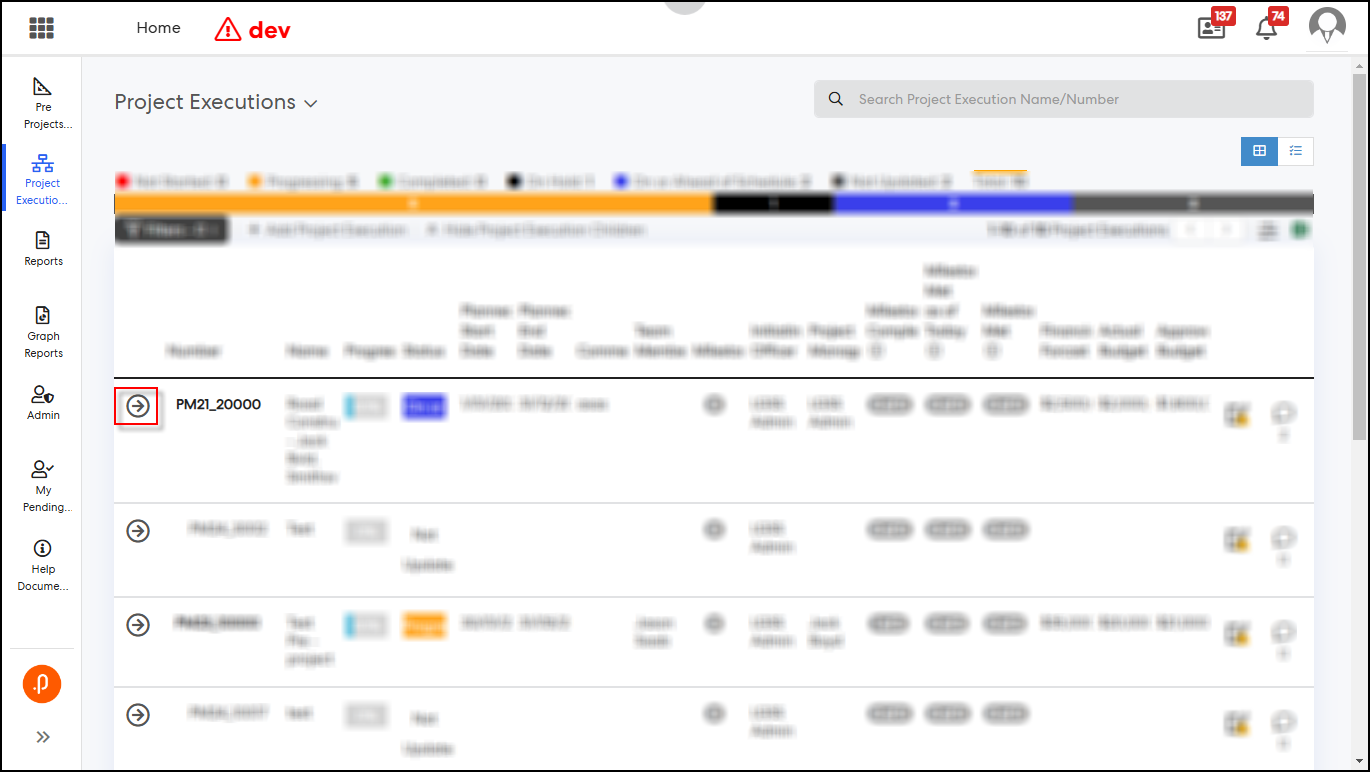
Step 6: Open Project Tasks View:
In the project view pop-up, click the “Tasks” tab and go to the Tasks grid in the "Tasks" section.
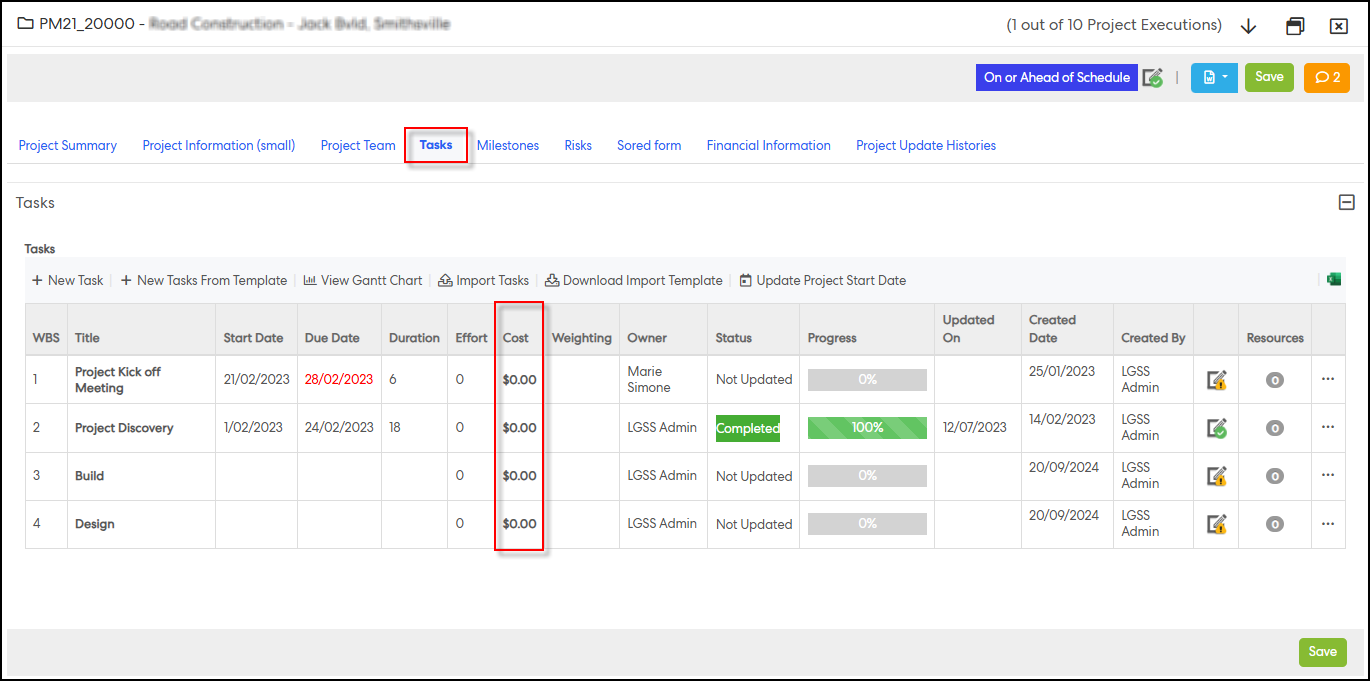
The “Cost” column will now appear before the “Weighting” column.
Step 7: Add Parent Tasks with Cost:
Click on the “New Task” tab at the top left of the grid.
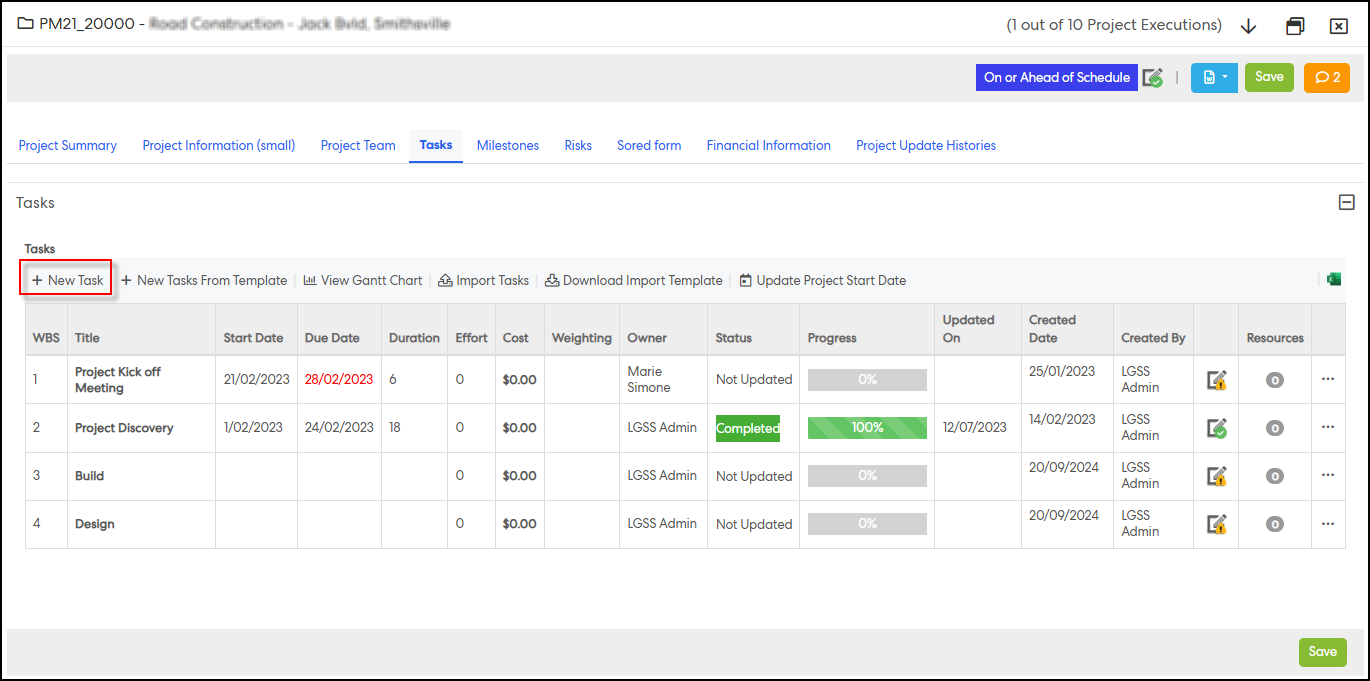
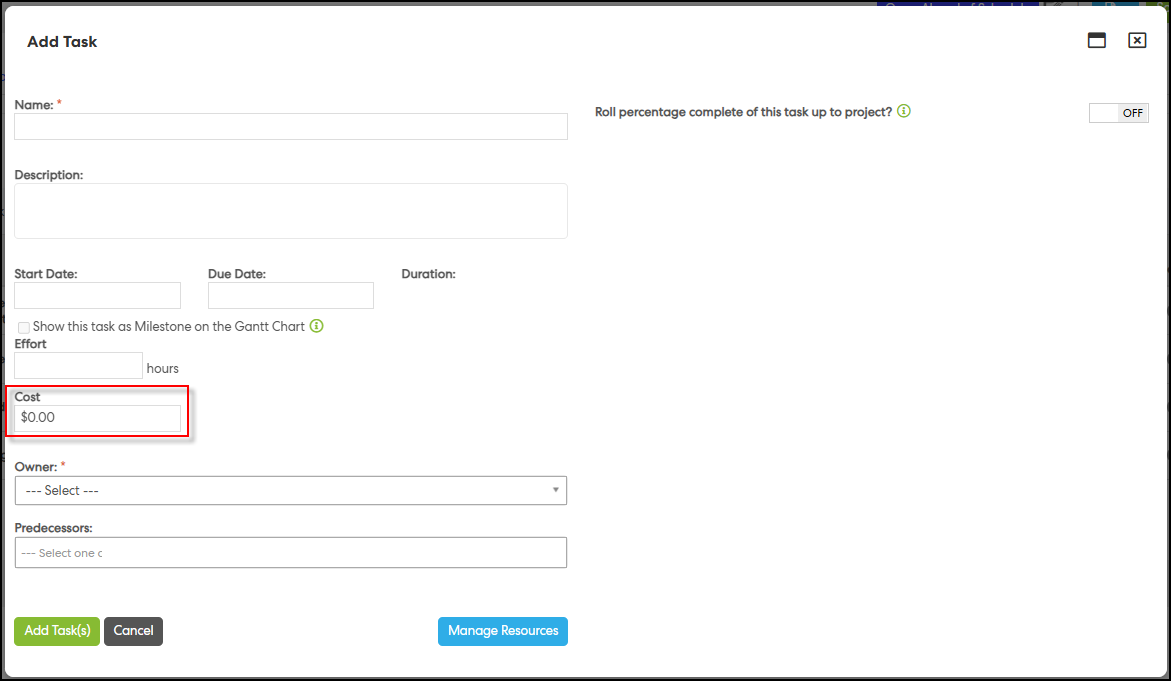
The “Cost” field will appear with a default currency value of $0.00.
Step 8: Enter Task Details:
Enter the cost, task owner, and other attributes of Task, then click “Add Task(s)” and “Finish”. Make sure to click the “Save” button located at the bottom right of the grid.
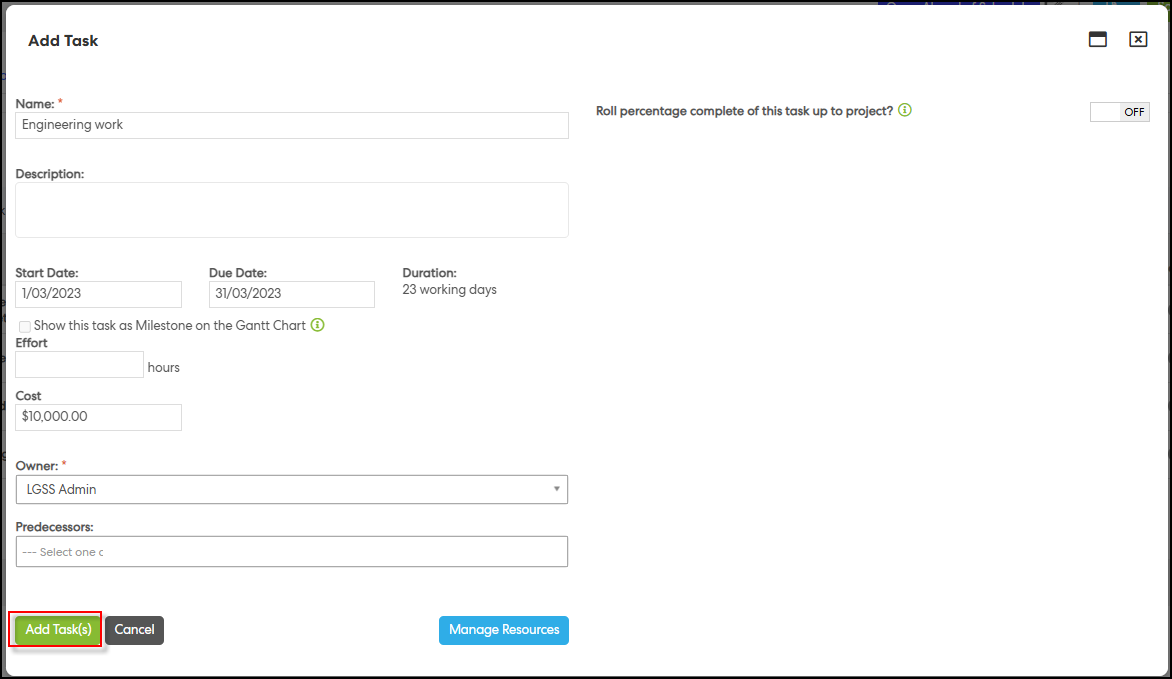
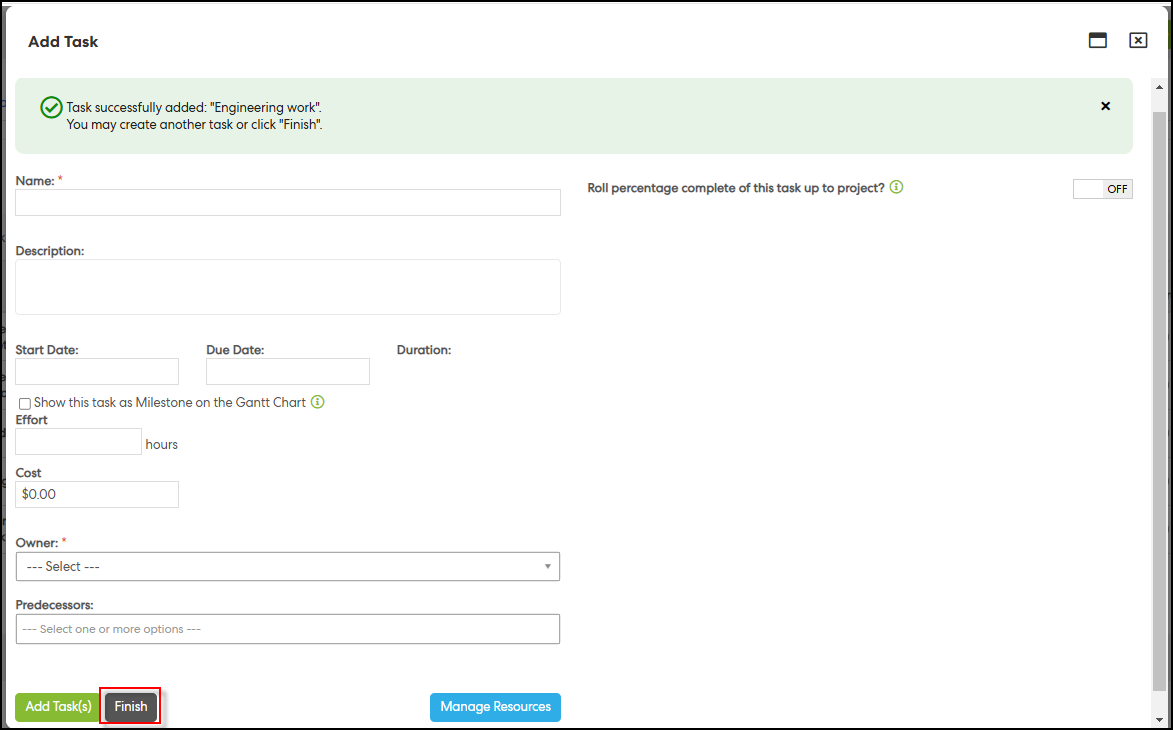
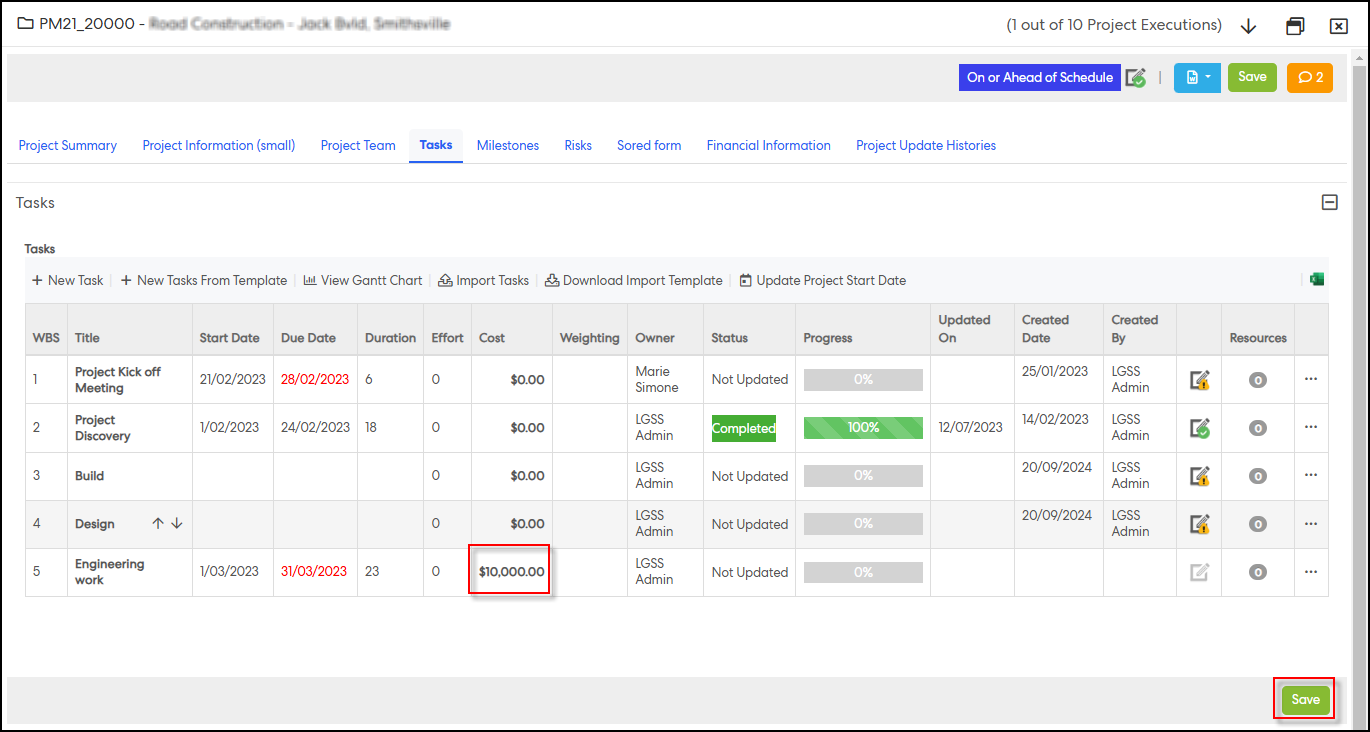
The task’s cost will now display in the “Cost” column of the grid. This value will also be included in the following features:
- New Tasks From Template
- Download Import Template
- Import Tasks
- All task grids and reports
- Doc generator’s tasks table
Step 9: Add Child Tasks with Costs:
Click the ellipsis (three-dot) button in the rightmost column of a parent task, select “+ Add Sub-task”, and repeat Step 8.
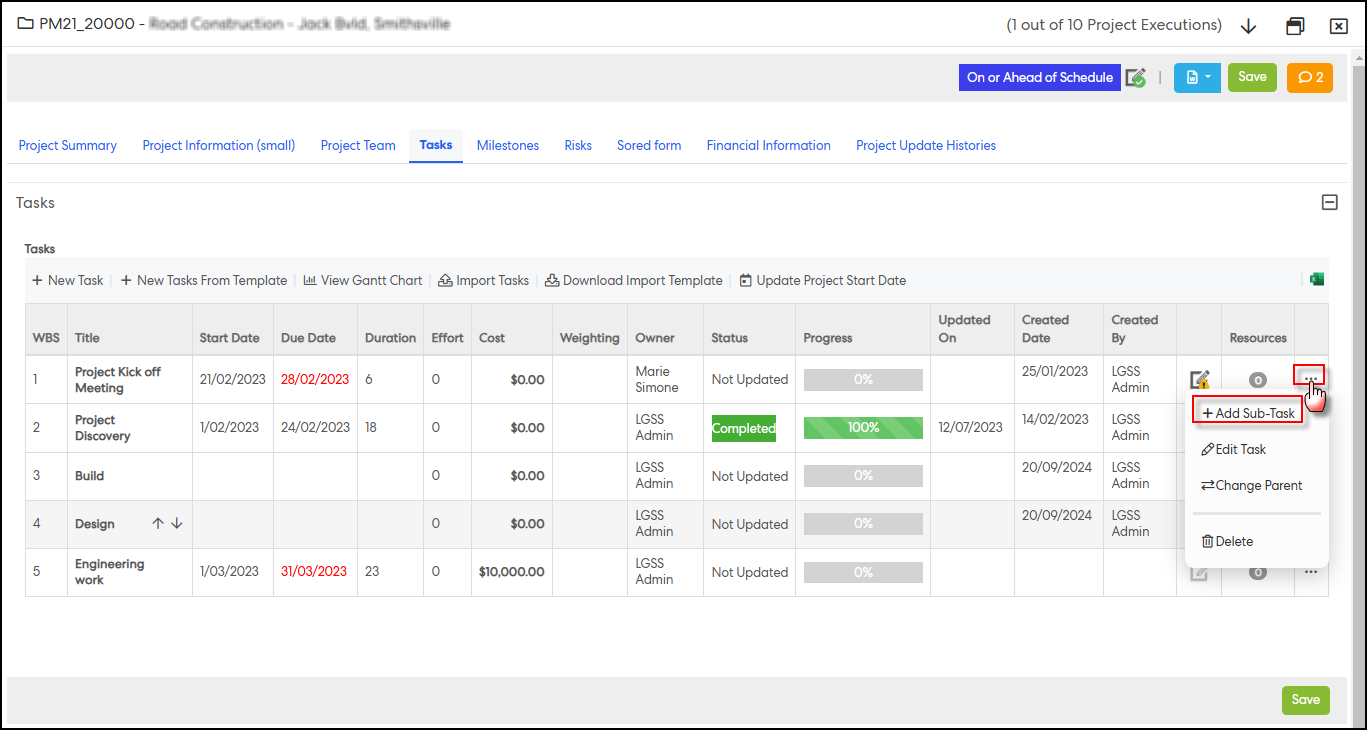
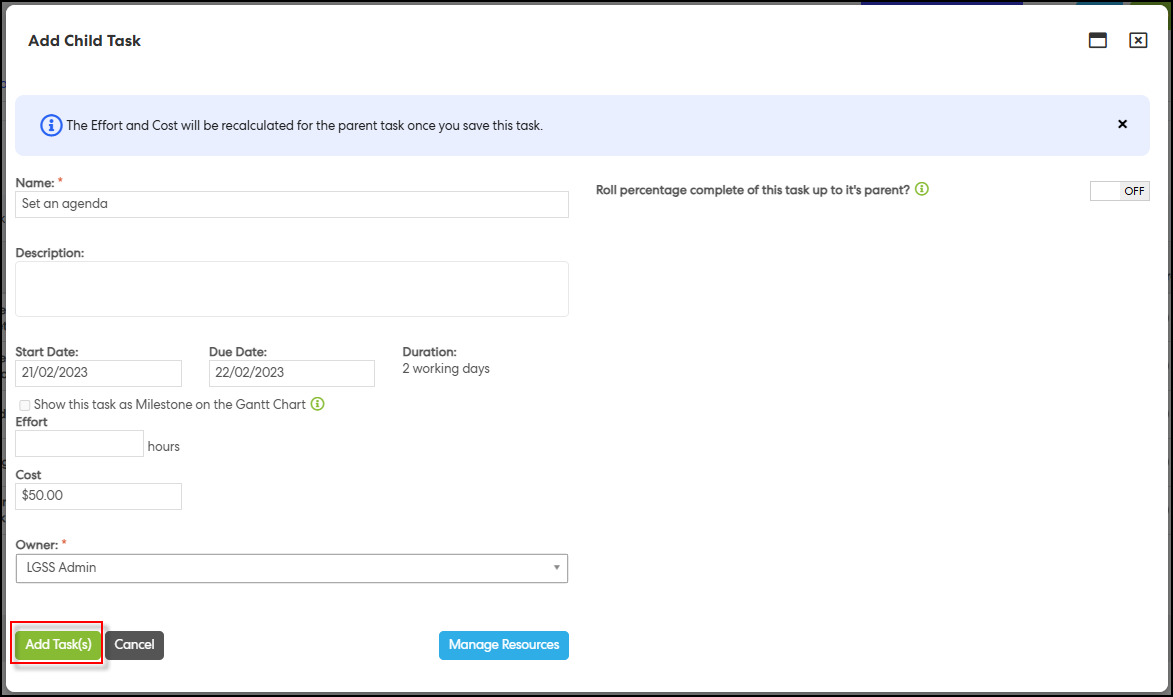
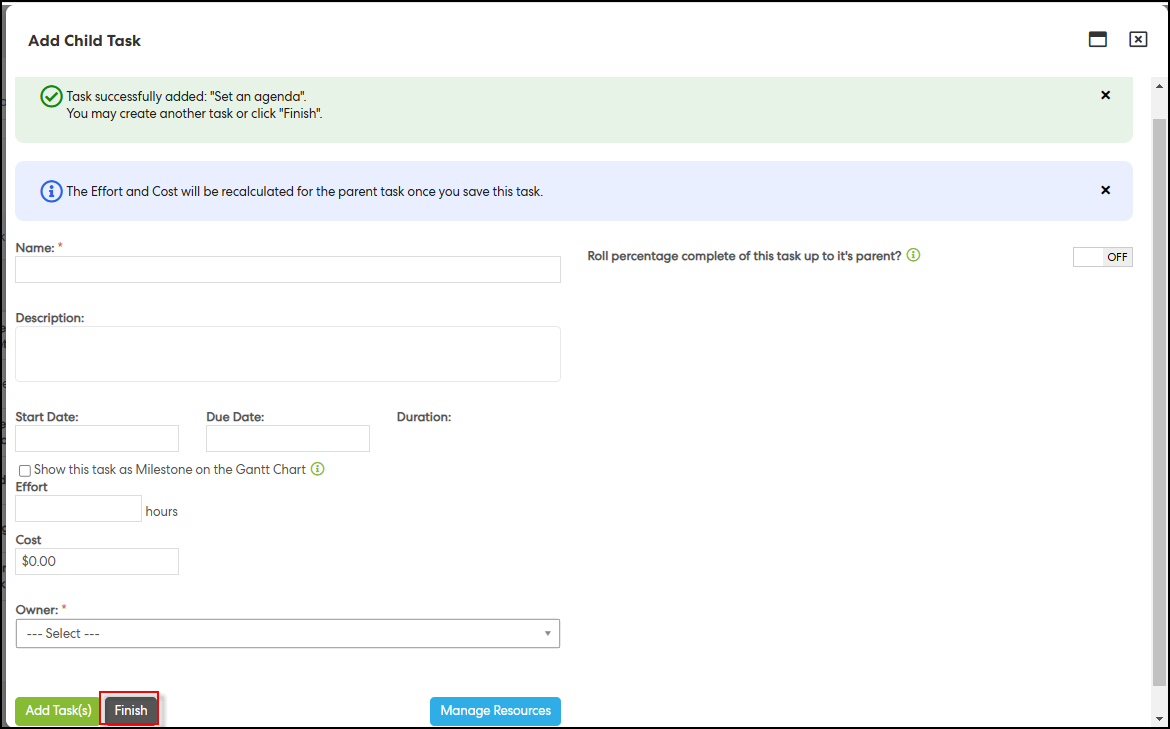
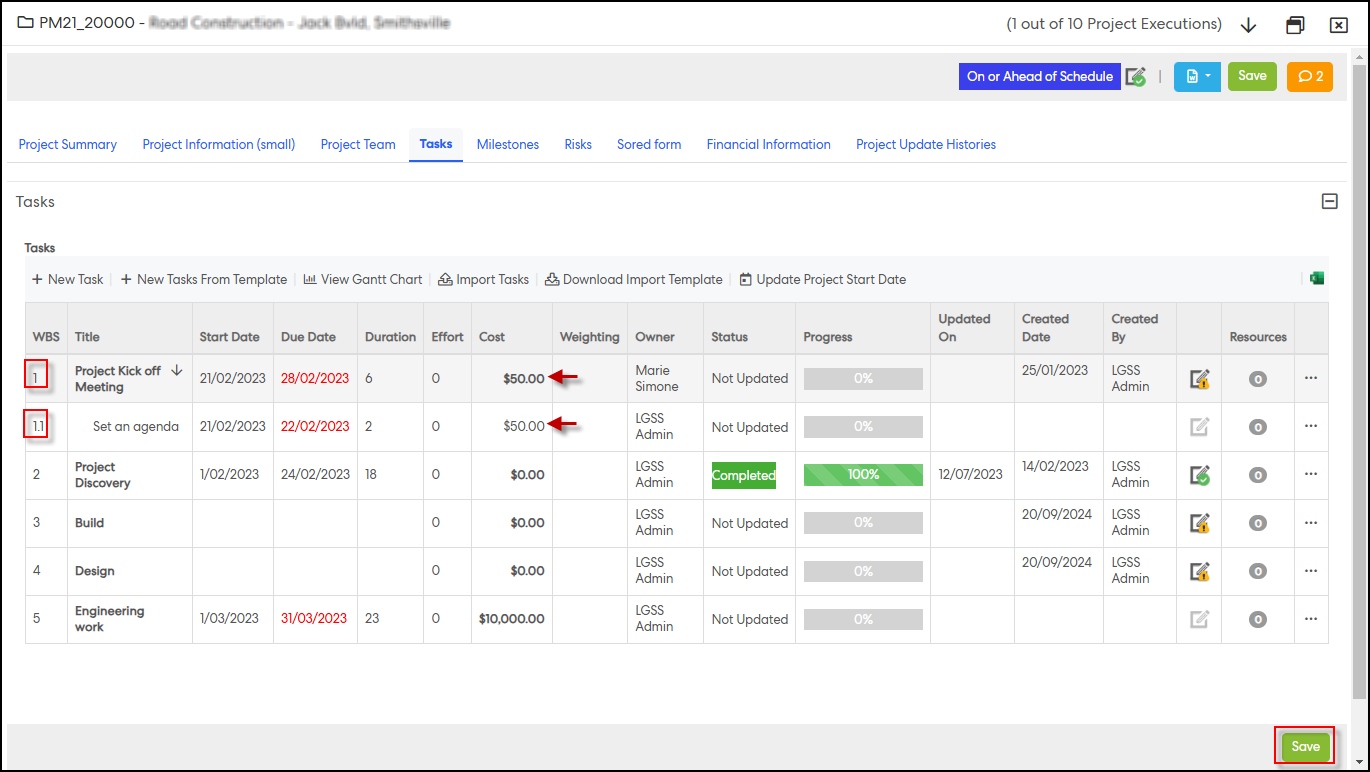
Note: Parent task costs display in bold font, while child tasks display in regular font.
Step 10: Cost Roll-Up for Parent Tasks:
When adding child tasks, the parent task cost will automatically update to reflect the total of all child task costs, making the parent task cost read-only.
To view the breakdown of costs for a parent task, click the ellipsis button in the rightmost column, and select “Edit Task”.
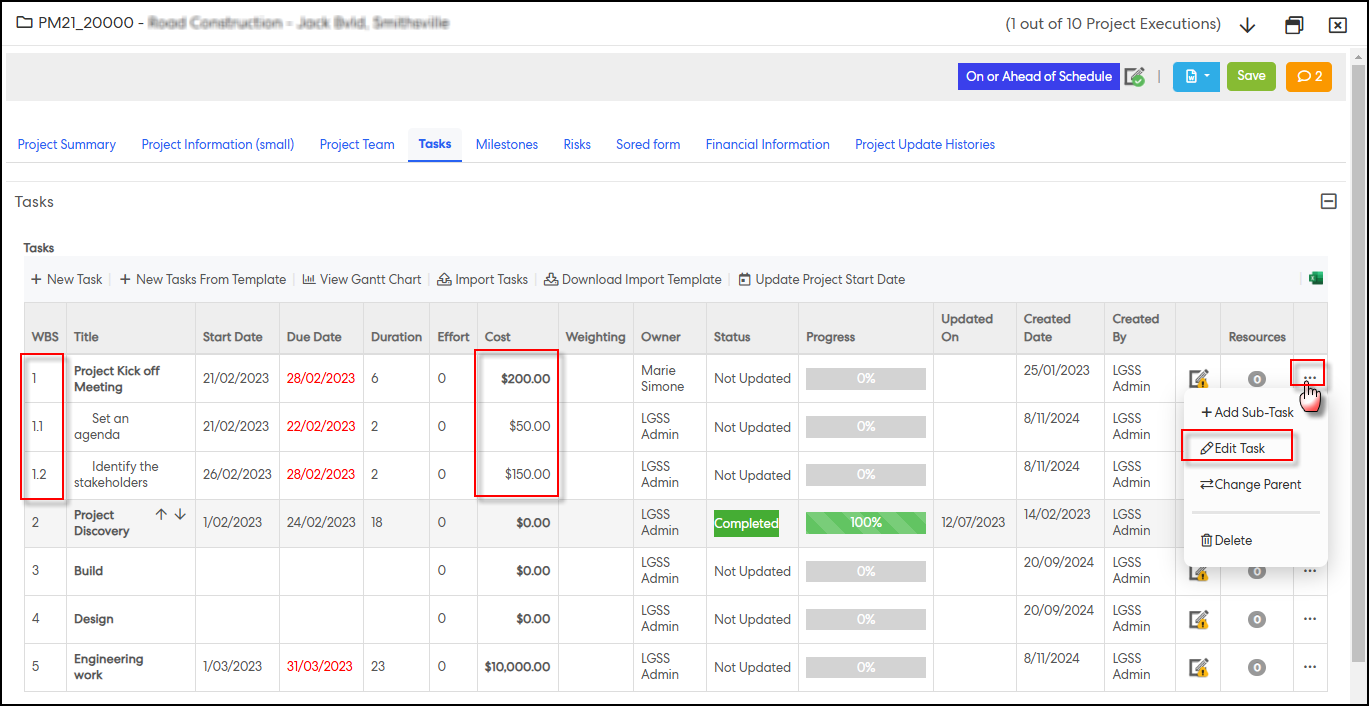
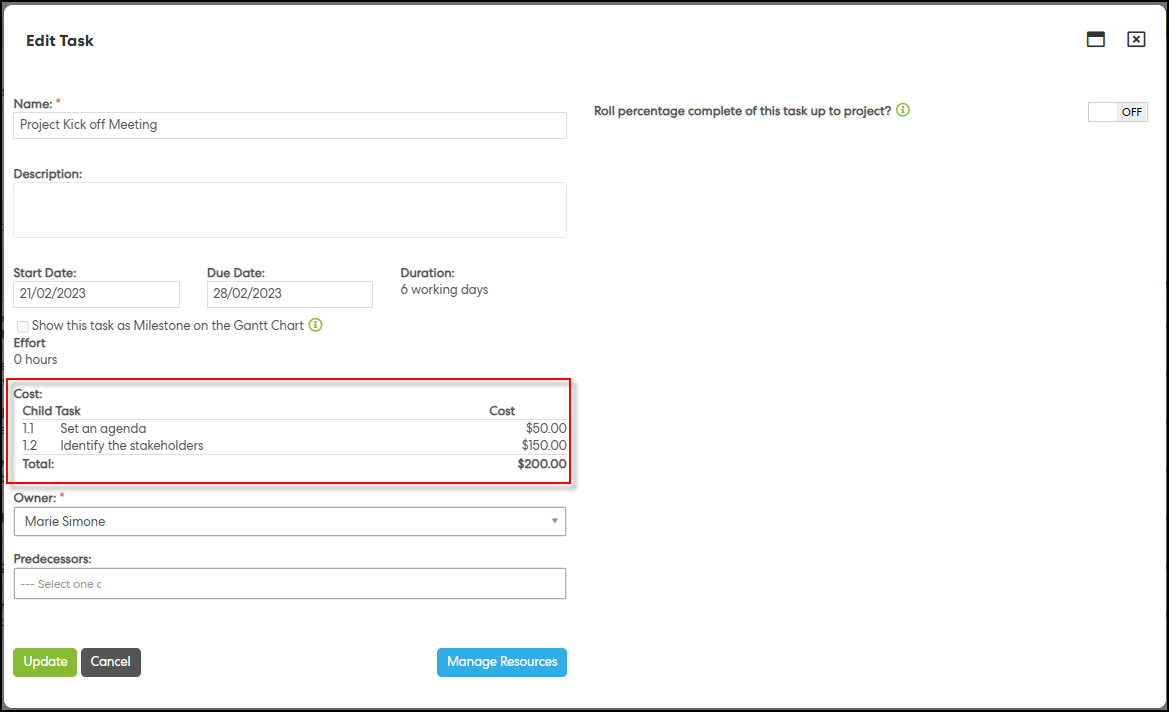
This view will display all associated child tasks with their respective costs.
Issues resolved
Corporate Planning & Reporting and Additional Hierarchies
- Fixed an issue where saving while adding or editing an action does not provide a visual indicator.
Learning
- Fixed an issue with duplicate staff appearing in the Manage Training Session Attendance.
- Fixed an issue where admins were unable to add, verify, or renew accreditations in the User Position Accreditation Checklist Report.
eRecruitment
- Fixed an issue where Hiring managers and members could edit permissions on position checks by opening and closing them.
Forms
- Fixed an issue where users cannot submit forms if they have mandatory “Signature” fields.
HR Core
- Fixed an issue where employees, supervisors, HR, and email admins were unable to upload documents despite having the "Manage" permission in Manage Document Categories.
Enterprise Performance Management
- Fixed an issue where supervisors are automatically directed to another period to complete the set phase when the following period is not set on an appraisal period.