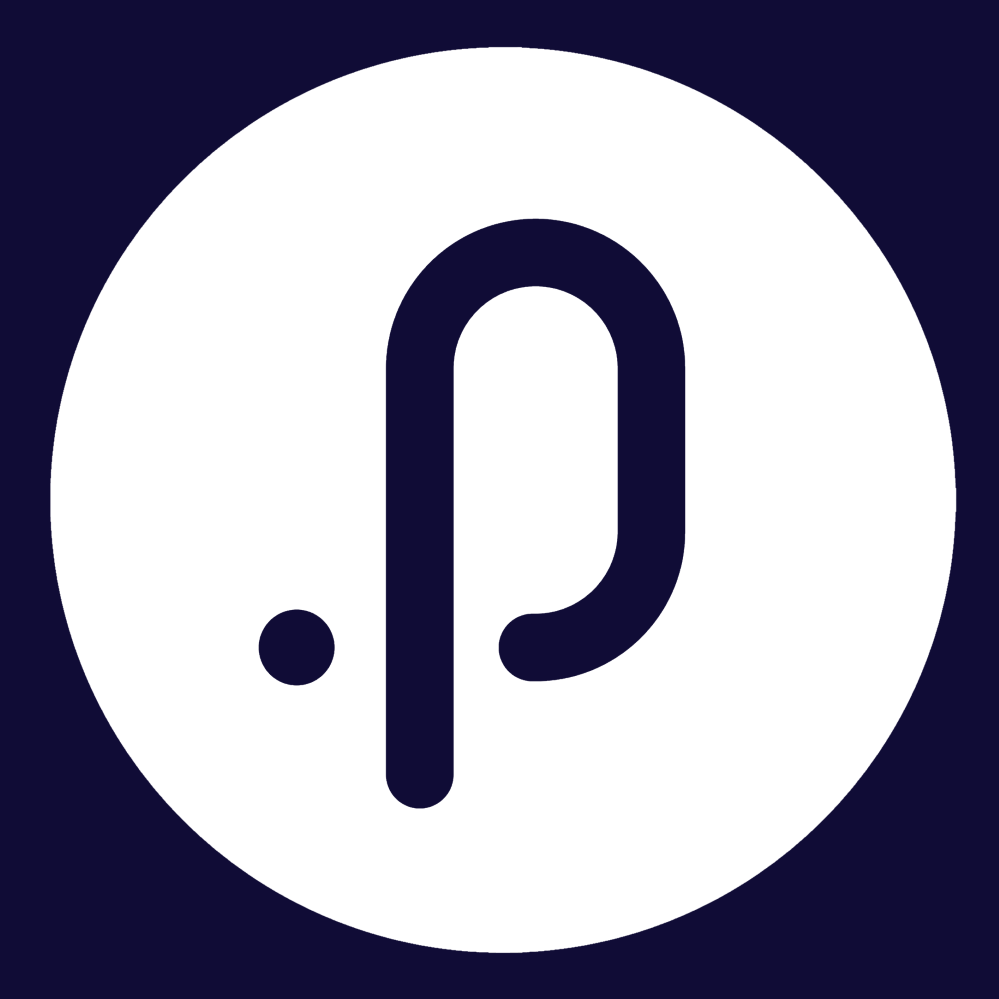Contents
1. Delegations & Policies Register
1.1 Due date after and Due date before filters on Policies Tasks pageDate range filters have now been added to the My and All Tasks pages in the Policies module. These filters will help users to identify tasks nearing or exceeding their due dates, allowing them to prioritise their and manage their tasks effectively.
Step 1: Go to the DPR module > Policies Left menu > Owned Policies/All Policies
Step 2: Click on any policy to view the policy, and go to the Task Tab. Click on the Filters dropdown to expand the filters. Two new filters "Due date before", and "Due date after" filters have been added to the filters. These filters enable users to refine their search criteria based on specific dates, facilitating more precise and streamlined policy management.
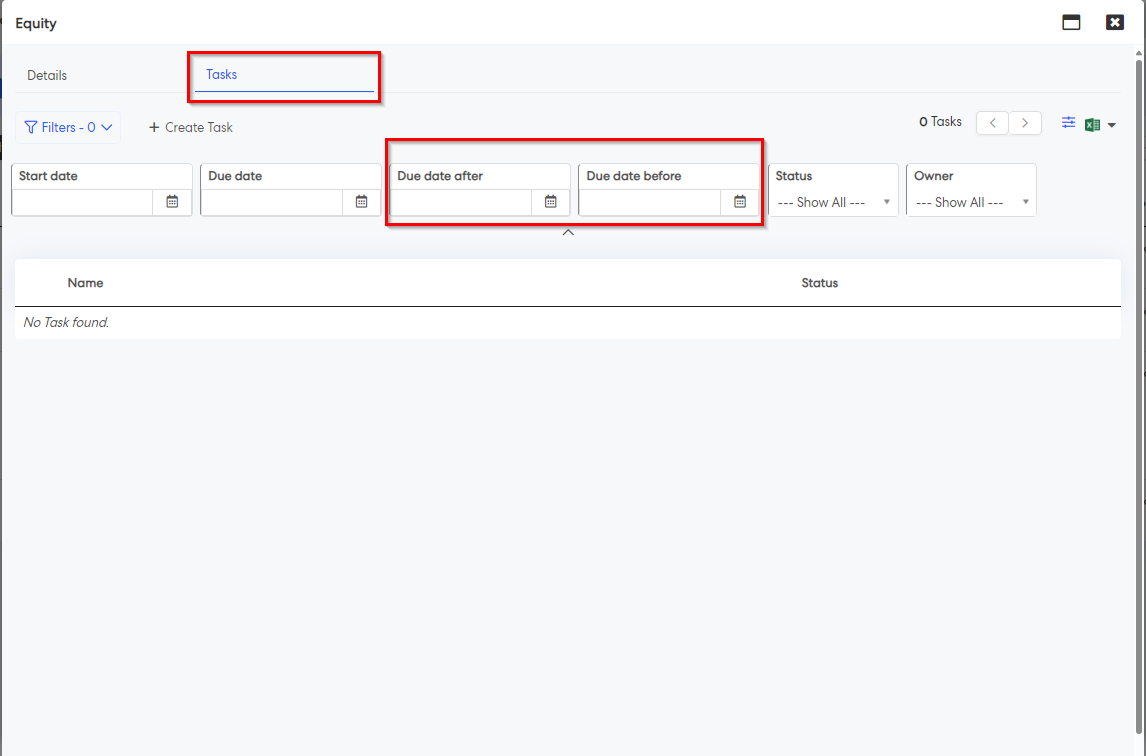
(A) Due date after
When applying the "Due date after" filter, the page will display all tasks that have a due date after the specified date.
Example:
- Filter Applied: Due date after 01/01/2024
- Displayed Tasks: All tasks with due dates on 02/01/2024 and onwards.
(B) Due date before
When using the "Due date before" filter, the page will display all tasks that have a due date before the specified date.
Example:
- Filter Applied: Due date before 01/01/2024
- Displayed Tasks: All tasks with due dates on 31/12/2023 and earlier.
(C) Filter Tasks Within a Specified Date Range
To filter tasks within a specific date range, you will need to use both "Due date after" and "Due date before" filters. This will display tasks due within the range defined by the two dates, excluding the start date and the end date.
Example:
- Filter Applied: Due date after 01/01/2024 Due date before 10/01/2024
- Displayed Tasks: Tasks with due dates from 02/01/2024 to 09/01/2024.
2. General
2.1 Workflow Status pageAn Administrator accessible "Workflow Status Report" page has been introduced in modules that utilise workflow functionality. This new report provides Administrators with real-time visibility of workflow instances, simplifying tracking and monitoring of form submission and approvals, as well as other system functions that utilise workflows. The "Workflow Status" page in the admin section of each module offers a comprehensive view of current and past steps in a workflow.
When a user submits a form or training request that triggers a workflow, the initiated workflow instance is automatically captured and displayed on the Workflow Status Page. Each workflow instance lists the completed and in progress steps within the workflow, providing admins with insights into the current state of the workflow, ensuring module administrators can more easily monitor the progress of all initiated workflow instances, including both "Workflow" and "Workflow Pro" workflows.
Along with the new report, we are working to improve the performance and reliability of all workflow operations and provide visibility into workflow instances to further empowers admins to effectively manage workflows across modules.
Supported Versions: Both "Workflow" and "Workflow Pro" versions track workflow instances in the report.
Modules Supported:
- eRecruitment
- Onboarding
- Forms Modules
- eLearning
- Corporate Report & Planning
- Additional hierarchies
- Audit & Compliance
Step 1: Navigate to the module (Example: eRecruitment) -> Click on the Admin Menu -> Navigate to the Support Section -> Click on the "Workflow Status Log" tile to open the workflow status page which provides the visibility of all the workflow instances.

Step 2: Once the Workflow Status Page is opened, administrators can view the list of all the workflow instances with details such as Request Source, Workflow Instance ID, Workflow Name, Workflow Type, Initiated by User, Workflow Over All Status, and more.The Status column will indicate the current status of the workflow instance, whether they are In Progress, Completed or Failed.
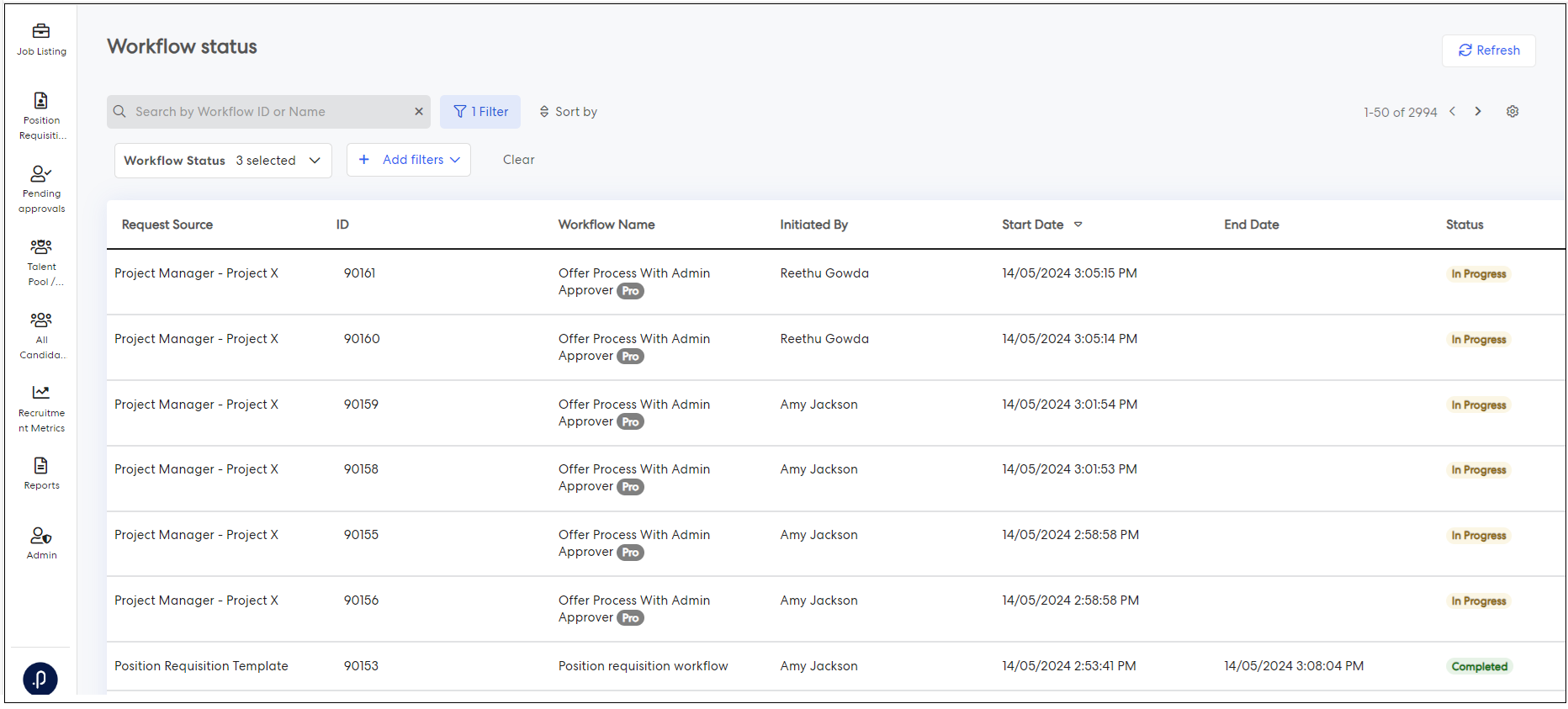
Step 3: Clicking on a specific workflow instance, a pop-up window displays detailed step-by-step information, indicating the status of each step with visual cues. Visual indicators such as pending, pass, and failed statuses are utilised to provide a clear representation of the progress and outcomes of individual steps within the workflow.
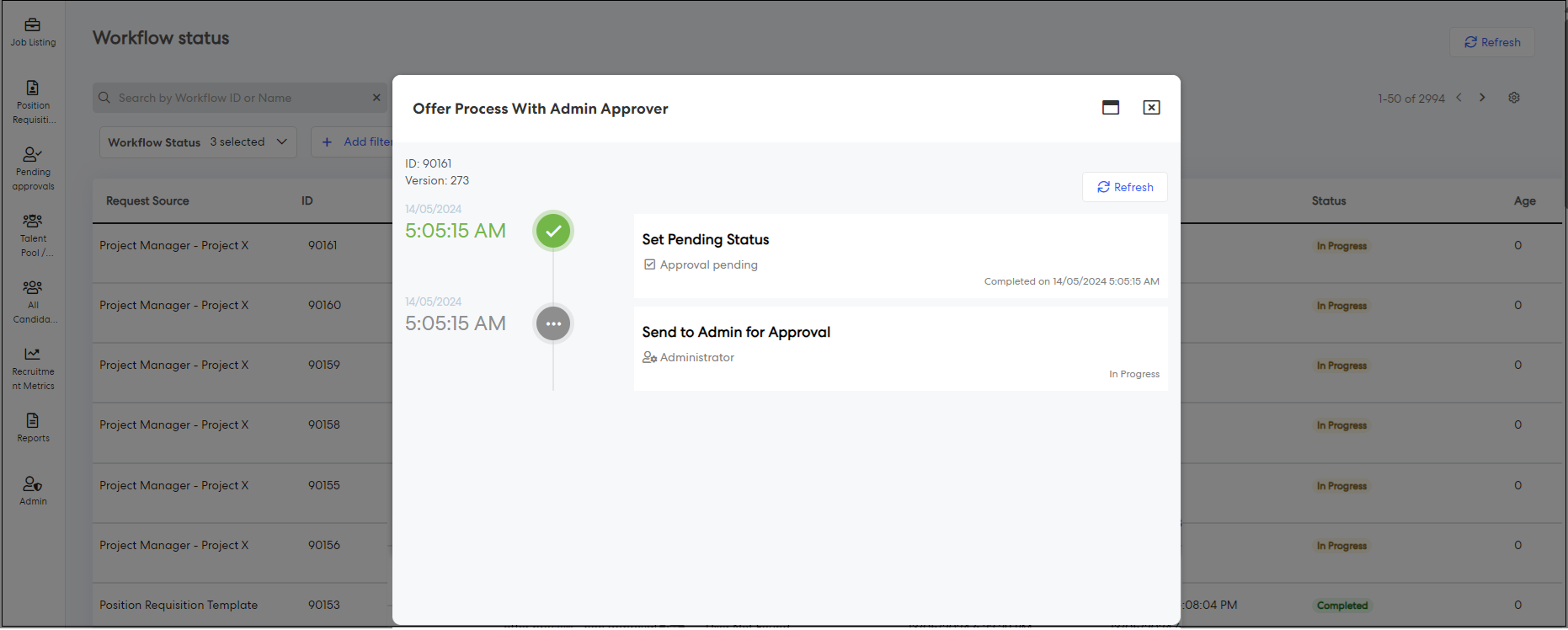
Note: In the event of a workflow failure within a workflow instance, administrators can navigate to the specific workflow instance and click on it to access detailed information about the failed step. Each failed step will feature a "View Log" button, allowing administrators to view step details and data specific to the failure.
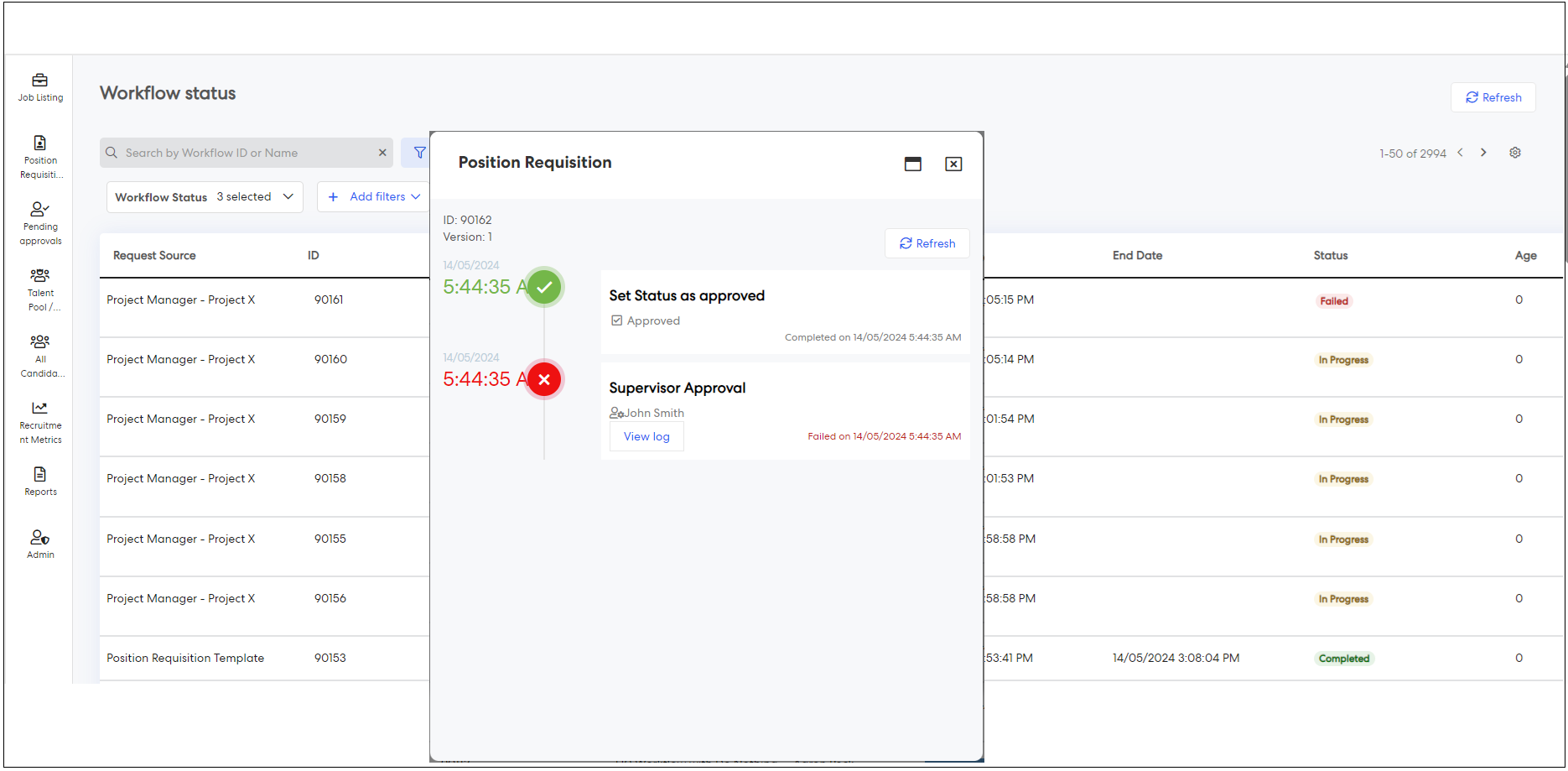
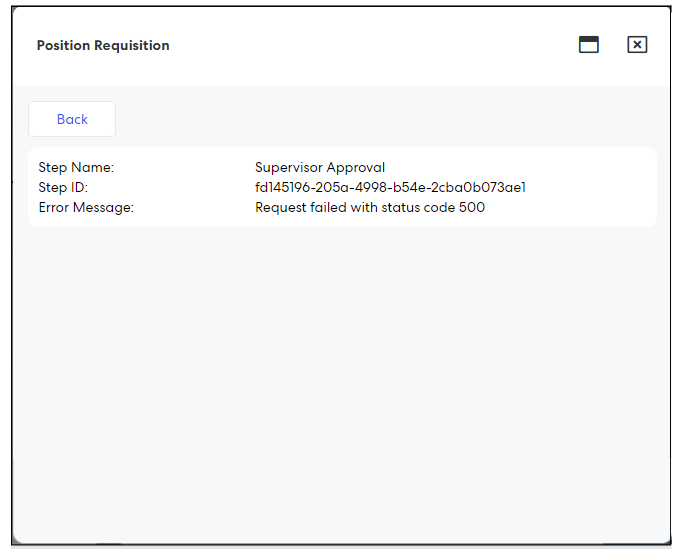
Issues resolved
- Fixed an issue where the Organisational Tasks were duplicating when removing users from the Portal.
- Fixed an issue where the page would be stuck on "Finalising" when assigning eLearning courses and sending notifications to users.
- Fixed an issue where the system was not allowed to add new training history records even though the pre-requisite training was already completed by the user.
- Fixed a text formatting issue on the Request Training page.
- Fixed an issue where attendees who were 'Booked' and 'Booking pending' in the session were not getting notified of the session cancellation.
- Fixed an issue where the column borders were not visible for 'Accreditations' in the 'User Position Accreditation Checklist Report' page.
- Fixed an issue where the 'Staff Name' was not getting populated on the 'Staff Accreditation' page in the 'Supervisor Dashboard'.
- Fixed an issue where admins were not able to assign users to a session when there was a session available.
- Fixed an issue in the Course Catalogue page where all the courses were showing as eLearning courses.
Employee Performance Framework
- Fixed an issue where deleted positions were visible in the position dropdown when updating a user's record on the 'Users in EPM' page.
Corporate Planning & Reporting
- Fixed an issue where the Export to Excel would present a robot error in the Action Report page.
Delegations & Policies Register
- Fixed an issue where the Position Start Date was not populated when using the {User Profile} placeholder in the Document Generator
- Fixed an issue where the "Text search" in the Search options on My/All/Historical delegations page would give a robot error when trying to filter the grid based on text search functionality.
- Fixed an issue where the tooltip was not visible on the 'Certificate' page.
Security
- Fixed an issue where the "Suggested Card" configurations were not getting saved after the changes were made.