Pulse Software will be discontinuing support of Microsoft Internet Explorer web browser from 1st July 2022
Contents
New Features and Enhancements
1. Document Generator
1.1 Clone documents in Document GeneratorAdmins can now clone documents on the Document Generator page. This new feature is only implemented in the following modules:
- Corporate Planning and Reporting (incl. Additional Hierarchies)
- Audit & Compliance
- Performance Reporting Framework
- Delegations & Policies Register
- Enterprise Risk Management
- Accreditations Development and Training
To learn how to use this feature, please follow the steps below.
Step 1: On the Document Generator page, click on the ellipsis icon on the document you wish to clone, then click on 'Clone'.
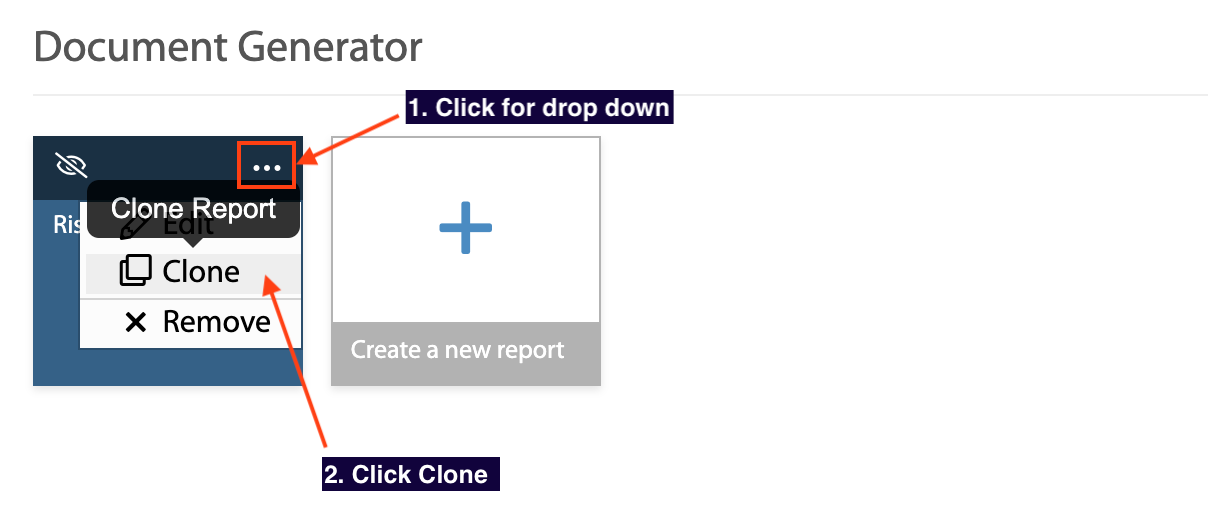
Step 2: On the Clone Report popup, you will have the option to edit the name and description of the copied report. Click 'Save' to clone the report.
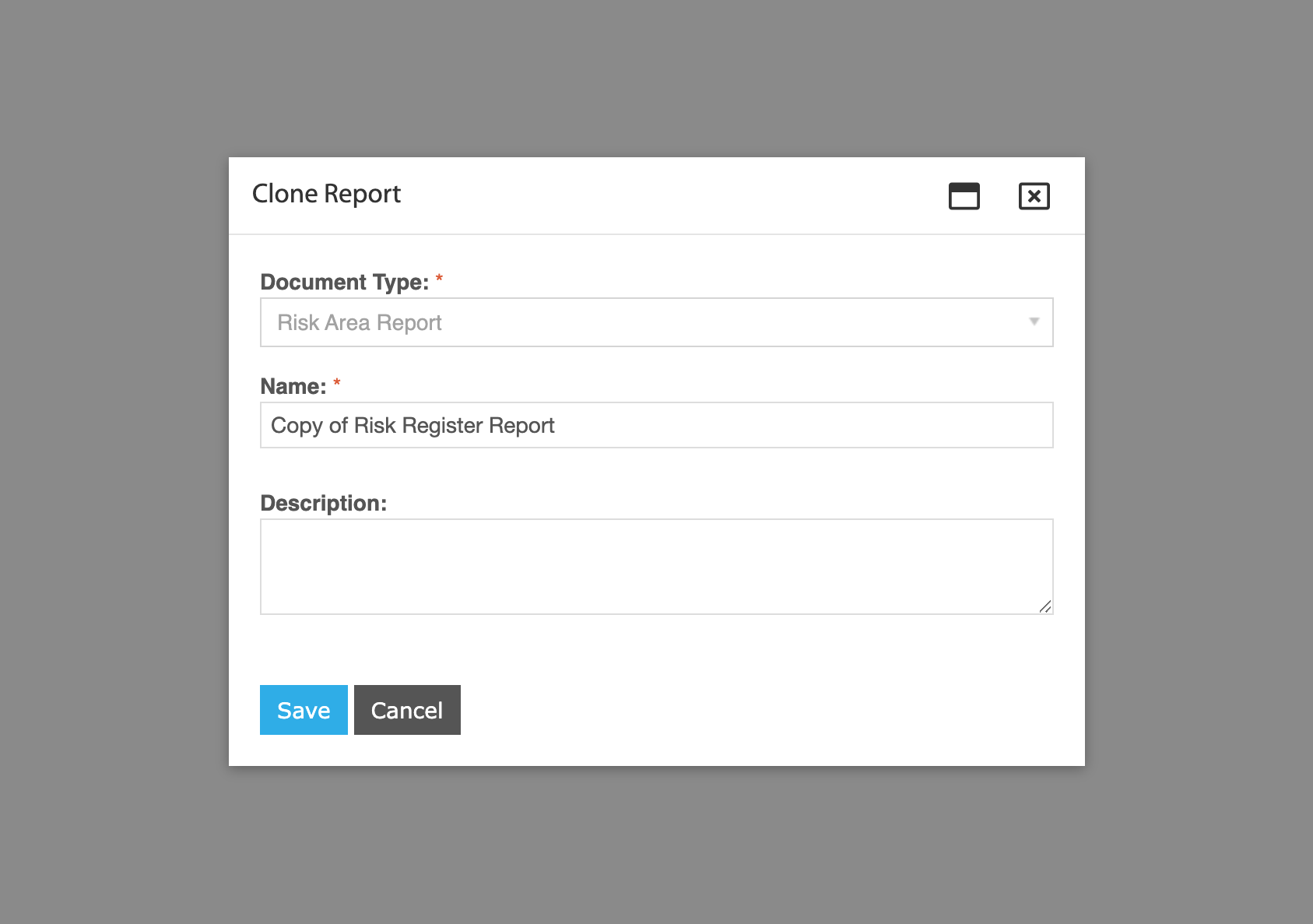
Step 3: You will be brought to the configuration page of the copied report where you can change filters and make configurations. Here, you can generate report of your copied report, or click back on your browser to return to the Document Generator page.
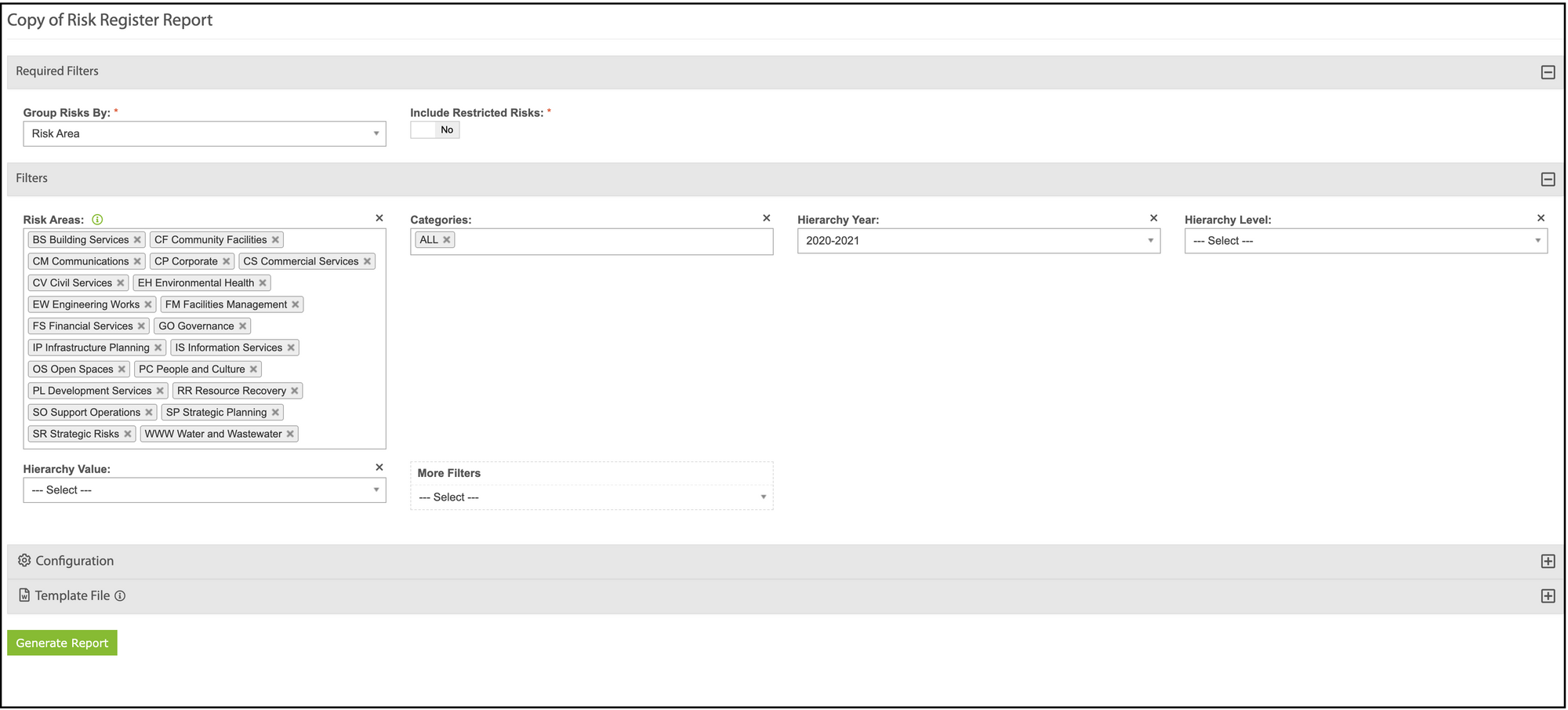
Note: If your copied report is not showing on the Document Generator page, please refresh the page.
2. Delegations & Policies Register
2.1 "Policy Title" added as an extra column on Policies related pagesA new column called 'Policy Title' has been added to the grids on the following pages:
- My Policies
- Owned Policies
- All Policies
- Manage Policies
- Policy Acknowledgement Report
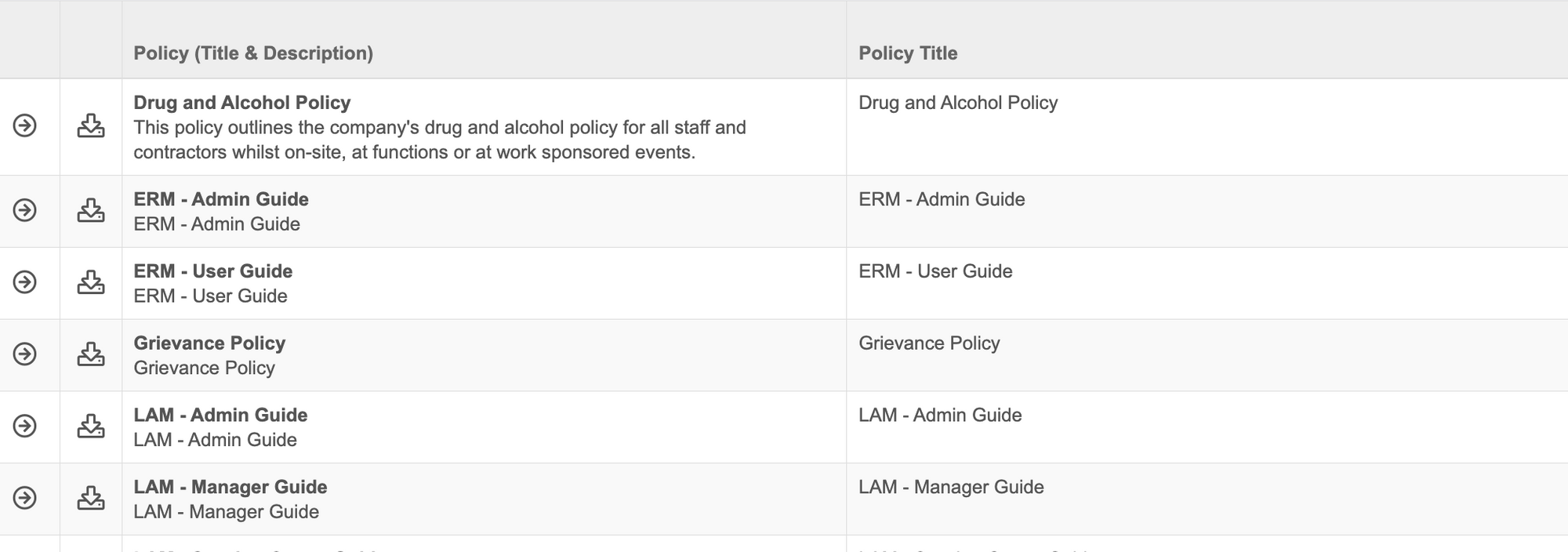
3. Enterprise Risk Management
3.1 Sort Risk GridERM users can now sort grid columns on All Risks and My Risks pages. To sort columns, simple click on the header of the column you wish to sort. Columns can be sorted by alphabetical order, ascending/descending, or latest/oldest.
The following columns can only be sorted:
- ID
- Risk Area
- Category
- Risk Description
- Inherent Risk
- Residual Risk
Note: The sort function will reset once page is refreshed.
4. Human Capital Management
4.1 Notify 'Not Suitable' candidates of unsucessful application outcome in eRecruitmentIn eRecruitment, when a candidate is moved to the 'Not Suitable' stage, the system will automate a notification to inform candidates of their unsuccessful outcome.
Follow the steps below to learn how to create the notification and use the feature.
Creating the Notification
Step 1: Go to the Manage Notifications page and click '+ Add a new notification'.
Step 2: Under Pulse module, select 'HR - Recruitment' from the drop down, and under Notification, select 'Notify user when they are not suitable for a job'. You can also edit the notification Title and Content, and add in a sender email address if you wish to do so.
Step 3: Click 'Save' to activate the notification.
Triggering the Notification
The notification will be triggered when:
- A candidate is moved to the 'Not Suitable' stage (either individually or in bulk), the system will show a toast message with the number of emails queued correlated with the number of applicants moved. The candidate(s) will be notified of their unsuccessful application.
- A candidate provides a failed response in their application form. The email notification will be sent after 1 hour.
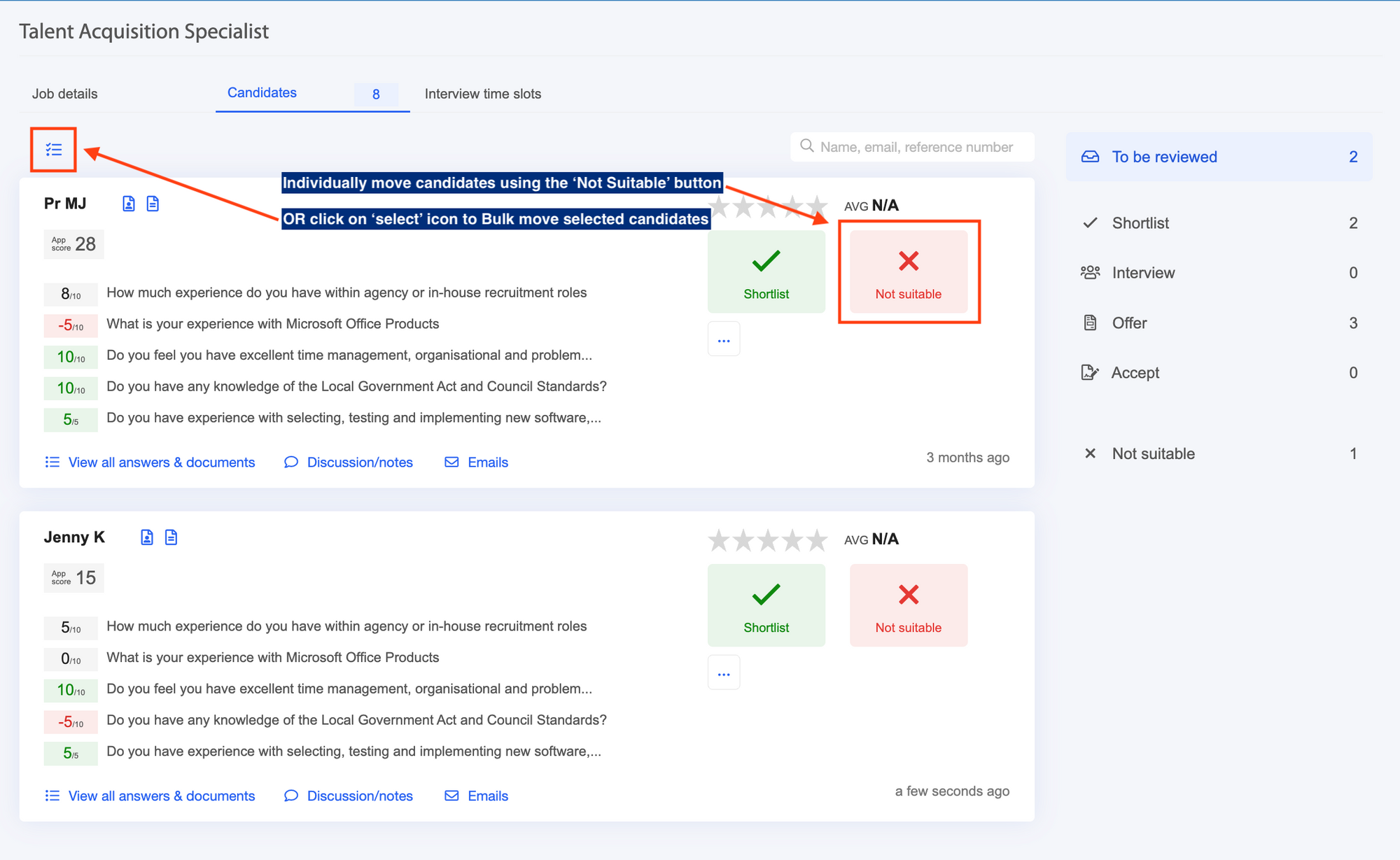
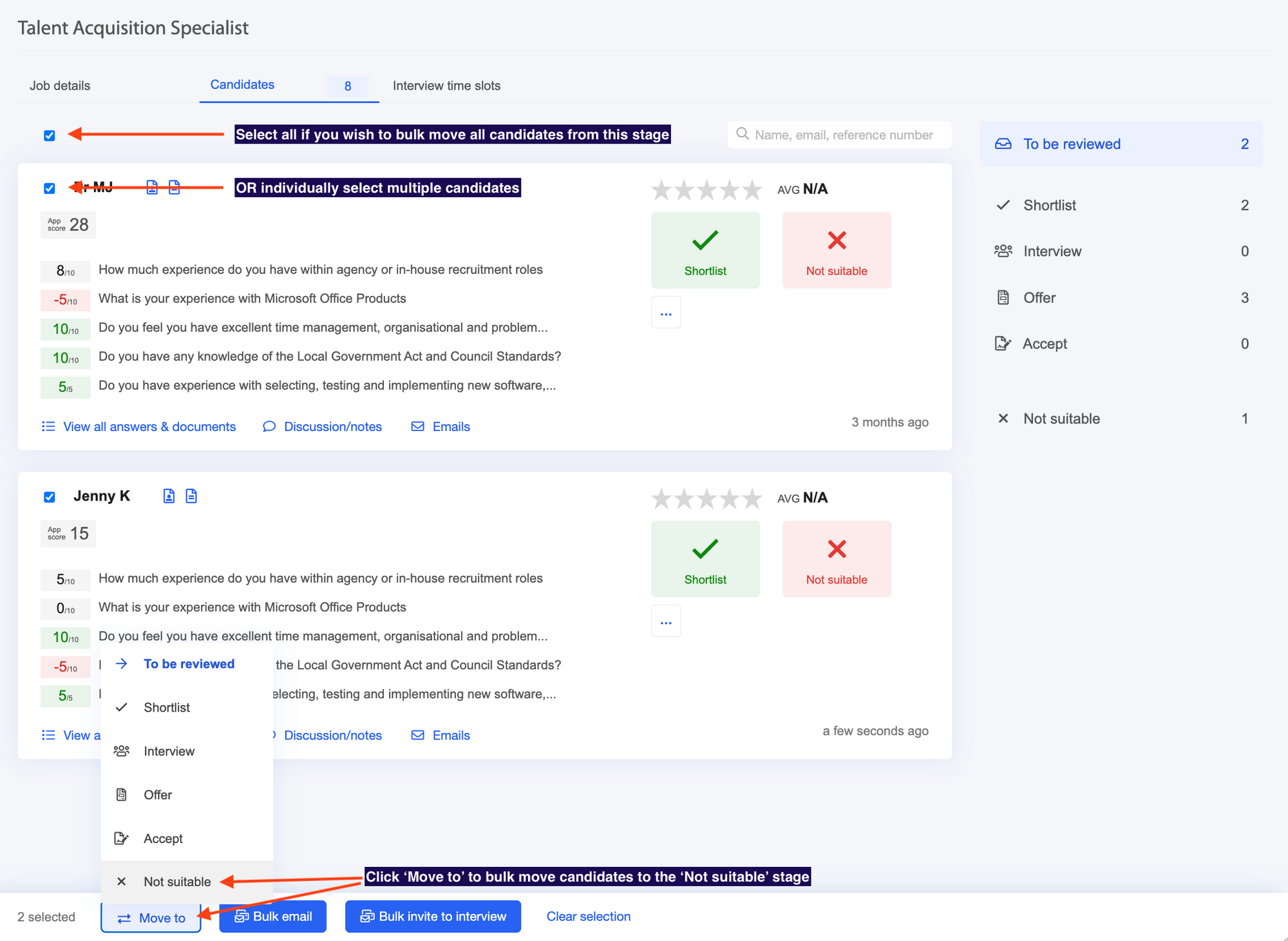
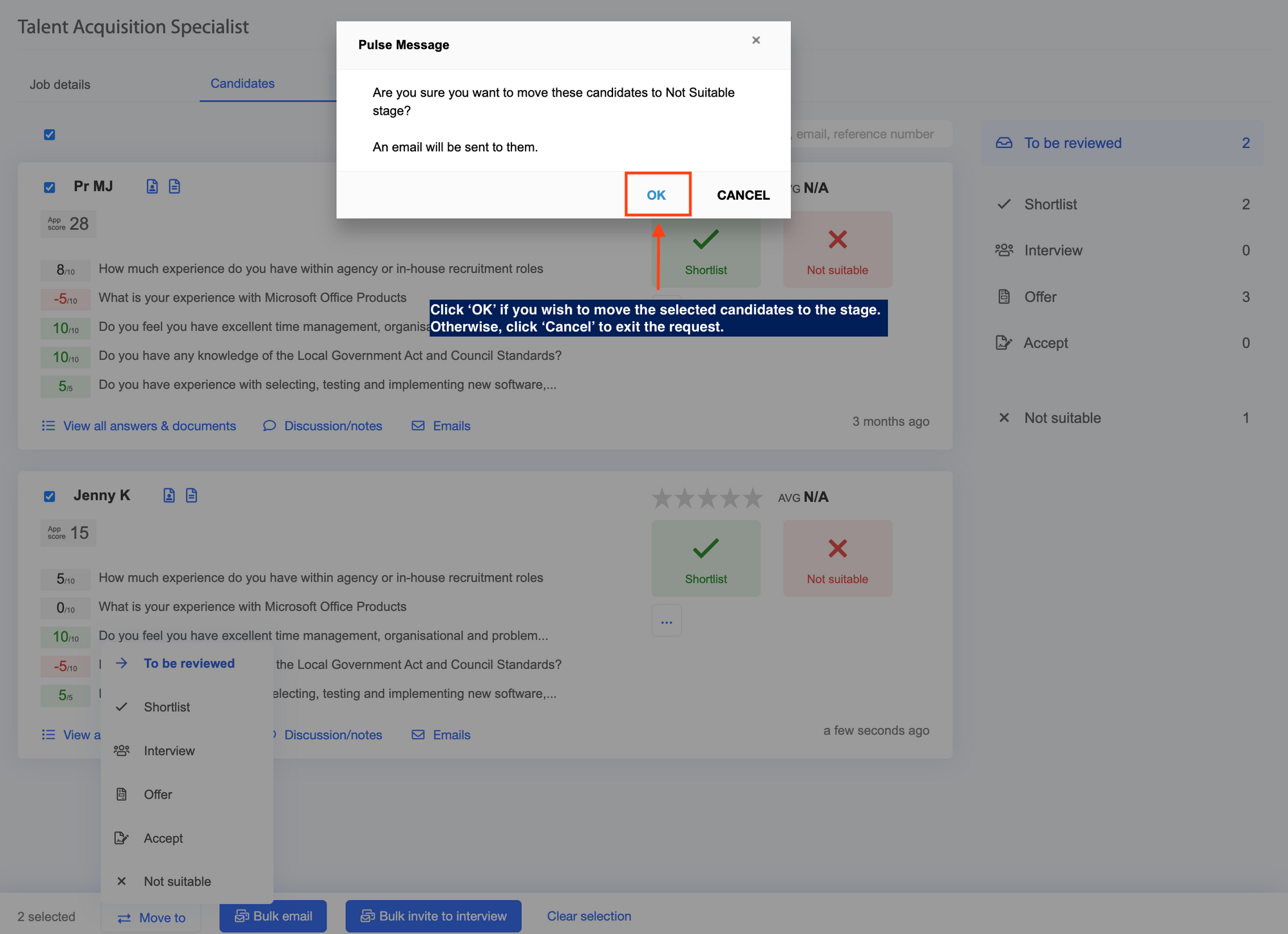

Collaborators and admins can now be notified when a Job ad is closed. Please follow the steps below to learn how to create the notification.
Step 1: Go to the Manage Notifications page and click '+ Add a new notification'.
Step 2: Under Pulse module, select 'HR - Recruitment' from the drop down, and under Notification, select 'Notify collaborators and admin when a job ad is closed'. You can also edit the notification Title and Content, and change the display text for the {JobAdCandidatesLink} if you wish to do so.
Step 3: Click 'Save' to activate the notification.
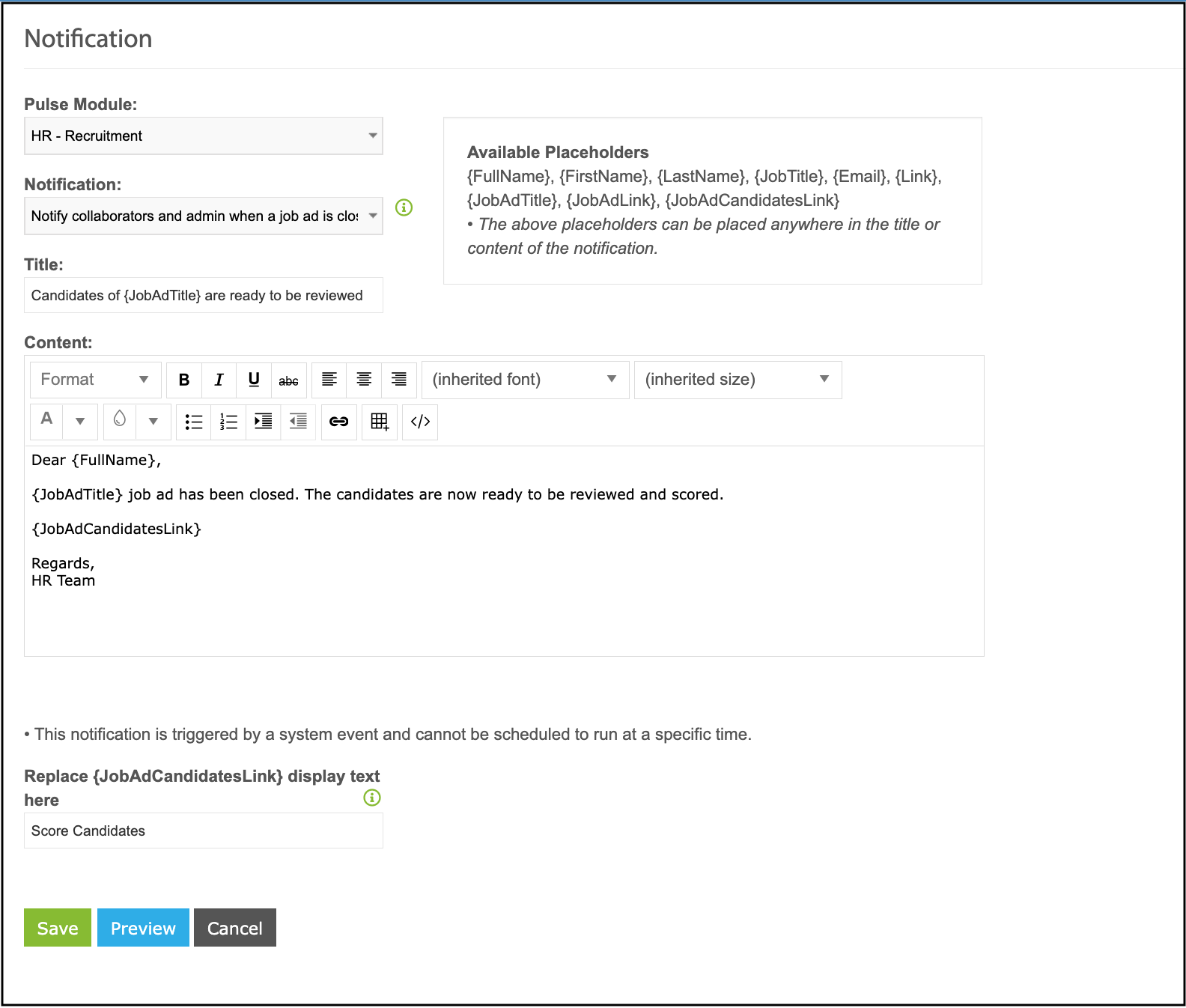
In Learning & Training Management, when deleting an assigned course package from the eLearning report page (under the Reports menu) the following popup message will appear:
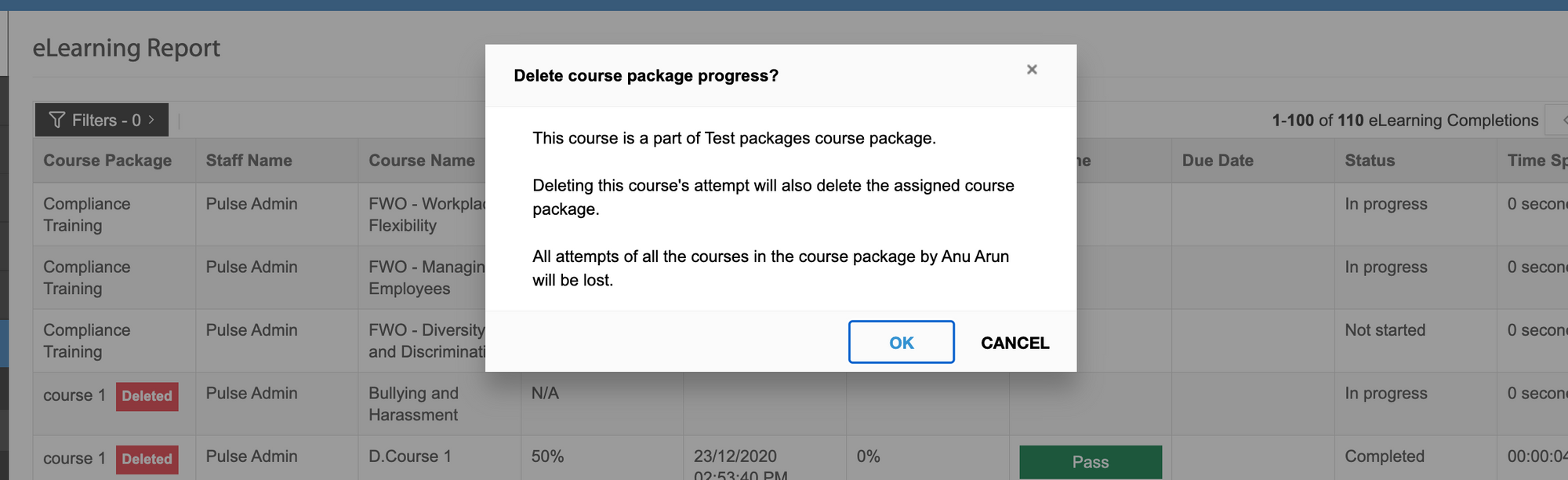
If admin selects 'OK', then the deleted course package will be removed from the following pages:
- Learner's eLearning Report
- Learner's Dashboard
- Learner's My eLearning Page
- Manager's My Training History & All Training History
- Manager's Staff eLearning Report
Issues resolved
Human Capital Management
- Learning: 'Suspend' function for forms is working as expected
- Recruitment: Position requisition form is no longer showing in ICM
- Onboarding: HTML tags are no longer visible in submitted forms when being viewed or downloaded
Delegations & Policies Register
- 'All Policy Acknowledgements' Report is working as expected
Incidents & Claim Management (Forms 2.0)
- Tasks pages are working as expected