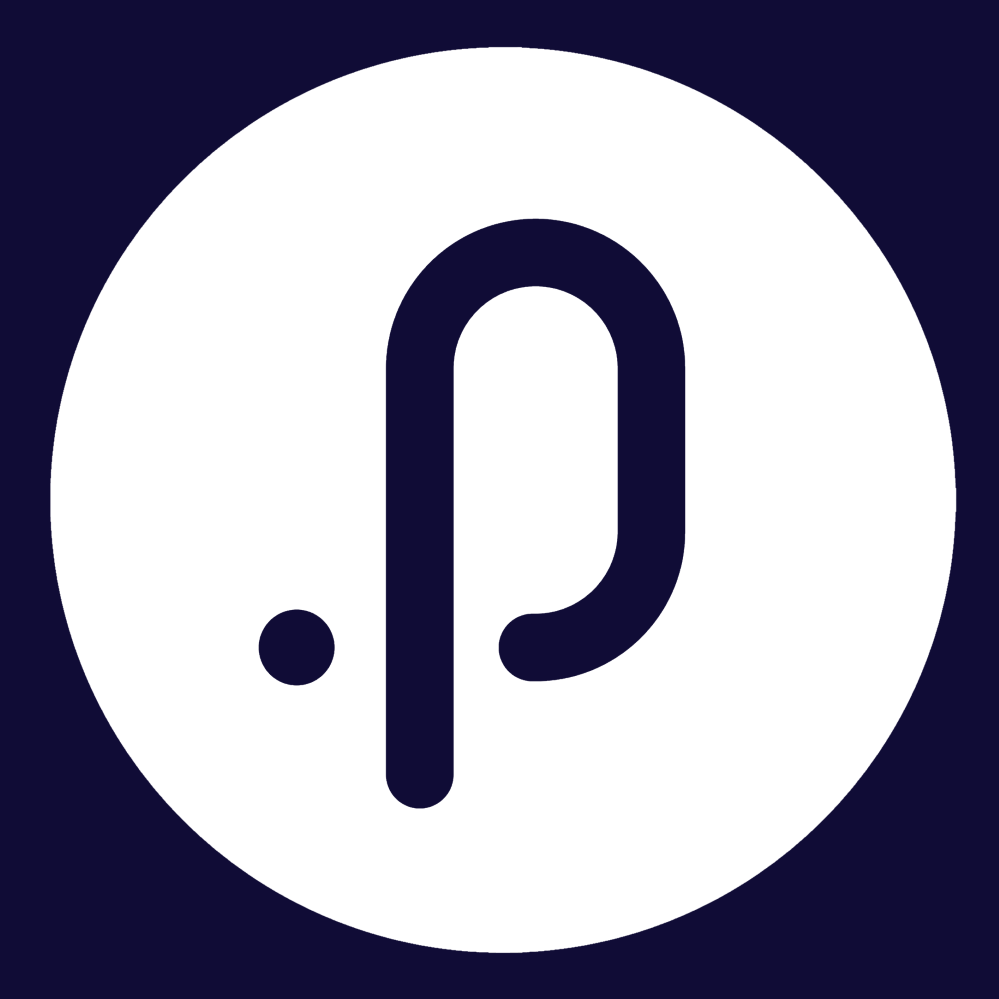Contents
1. Corporate Planning & Reporting Module
1.1 Enhancements to Draft ActionsThe CPR, CPR (AH), Compliance, and Audit modules now support improvements to the Draft Actions functionality.
Enhancements:
1) Ability to Control the Draft Action Feature via an Admin Config Key.
How to Enable:
Step 1: Log in to Pulse as an Admin for the relevant module (CPR, CPR (AH), Compliance, or Audit).
Step 2: Navigate to: Admin > System > General Settings > Hierarchy Specific Settings.
- Locate the new config key: Enable Draft Actions Feature
- Check to enable the feature, or uncheck to disable it.
- Click 'Save Configuration'.

Step 3: Navigate to: Admin
- When enabled, the Draft Action Periods tile will be displayed under a new section titled Draft Periods

Step 4: Navigate to: Left Menu < Hierarchy Menu
- When enabled, the My Draft Actions and View All Draft Actions pages will be visible.

2) Ability to setup the draft periods in Additional Hierarchies
How to Setup and Use:
Step 1: Log in to Pulse as an Admin for the relevant additional hierarchy module (CPR (AH), Compliance, or Audit).
Step 2: Navigate to: Admin > Draft Periods > Draft Action Periods
- If the Draft Action Periods tile is not visible, ensure the Enable Draft Actions Feature config key is enabled as explained in point 1 above.
Step 3: Click ‘+ New Period’ to add a new draft action period.
- A popup will appear to enter draft period details.

Step 4: Select a draft action year (i.e., 2025-2026) from the Period dropdown.

Step 5: Use the calendar pickers to set the Start Date and End Date for the active period.

Step 6: Click ‘Save’ to add the new draft period.
- The record will now appear in the Draft Action Periods grid.

Step 7 (Optional): To edit an existing record, click the Edit (pencil) icon.
- The same popup will open with pre-filled data for editing.

Step 8 (Optional):
- You can change the Period year, Start Date, or End Date, then click ‘Save’ to update.
- The popup will close and the changes will be reflected in the grid.

Step 9 : Go to the My Draft Actions or View All Draft Actions page and open the Draft Action Year dropdown.
- The newly added or edited period (e.g., 2025–2026) will now be selectable.

Note: You can proceed to create draft actions only if:
- The selected year in the dropdown matches a configured period, and
- The current system date falls within the defined Start and End Date, and
- The system has rolled over to that year.
3) Ability to Search for Draft Actions on the ‘My Draft Actions’ and ‘All Draft Actions’ Pages.
Step 1: Log in to Pulse and navigate to the relevant module (CPR, CPR (AH), Compliance, or Audit).
Step 2: Navigate to the My Draft Actions or All Draft Actions page, and select the financial year from the year dropdown (e.g., 2025–2026)
- A search bar will appear in the top-right corner of the page.

Step 3: Enter a full or partial code or name related to the draft action you want to locate.
- Matching results will dynamically appear in a dropdown list beneath the search bar, with matching text highlighted.

Step 4 (Optional): Click a result in the dropdown to directly open the View Draft Action popup.

- The selected draft action’s details will be displayed.

Step 5 (Optional): Click the Search icon (magnifying glass) or hit enter to apply a filter in the grid based on the entered text.

- The grid will update to show only draft actions that match the input.

4) Ability to Configure Columns on the ‘My Draft Actions’ and ‘All Draft Actions’ Pages.
Step 1: Log in to Pulse and navigate to the relevant module (CPR, CPR (AH), Compliance, or Audit).
Step 2: Navigate to the My Draft Actions (either the ‘Responsible for’ or ‘Authorising of’ tab) or the All Draft Actions page > Click More Options

- The Configure Columns option will now be visible in the context menu.
Step 3: Click the Configure Column option.

- The Column Configuration popup will open, showing existing columns still in the Enabled Columns section, with additional columns available in the Available Columns section.
Step 4 (Optional):
- Drag and drop columns between Available and Enabled
- Reorder columns under Enabled
- Rename columns via text field
- Click "X" to remove columns from Enabled
- Use search bar to find available columns
- Use scroll to view all columns if the list is long

Note: The columns include the changes below:
- Added all applicable draft action attributes
- Attribute visibility aligns with action configurations
- Officers column split into Responsible Officer and Authorising Officer
- Renamed labels: ‘Last Year Action’ → ‘Last Year Action Name’, ‘This Year (Draft Action)’ → ‘Draft Action Name’
Step 5 : Closing the popup preserves the column configuration for future user sessions and update the draft action grid accordingly.


5) Ability to sort data by specific columns on the ‘My/All Draft Actions’ pages.
Step 1: Log in to Pulse and navigate to the relevant module (CPR, CPR (AH), Compliance, or Audit).
Step 2: Navigate to the My Draft Actions (either the ‘Responsible for’ or ‘Authorising of’ tab) or the All Draft Actions page.
Step 3: Hover over the column header area to find a sortable column where the mouse pointer changes to a hand icon (i.e., Status).

Step 4: Click once on the title.
- An upward triangle appears next to the title, ordering the column contents in ascending order.

Step 5: Click on the title a second time.
- A downward triangle appears next to the title, ordering the column contents in descending order.

Note: Clicking the title a third time will reset the column contents to the unsorted position.
6) Ability to resize columns on the My/All Draft Actions pages.
Step 1: Log in to Pulse and navigate to the relevant module (CPR, CPR (AH), Compliance, or Audit).
Step 2: Navigate to the My Draft Actions (either the ‘Responsible for’ or ‘Authorising of’ tab) or the All Draft Actions page > Click More Options

- The Enable Column Resize option will now be visible in the context menu.
Step 3: Click on the Enable Column Resize option.

- You will now see a double-sided (left-right) arrow inside the downward blue triangle at the top of each column header margin between all visible columns.
Step 4: Place the mouse pointer on the triangle or just below its lower corner where the pointer changes to a double-sided (left-right) arrow, then click to see the border.

- While holding the click, move the border left or right to increase or decrease the width of the desired columns.
Step 5: Click the Disable Column Resize option from the context menu.

- The resized column widths are preserved for the user, and the downward triangles are removed from the header area.

7) Ability to view, edit, and add values to all action-specific system and additional attributes on all Draft Action popups.
Step 1: Log in to Pulse and navigate to the relevant module (CPR, CPR (AH), Compliance, or Audit).
Step 2: Navigate to the My Draft Actions (either the ‘Responsible for’ or ‘Authorising of’ tab) or the All Draft Actions page
Step 3: Click ‘+ Propose new Action’

- You will now see this popup modified to resemble the ‘Add Action’ popup on the My/All Actions pages. It supports adding values to all action attributes and additional attributes, locating them in the same positions.

Step 4: Add all details in the necessary fields, including Reason for Change (added at the bottom of the page), and then click ‘Save’.

Step 5: Click the ellipsis button against any draft action in the grid, then click the ‘Edit’ or ‘Proposed Edit’ option in the context menu.

- You will now see this popup modified to resemble the ‘Edit Action’ popup on the My/All Actions pages. It supports editing all action attributes and additional attributes, locating them in the same positions.

Step 6: Edit all details in the necessary fields, including adding Reason for Change (added at the bottom of the page), and then click ‘Save’.

Step 7: Click the View button against any draft action in the grid.

- You will now see this popup modified to resemble the ‘View Action’ popup on the My/All Actions pages. It supports viewing all action attributes and additional attributes, locating them in the same positions—excluding only the Update and Edit buttons from the top of the page.

Note: The View popup will continue to support adding Performance Measures, Tasks, and Risks.
8) New filters on the ‘My Draft Actions’ page.
Step 1: Log in to Pulse and navigate to the relevant module (CPR, CPR (AH), Compliance, or Audit).
Step 2: Navigate to the My Draft Actions (either the ‘Responsible for’ or ‘Authorising of’ tab) page
Step 3: Expand the Filters section and then click on More Filters dropdown picker

You will now see the following filters added to the main panel:
- Reporting Frequency
- Org Hierarchy
- Strat Hierarchy
- Status
Additionally, the following filters have been added to the More Filters options:
- Responsible Officer
- Authorising Officer
- Creator
- Exclude Not Reportable Actions
- Custom Flags
- Due Date Exceeded
- Adjusted Due Date Exceeded
- Primary Hierarchy Legislations (Compliance module only)
- Action Additional Attributes (fields with lookup data type only)
9) New filters on the ‘All Draft Actions’ page.
Step 1: Log in to Pulse and navigate to the relevant module (CPR, CPR (AH), Compliance, or Audit).
Step 2: Navigate to the All Draft Actions page
Step 3: Expand the Filters section and then click on More Filters dropdown picker

You will now see the following filters added to the main panel:
- Reporting Frequency (moved from ‘More Filters’)
- Status
Additionally, the following filters have been added to the More Filters options:
- Responsible Officer (moved from fixed filters panel)
- Exclude Not Reportable Actions
- Custom Flags
- Due Date Exceeded
- Adjusted Due Date Exceeded
- Primary Hierarchy Legislations (Compliance module only)
- Action Additional Attributes (fields with lookup data type only)
Administrators of the CPR, CPR (AH), Compliance, and Audit modules can now add/remove, link/unlink, and update risks directly within the Risk section of an Action, providing greater control over risk management. Updating existing risks requires ERM admin access in addition to module-level admin permissions.
To Add/Remove a Risk:
Step 1: Log in to Pulse as an Admin of the CPR/CPR (AH)/Compliance/Audit module.
Step 2: Navigate to any action management page (e.g., ‘View All Actions’).
Step 3: Click the ‘View’ button for any action in the grid.

Step 4: Expand the ‘Risks’ section.

Note: If the section is not visible, contact our Support Team to enable it.
Step 5: Click ‘+ Add/Link a Risk’.
A pop-up with a search bar and a hyperlink (‘Or create a new Risk’) will appear.

Step 6: Click ‘Or create a new Risk’.
The ‘Add a Risk’ pop-up (similar to the ERM risk-adding interface) will open.

Step 7: Select a ‘Category’ from the dropdown, enter a ‘Risk Description,’ add optional details in relevant fields, and click ‘Save.’
The risk summary will appear in a grid within the ‘Risks’section.

Step 8 (Optional): Click 'X' to delete the added risk.

Step 9: Repeat step 1-5, then type the risk ID, code, or name into the search bar.

Step 10: Select the desired risk from the matching list.

The pop-up will close, and the linked risk will appear in the grid with a link icon.
Step 11 (Optional): Click 'X' to unlink the linked risk.

To Update a Risk (with ERM admin access):
Step 12: Click the update icon next to the risk you want to make an update.

The Risk Review pop-up will open for updates.

Customer administrators of the CPR, CPR (AH), Compliance, and Audit modules can now directly enable or disable the following features without needing assistance from the support team:
• Inline Updating for Actions
• Inline Updating at Node Level
• Dates Rollup Feature
To Enable/Disable These Features:
Step 1: Log in to Pulse as an Admin of the relevant module (CPR, CPR (AH), Compliance, or Audit).
Step 2: Navigate to: Admin > System > General Settings > Hierarchy Specific Settings
• Scroll to the bottom of the page to locate the new configuration keys.
• Check a key to enable the feature or uncheck to disable it.

Step 3: Click ‘Save Configuration’ to save the changes.
2. eLearning Module
2.1 Spotlight Weekly Digest – SupervisorOverview
The Spotlight Weekly Digest – Supervisor, previously available under HR Core, is now located under the System Security module, offering new and extended functionalities designed to provide supervisors with more actionable insights about their teams.
In addition to the current weekly summary covering Upcoming Birthdays, Work Anniversaries, Employee Commencements, and End of Employment, Pulse is introducing a new summary topic: Expiring Accreditations.
Expiring Accreditations
- This new option can now be enabled to include "Expiring Accreditations" of their direct reports in the digest.
- Includes a dynamic link {StaffAccreditationsLink} which takes them directly to the Staff Accreditations page, where they can view accreditation details for their direct reports.
- Note: The {DigestContent} placeholder will include all events occurring within the selected timeframe.

Select day to send this weekly digest on
- This option allows admins to choose which day of the week (Monday–Sunday) the digest should be sent.

Include Events Which Occur Within the Next X Days
- Define the lookahead period (default is 28 days).
- This option will allow the digest to include only events (e.g., birthdays, commencements, expiring accreditations) falling within this period.

Send Digest Only If There Are Upcoming Events
- When enabled, the digest will not be sent unless at least one qualifying event exists in the defined lookahead window.
- Helps reduce unnecessary emails when there’s nothing to report.

Steps to Configure
1. Navigate to Manage Notifications page
2. Click + Add a new notification

3. Select Pulse Security from the Module dropdown and choose the notification “Spotlight Weekly Digest – Supervisor”

4. Configure the notification by selecting all essential fields, then save it to activate and schedule the digest.

An email will be sent to the supervisor containing a list of selected events occurring within the defined timeframe. The events are grouped by timeframe (e.g., next 7, 14, or 28 days), and organised by staff members and event types.

3. eRecruitment Module
3.1 Introduction/Changes to "Work Arrangement"Overview
As part of our ongoing enhancements to improve flexibility and alignment with third-party job advertisement platforms, a new Work Arrangement attribute has been introduced to the Recruitment module. This update ensures consistent handling, display, and integration of work arrangement values such as On-site, Remote, and Hybrid across internal systems and external platforms like SEEK and Linkedin.
Key Features & Enhancements
Admin Configuration
- A new Work Arrangement attribute is now available in the Job Ad Attributes section of the admin panel.
- Admins can add, edit, and map values (On-site, Remote, Hybrid) to SEEK and LinkedIn specific values.
- Mappings follow SEEK and LinkedIn standards. A “None” (---Select---) option is also available.
- Attributes linked to jobs are locked for editing or deletion to maintain data integrity.



Job Details View
A new optional Work Arrangement field is displayed below Employment Type.
If set in the position requisition template, the value is pre-filled and editable in this view.
The selected value is propagated across below platforms:
- Pulse Internal and Pulse External
- SEEK
Note: Please get in touch with Pulse Support to configure Work Arrangement Field mapping from Position Requisition template to Job details.

Job Listing and Pulse Job Board Enhancements
- Work Arrangement Filter: Available in More Filters section of Job Listings page.
- Job Board Filter: Users can filter by Work Arrangement on Pulse job board sites.


4. Performance Management
4.1 Goal Due Dates in Employee Performance ManagementOverview
This functionality introduces the ability to assign due dates to individual goals during the performance review process, allowing reviewers and reviewees to define clear deadlines for each goal, encouraging timely progress and improved accountability.
1. Steps to enable Goal Due Dates
- Navigate to Performance Module > Admin Menu > General Settings

2. Find the new "Goal Due Dates" tile and enable the "Enable Due Date" checkbox

Note: This due date setting only applies to the selected Review Period. If you would like to enable this feature for multiple Review Periods, it needs to be enabled for all of those Reivew Periods.
2. Reviewer – Assign Due Dates
- Login as a reviewer
- Go to the Reviewer Dashboard
- Select a staff member > Click on the Set Phase

4. Click + Add a Smart Goal
5. Add a goal and assign a due date
6. Click Save


Note: Once all goals are added, click Finalise to complete the Set Phase.

3. Reviewee – Track and Update Goals
- Login as the reviewee
- Navigate to your assigned goals -> My Goals page
- Update your goals before the defined due date

Note: Reviewees can also assign due dates when drafting their own goals.
The due date will be visible to both reviewers and reviewees across all relevant pages where goals are displayed or managed.
In the next release, we will introduce reminders to notify both reviewers and reviewees of upcoming or overdue goals, helping ensure timely updates and goal completion.
Issues resolved
Corporate Planning & Reporting Module
• Fixed an issue where the Carry Forward action status config key was not considered, causing actions with deselected status types to still carry forward during the rollover process.
Learning
• Fixed an issue where Supervisors were unable to view an Indirect Report's Learning Profile.
• Fixed an issue where adding and removing session periods in an existing training session did not update the Training Session Start Date, leading to an incorrect start date when pre-populating via the 'SessionDetails' placeholder field.
• Fixed an issue where removing an attendee from a session did not remove them from 'upcoming sessions.'
• Fixed an issue where, when editing course content, the label component in full-screen mode did not utilize the available vertical screen space.
Onboarding
• Fixed an issue where the Staff Tasks Due Date was not displayed for a specific user after changing the form in the Onboarding Task.
HR Core
• Fixed an issue where positions were prematurely removed by a day.
Performance Reporting Framework
• Fixed an issue where the calculated indicator displayed the current filtered actual instead of the correct actual for that period.
• Fixed an issue where Pulse encountered an error when providing an approval decision comment with too many characters.
• Fixed an issue where the Document Generator did not properly adhere to style pane configurations.
Enterprise Performance Management
• Fixed an issue where the Performance Review Card on the Homepage prioritized displaying the probation period even when the user was also in a regular appraisal period.