Pulse Software have discontinued support of Microsoft Internet Explorer web browser from 1st July 2022
Contents
New Features and Enhancements
1. Enterprise Risk Management
1.1 Ability to add Risk Controls, Treatment (Tasks) & IP&R Links during Risk Creation (Popular request)Pulse Software has enhanced risk creation by allowing users to add risk controls, treatments as tasks, and IP&R links at the time of adding a risk. The new 'Add a Risk' feature will affect the following modules:
- Enterprise Risk Management
- Corporate Planning & Reporting
- Compliance
- Audit
- Project Management
IMPORTANT: This new risk creation feature can only be turned on via the Enterprise Risk Management (ERM) module. Therefore, it is mandatory to have ERM in your product suite if you would like the new risk creation feature to be implemented across the Corporate Planning & Reporting, Compliance, Audit and Project Management modules.
To learn more about the ERM module please contact Pulse Support via our website or call us on 1300 363 325.
To use this feature, please follow the step-by-step guide below.
STEP 1: To enable this feature, go to the Admin page > General Settings > General table and find the ''Enable Two-Step Risk Creation'' key. Check this box as shown below to enable this feature and click 'Save'.
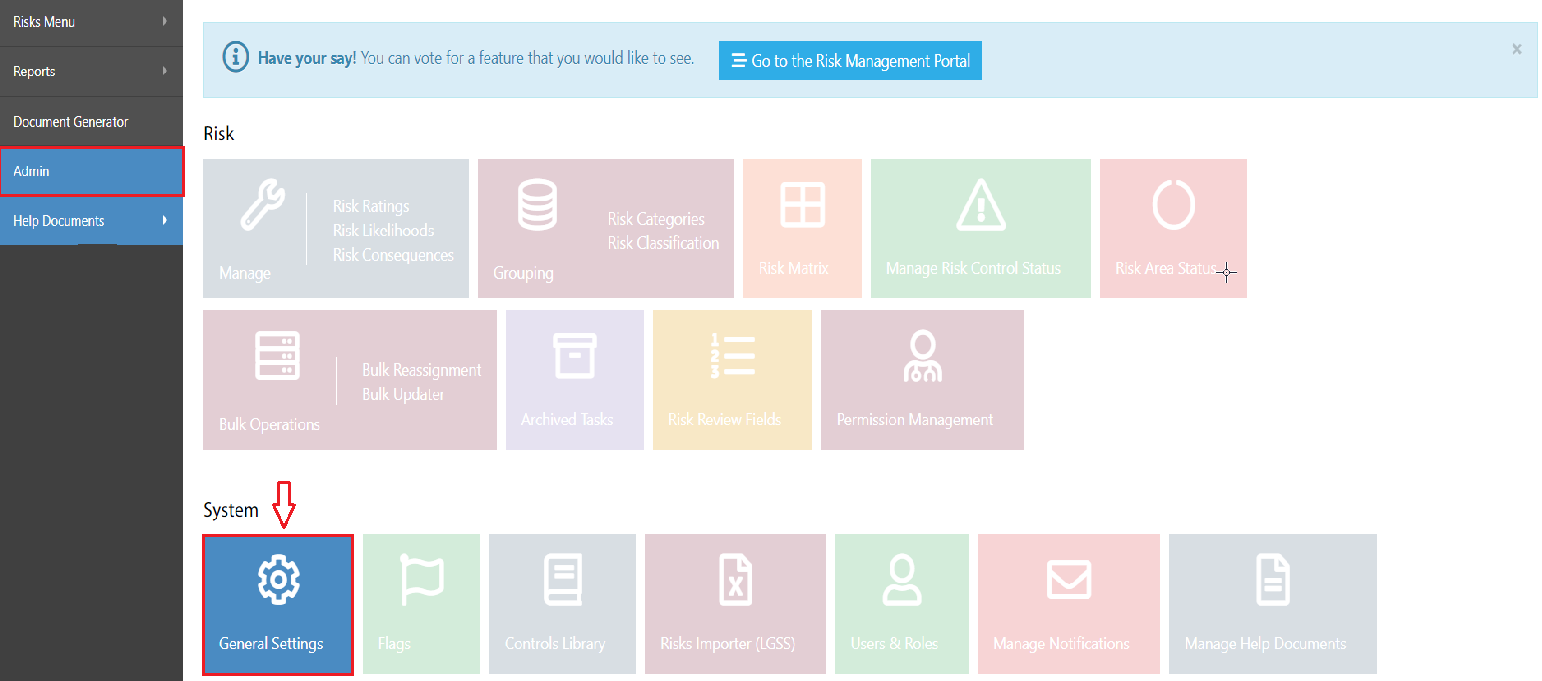
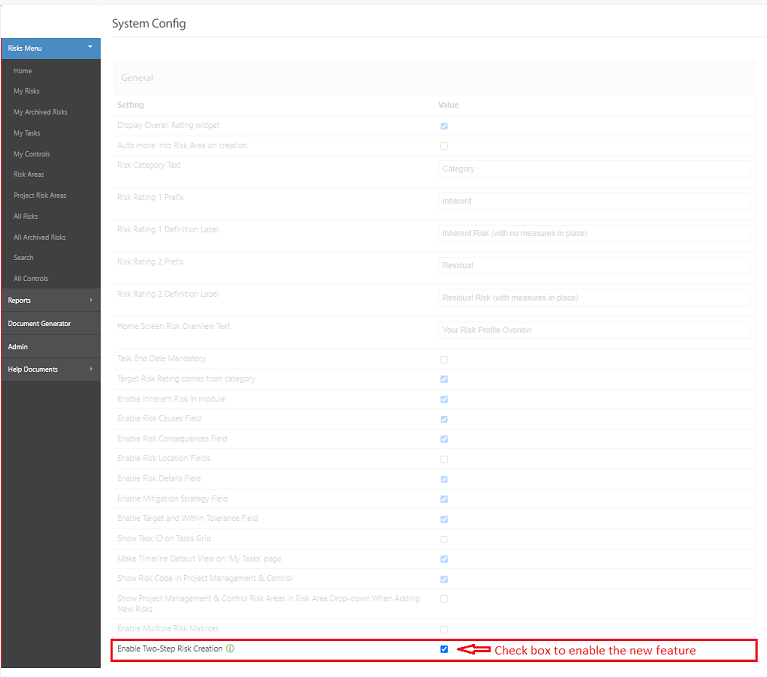
STEP 2: To use this new feature, go to My/All risks page and click on ''+ Add a Risk''.
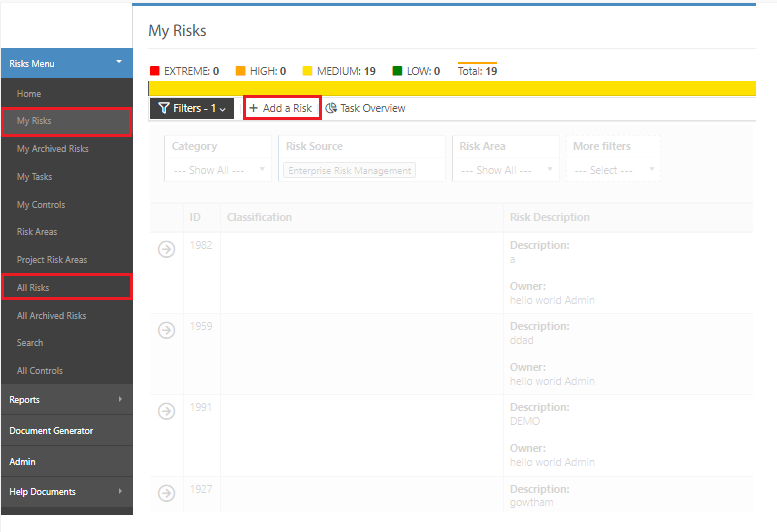
STEP 3: In the ''Add a Risk (Step 1 of 2)" pop-up users are required to fill in information to specify the risk. If you wish to save this information and close the pop-up, click on ''Save & Close''. Alternatively, if you wish to add in Risk controls, Risk Treatments, and IP&R Links, please click on ''Save & Proceed to Risk Analysis>'' to go to ''Add a Risk (Step 2 of 2)". Fill in the details in this step and click ''Save''.
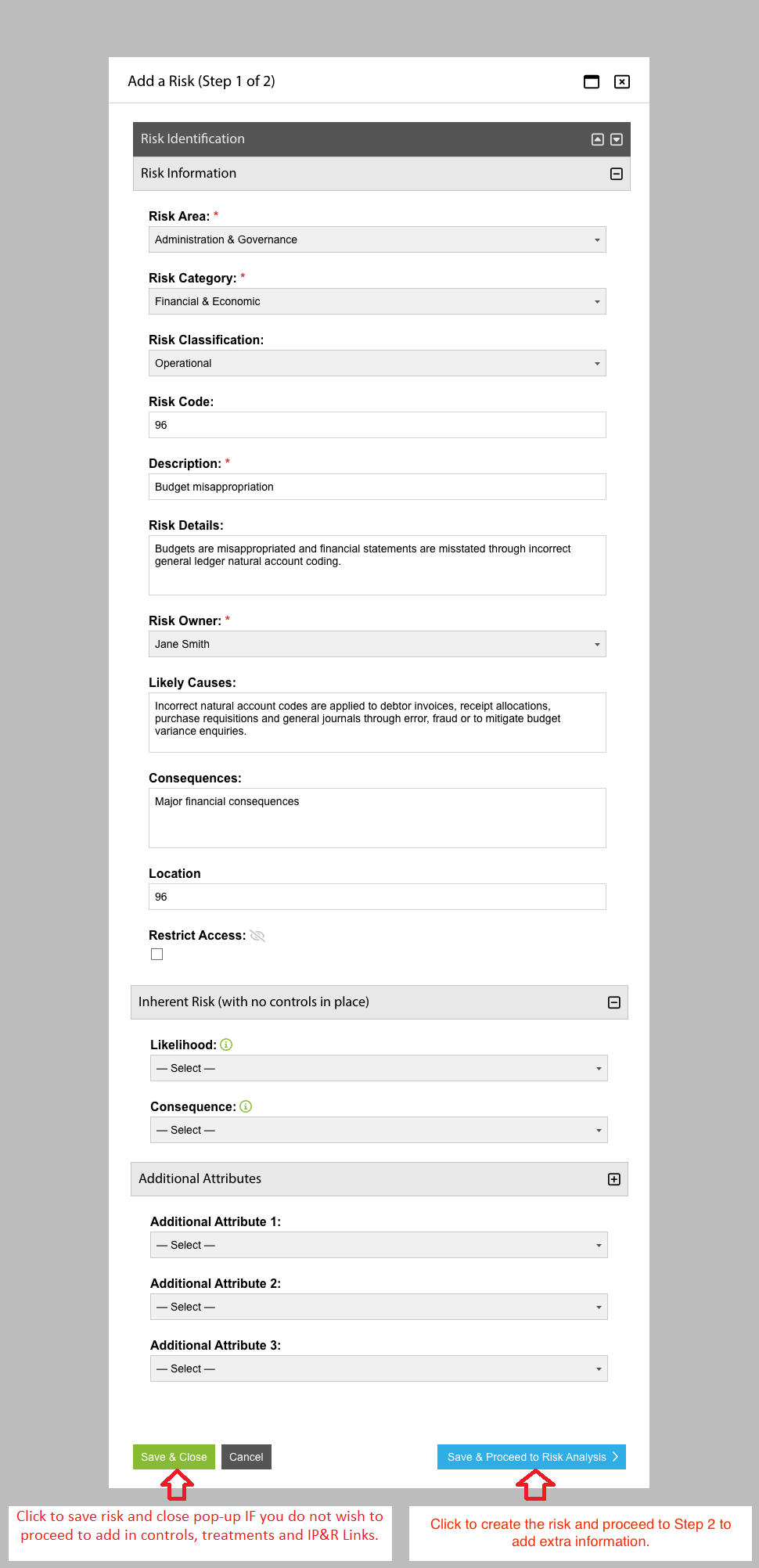
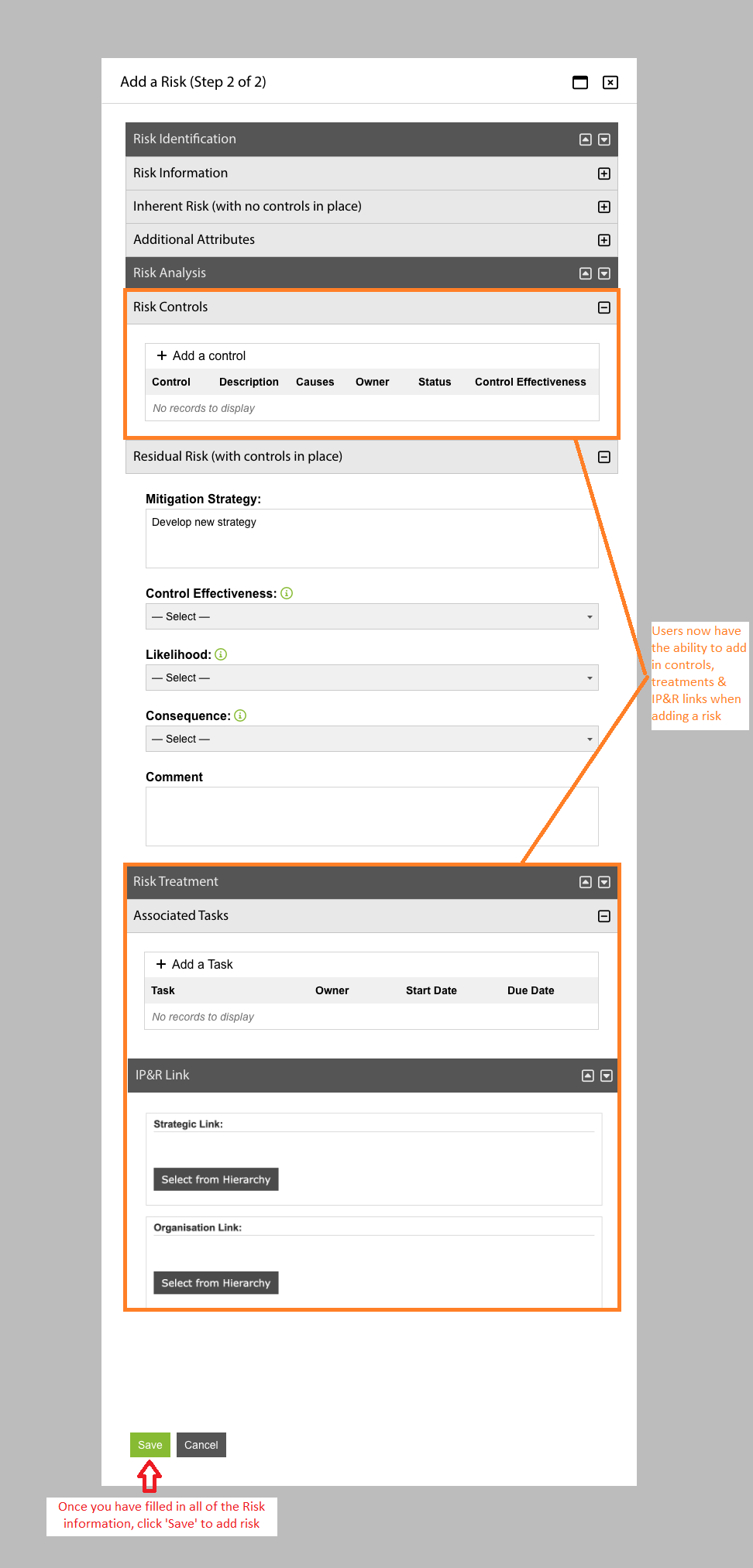
How this affects other modules:
Project Management: When the "Enable Two-Step Risk Creation'' key is enabled in the Enterprise Risk Management module, the new risk creation feature will be carried across to the Project Management module (as shown below).
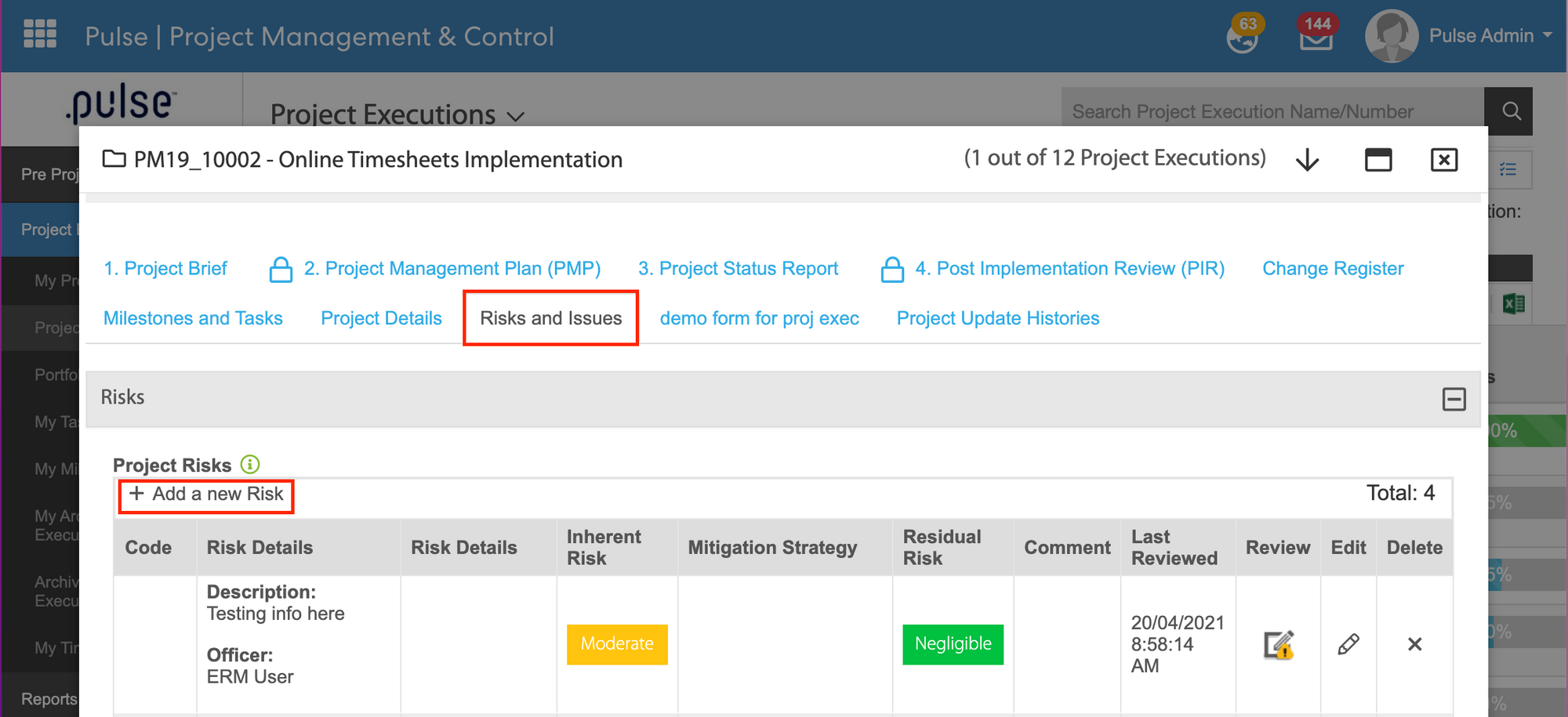
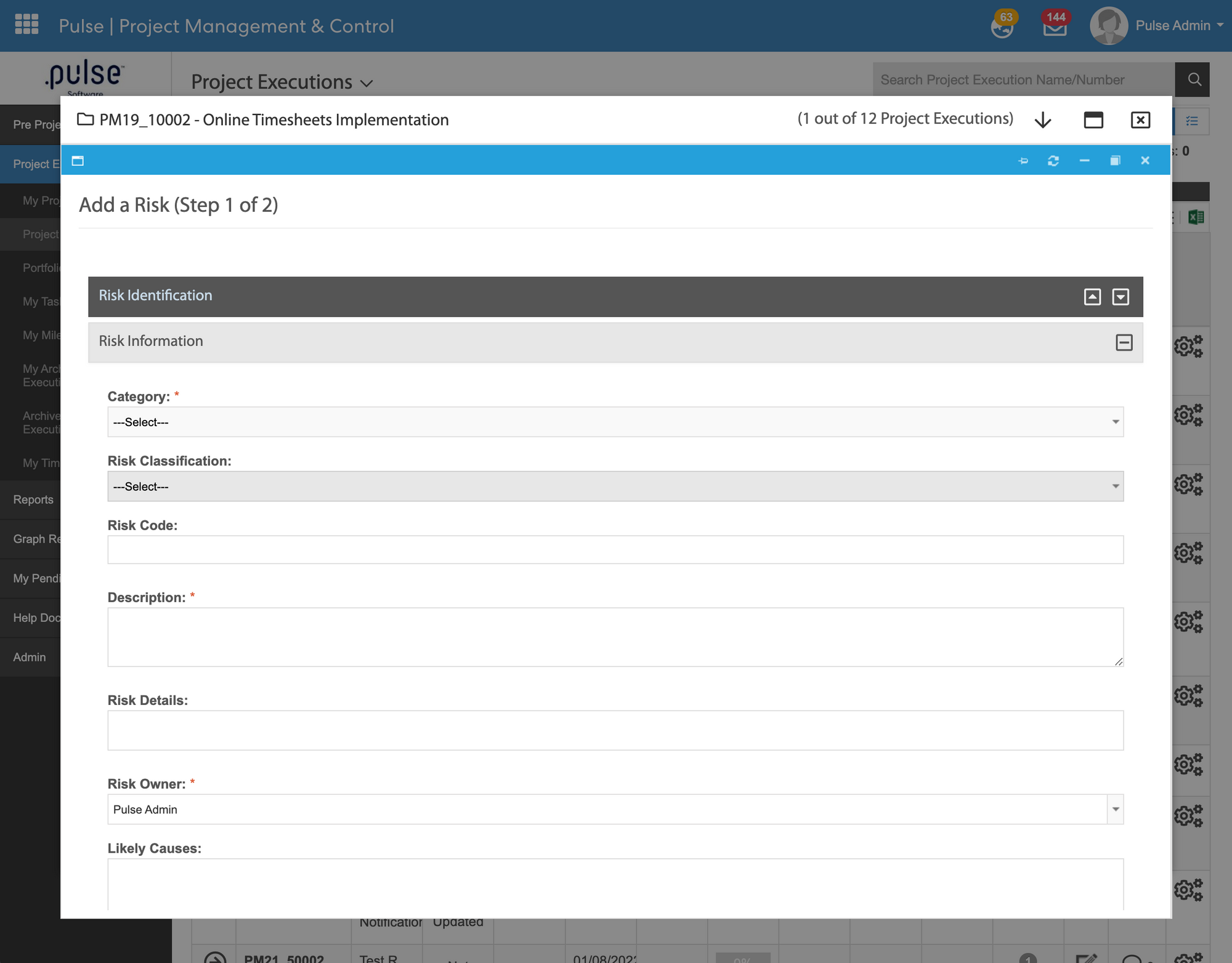
Corporate Reporting & Planning, Compliance & Audit: To carry the new risk creation feature into the CPR, Compliance & Audit modules, the following keys must be enabled:
- in ERM, the "Enable Two-Step Risk Creation'' key and
- in CPR/Compliance/Audit, the "Enable Risk Assessment" key (This can be found in Admin page > General Settings > Hierarchy Specific Settings table)
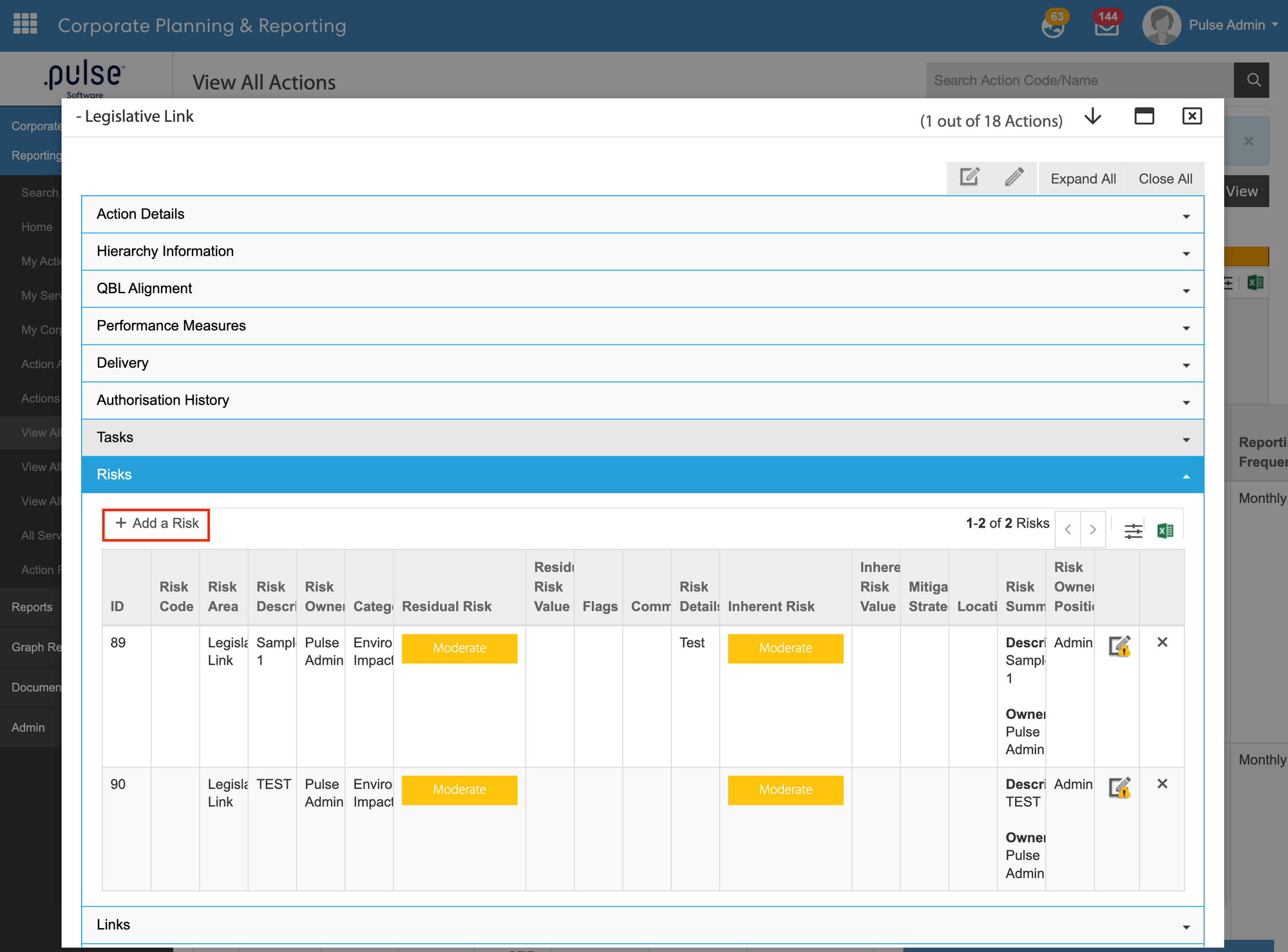
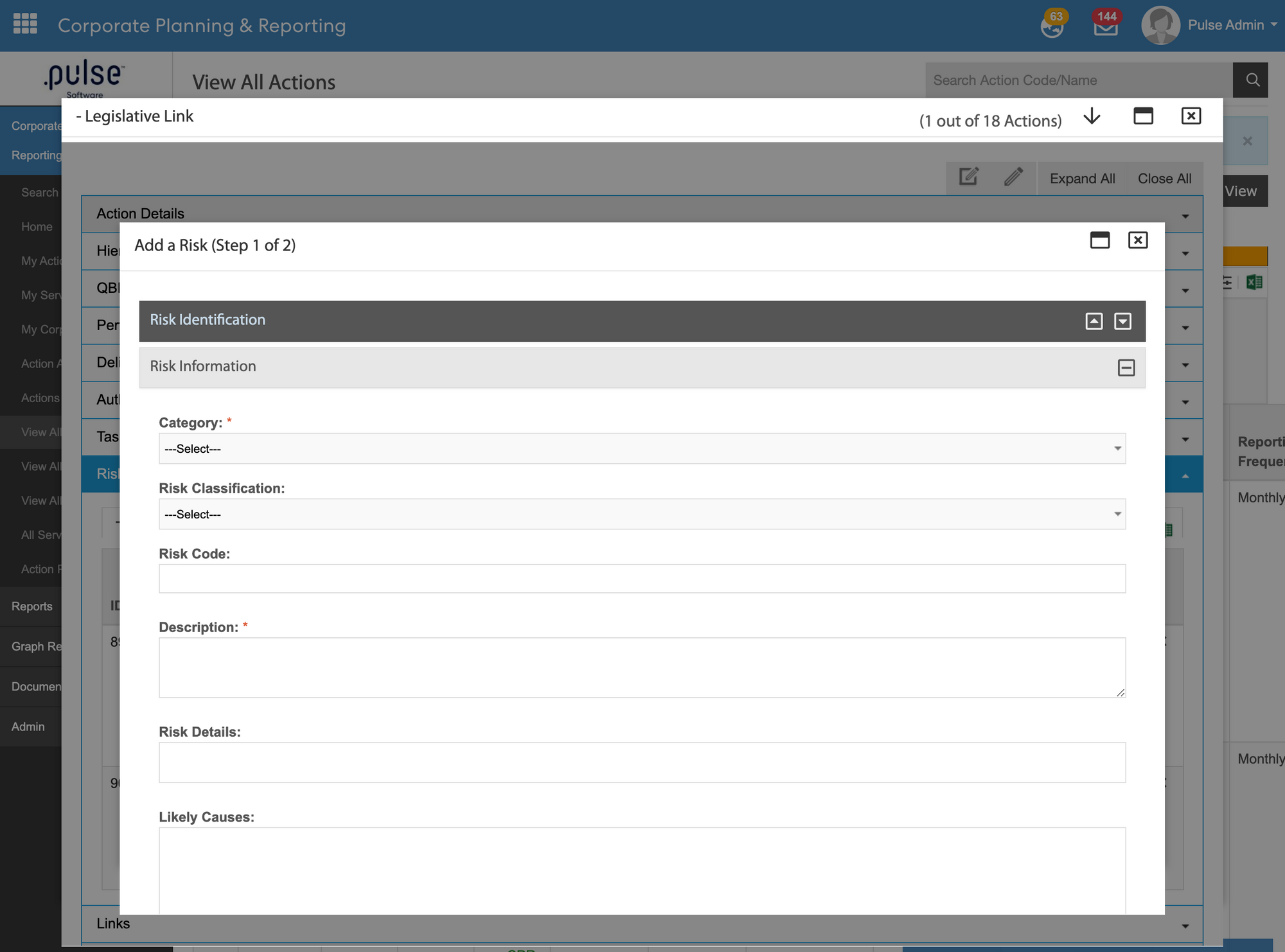
2. Performance Reporting Framework
2.1 YTD Calculation Algorithm for 'Know Your Council'We have identified an issue with the new calculation types listed below, and are aiming to rectify this in the next patch due for release on Thursday 14th July (This issue has been resolved on 17/07/2022). All other calculation types are not affected.Pulse software has introduced three new YTD calculation types to support councils.
a) YTD cumulative FY (Financial Year)
b) YTD cumulative CY (Calendar Year)
c) YTD Current Actual
To use the new YTD calculation types, select All CPI > add a CPI > YTD Actual - Calculation Type, and select a calculation type from the dropdown.
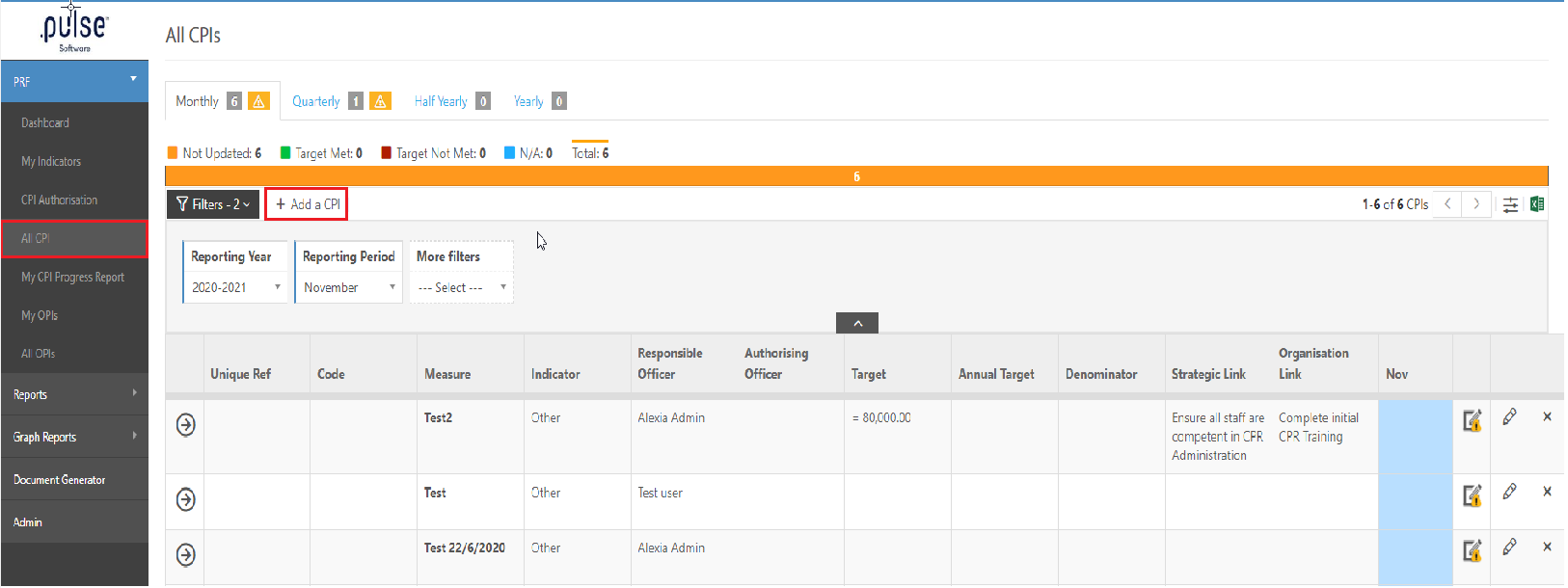
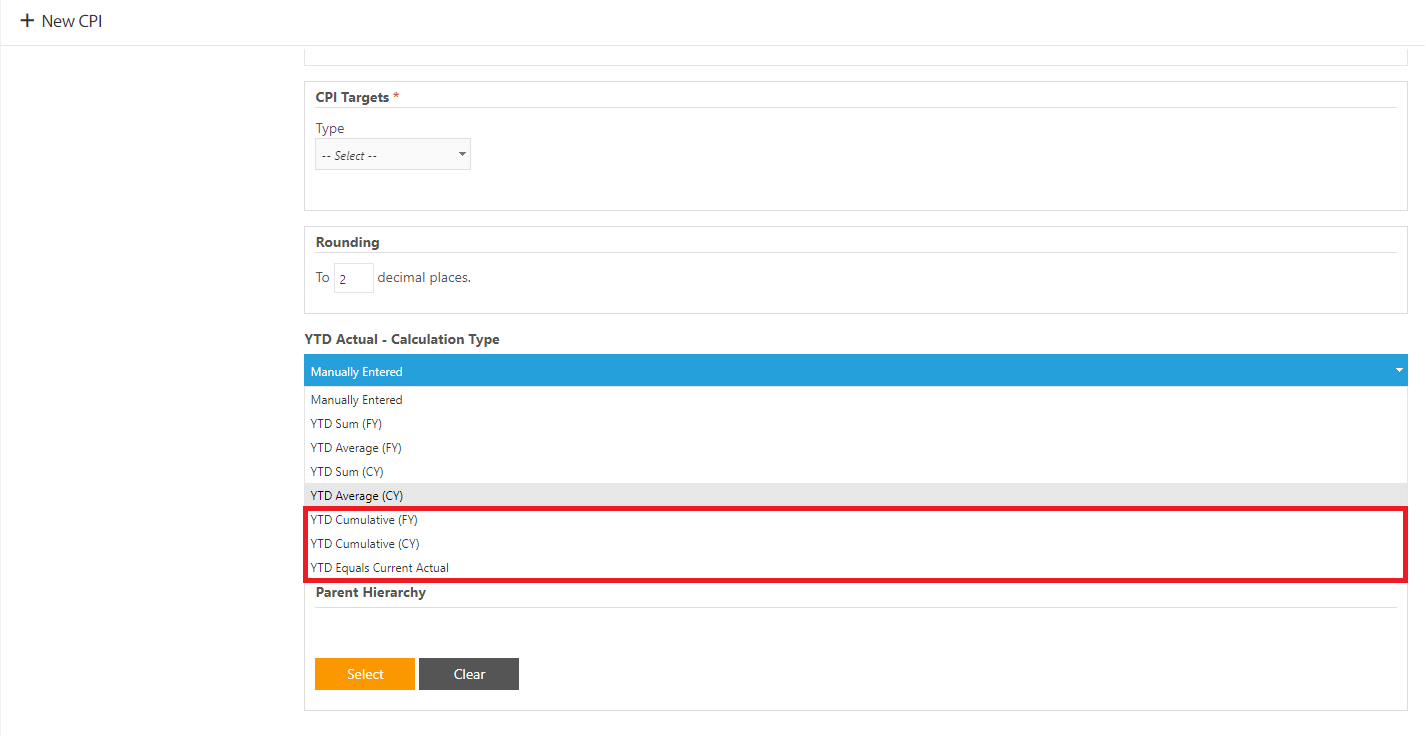
When updating a CPI/KPI with numerator and denominator values, the system will calculate the YTD actuals using the selected YTD calculation (as shown in the example below).
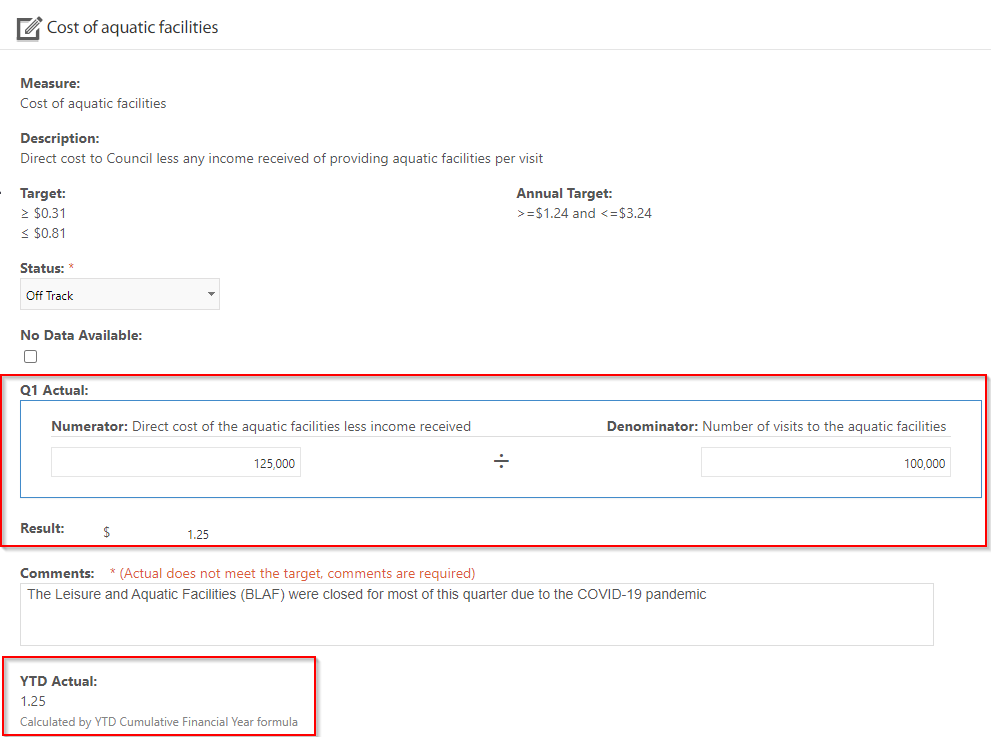
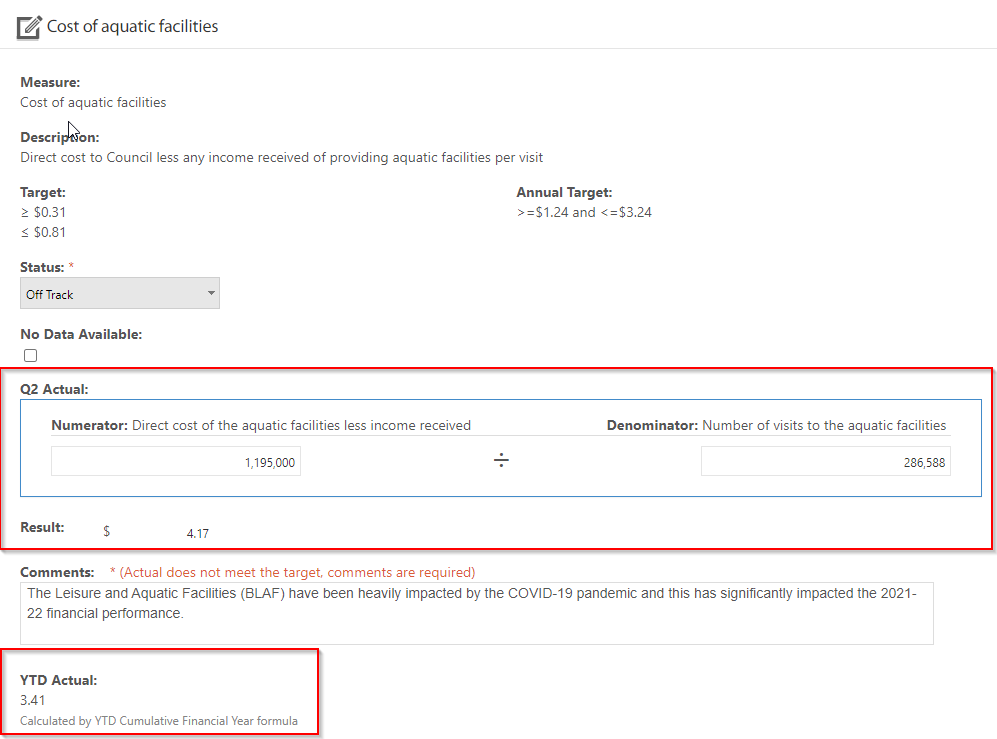
Issues resolved
Pulse security
- Admins now have the ability to select grouping and reviewer drop-down when enrolling a user in an appraisal period.
eLearning
- SCORM file size limit has been increased and works for HRLinQ Sites.
Incident Management
- When saving a form, the names of the chosen users will automatically appear in the User Lookup and User Groups fields.