Contents
1. Delegations and Policies Register
1.1 Ability to set a Delegation's visibility to Admin OnlyAdmins can now configure Delegations to be visible to admins only, allowing them to create draft versions of delegations ahead of time, before making them visible to users.
In addition, Admins can now configure the system to either show, or hide, the names of staff members in the positions that delegations are assigned to. This will help encourage users to look up current incumbents in positions, specifically in high staff movement positions or organisations, in cases where Pulse position data is updated or synched less frequently.
Step 1: Log in to Pulse and go the the "Delegations and Policies Register" Module.
Step 2: Go to Delegations Menu > All delegations Page.
Admins can either restrict a delegation when a new delegation is created or when an existing delegation is edited.
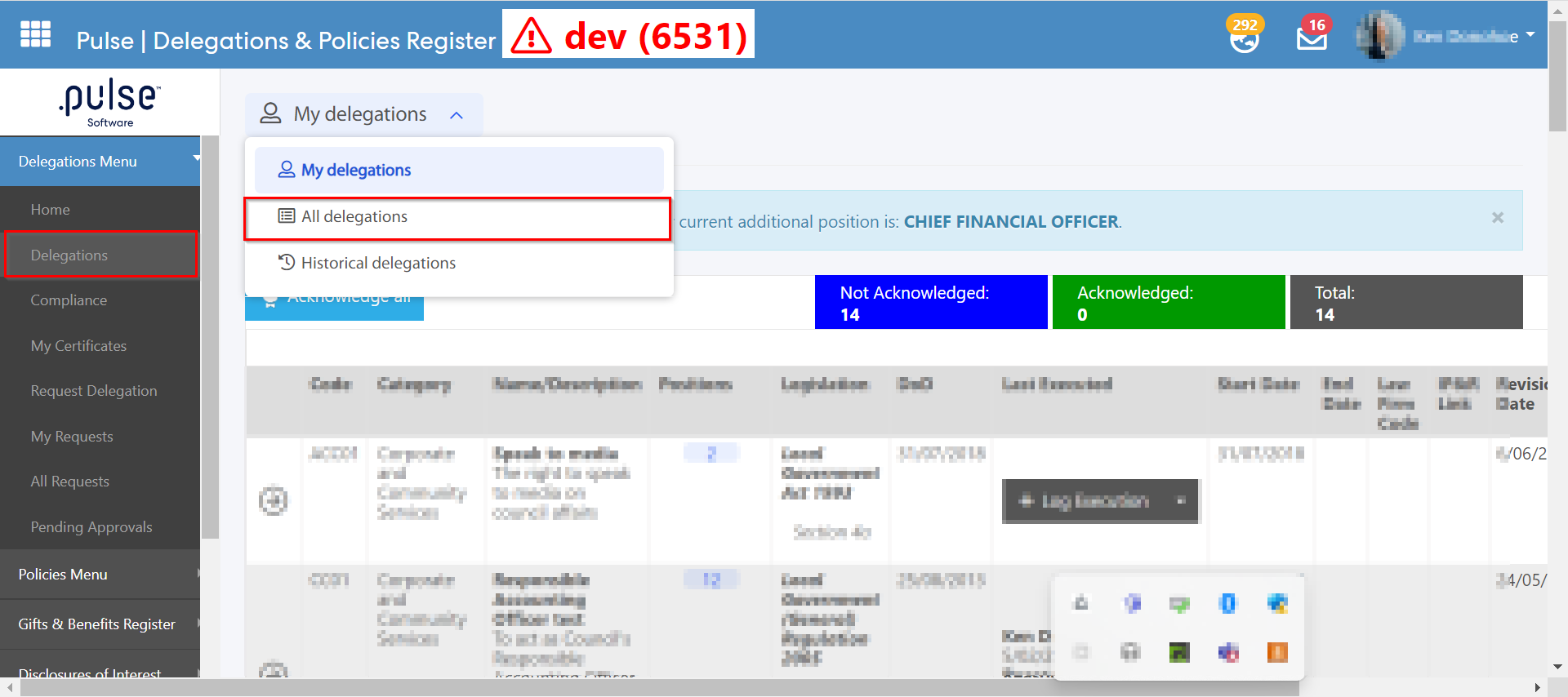
A) Restricting a New Delegation
Step 1: In the All delegations page, click on "Add New Delegation".
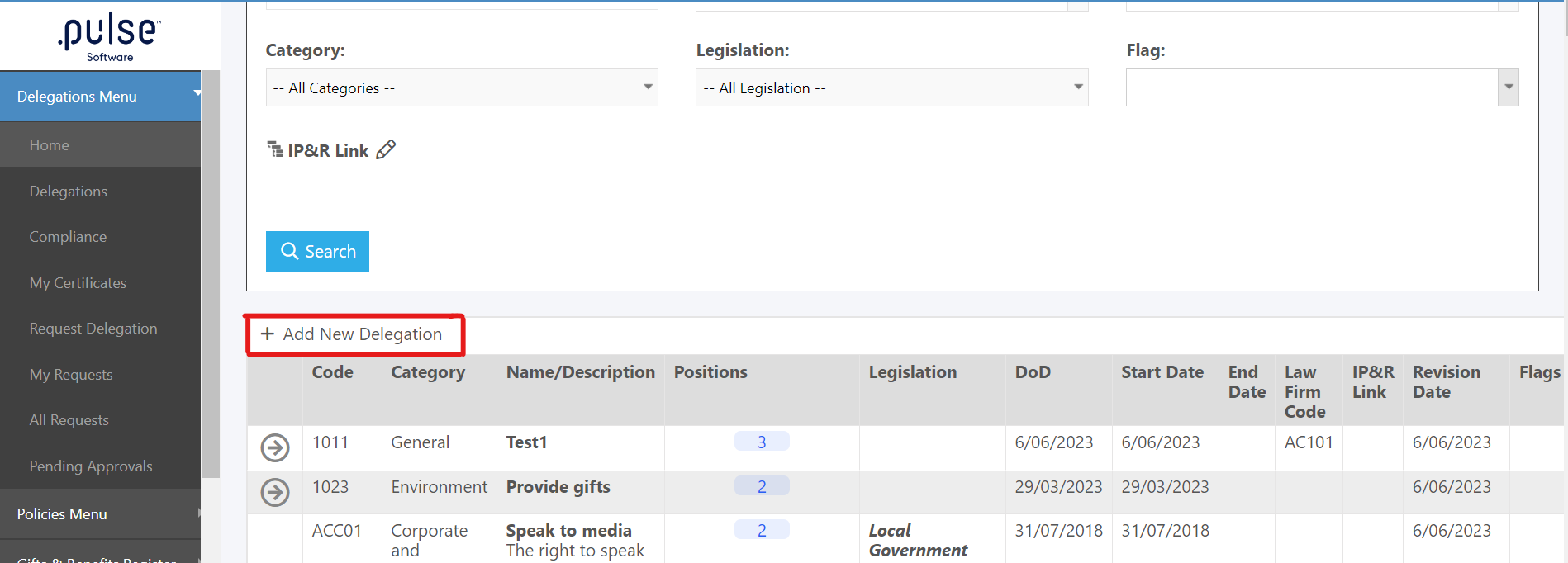
Step 2: Admins will be able to see a new checkbox to Restrict Access. Check the checkbox and fill in all the required fields.
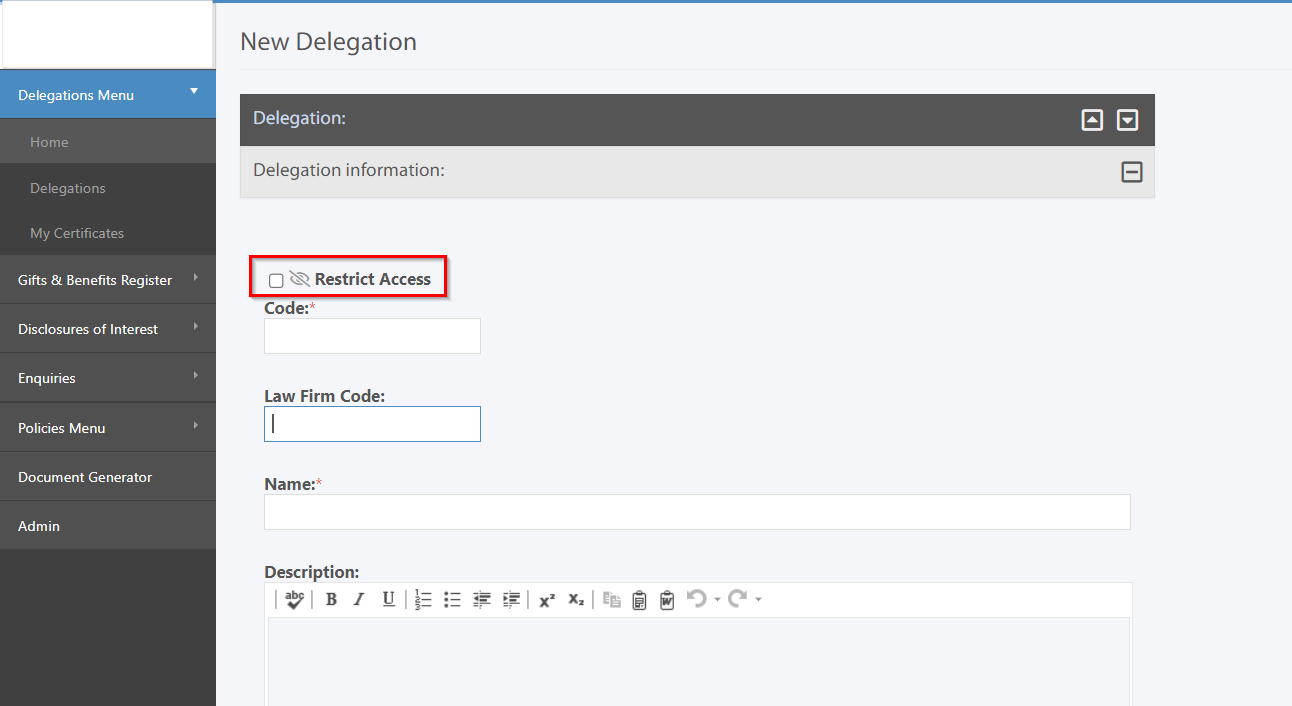
Note: Enabling this checkbox will automatically disable the "Visible on public-facing page" option.
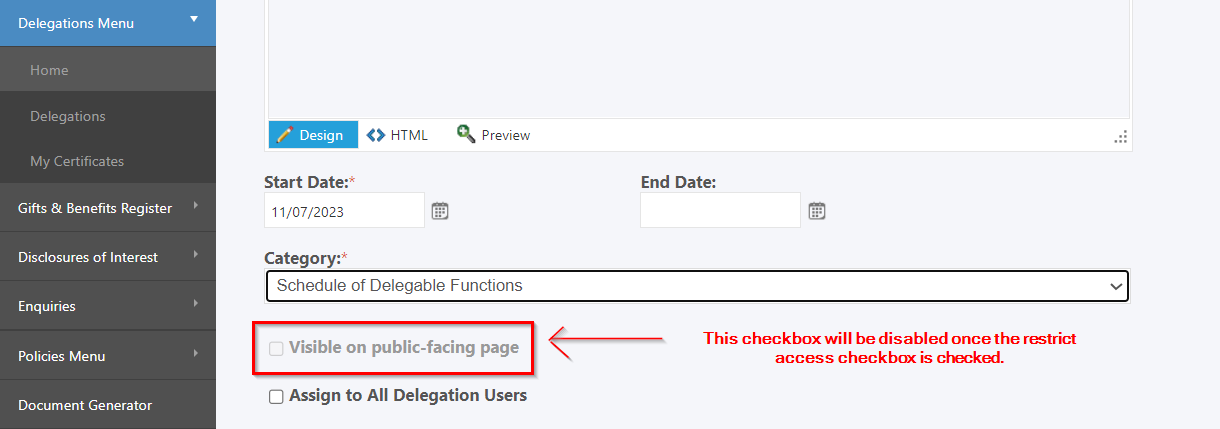
Step 3: Click on "Save and continue" button to proceed. Add Legislations and positions if required. Any positions attached to a restricted delegation will not get notified of the new assignment of Delegation.
Note: A new checkbox has been introduced in the "Add position" pop-up for notifying users in position of new delegation assignment. And, this checkbox will be disabled for all the restricted delegation.
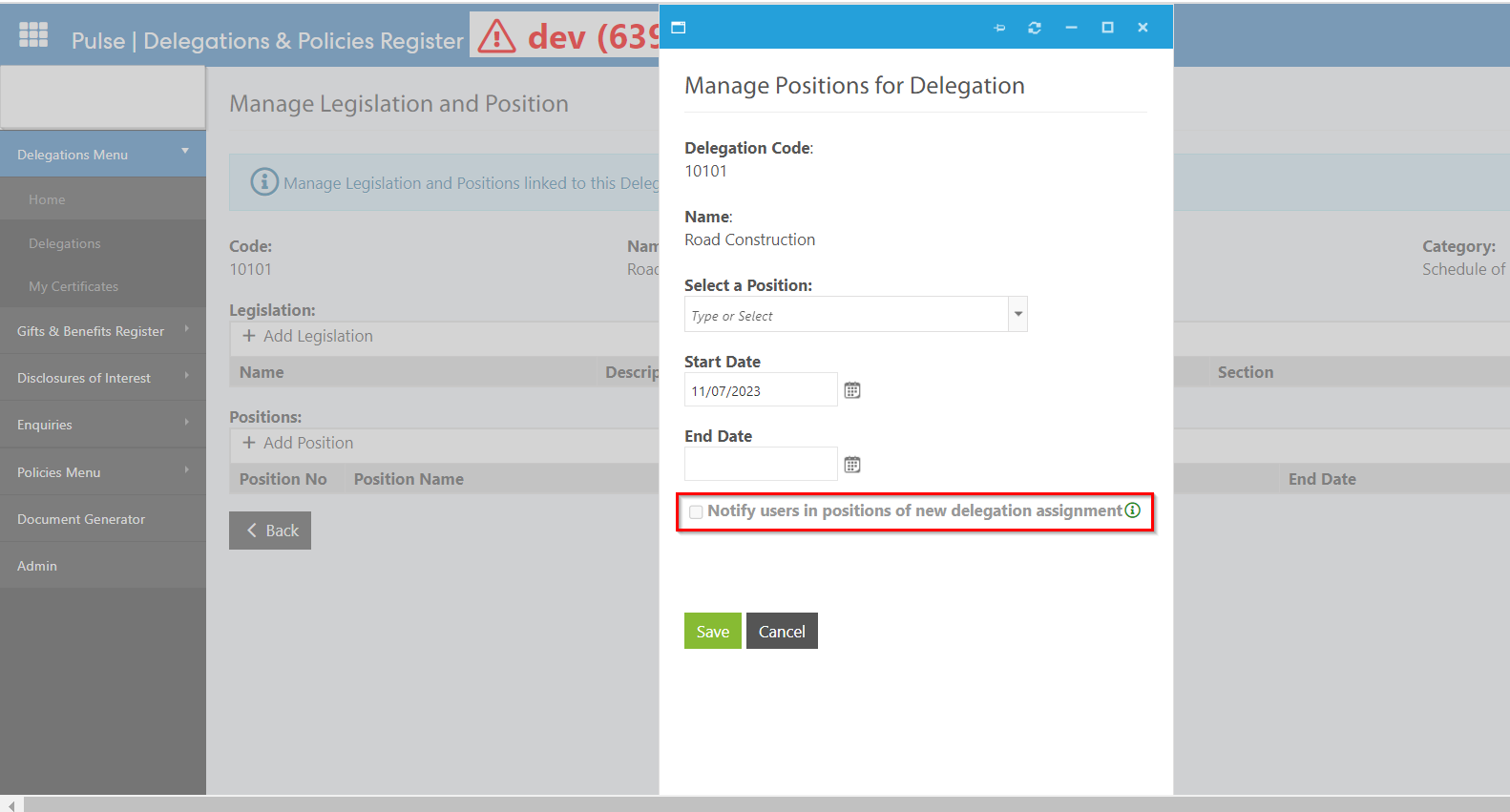
Step 4: Click on Save to save the positions in delegation or Cancel to void any changes.
Step 5: Go back to the All Delegations page and admins will be able to see an eye icon hovering over the view button. This eye icon will help admins to differentiate between the restricted and the unrestricted delegation.
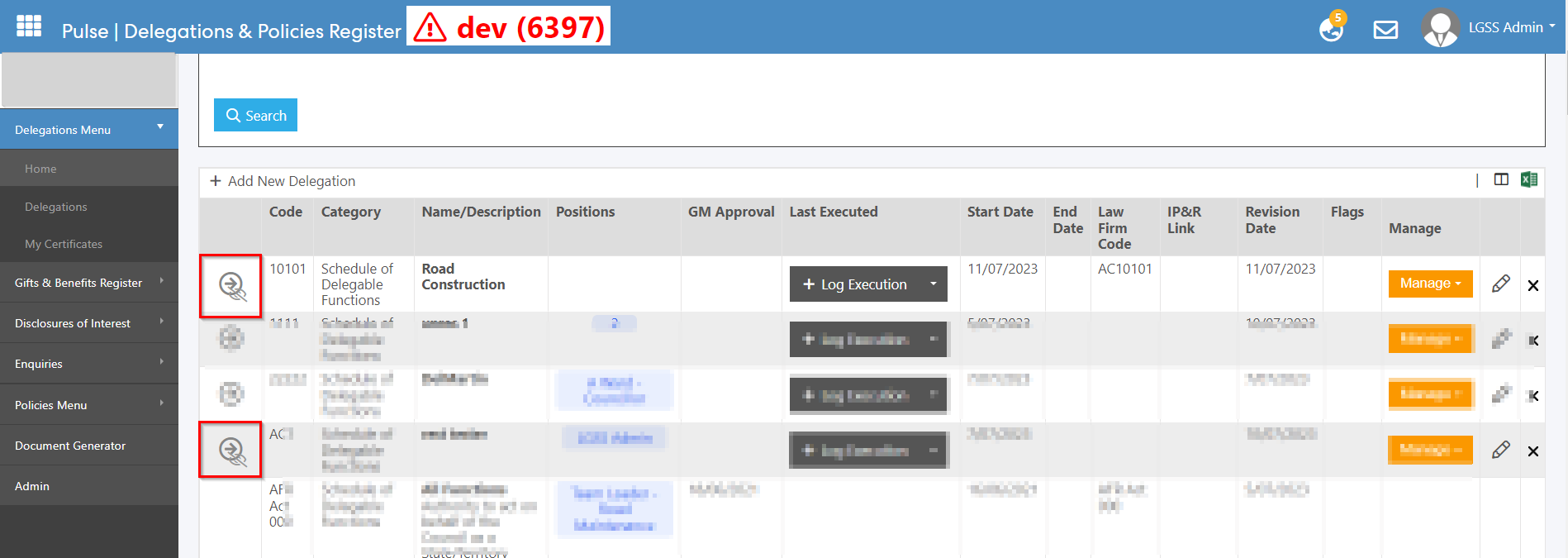
B) To Edit an existing Delegation
To edit the existing delegation, click on the pencil icon against the delete button. On this page, a new checkbox has been introduced to Notify users in positions assigned this delegation of changes. This checkbox will trigger a notification to the users in position assigned if there are any changes made to the delegation.
Check the "Restrict Access" checkbox to Restrict the Delegation. Once the Restrict Access Checkbox is checked, the "Visible on public facing page" and "Notify users in position assigned this delegation of changes" checkboxes will be disabled.
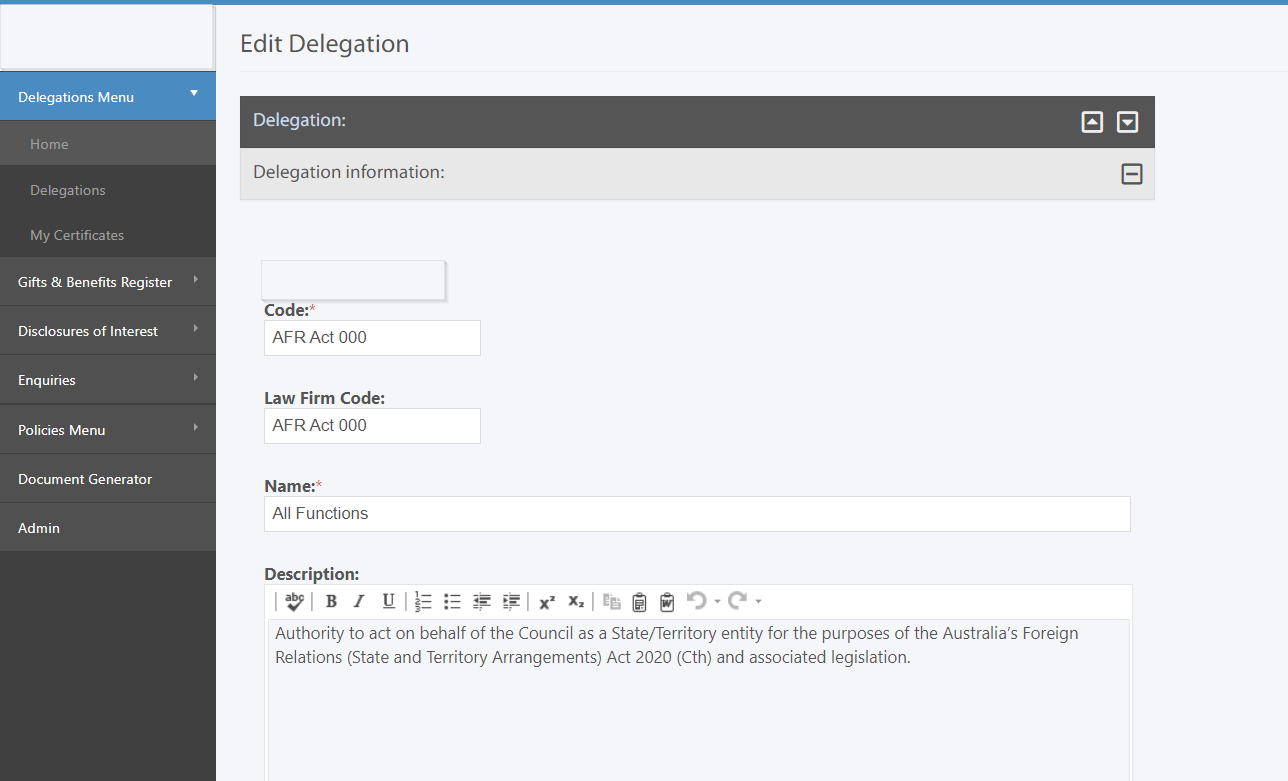
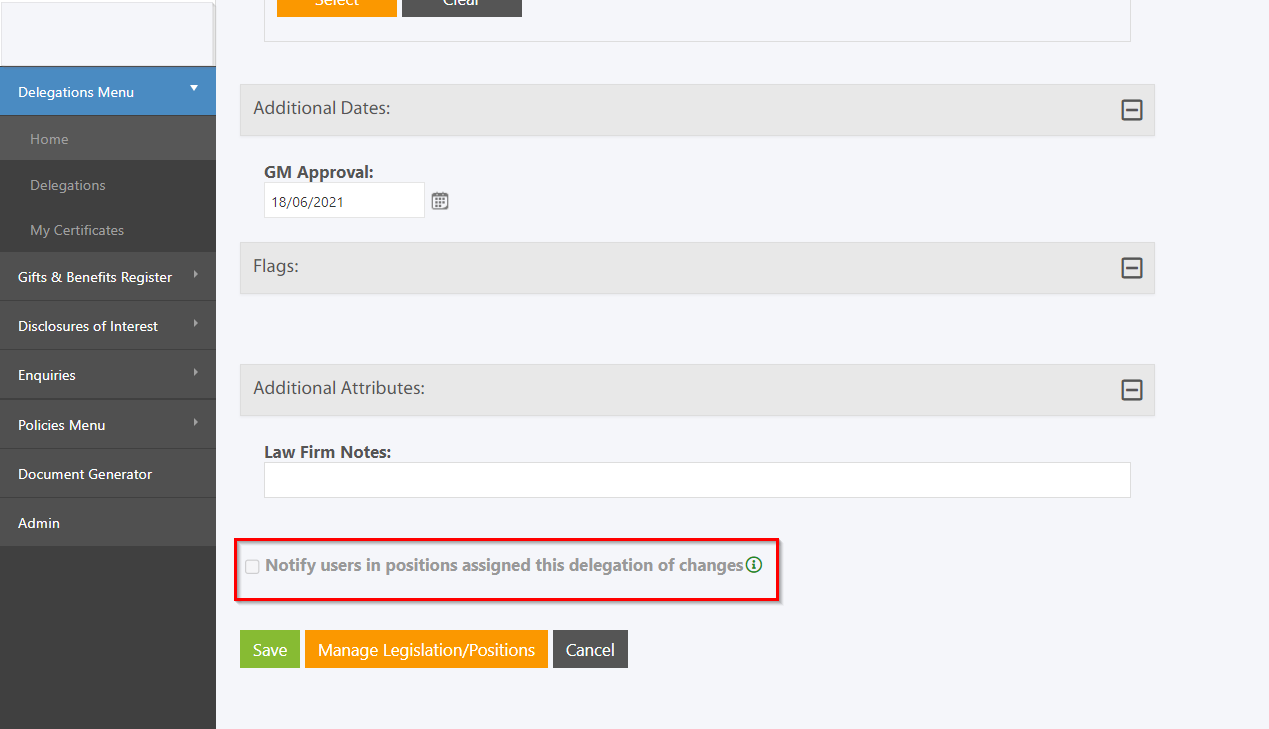
Note: If a Delegation is made restricted, no notification will be sent out the users in position.
However, if the delegation is unrestricted, admins will be able to check the checkboxes for public facing page as well as for notifying the users in positions assigned this delegations of changes.
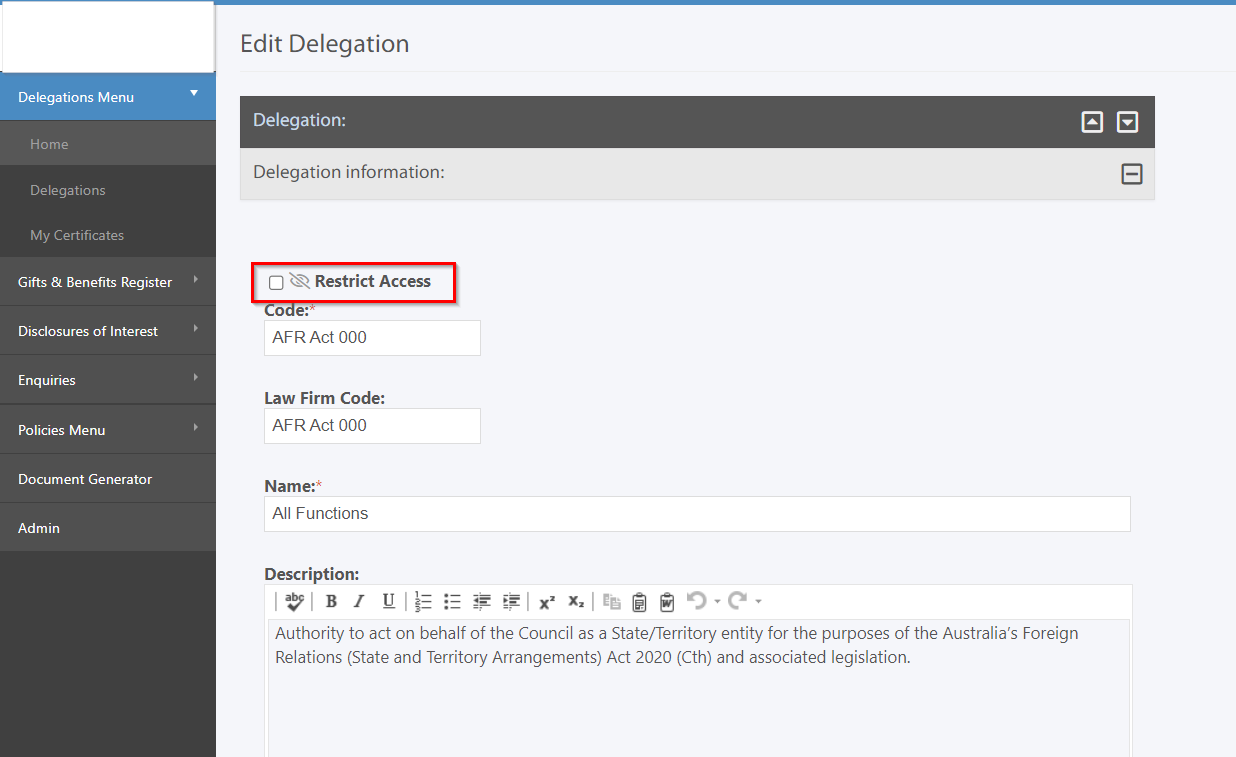
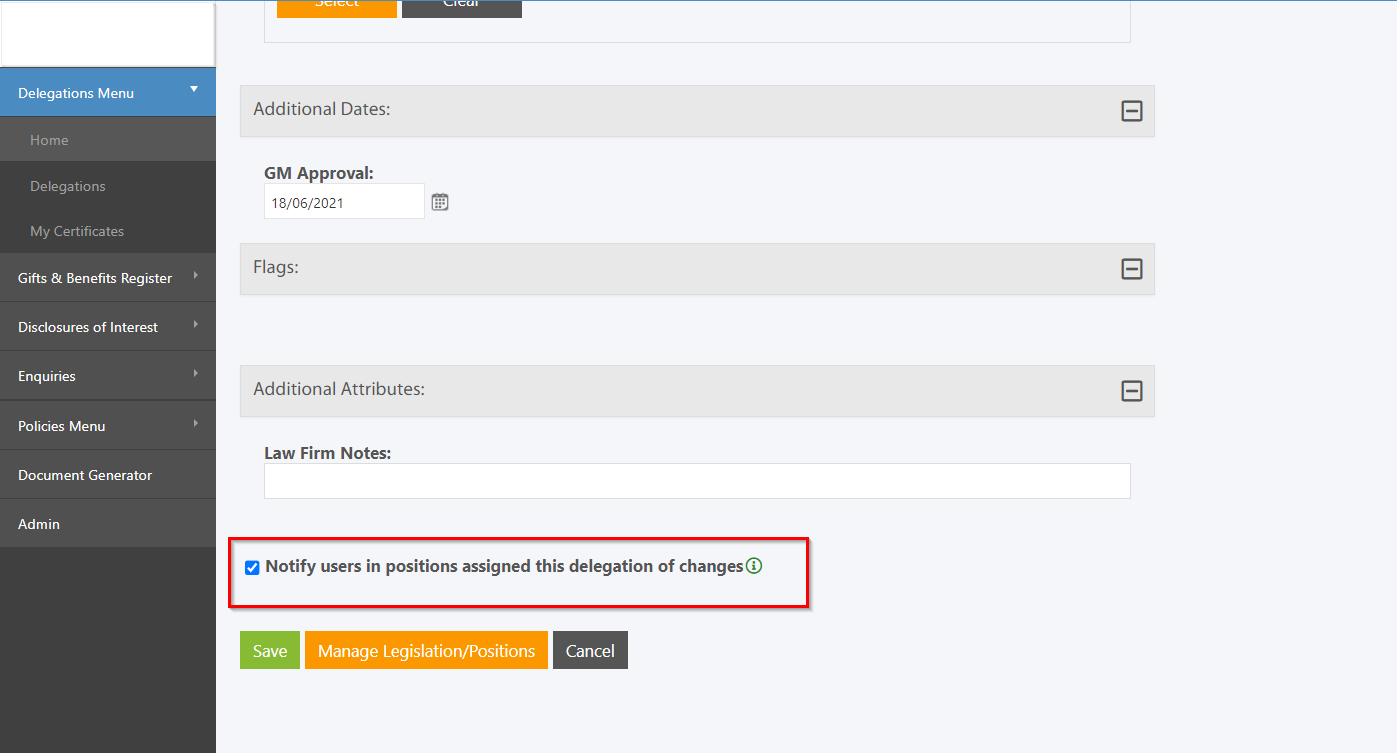
Click on "Save" to save the changes.
Step 3: Admins also have the ability to Bulk restrict/unrestrict the delegation from the Bulk Updater (Admin > Bulk Operations tile > Bulk Updater).
On the Bulk Delegations Updater page, select "Restrict Delegation" from the "Select Delegation Attribute" dropdown.
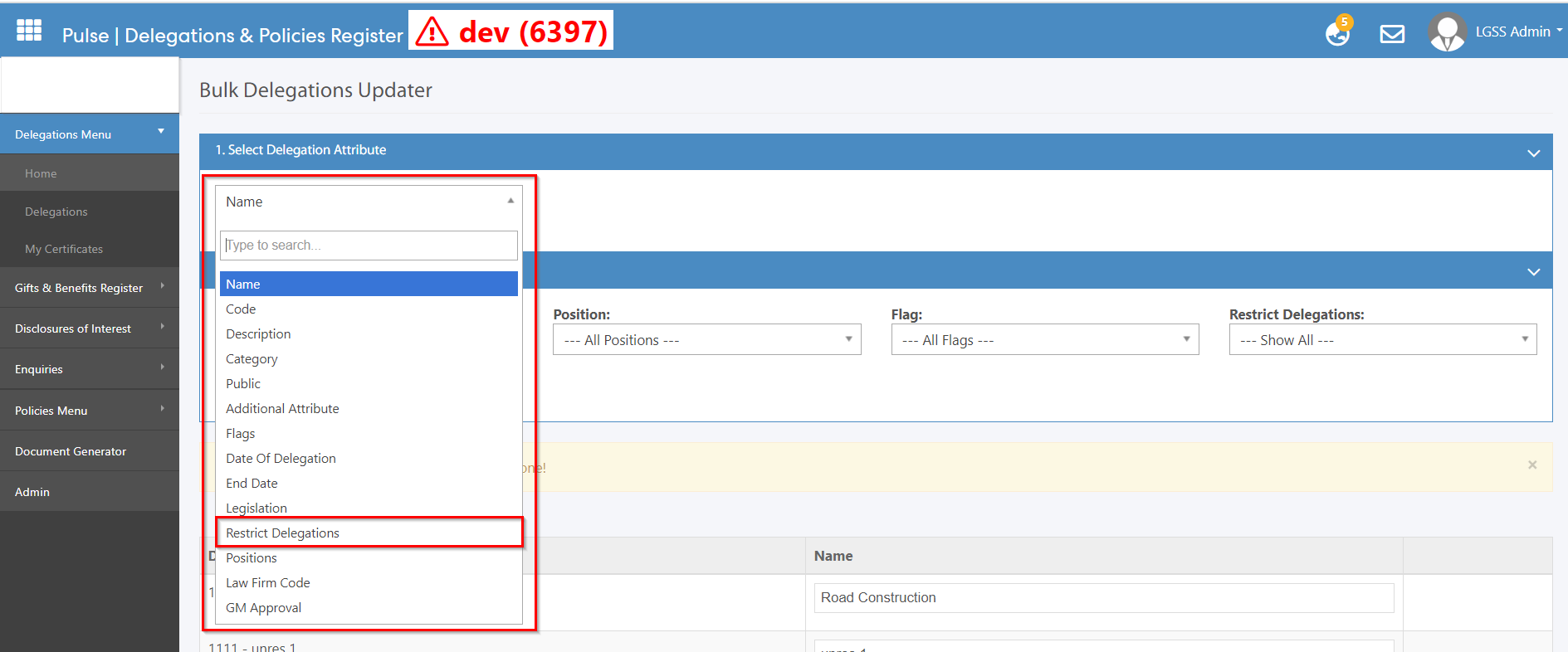
Admins can load the delegations based on the filters and then click on the "Load Delegations" button. A list of delegation will load and the admins will have the ability to bulk restrict and unrestrict the delegations from this page.
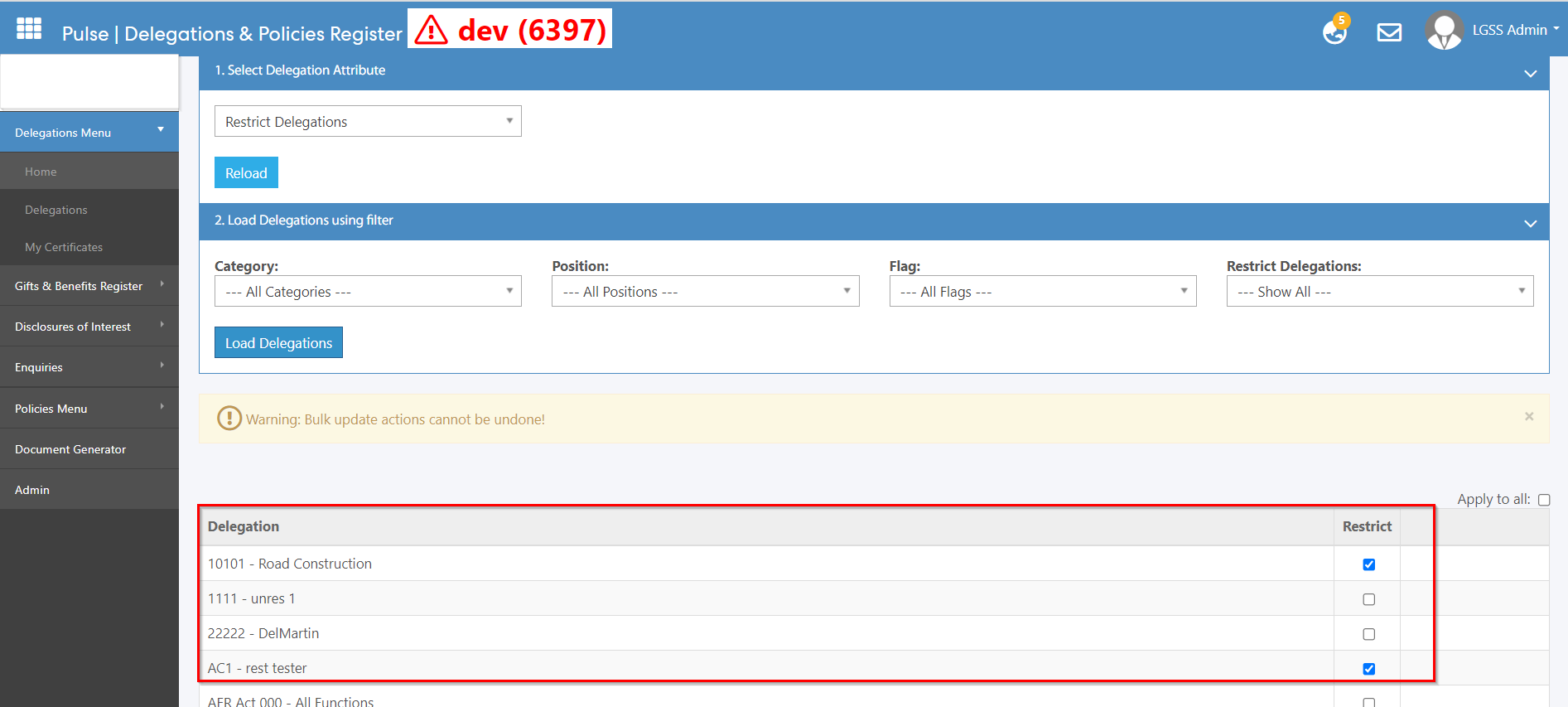
Step 4: Admins are also given an ability to generate reports based on the restrict access in the Document Generator.
In the Document Generator page > Create a new report/Edit an existing one > Configuration Tile > Report Content. Two new tiles have been added.
a. Include Only Restricted Delegations - This will generate a report including only the Restricted Delegations
b. Include Only Unrestricted Delegations - This will generate a report including only the Unrestricted Delegations.
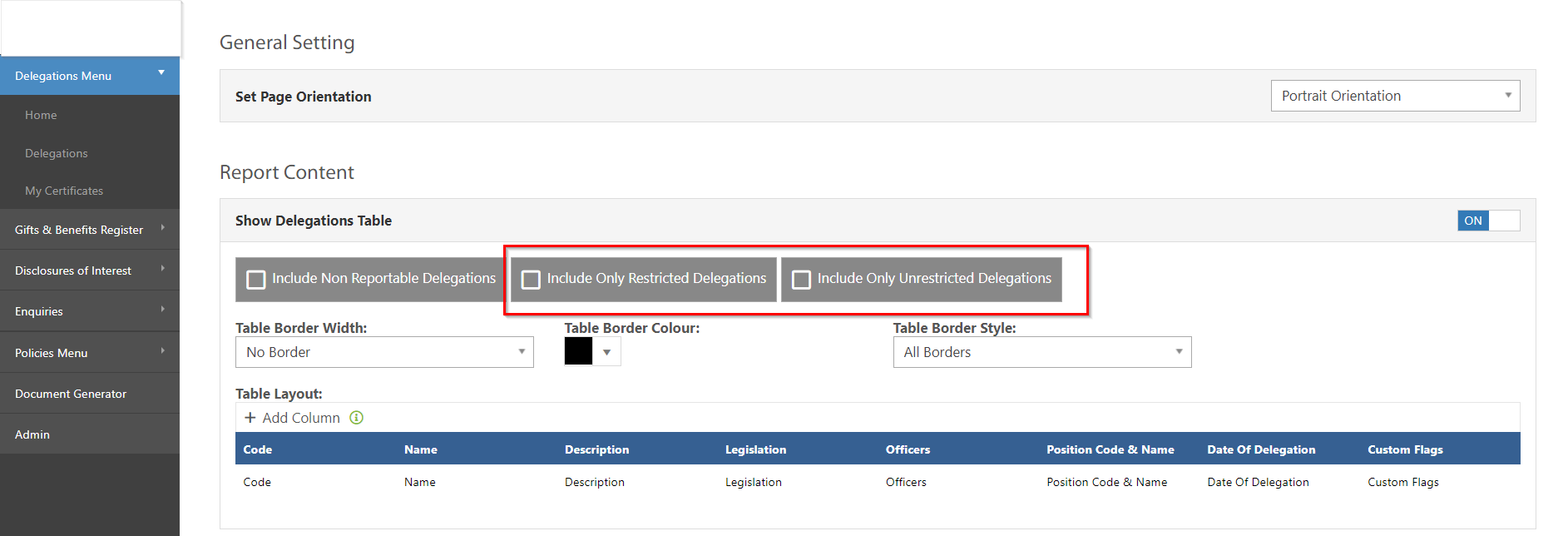
In addition to this enhancement, a new config key - "Disable viewing and search for users in positions" has also been added in the General Settings (Admin > General Settings) to hide the full name and related columns of the users in Position.
This feature enables the selective display of user information within positions while maintaining a high level of privacy.
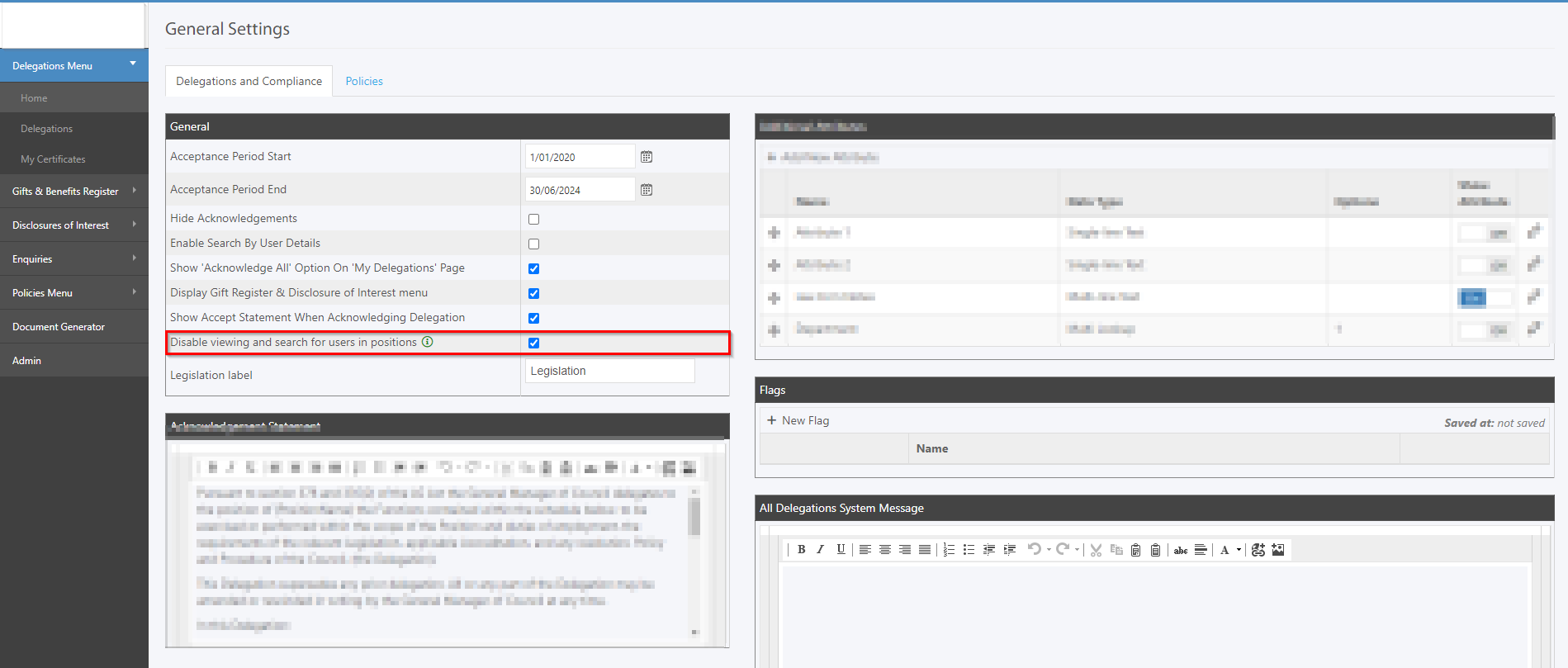
When this config key is turned on, the full name and all the other related columns such as Division, Unit, Section are disabled. Furthermore, Furthermore, the User search option in the All Delegations and Historical Delegations (Delegations Menu > All Delegations, Delegations Menu > Historical Delegations) will be hidden.
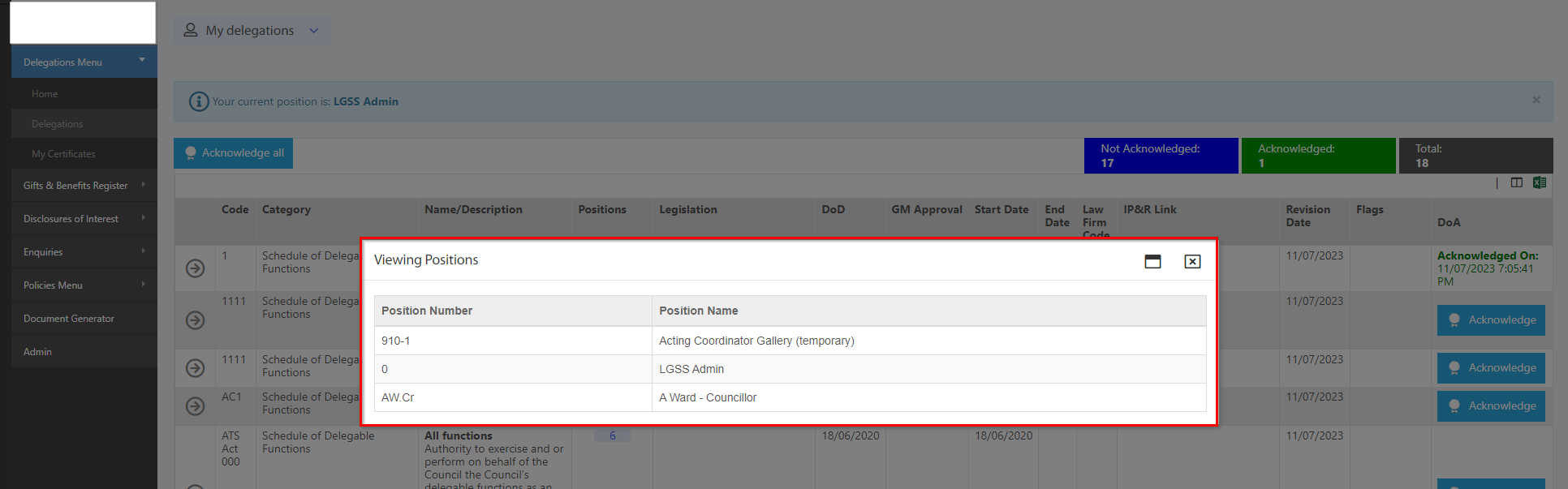
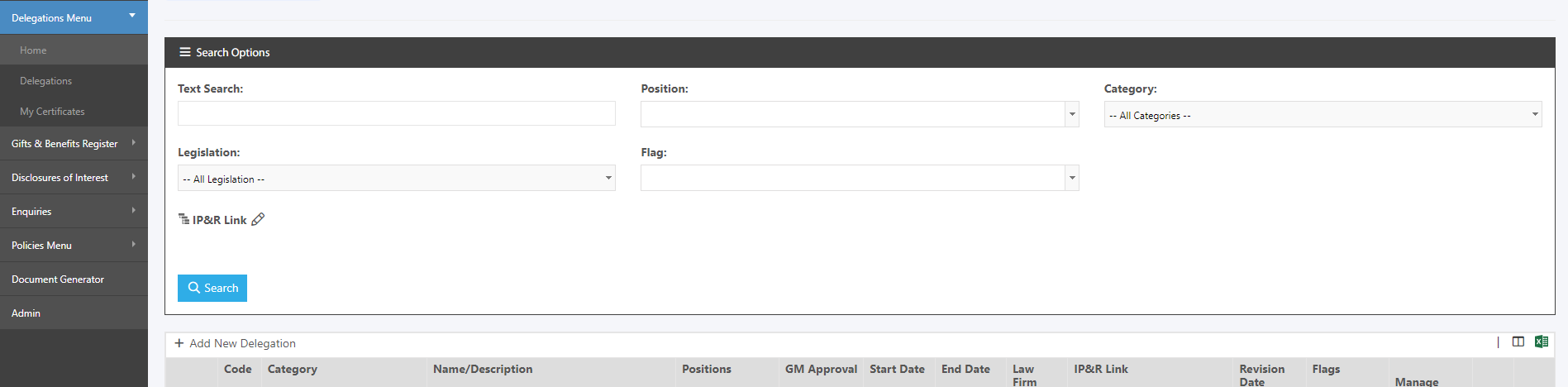
When the config key is turned off then, all columns pertaining to users will become visible, including their full names, Division, Unit, and Section. Additionally, the User search option within the All Delegations and Historical Delegations sections will be re-enabled, giving users the ability to conduct searches for specific individuals.
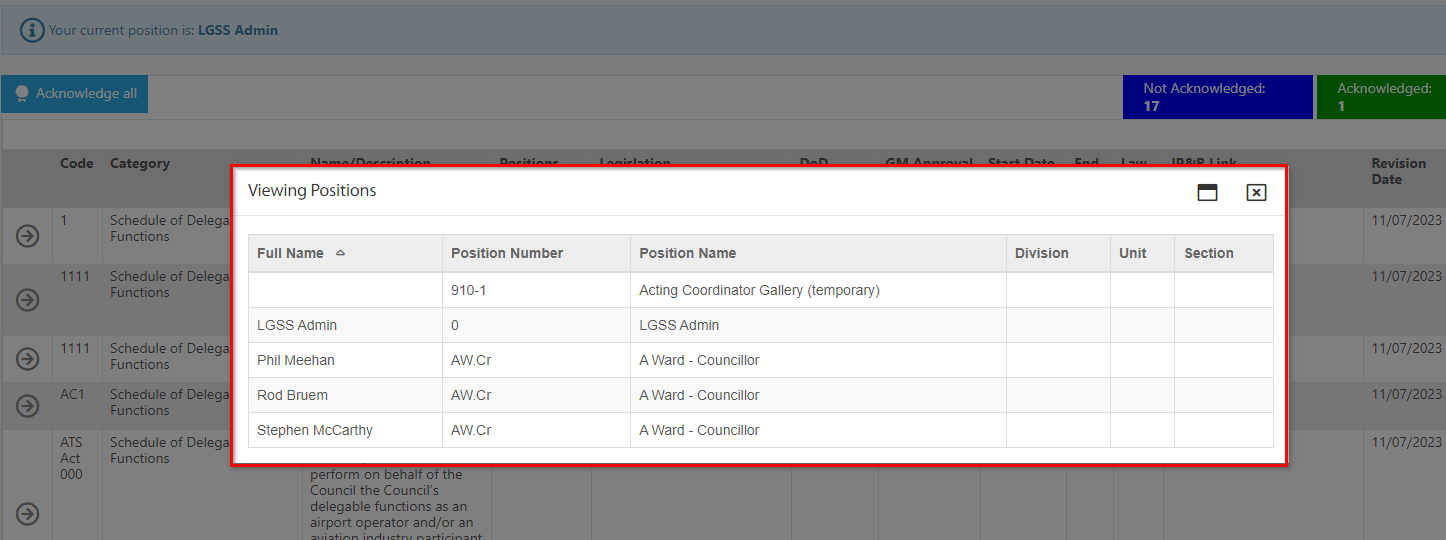
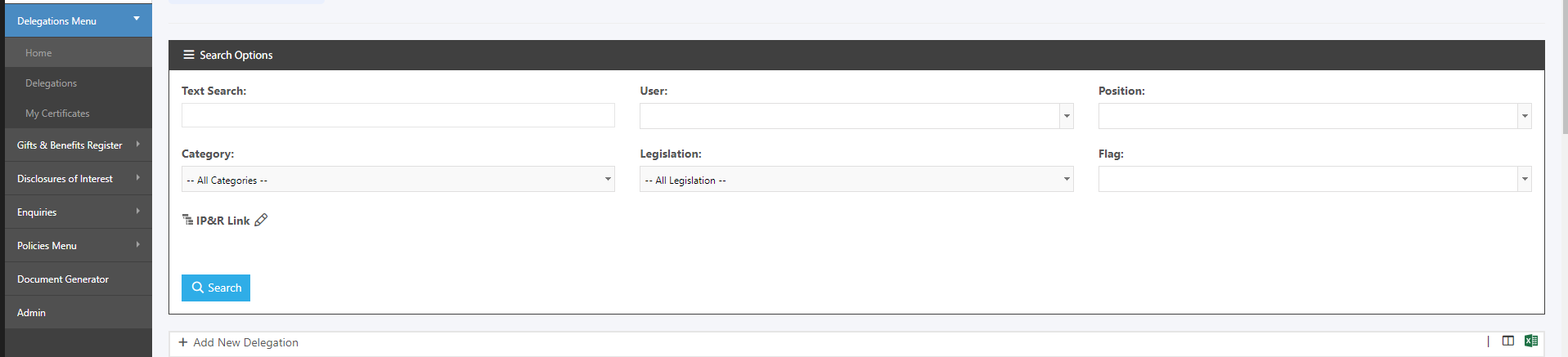
This functionality has been seamlessly implemented across various pages throughout the system, ensuring consistent control over the visibility of position-related information and employee details.
2. eRecruitment
2.1 Ability to Sort Candidates within stages of a jobAdmins and Hiring Managers in the eRecruitment Module can now sort the candidates within different stages of jobs. The recruitment process becomes more organised and efficient, as candidates can now easily be categorised and prioritised based on their Application Date, Full Name, Last name etc.
Step 1: Login to Pulse and go to the eRecruitment Module.
Step 2: Go to the Job Listing Page, View a job and go to the Candidate Tab.
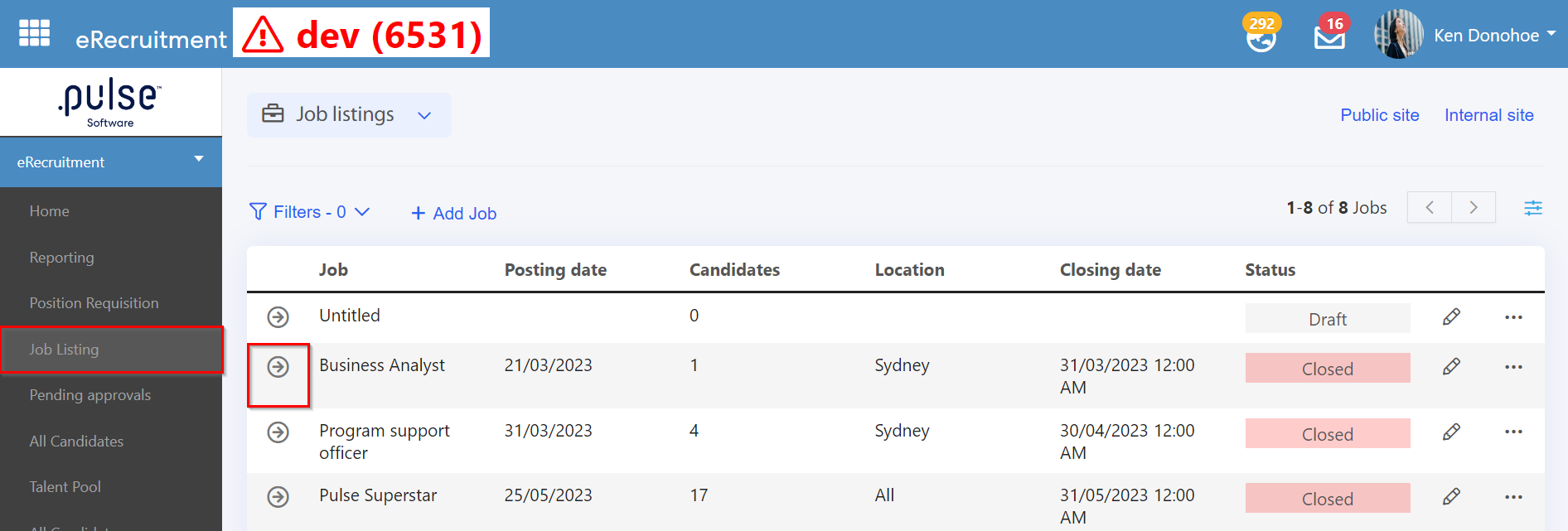
In the candidate's Tab, admins and hiring managers can sort the candidates based on their Application score, Average star rating, Applied date, First name and Last name at any stage of the hiring process.
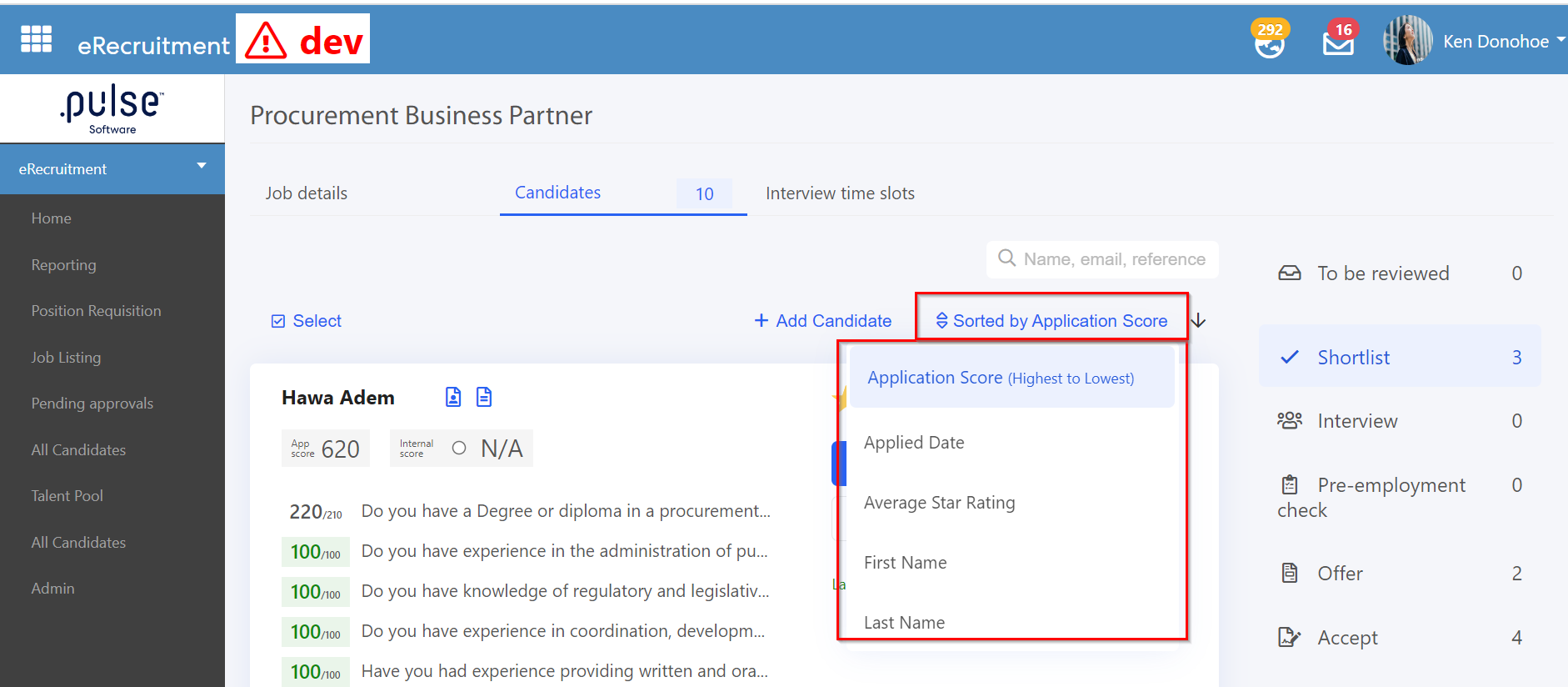
The arrow against the "Sorted by Application Score" helps to sort the candidate from Lowest to highest and highest to lowest.
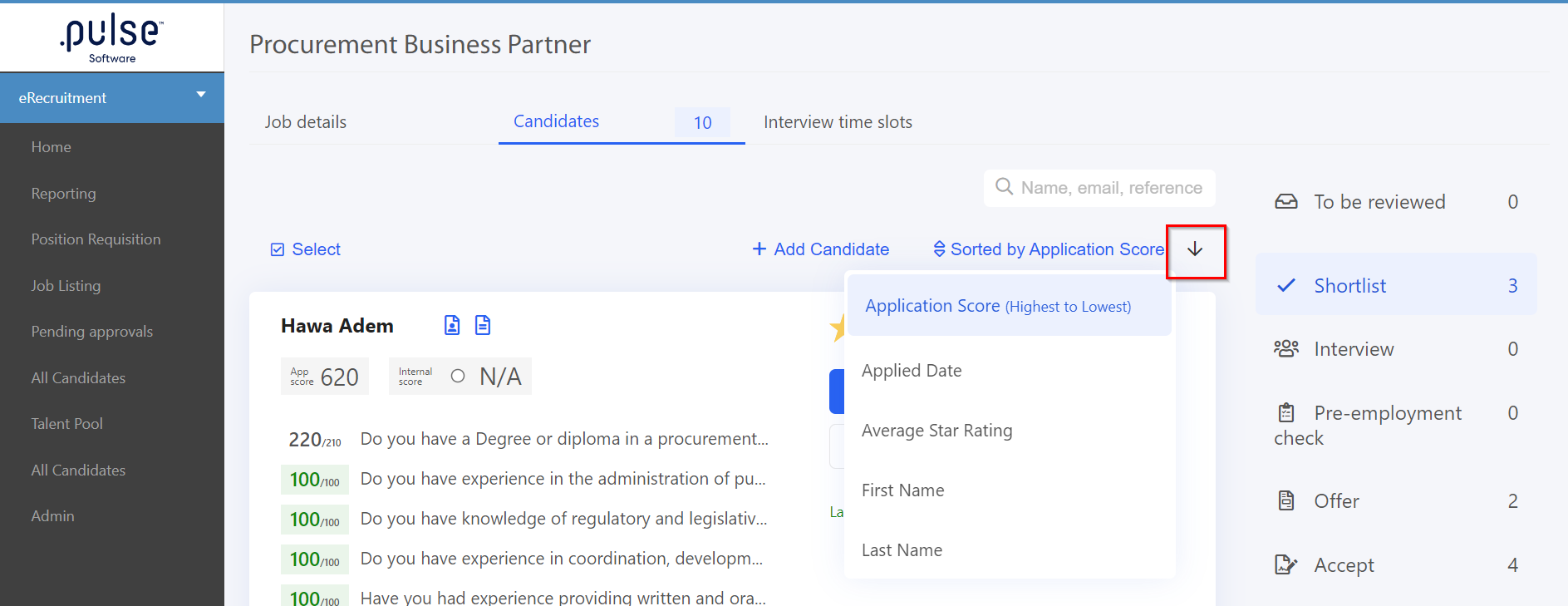
Once the sorting is applied, admins and hiring managers will be able to see the candidate by their preference.
Issues resolved
- Fixed an issue where risk controls were not being deleted despite the deletion of the associated risk in the Bulk Reassignment page.
- Fixed an issue where users were not able to move the progress bar in the Risk Tasks.
- Fixed an issue where Progress bar was not available for all the Risks Tasks.
- Fixed an issue enabling users to save any changes in the Risk Tasks.
- Fixed an issue preventing users to get any robot errors.
- Fixed an issue where when double clicking on the 'Clone goal' would duplicate the goals.
- Fixed an issue where copying a placeholder into a Letter of Offer would remove the formatting.
- Fixed an issue where admins were not able to save the Offer Letter template after editing it.
- Fixed an issue where google maps was not loading in the field forms.
- Fixed an issue where the Location field in the LinkedIn Integration and interview time slot was not able to find the address from google.
- Fixed an issue where closing or removing the portal would not delete the data of the portal.
- Fixed an issue where the sessions were sorting twice based on the original date and the reverse date in the Manage sessions page. Now, the sessions are sorted only once based on the reverse date.
- Fixed an issue with the edit pop-up, not fully fitting on the screen.
- Fixed an issue where the overdue courses and course packages were not visible even when the overdue filter was turned on.
- Fixed an issue where the "Session Name" filter was not working in the Admin Task and Approvals page.
- Fixed an issue where the supervisor filtering was not working in the User Accreditation Report page or Users in Learning page.
- Fixed an issue where admins were not able to see the User's accreditation in the Users in Learning page.
- Fixed an issue where the "Training History" was not getting loaded in the "My Training History" page.
Project Management & Control Module
- Updated Portfolio Banner Message to - "Please note if there are confidential projects, the summary might be different for different users".
- Fixed an issue where the Column configuration pop-up was not reflecting any changes made to the table.
Delegations & Policies Register Module
- Fixed an issue where the First Name and Last Name fields were merged in the Delegation Acknowledgement Report.