Pulse Software will be discontinuing support of Microsoft Internet Explorer web browser from 1st July 2022
Contents
New Features and Enhancements
1. Corporate Planning & Reporting + Additional Hierarchies
1.1 Option To Make Additional Attributes Mandatory On Action Progress Update PageIn CPR & CPR Additional Hierarchies, admins will now have the option to make additional attributes and attachments required fields for users when updating Actions as shown below.
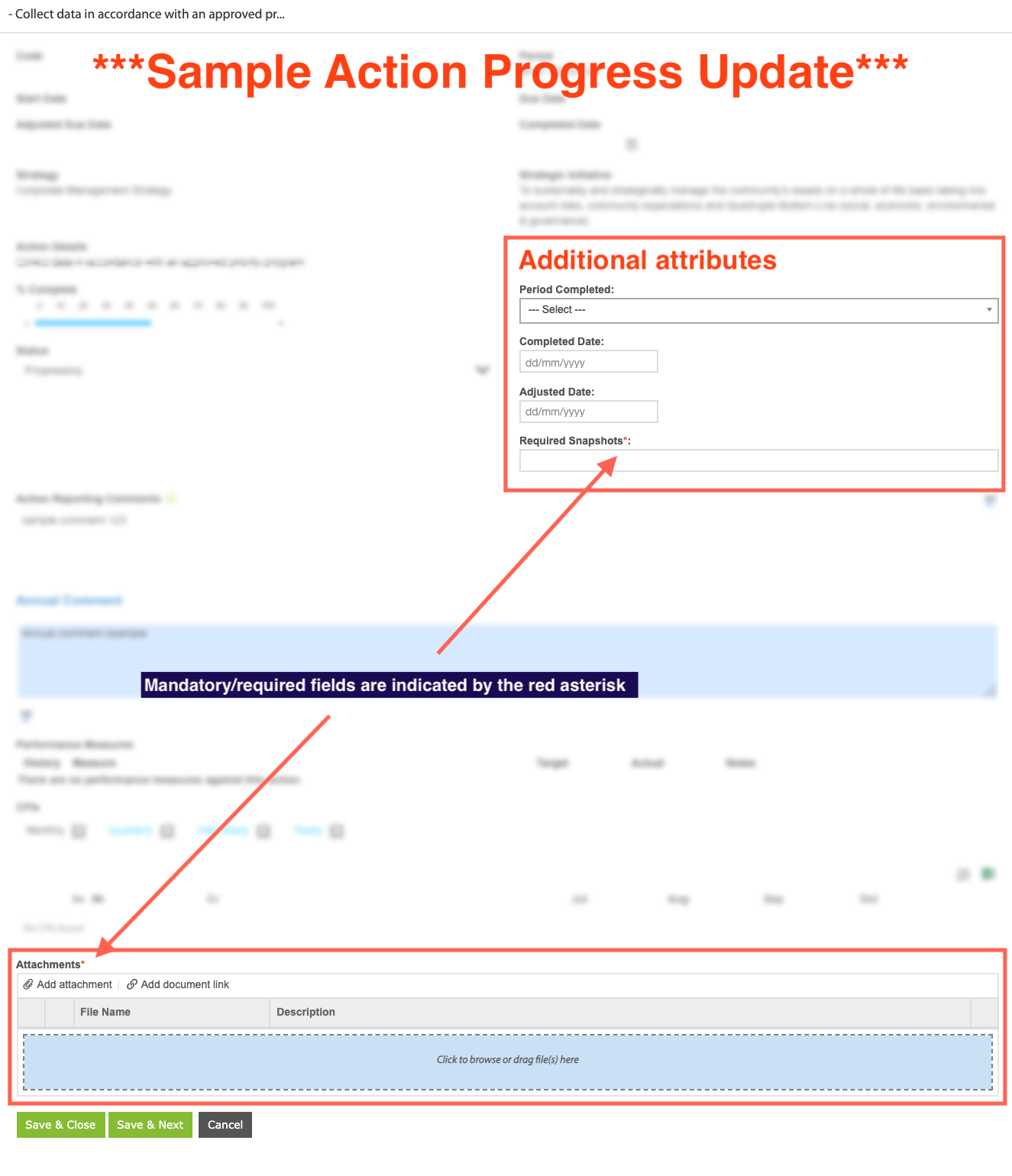
Please follow the two-part guide below to turn on the features.
1. How to make Additional Attributes Mandatory
On the Admin page, go to 'General Settings' and under the 'Action Progress Update Additional Attributes' section, click on '+ Add New Attribute' or the pencil icon to edit any existing attributes.
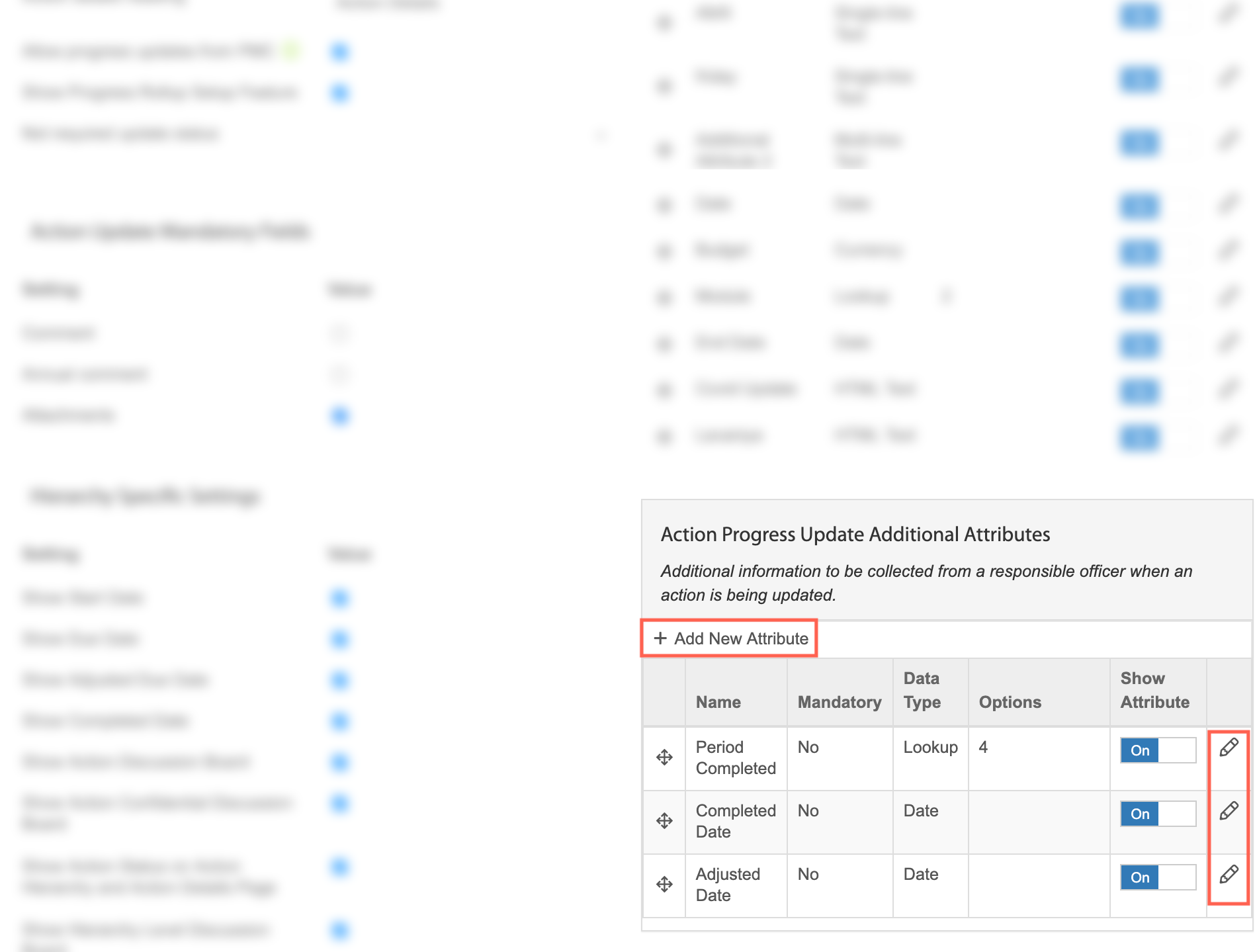
On this popup, admins will have the option to make an additional attribute mandatory by checking the box. Click 'Save' to save changes.
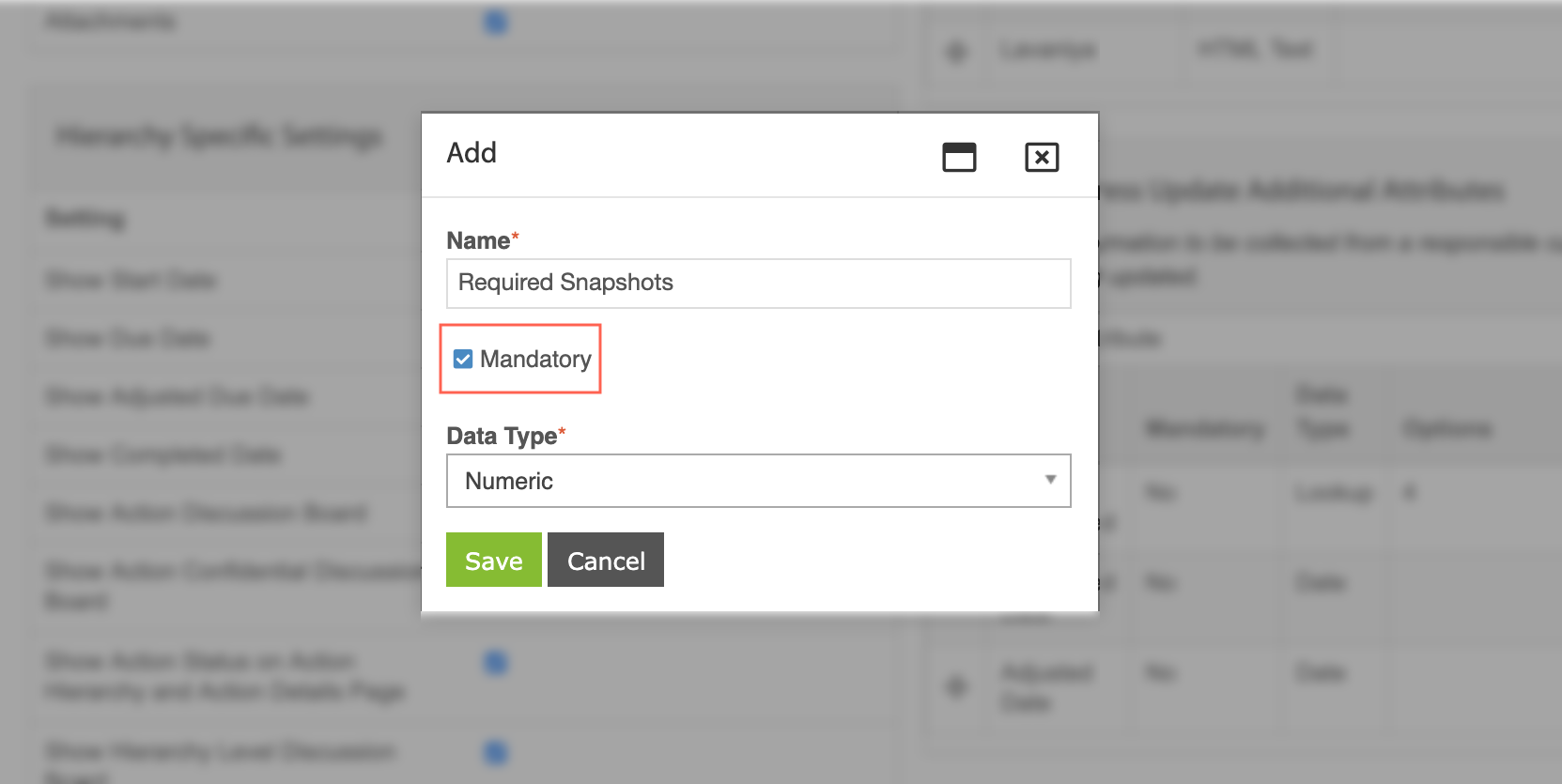
2. Turning on 'Attachments' for Mandatory Additional Attributes
Note: This feature will add a mandatory attachment field in the Action Progress Update page. When users are updating their Actions, they are also required to attach files on the page. This means their Action Progress will only be saved if there is an attachment.
On the Admin page, go to 'General Settings' and under the 'Action Update Mandatory Fields', turn on 'Attachments' by checking the box as shown below. Then click 'Save Configuration' to activate the feature.
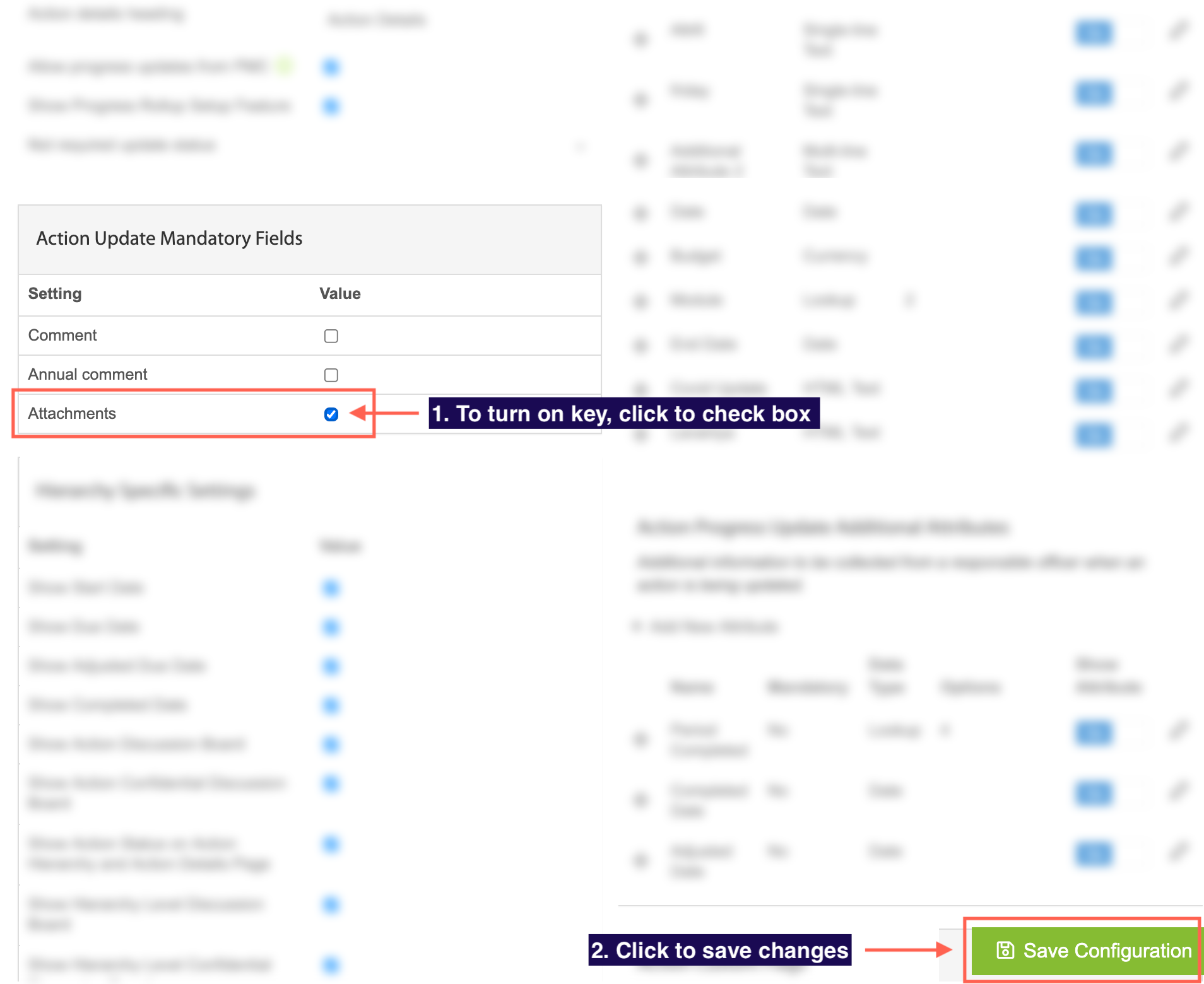
If you are unable to turn on the 'Attachments' key & the box is disabled, under the 'Hierarchy Specific Settings' section, you must turn off the 'Enable inline updating for Action' by unchecking the box as shown below. Click 'Save Configuration' to save changes. You should now have the ability to turn on 'Attachments'.
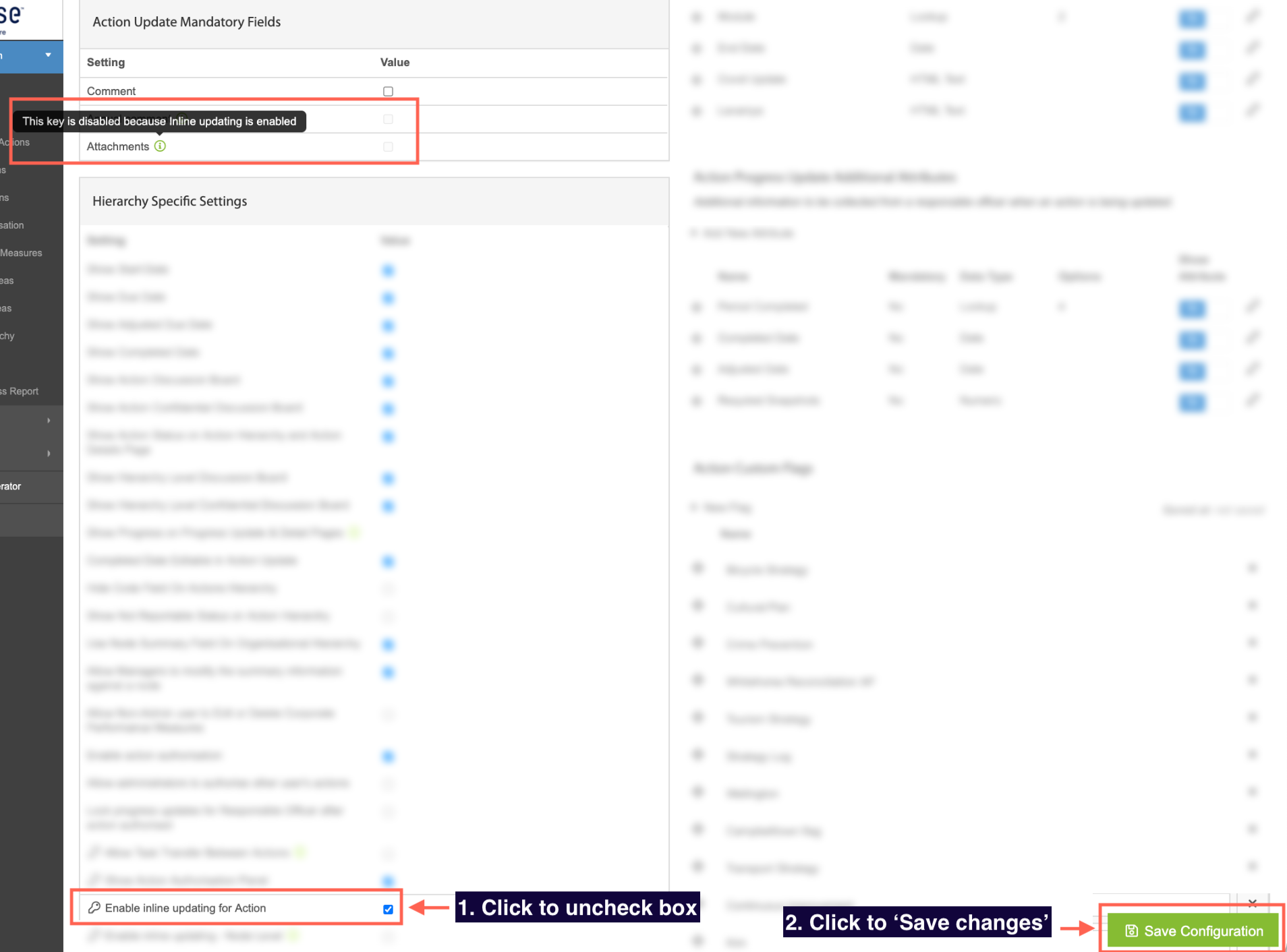
2. Human Capital Management (Learning)
2.1 Ability To Add Attachments When Creating A Training HistoryIn Learning & Accreditations, when adding New Training Details, Supervisors now have the ability to add attachments in the same popup.
Pages with the updated 'Add New Training Details' popup:
- Staff Training History (under Supervisor Dashboard menu)
- Training Histories (under Reports menu)
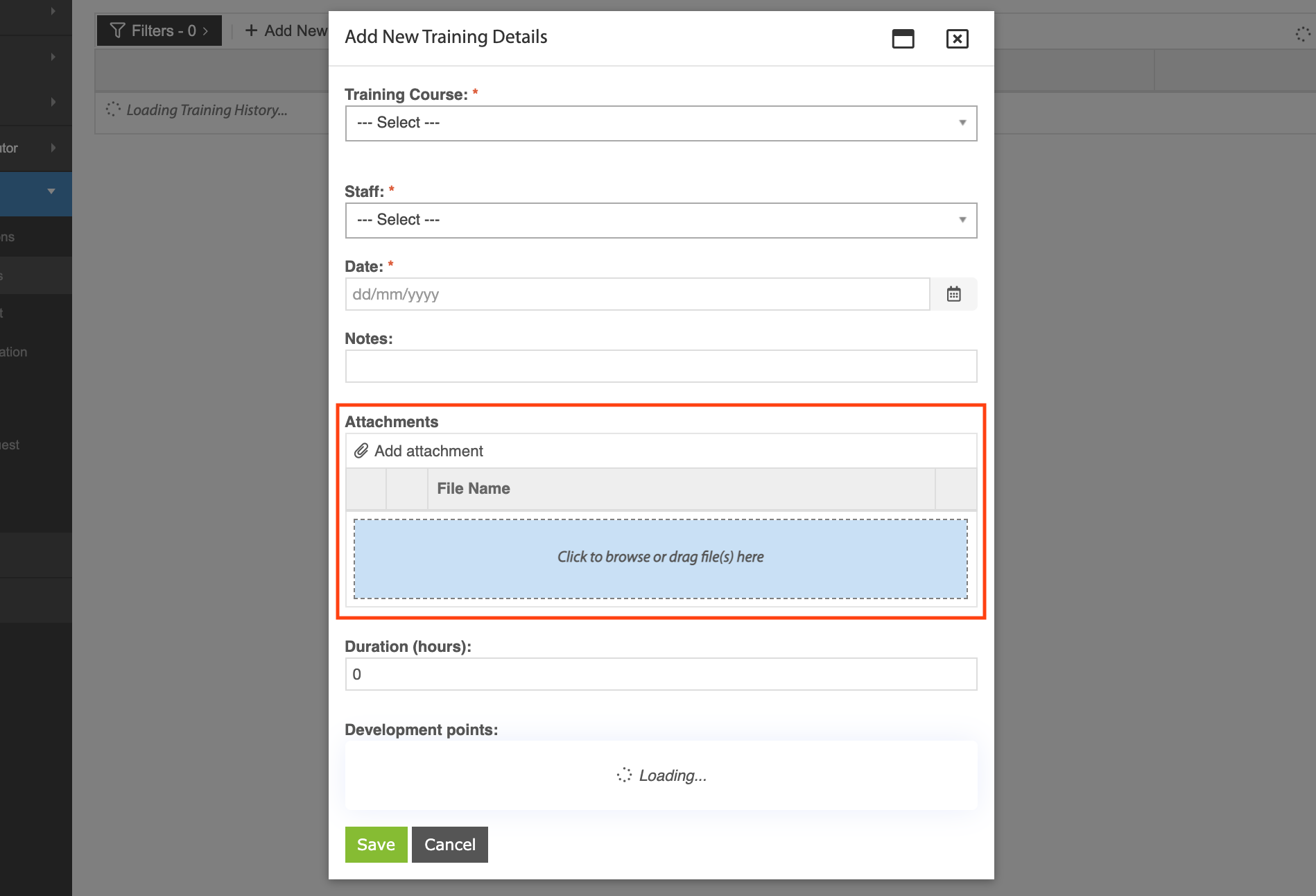
HCM(L) Admins now have the ability to update an exisiting SCORM course by replacing it with a new uploaded file. Steps are highlighted below.
Step 1: On the admin page under eLearning Courses, click on 'Manage eLearning course content'
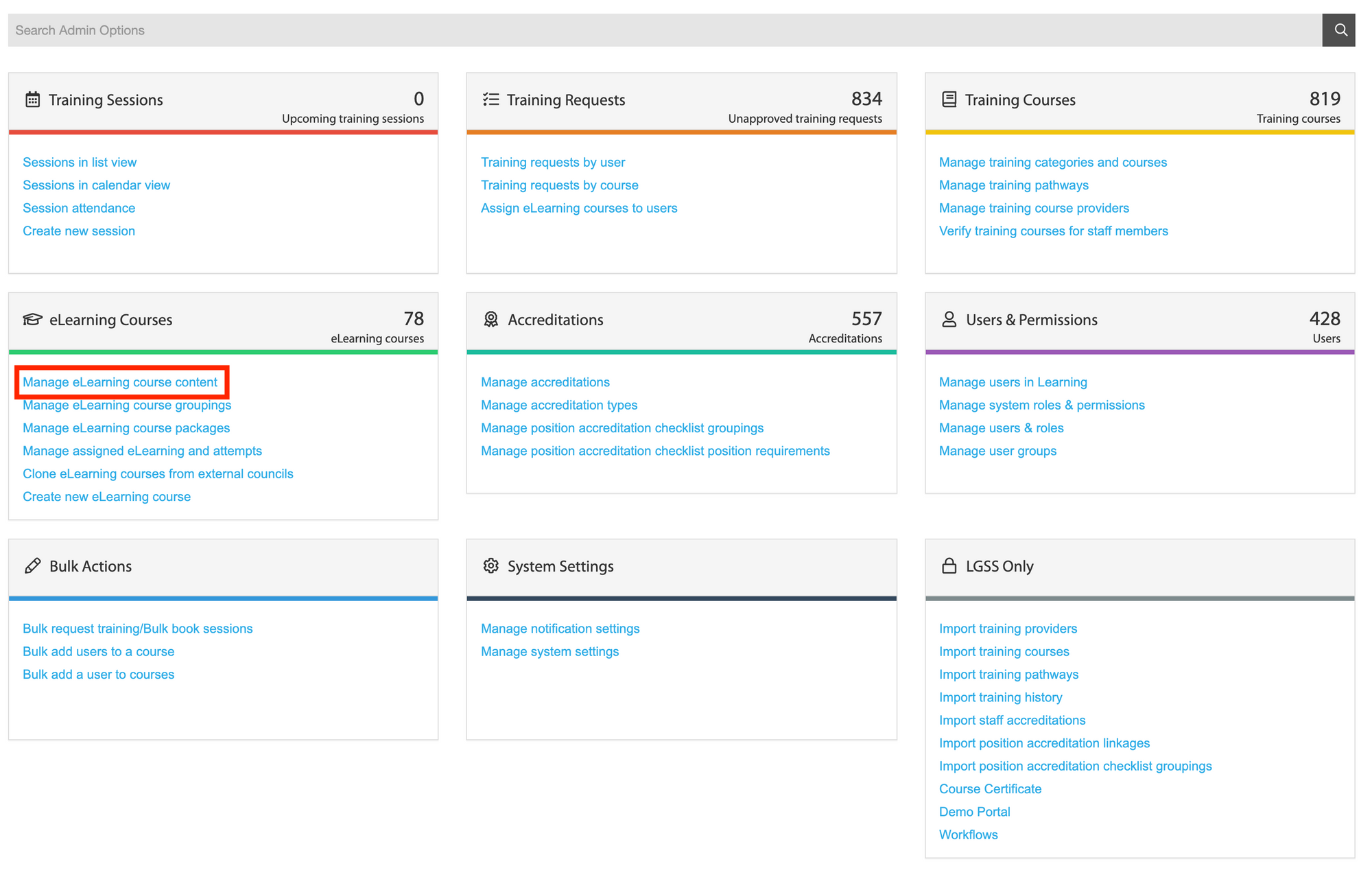
Step 2: On this page, click 'Manage' on the SCORM course you wish to update, then click on 'Update SCORM course' in the dropdown
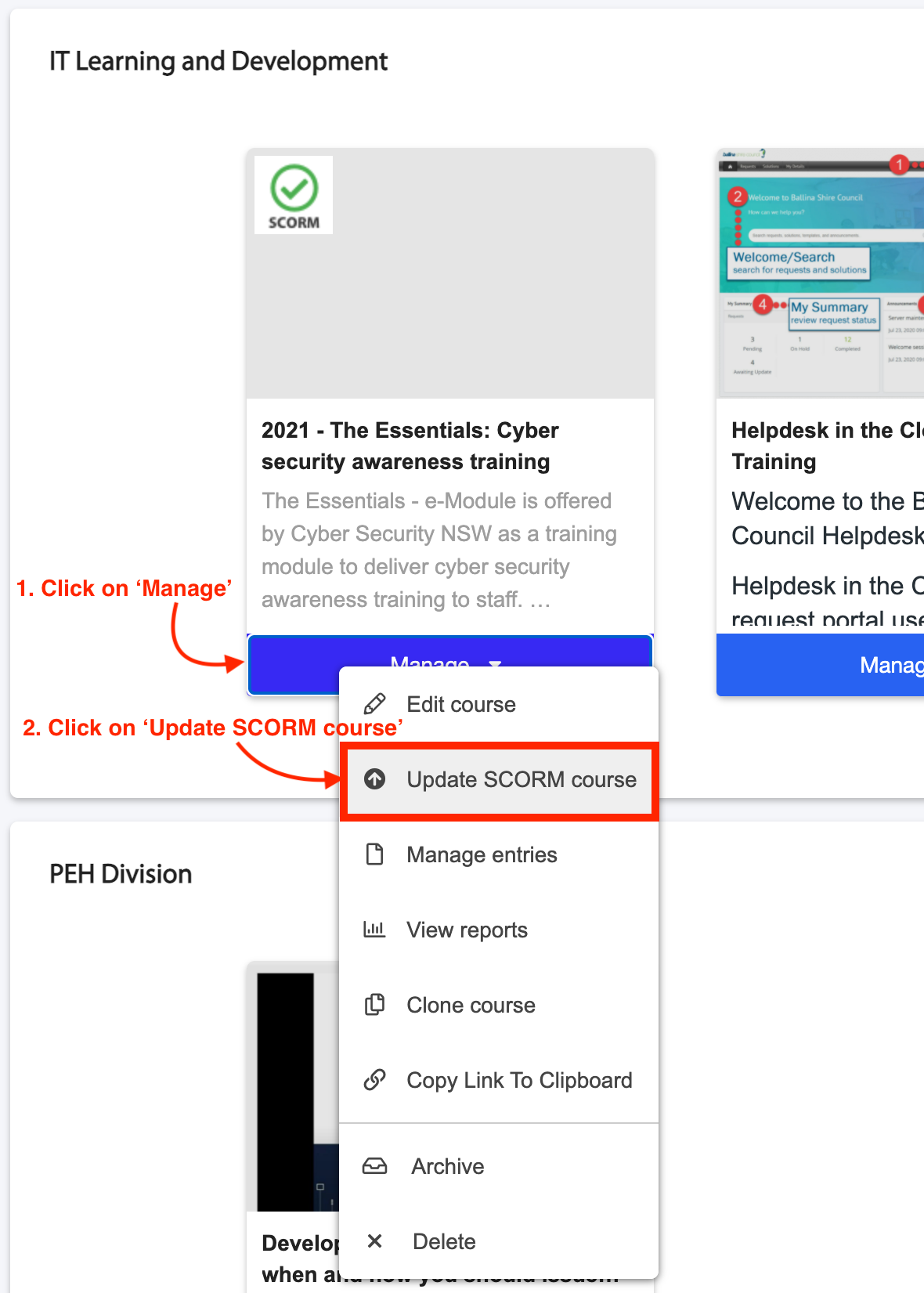
Step 3: Upload the new SCORM file you wish to update the course with. If there are learners currently undertaking the course, admins will have the option to allow users to:
- 'Resume old version' of the course or,
- 'Start new version' to restart the course with the newly uploaded file. Selecting this will delete progress from the old version of the course. However, if a user has already finished the old version of the course, there will be no changes to their record history.
Click 'Import' to update the SCORM course with the new file.
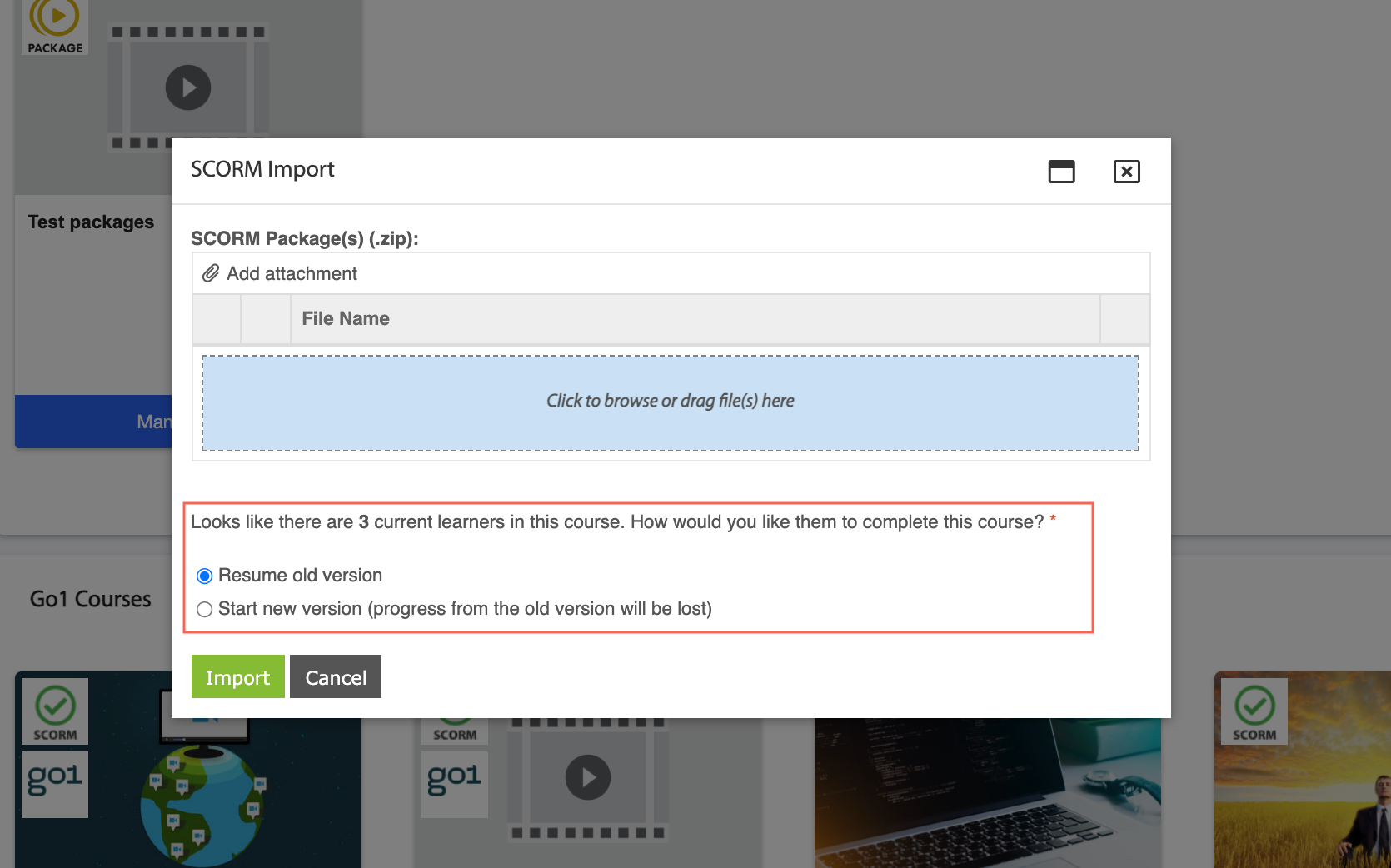
Email Notification
The following email notification has been created to ensure users of the course is notified to retake the new version. Admins can access this in the notifications settings under Pulse module 'HR - Learning' and notification 'A course was updated'.
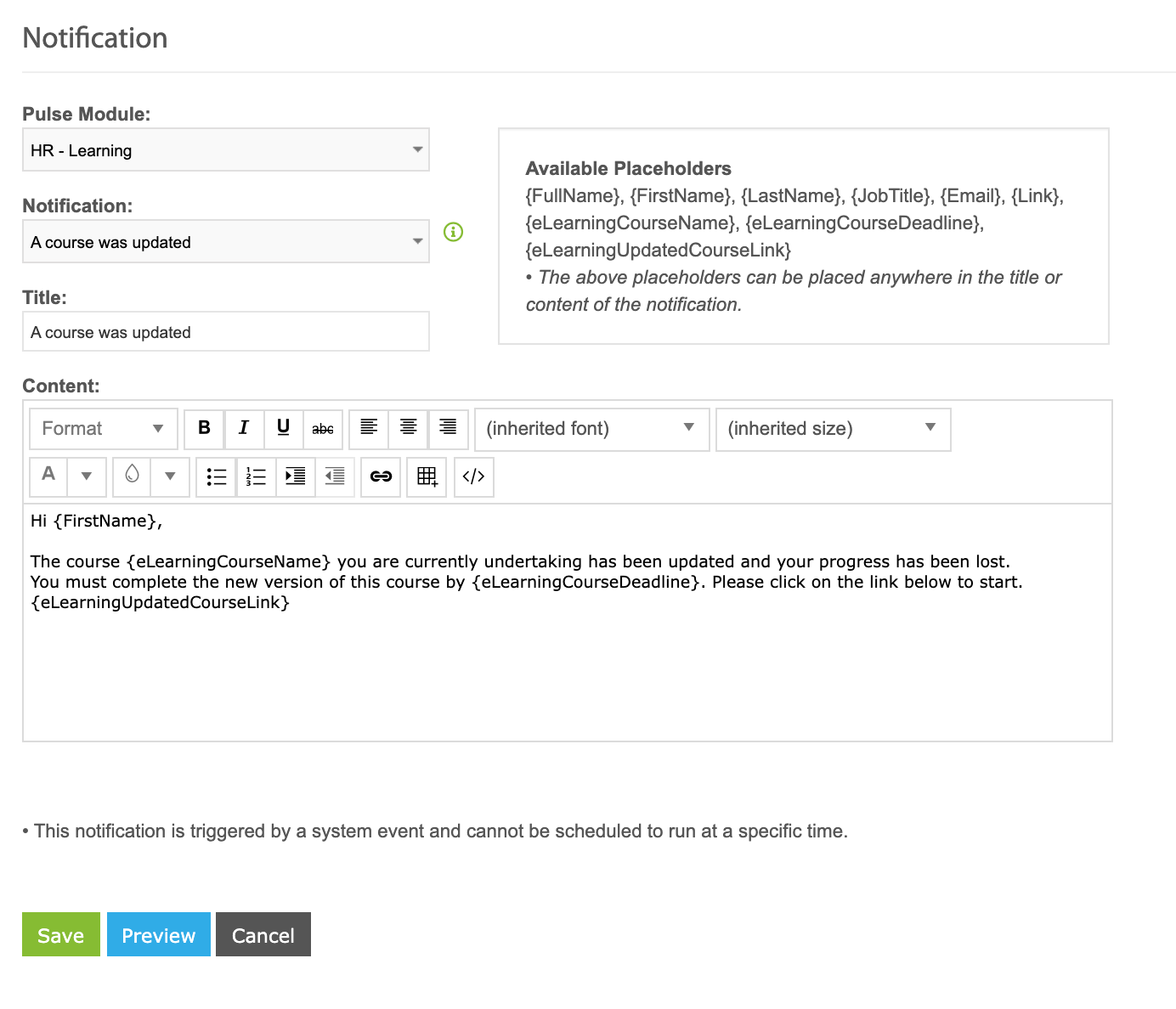
Issues resolved
Corporate Planning & Reporting
- The placeholder spelling for the notification 'Notify applicant when the application is submitted' has been fixed
- Additional attributes is now showing in View Action Page
- Action updates is now working as expected
Human Capital Management
- Onboarding: Admins can now remove a staff task due date
- Recruitment: Email attachments are now working as expected