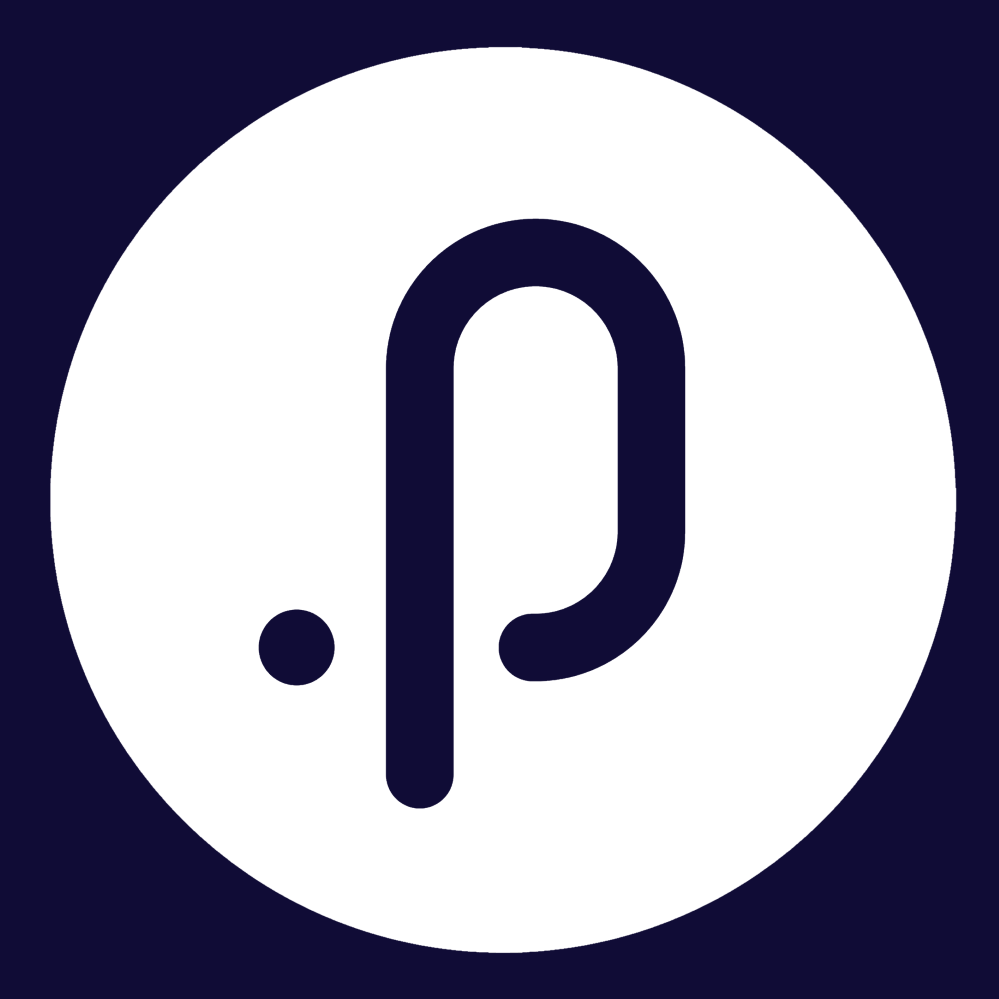Contents
1. Corporate Planning & Reporting Module
1.1 Add Filtered Records and Current View options to the Excel Export on Actions, Tasks, and Service Area pagesAdded the option to export the Current View, meaning only those records on the currently displayed page, and the Filtered Records, meaning all of the records that adhere to the configured filter to the following pages:
• My Actions
• All Actions
• All Tasks
• Action Authorisation
• Action Comments Approval
• My Team's Actions
• My Service Areas
• All Service Areas
• My Draft Actions
• All Draft Actions
• View All CPIs
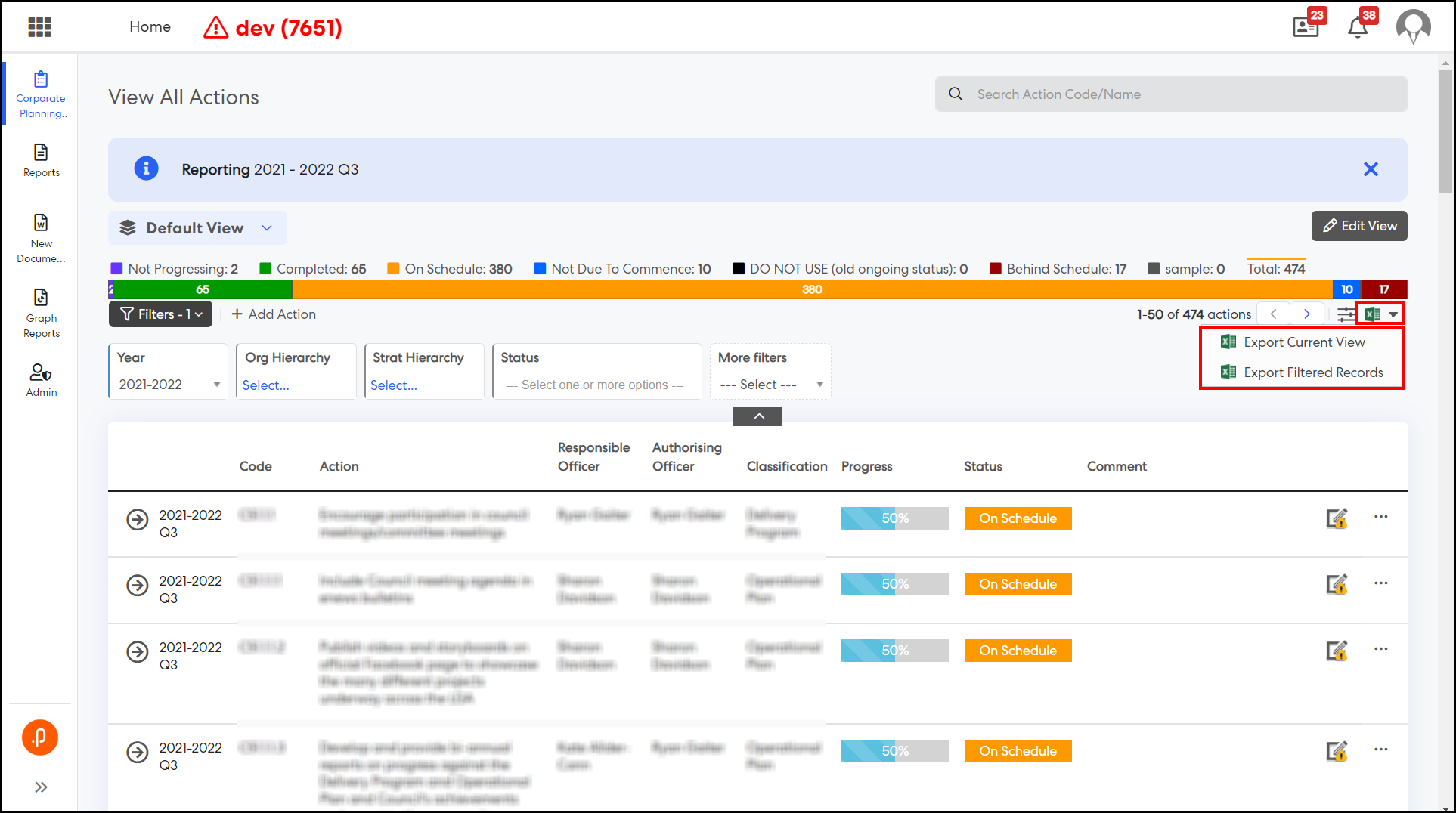
2. eLearning Module
2.1 Linking eLearning courses and packages to AccreditationsWe're introducing improvements to the Accreditations feature in our Learning & Accreditations Module (LAM).
Now, LAM Administrators can associate eLearning courses or packages with Accreditations. Upon completion of any linked course or course package, the Accreditation is automatically granted and verified for the learner. Multiple courses or course packages can be linked to a single Accreditation so that learners can obtain that accreditation by completing any of the linked courses or course packages.
Additionally, LAM Administrators can establish a default validity period for Accreditations and set reminders for learners to renew them, eliminating the need for manual entry for each earned accreditation.
LAM Administrators and Supervisors can be configured to receive notifications when learners are awarded Accreditations through the completion of specific eLearning courses or packages, indicating which course or package led to the Accreditation.
To link eLearning courses or packages to Accreditations, LAM Administrators can follow these steps:
Step 1. Go to the Admin page of LAM.
Step 2. Click on Manage Accreditations to view existing accreditations.
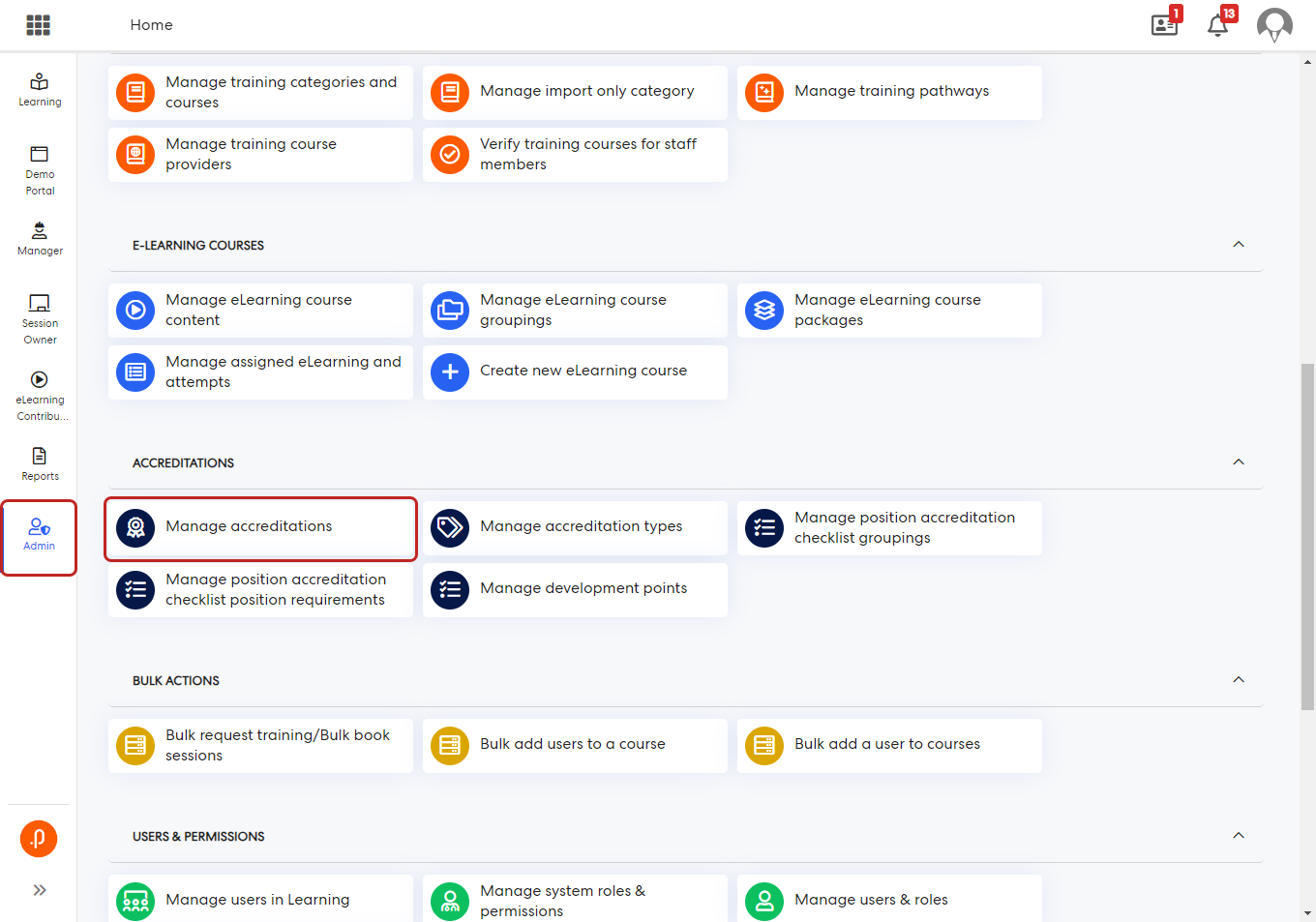
Step 3. Click on Link Courses on any of the accreditation you link an eLearning course or package.
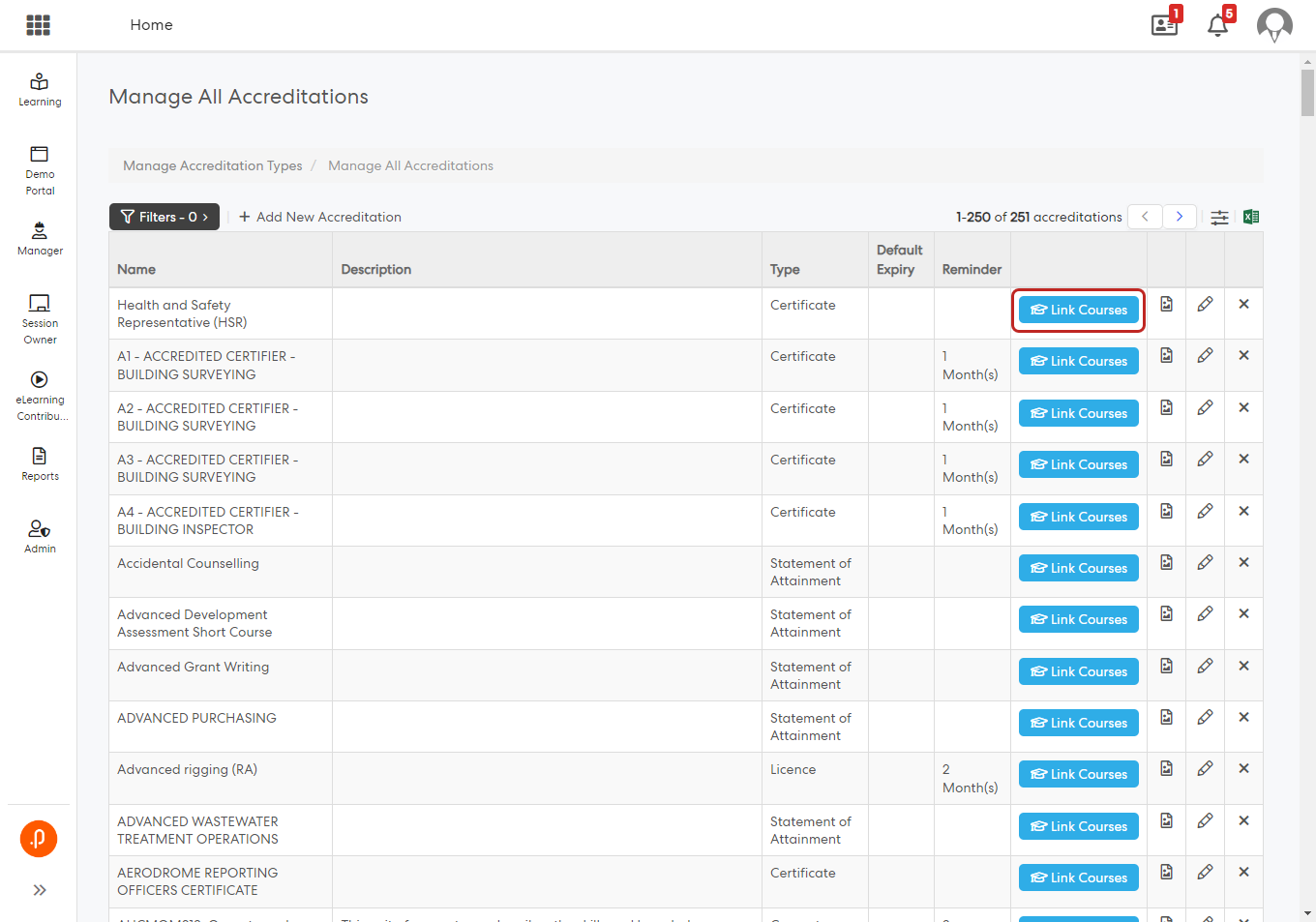
Step 4. Click on "+ Link Training Course".
Step 5. If an eLearning course or course package has been linked to a Training Category, you will find them under their respective category.
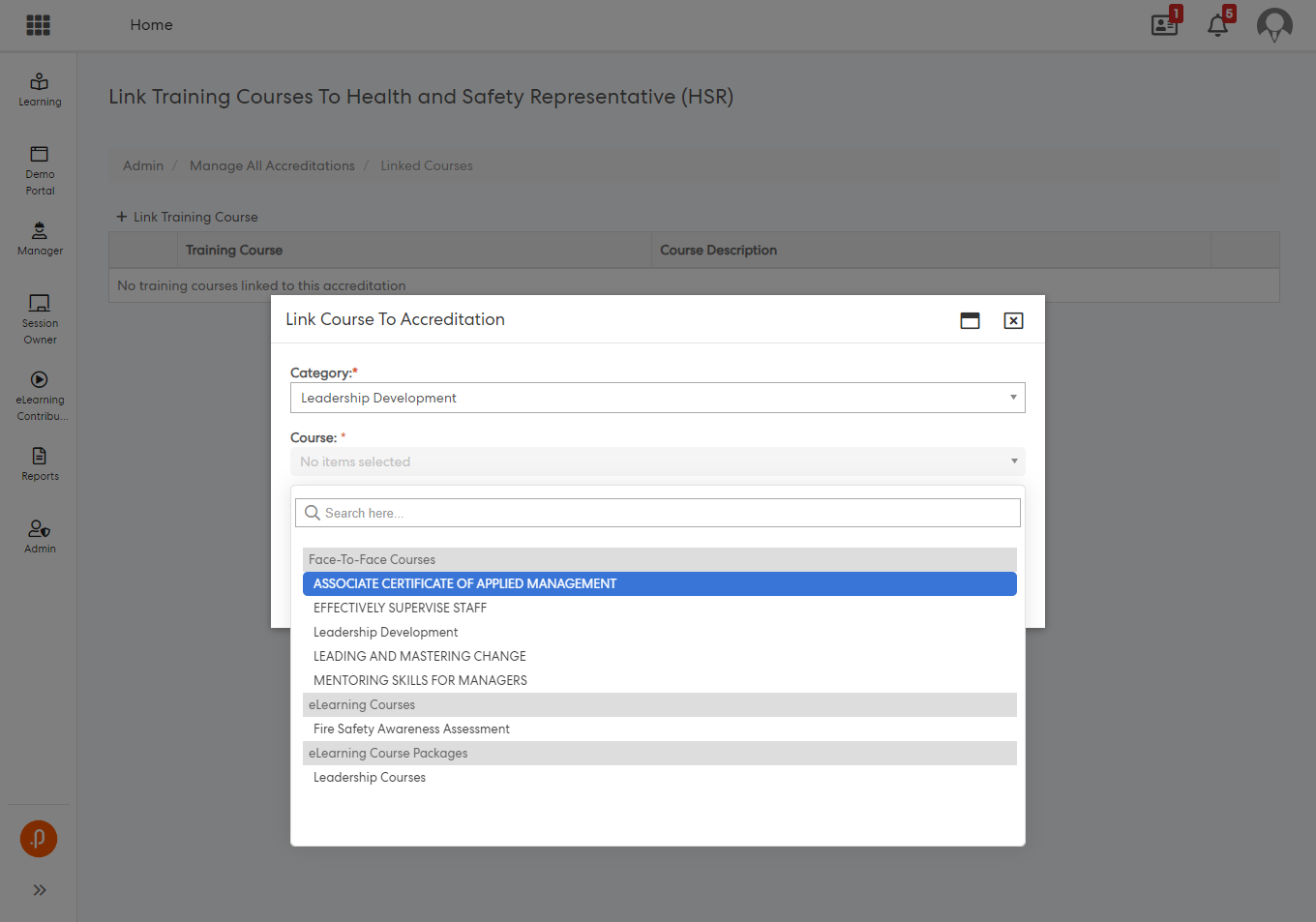
If an eLearning course or course package has not been linked to a Training Category, you will find them under Uncategorised.
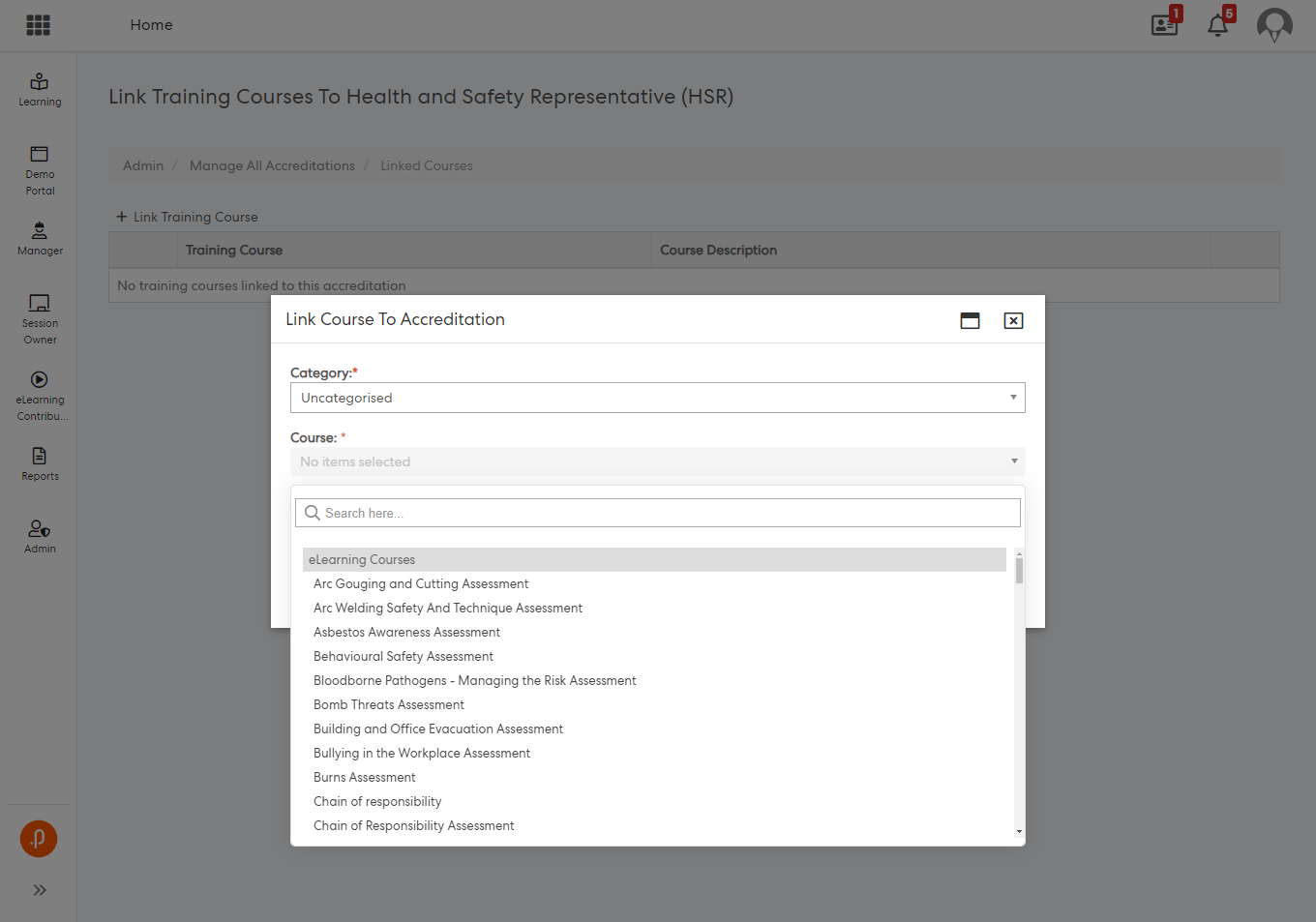
Step 6. Clicking on Edit Accreditation will show the same popup that's shown when you edit a accreditation from the Manage Accreditations page. Here you can set the default accreditation expiry period and also choose if to remind learner to renew accreditations.
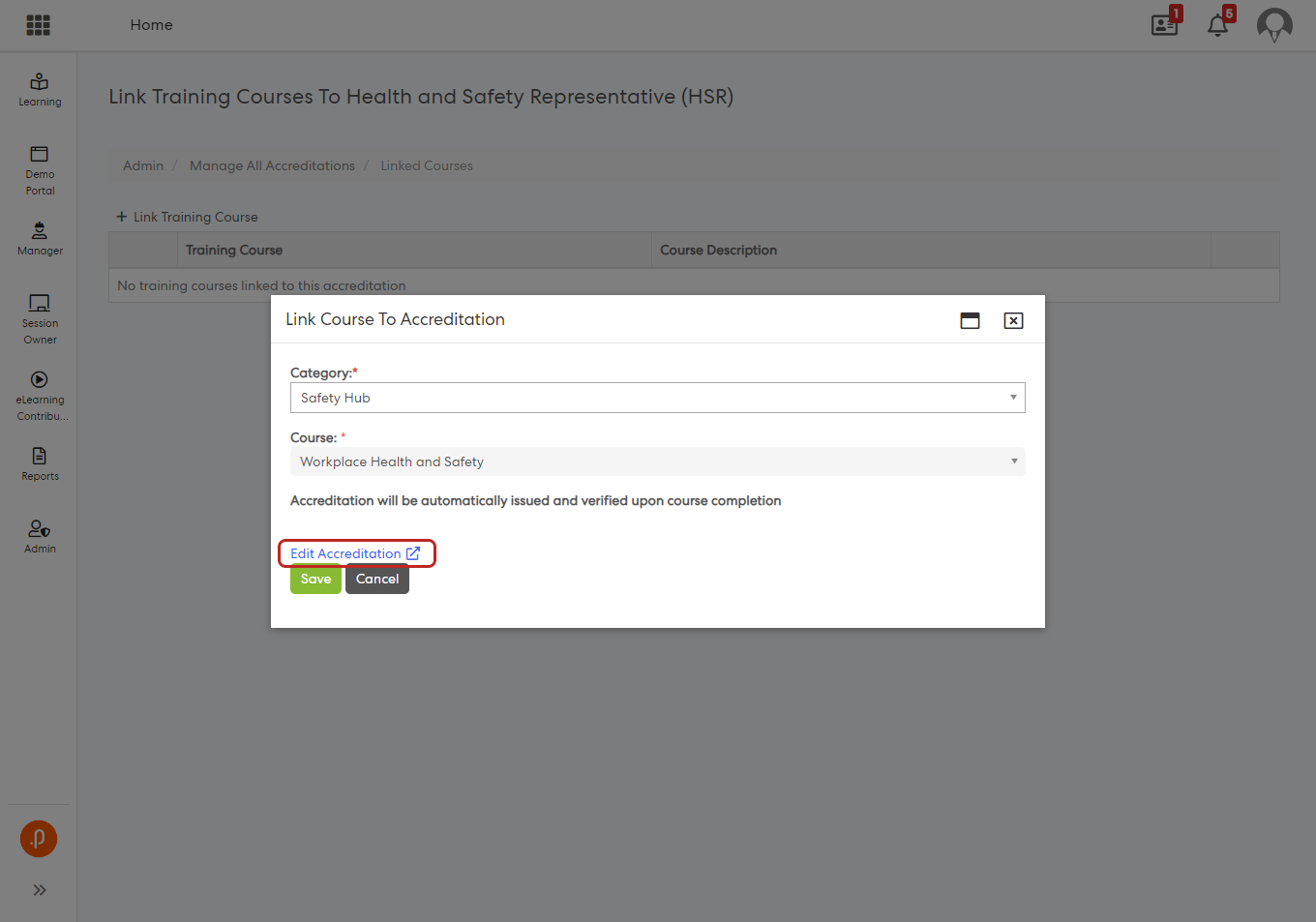
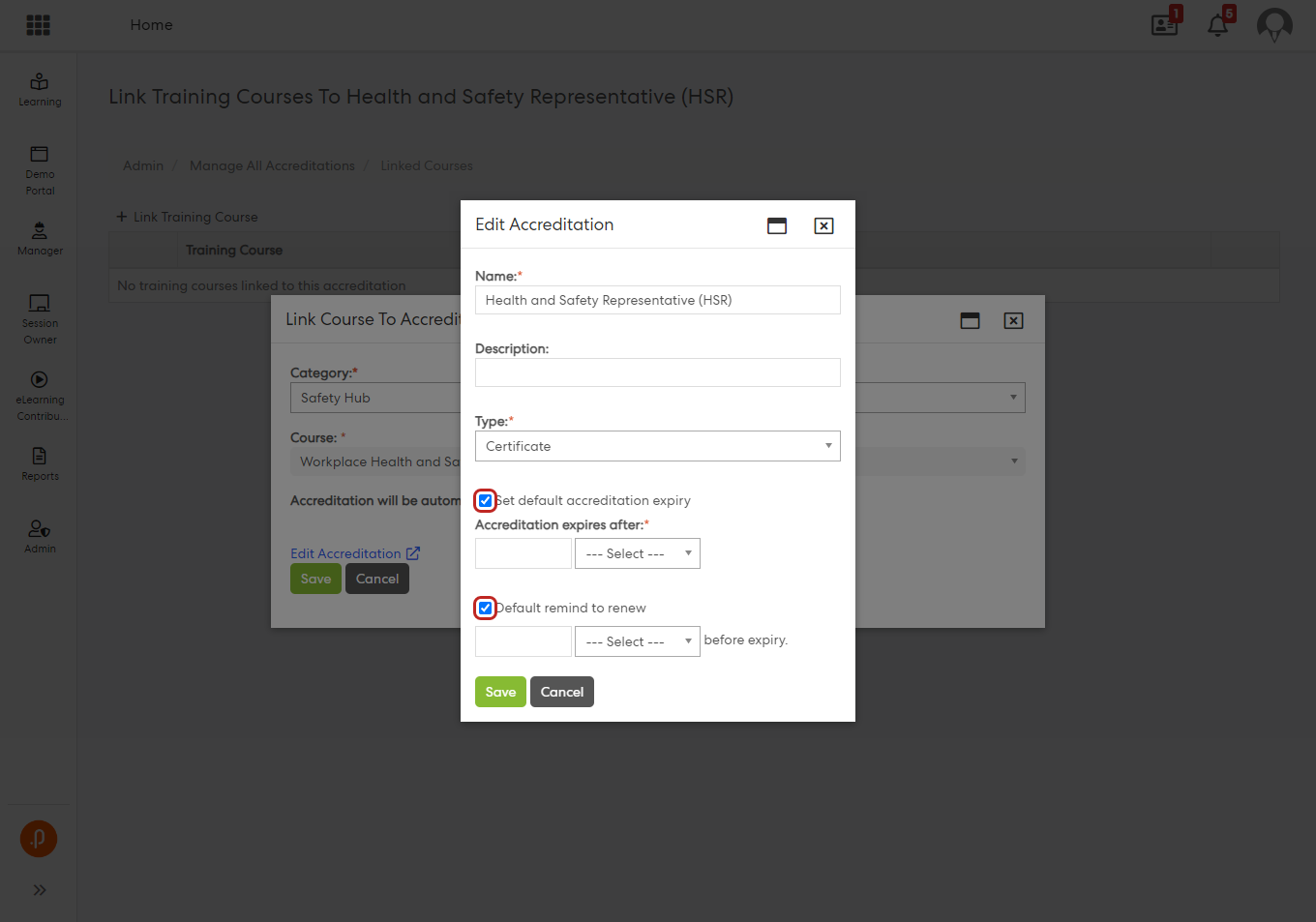
Step 7. Click on save.
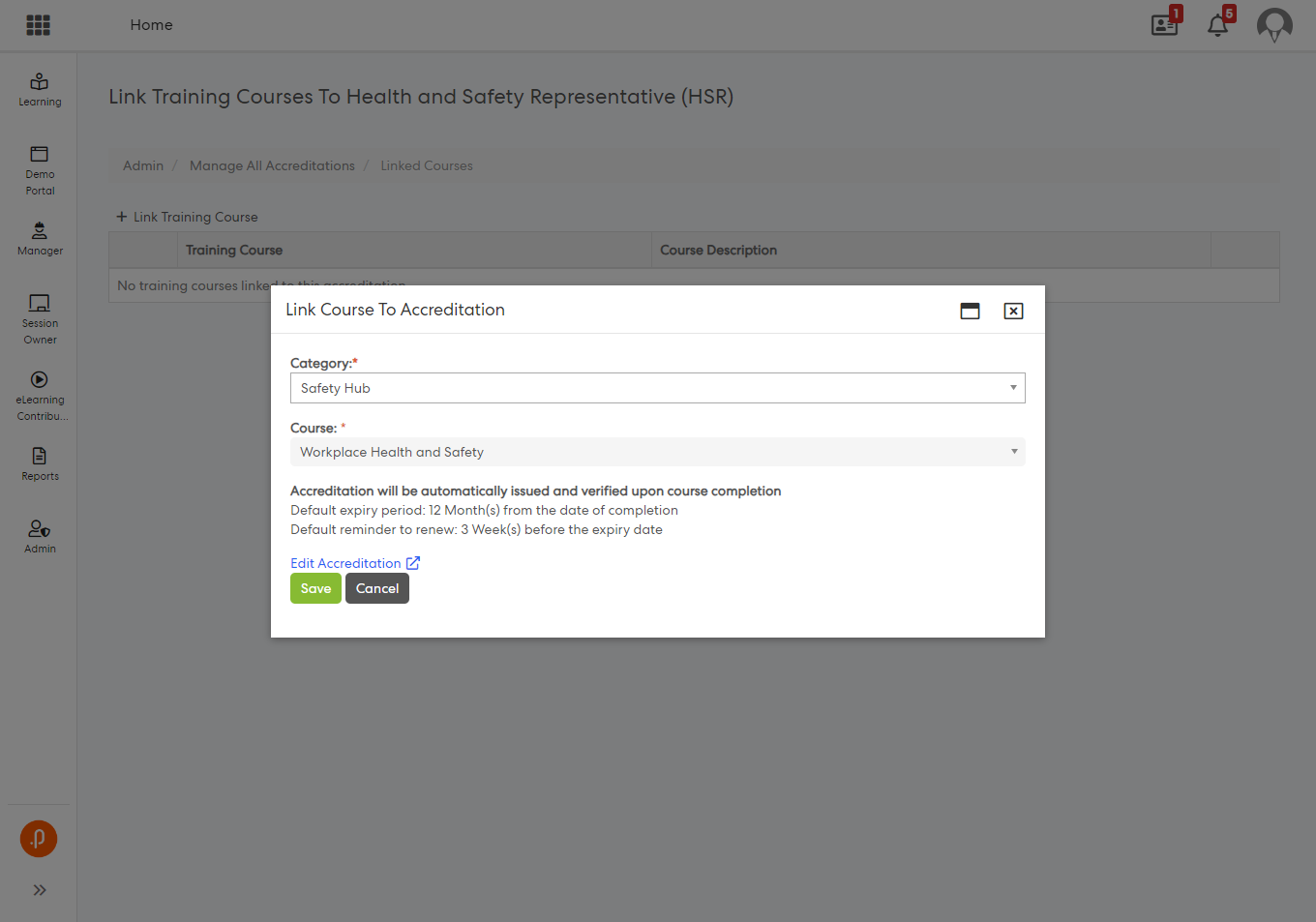
Step 8. Click on save.
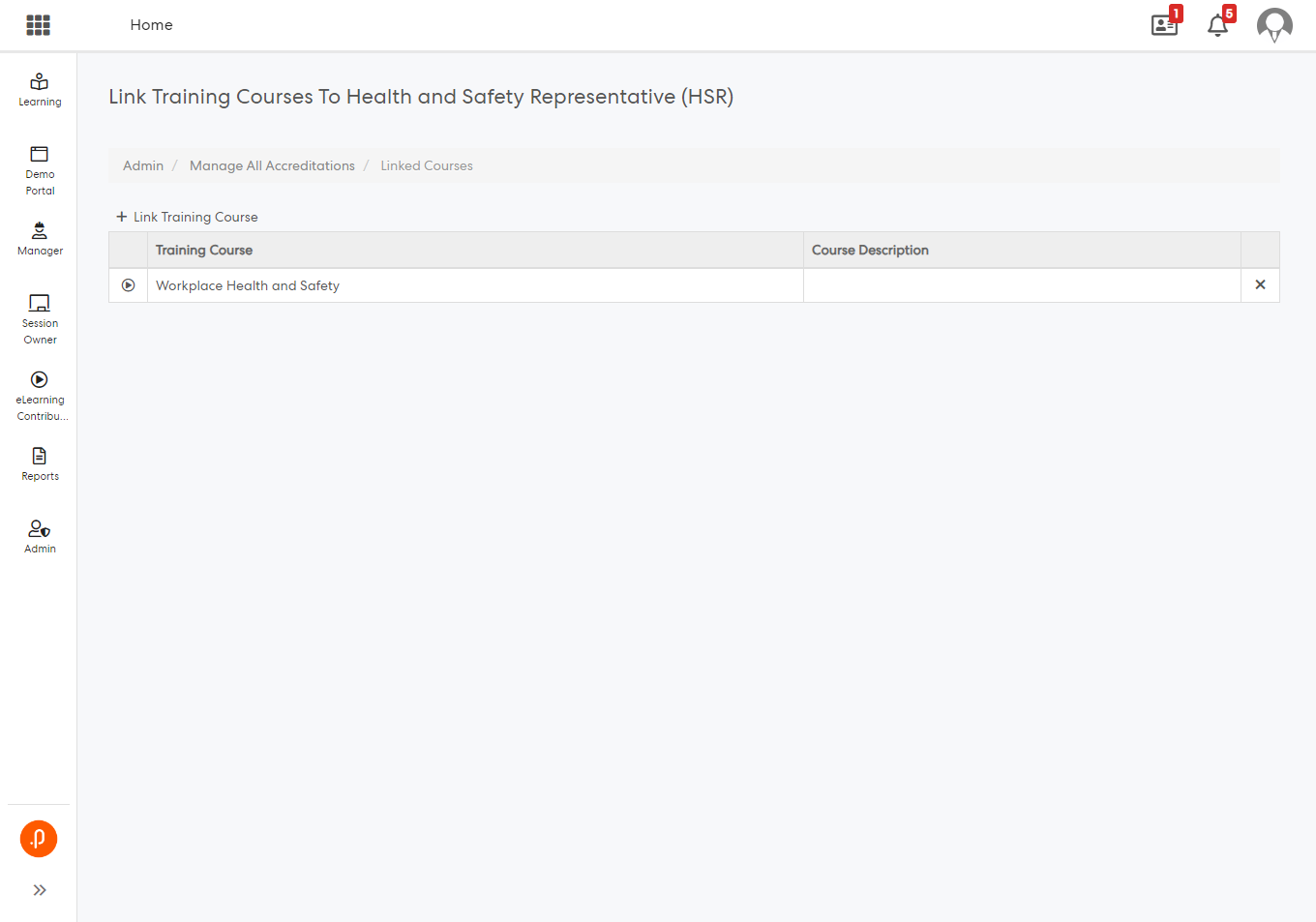
As a Pulse Security User and LAM Admin, when setting up a new notification, you have two new notifications:
- Notify LAM Admin of automatic verification upon course/course package completion
- Notify Supervisor of automatic verification upon course/course package completion
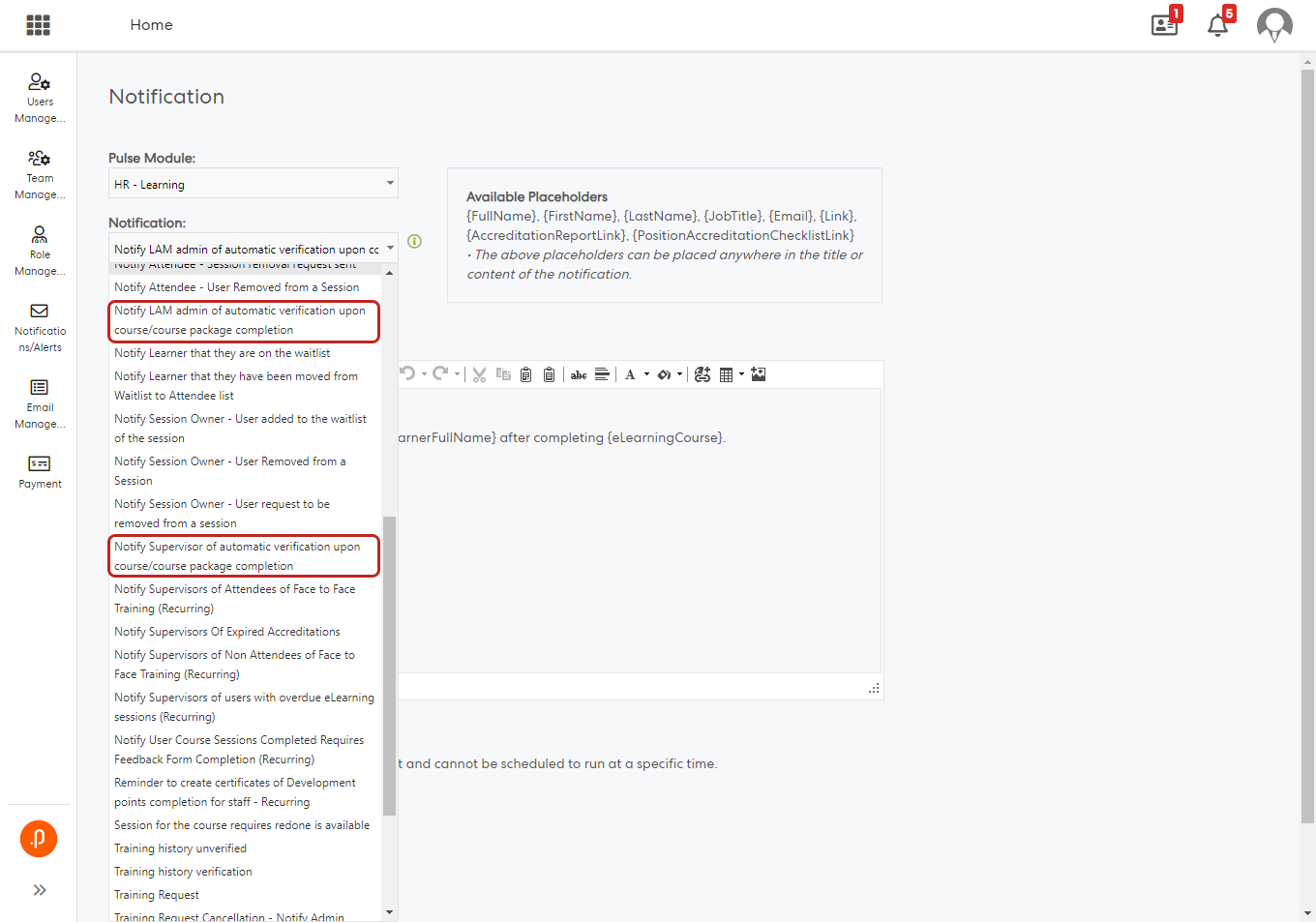
Notify LAM Admin of automatic verification upon course/course package completion
Text to be display for placeholders for {AccreditationReportLink} and {PositionAccreditationChecklistLink} can be customised as required.
{AccreditationReportLink} will direct to User Accreditations Report
{PositionAccreditationChecklistLink} will direct to User Position Accreditation Report
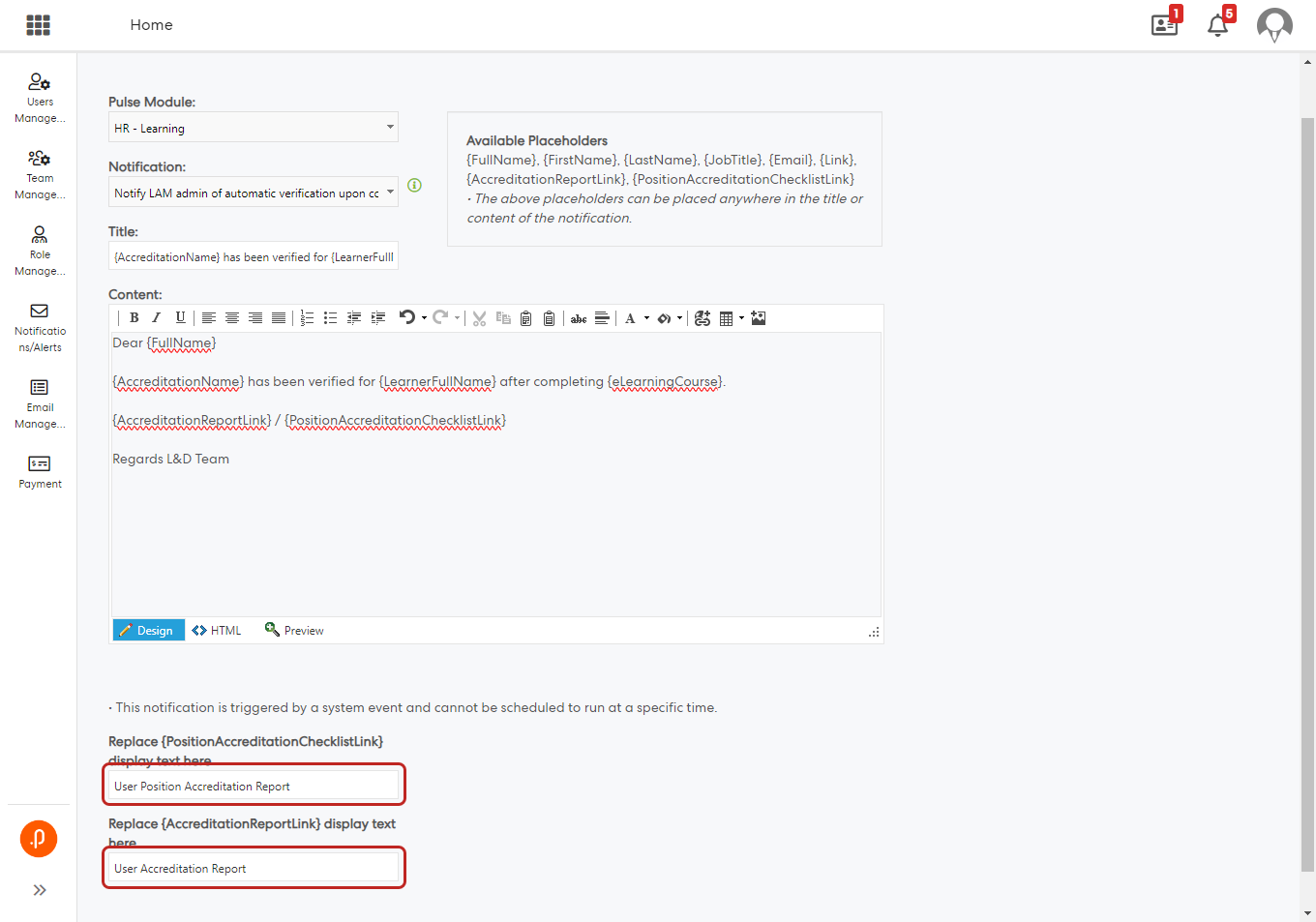
Notify Supervisor of automatic verification upon course/course package completion
Text to be display for placeholders for {StaffAccreditationReportLink} and {StaffPositionAccreditationChecklistLink} can be customised as required.
{StaffAccreditationReportLink} will direct to Staff Accreditations page{StaffPositionAccreditationChecklistLink} will direct to Staff Position Accreditation Checklist.
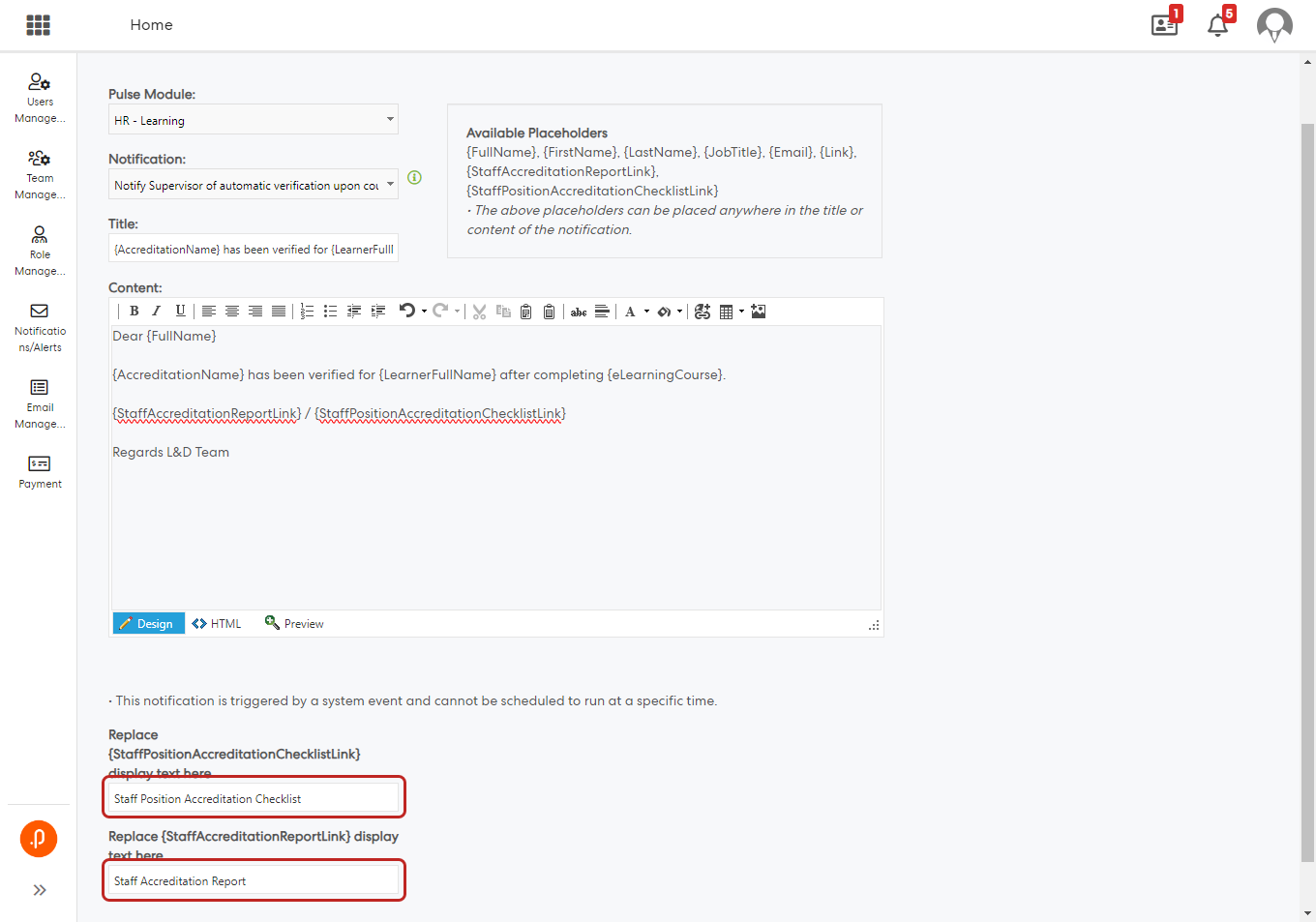
When an course or package has been completed by learner, My Accreditation page of learner will show as:
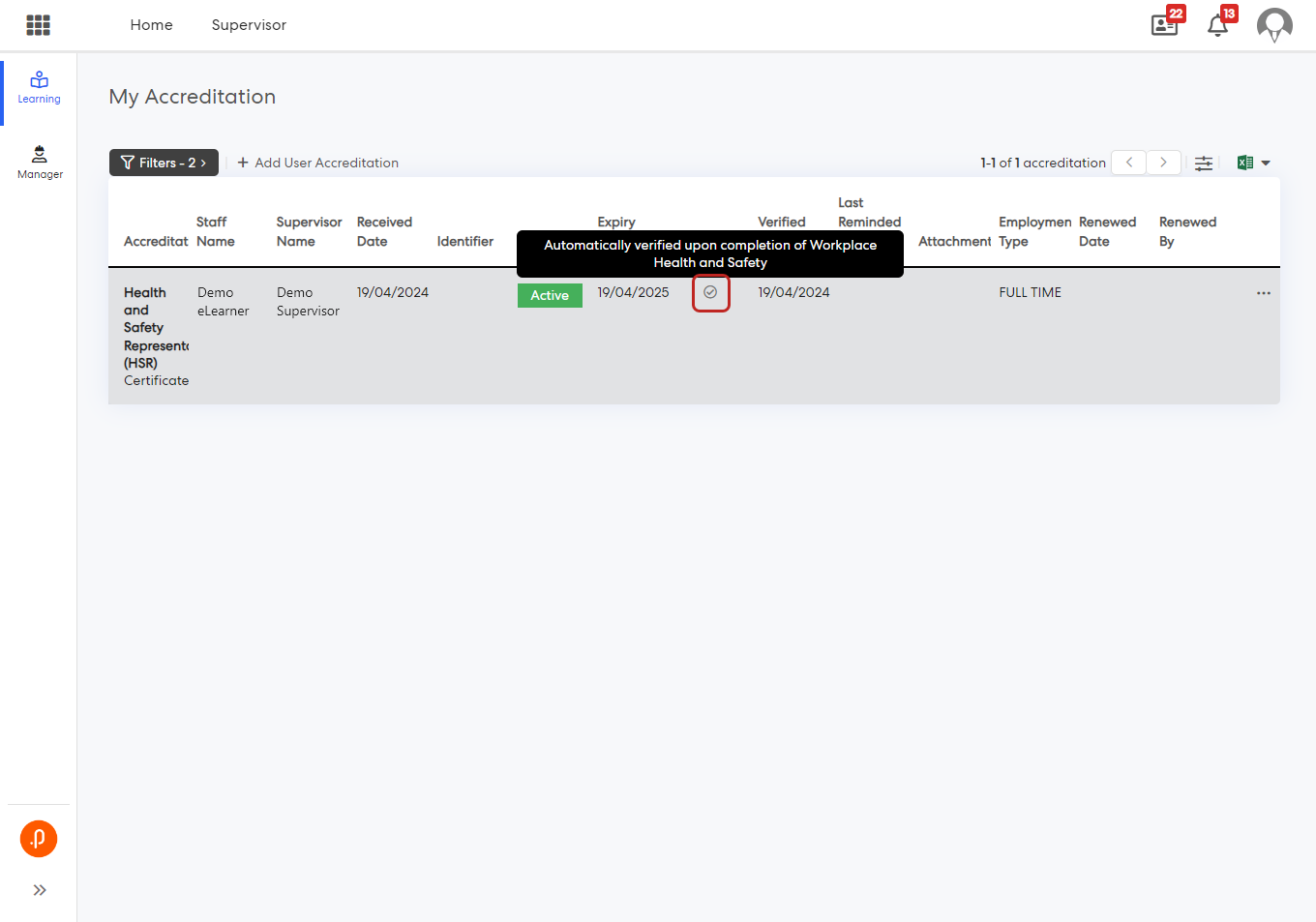
and User Accreditations Report page will show as:
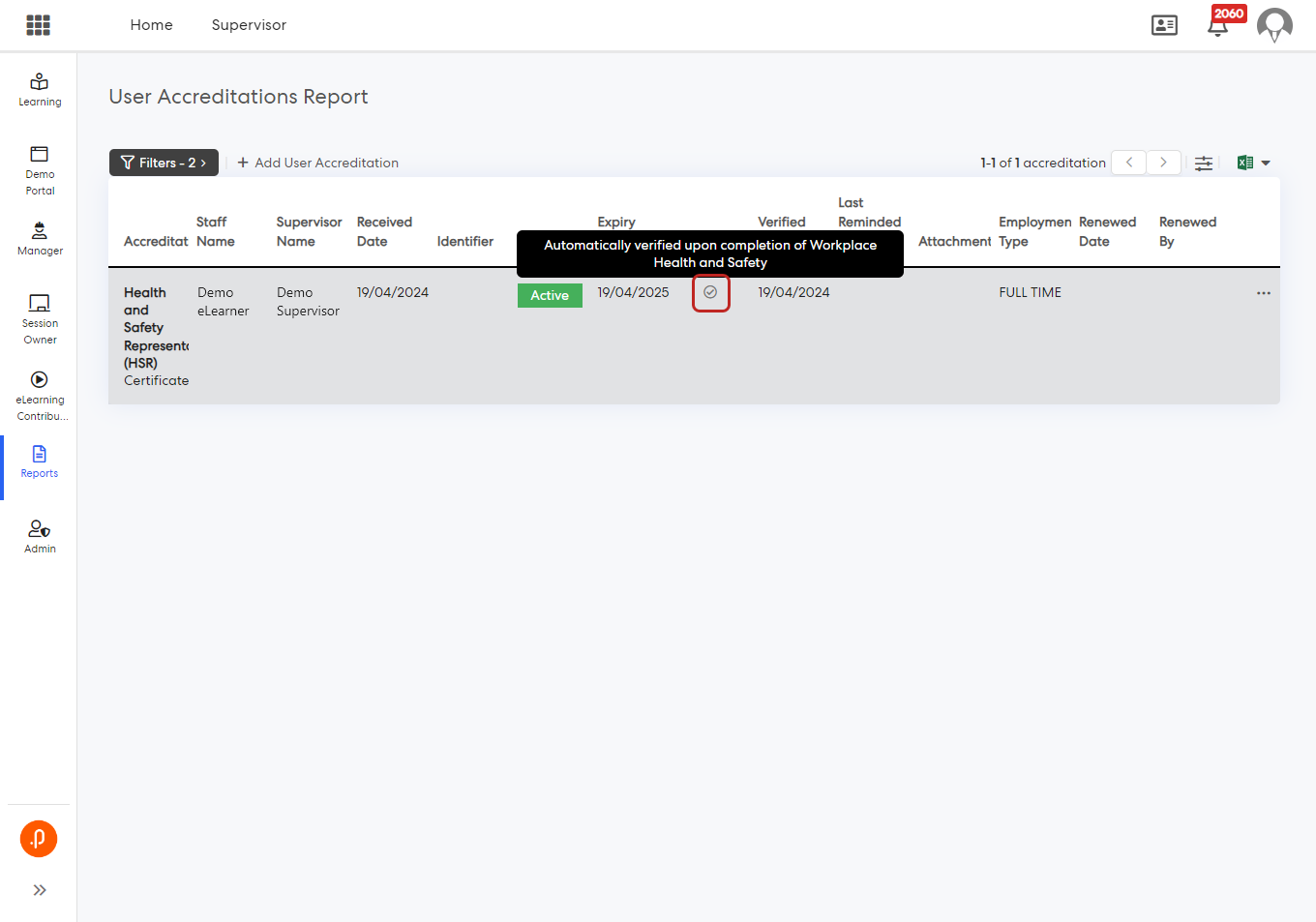
Notification to LAM Admins will show as:
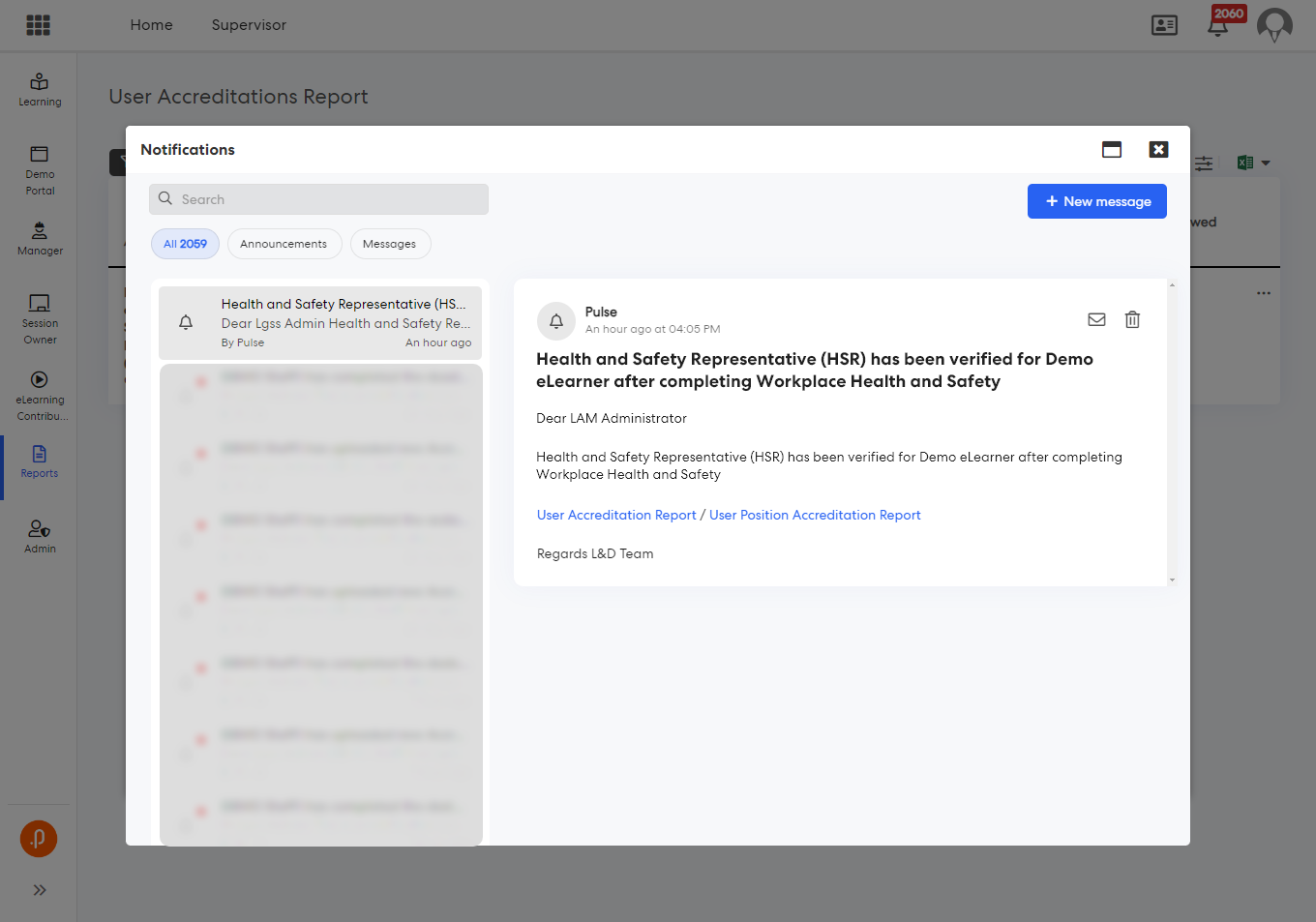
Notification to learners Supervisor will show as:
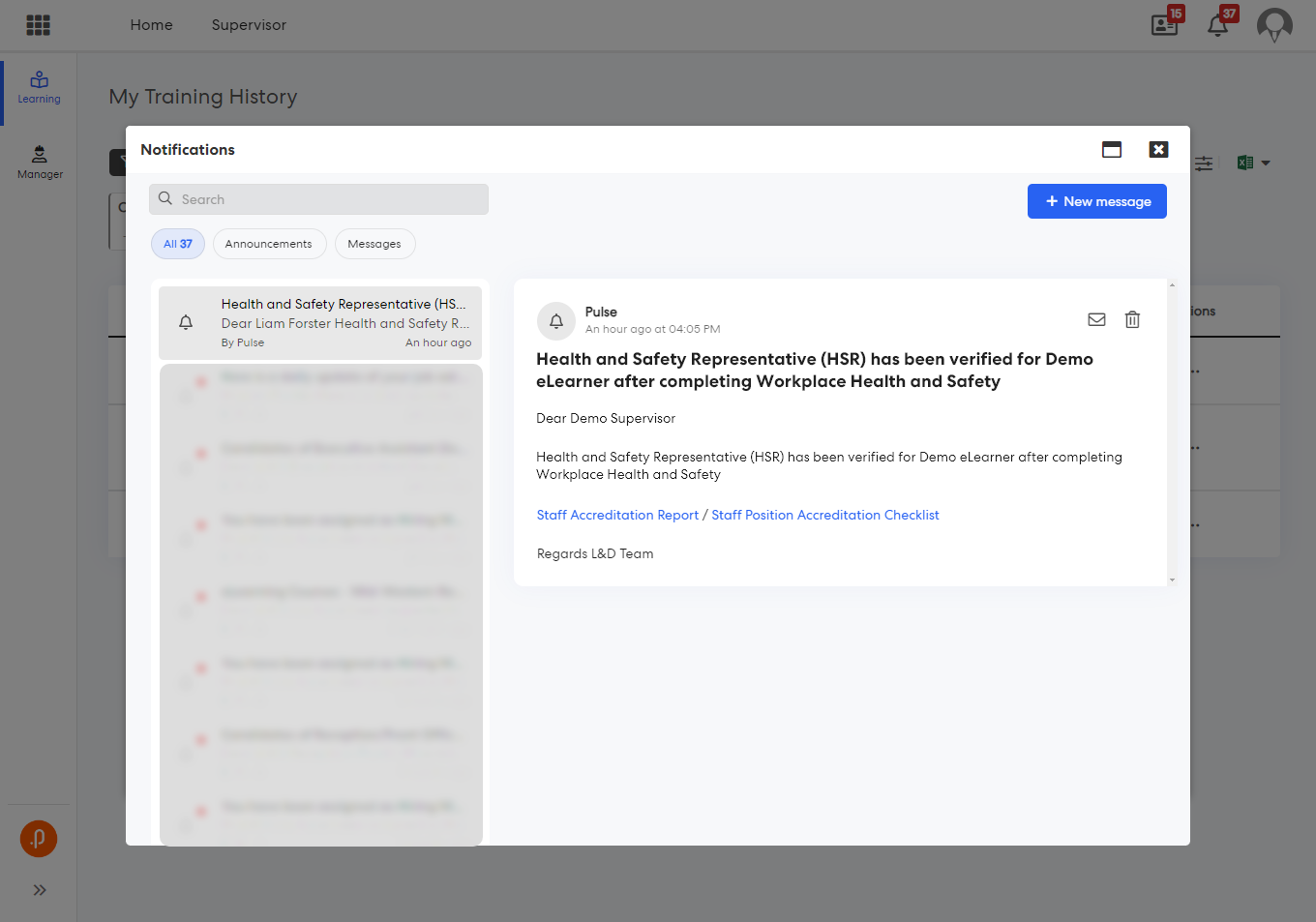
3. Delegations & Policies Register
3.1 Ability to display Additional Attributes on Delegations gridsUsers of the Delegations & Policies module can now, through the column configurator, configure the grids on the All Delegations, My Delegations, Historical Delegations, and the Staff Acknowledgement Report to include Additional Attributes. The grids can be filtered through the new filtering options or the expanded key word search, and exported using the updated Excel exporter function.
This will provide users with the tools to configure a meaningful view of their delegations and export the relevant data with ease.
Step 1: Login to Pulse > Delegations & Policies Module
Step 2: Navigate to:
Delegations Menu > My Delegations
Delegations Menu > All Delegations
Delegations Menu > Historical Delegations
Reports > Staff acknowledgement Report
Step 3: Click on the Column Configurator icon and drag the desired Additional Attributes from the "Available Columns" column to the "Enabled Columns" column.
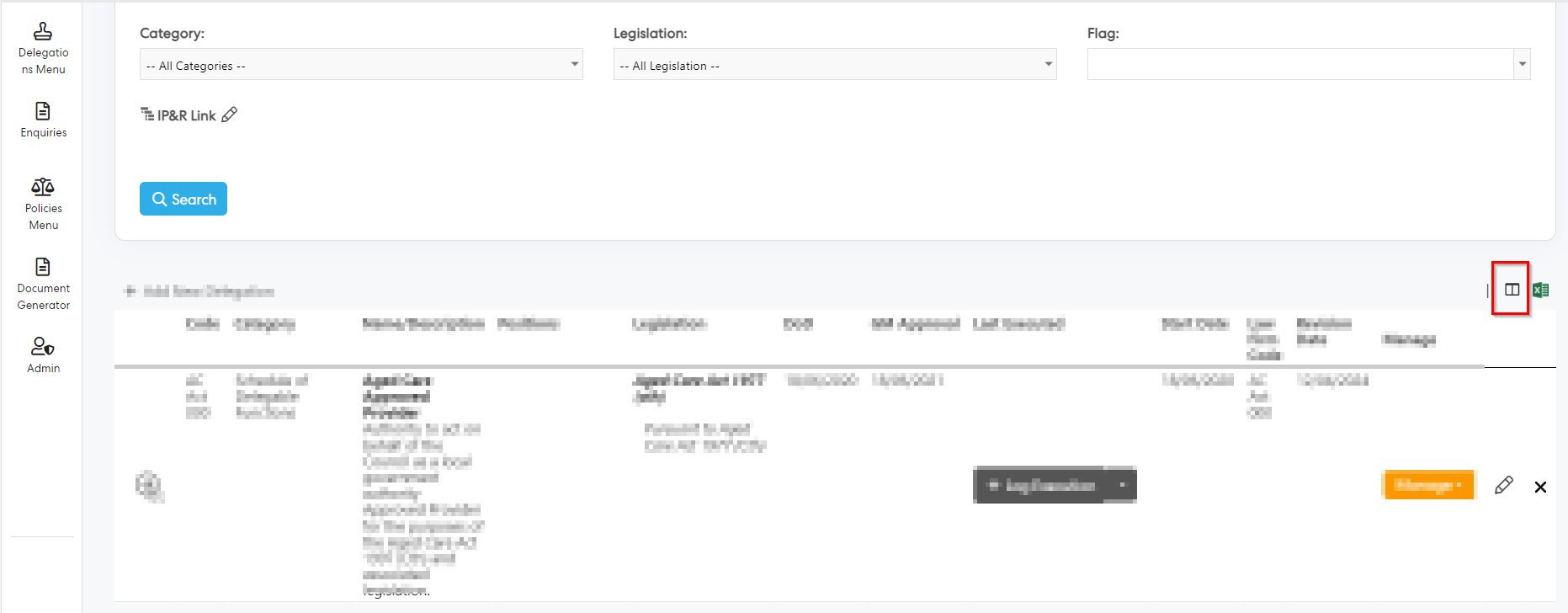
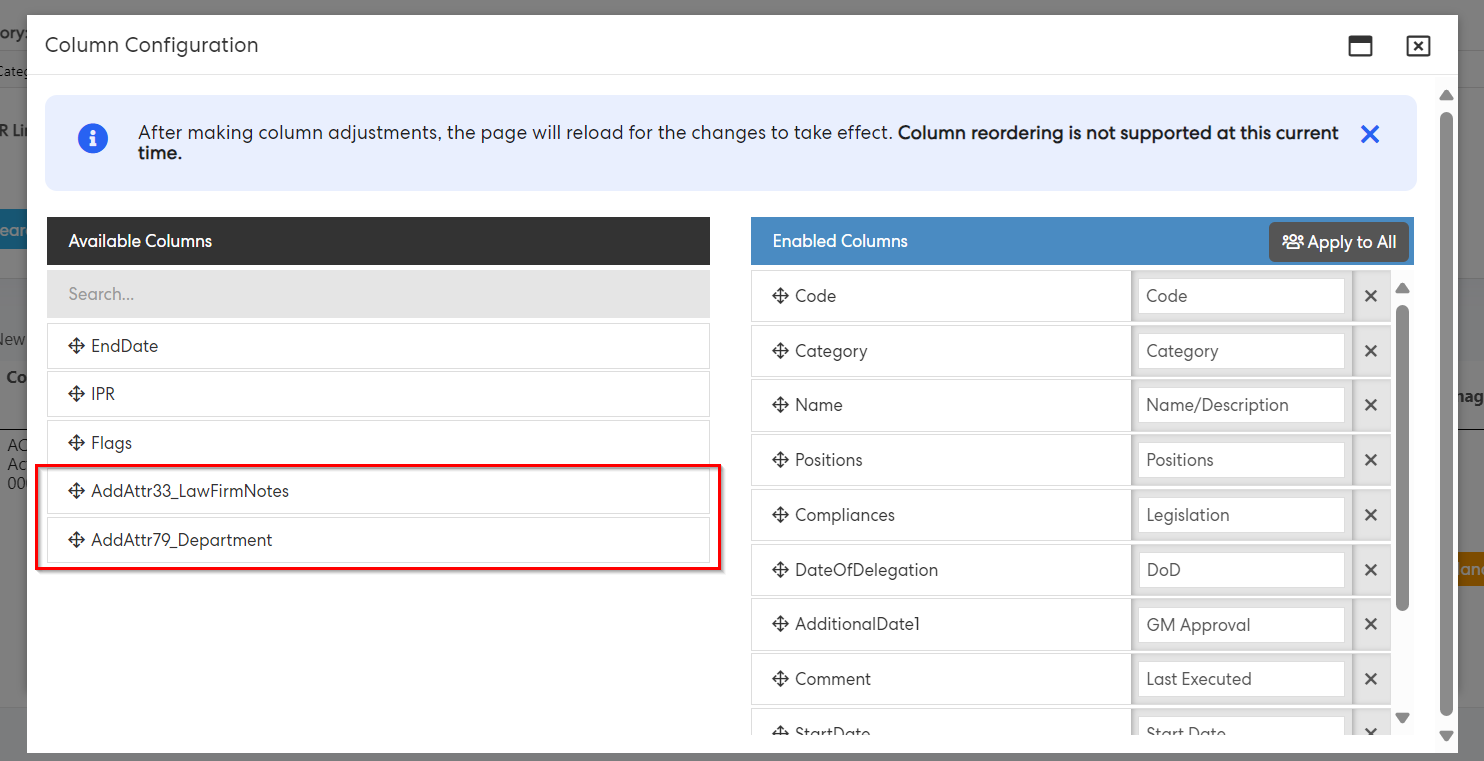
Once the relevant columns are added to the "Enabled Columns" column, click on "Apply to All" button to save the configuration.
Step 4: Users will now see the selected Additional Attributes columns in the grid.
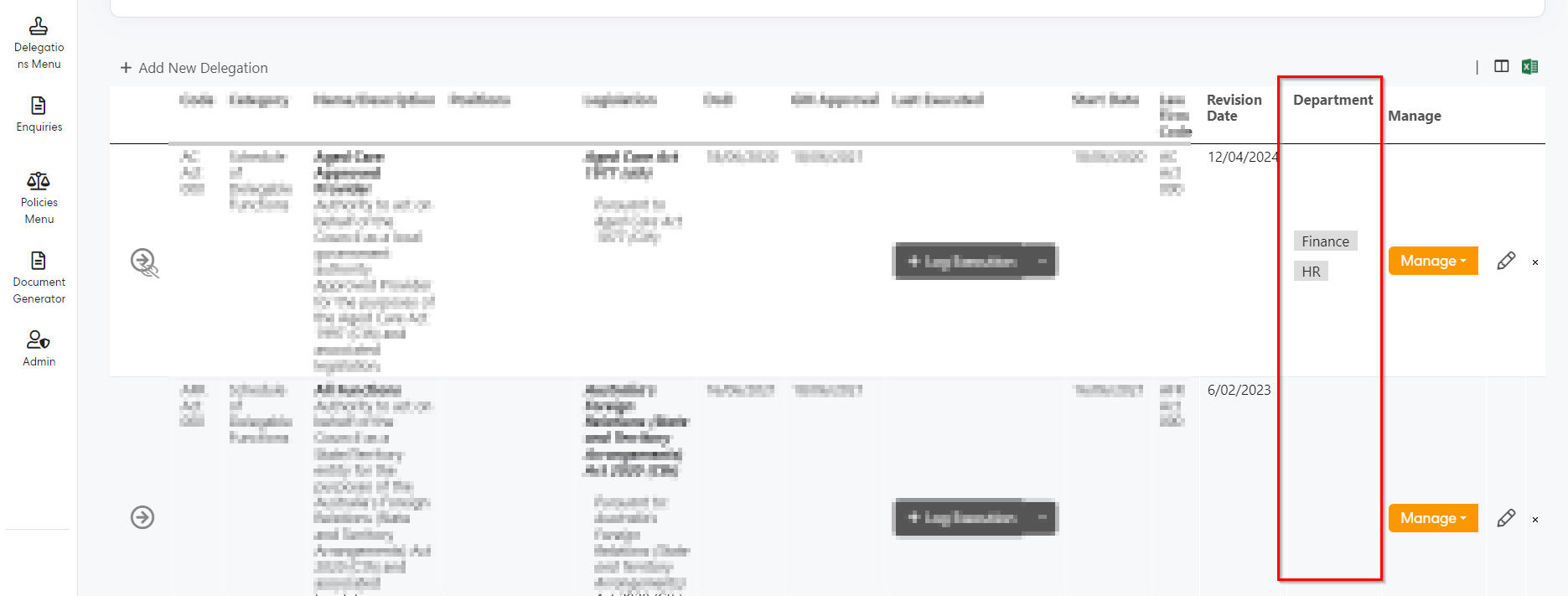
The "Text Search" will now search across all of the newly added columns, and new filters will made available for any configured Attributes with "Lookup" and "Multi Lookup" data types.
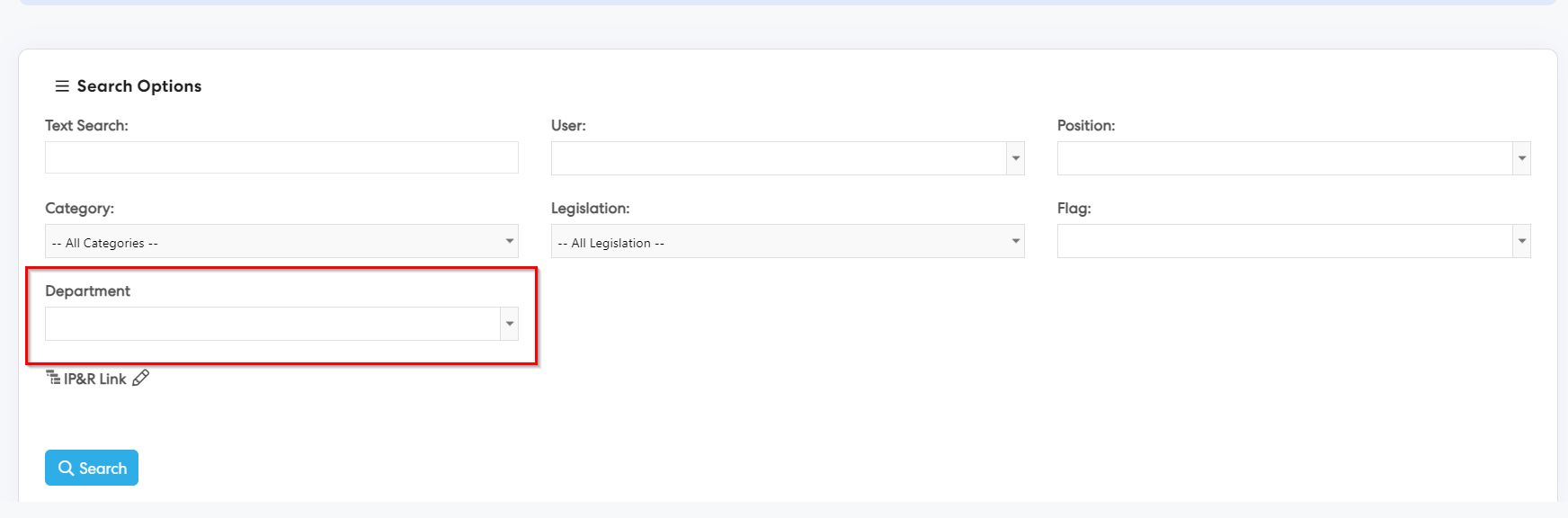
Note: Additional Attributes for Delegations are configured by Delegations & Policies Administrators through the Admin > General Settings > Additional Attributes page.
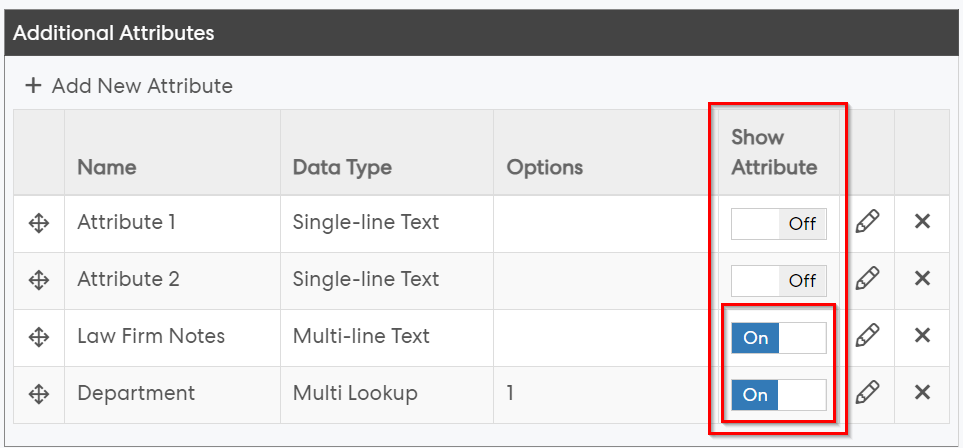
4. Forms
4.1 Ability to add Standard fields to Column Configuration & FiltersUsers of the Forms module will now be able to see new fields in the Column Configuration and Filters when viewing form submission records.
This will help the users to drill down their search based on the requirement.
Step 1: Login to Pulse > Forms Module
Step 2: Forms > Records.
A) Ability to view more fields in the Column Configuration
Users can now see more fields in the Column Configuration (Forms Module > Forms > Records > Config Columns
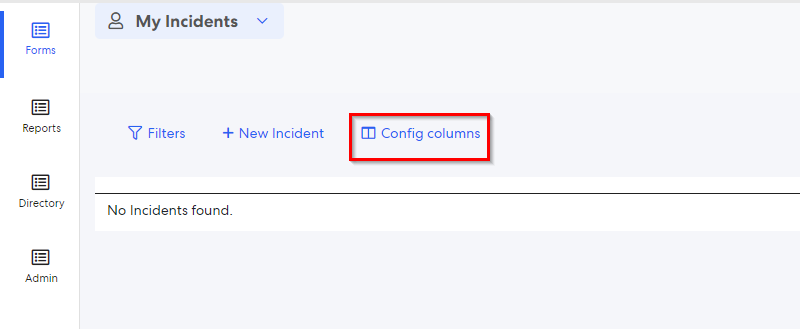
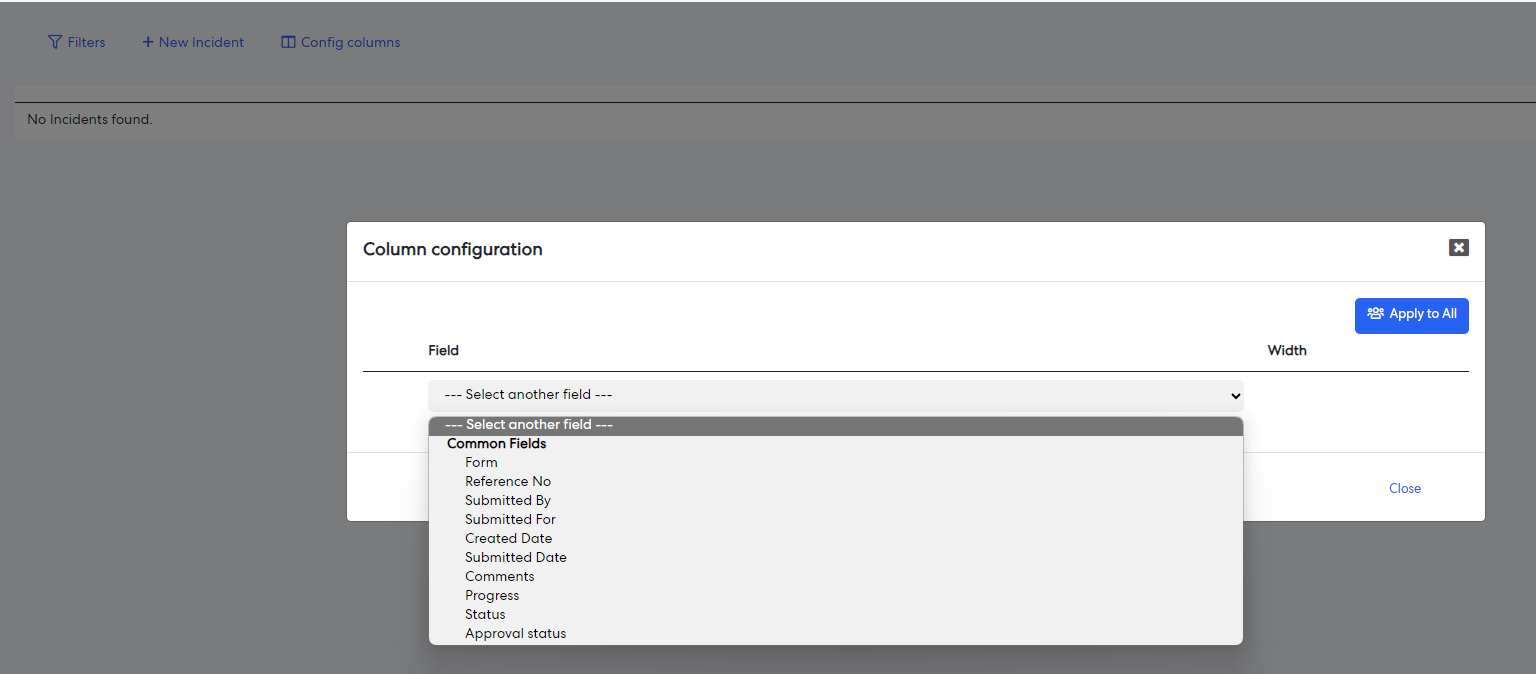
Three new fields have been added to Column Config;
Created By
Submitted Date
Progress Comments
The Excel Export will retrieve the data of these columns if they are enabled in the column.
B) Ability to view more filters in the Current Filters
When using the Filters, users will now be able to view more filters under Additional Attributes. Filters such as Approval Status, Submitted By, Reference Number, and Submitted For will now be visible to the users to filter down the report.
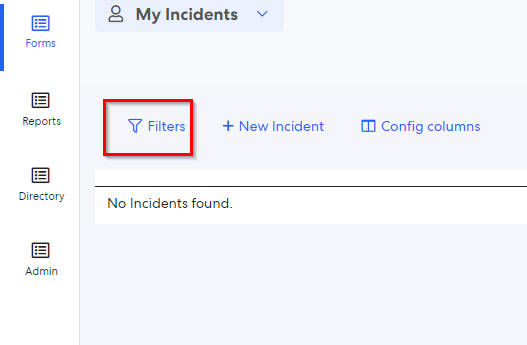
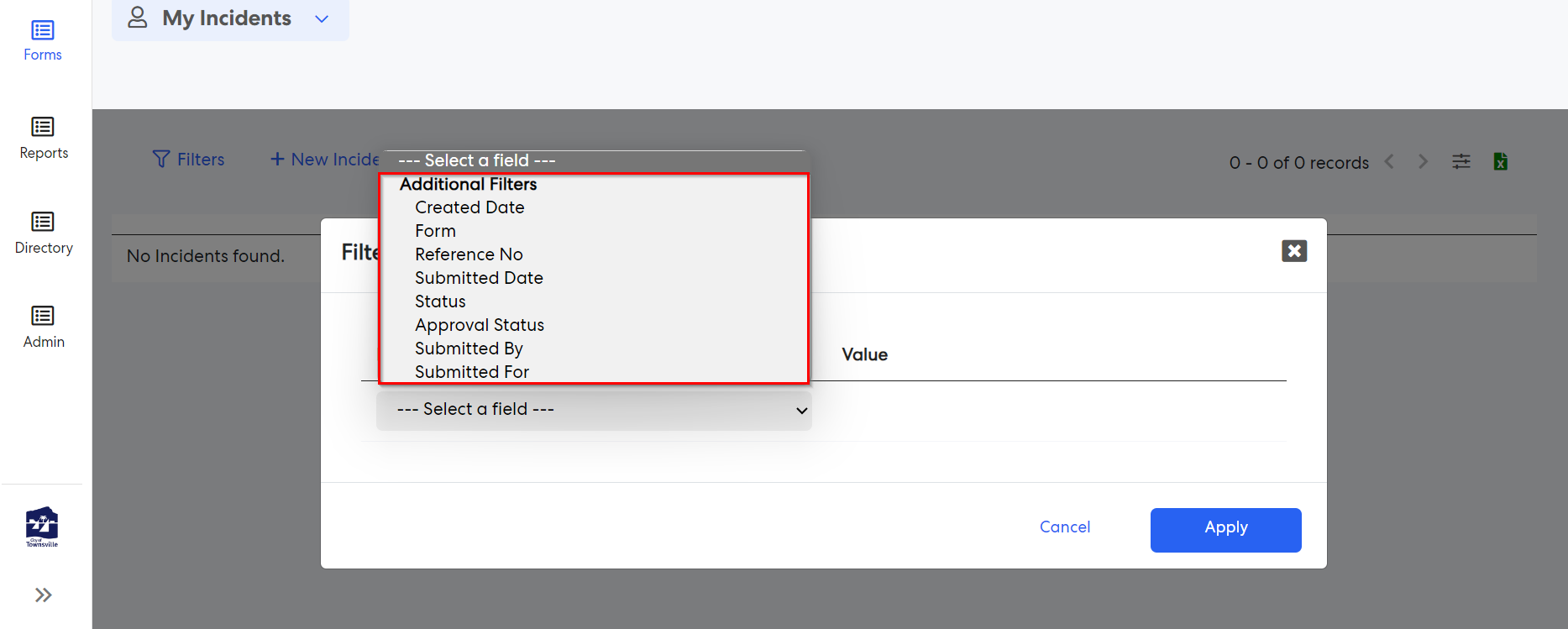
C) Ability to see "Apply to All" functionality to the Column Configuration
Admins will now be able to see the "Apply to All" button in the Column Configuration.
This will allow admins to apply a specific configuration setting to all modules, views, or records uniformly. Once the button is clicked, the column configuration will be applied to all users.
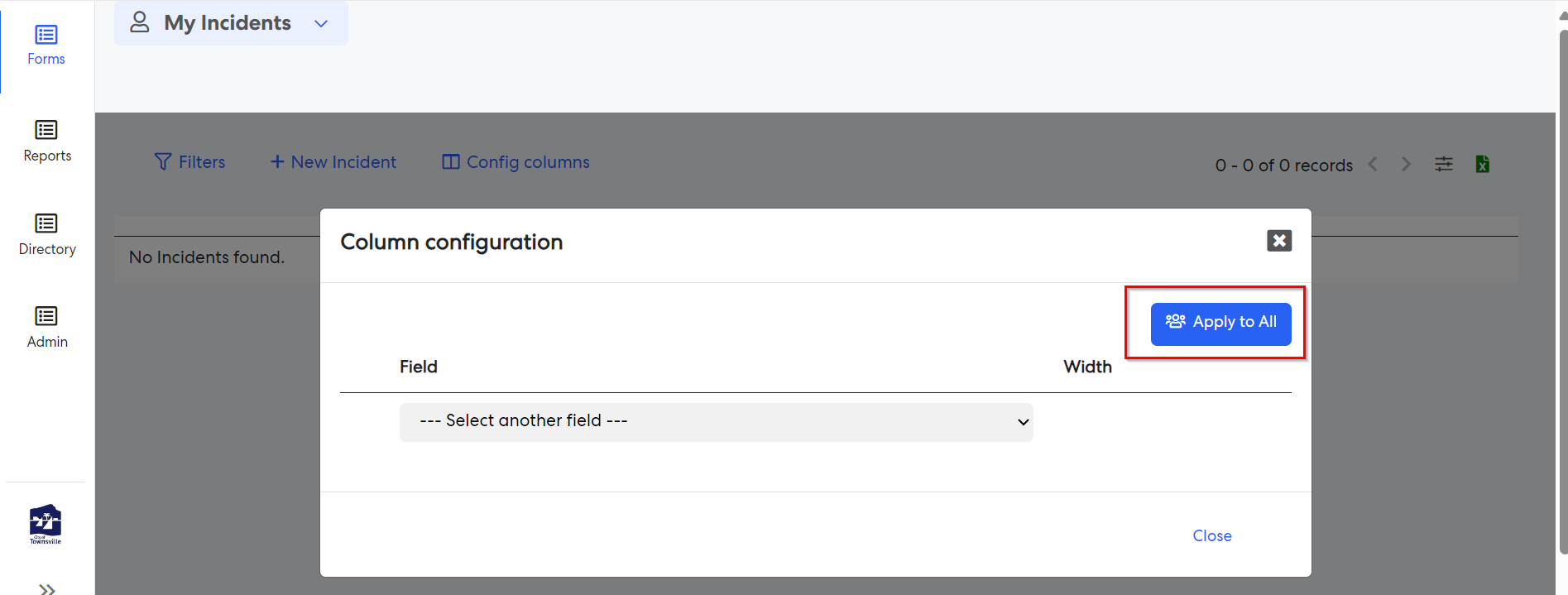
5. Performance Reporting Framework
5.1 Ability to view a Self confirmation Dialog boxUsers of the Performance module will now be able to see a confirmation box when starting Self review. This is to make sure that the user has updated their goals before starting Self-review.
Step 1: Login to Pulse > Performance Module
Step 2: Go to Admin page > General Settings > A new config key "Start review confirmation message:" has been added for the admins, where they can enter a confirmation text.
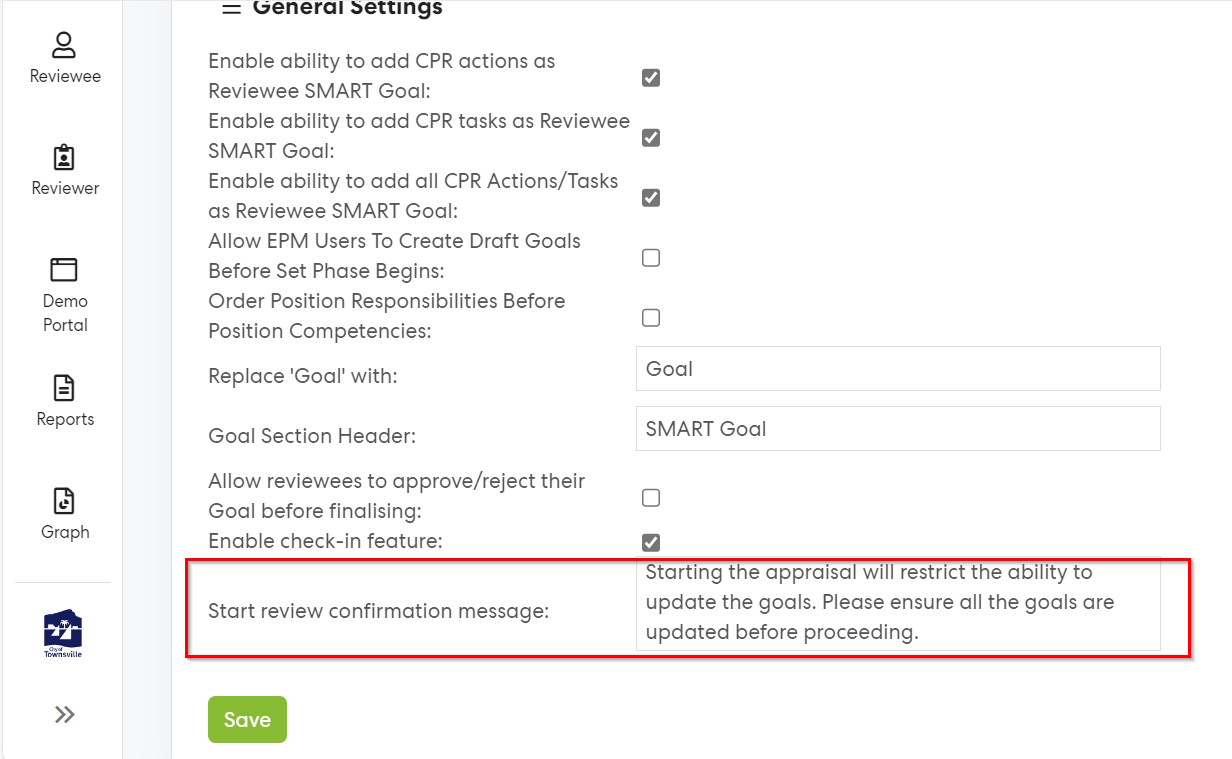
Step 3: Click on Save to save the configuration.
Step 4: Users will now be able to see a confirmation message when they click on Start Review button (Reviewer > Reviewer Dashboard > Start Review). The purpose of this message is to remind users to update their goals before starting the review process. Once the review is started, users won't be able to update their goals.
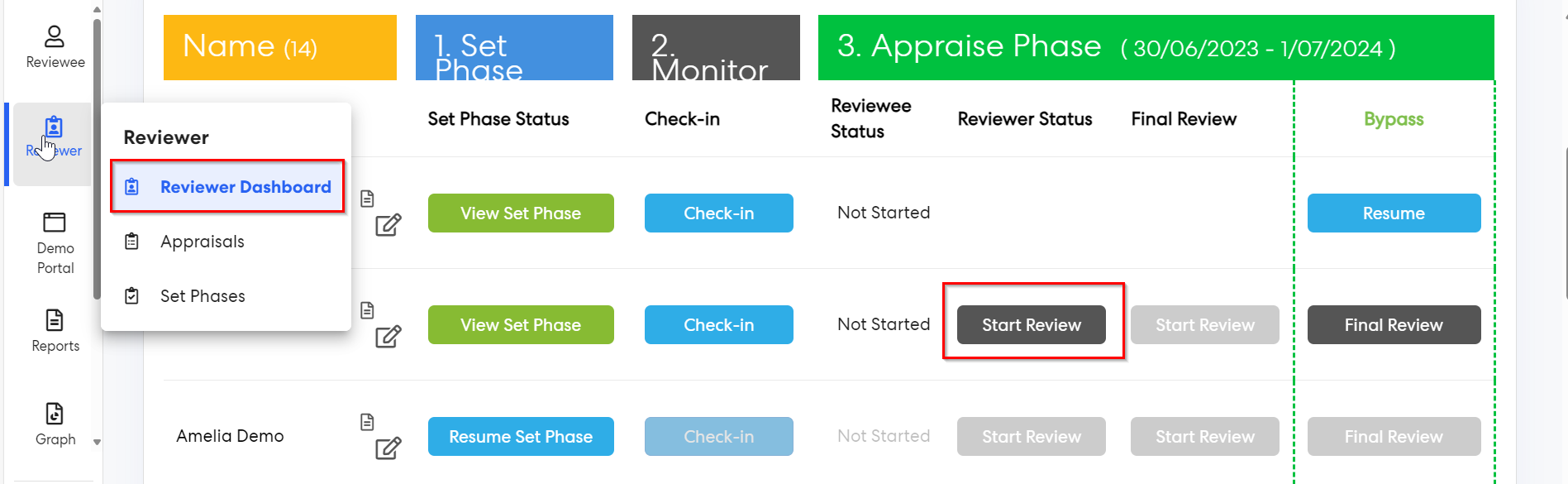
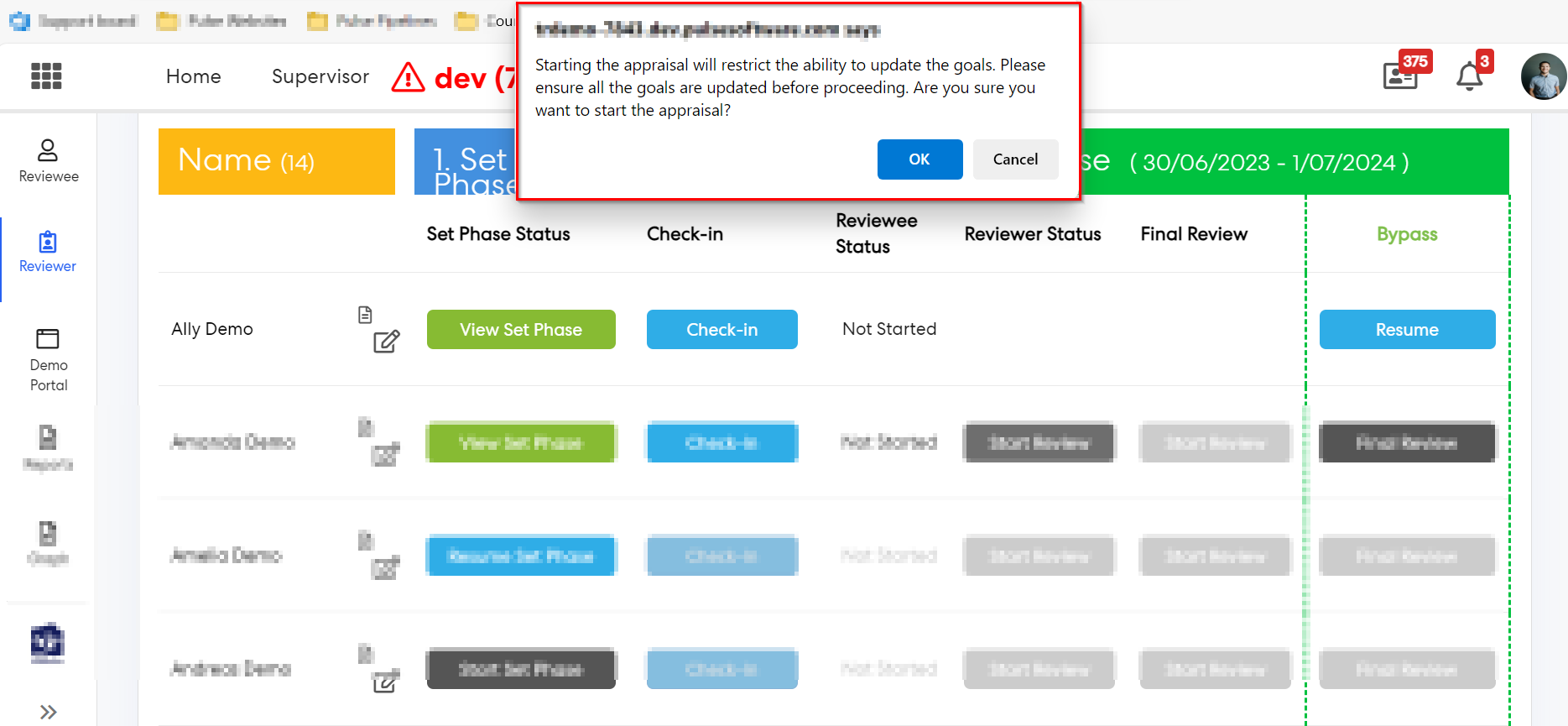
Issues resolved
Learning Module
- Fixed an issue where users were getting error when adding or sending calendar invite for mass users.
- Fixed an issue where the expired Accreditations were showing as "Active" when using 'Excel Filtered Records' option in User Accreditation Reports page.
- Fixed an issue where the completed eLearning and Training Course Records were not listed on the 'My Training History' page.
- Fixed an issue where
Forms
- Fixed an issue where forms were inconsistent in Onboarding Tasks.
Corporate Planning & Reporting and Additional Hierarchies
- Fixed an issue where Action History Comments were not visible in the history unless both Frequency and Period filters were used.
- Fixed an issue where the Action Importer was not importing the actions selected in the Importer.
- Fixed an issue where the Bulk reassignment feature was not working as expected in the Additional Hierarchies.
- Fixed an issue where 'Action Authorisation' page visibility was controlled by the main hierarchy. As a fix, the visibility will now be controlled by the relevant config key in the module.
- Fixed an issue where the Actions were inconsistent when "Only show Actions with No Updates" filter was enabled.
Performance Reporting Framework
- Fixed an issue where the YTD Actual rounding was not getting updated in column grids.
Project Management & Control
- Fixed an issue where submitted pre-projects were not updating their approval statuses.
- Fixed an issue where the scroll bar was not available for 'Projects' Dropdown in 'Cross-Project Execution Reporting' when having large number of Project Records.
Onboarding
- Fixed an issue where submitted forms were not visible for supervisors of Staff in Portal.
- Fixed an issue where Staff Tasks and Organisational Tasks were not visible when completed.