Contents
1. HR Core
1.1 Ability to add Dairy Logs against employeesThe Diary Log feature has been extended to allow Admins to create different categories for diary logs and set permissions on who can view them. This will enable organisations to better categorise notes and feedback against users and control the privacy of those notes.
Step 1: Login to Pulse, and go to the HR core/Self-service Module.
Step 2: To add a categories to Dairy Logs, go to Admin page > HR GENERAL ADMIN > Manage Dairy Logs Categories.
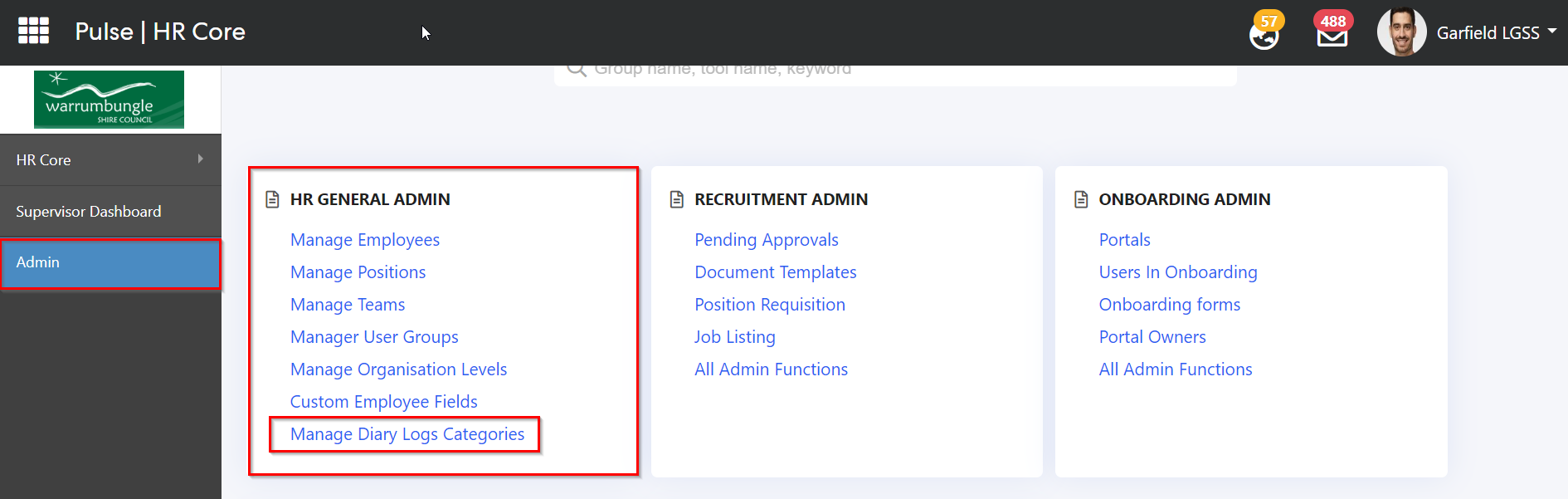
Step 3: Click on Add category to add new categories. A pop-up will generate where admins will have to enter all the required fields. Click on Add to add the category, otherwise click on Cancel to discard the changes
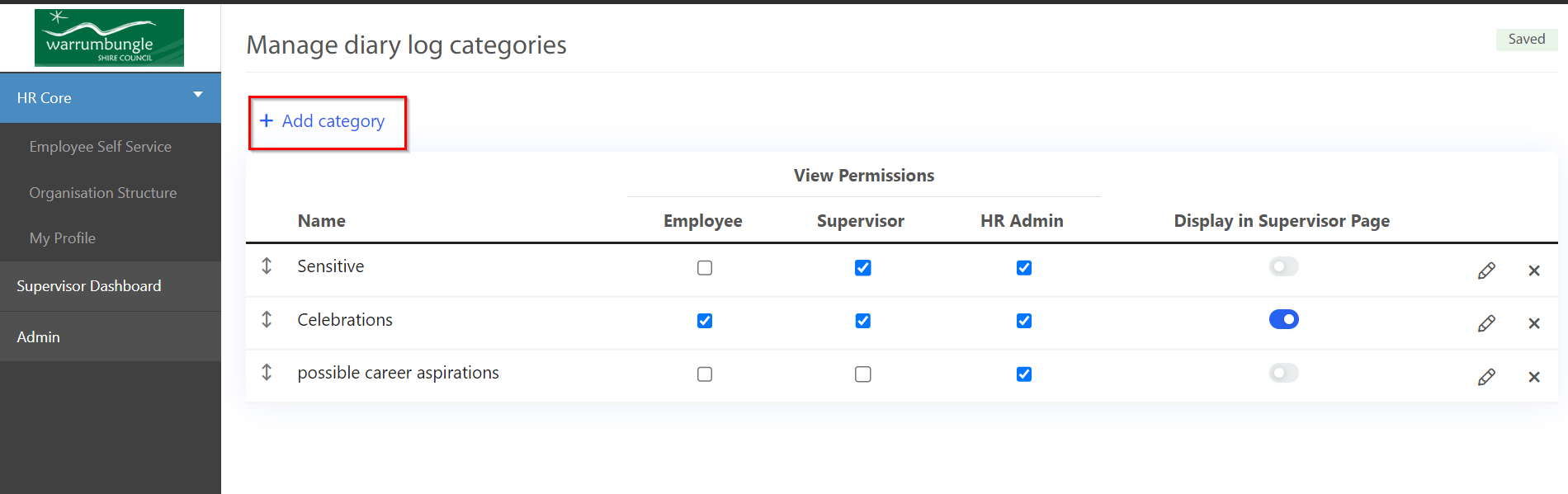
Admins also have the option to Edit these categories from the edit icon located on the right side of the grid.
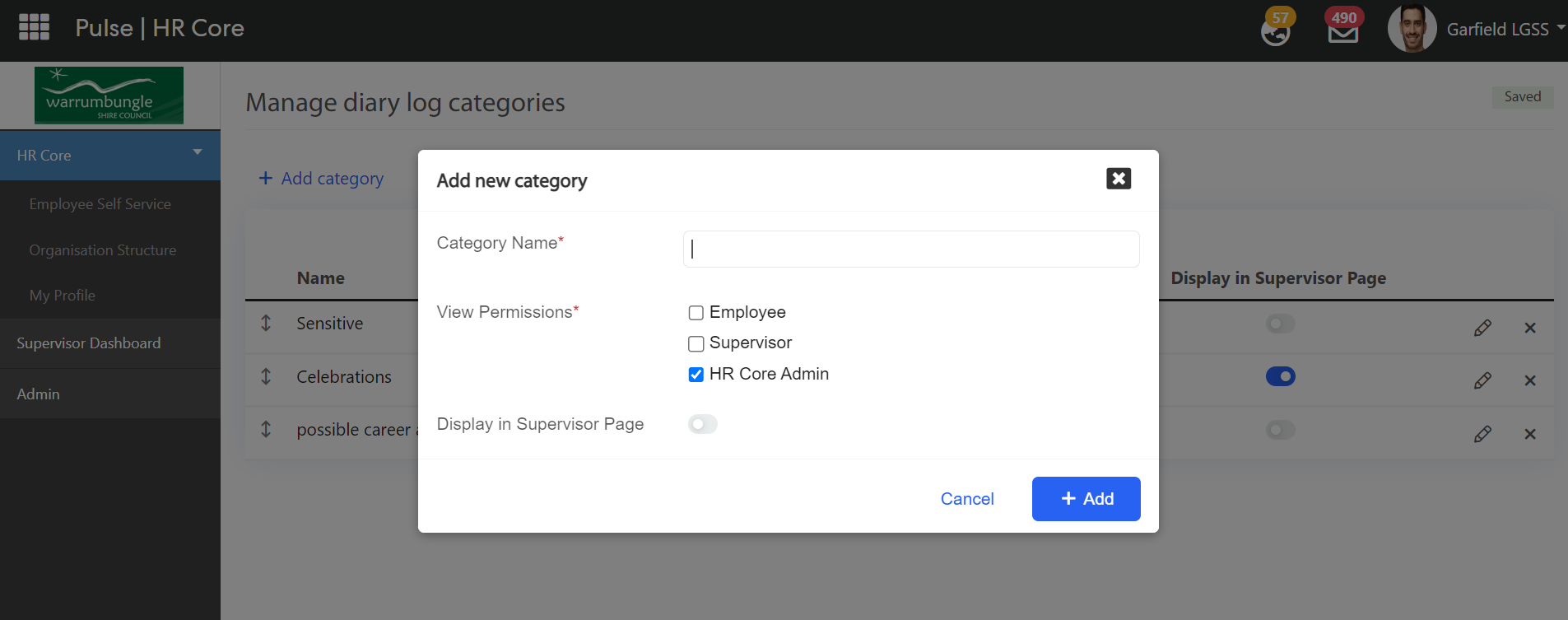
Step 3: Once the categories are added, Supervisors or Admins, depending on the permission settings will be able to view the Dairy logs.
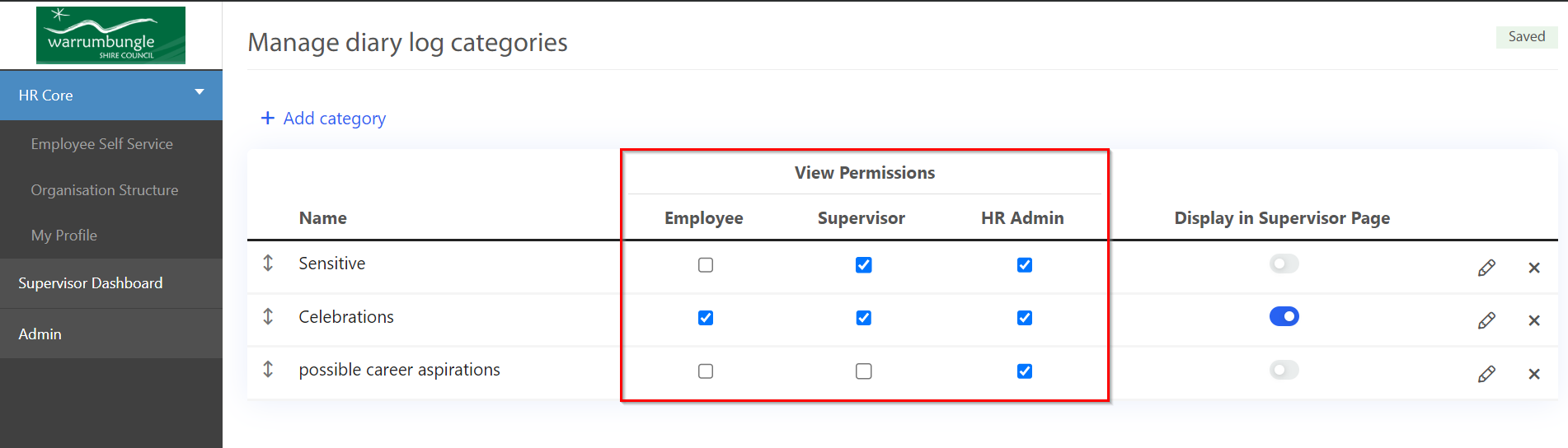
Admins and Supervisors can go to Supervisor Dashboard and click on any of Employee's profile.
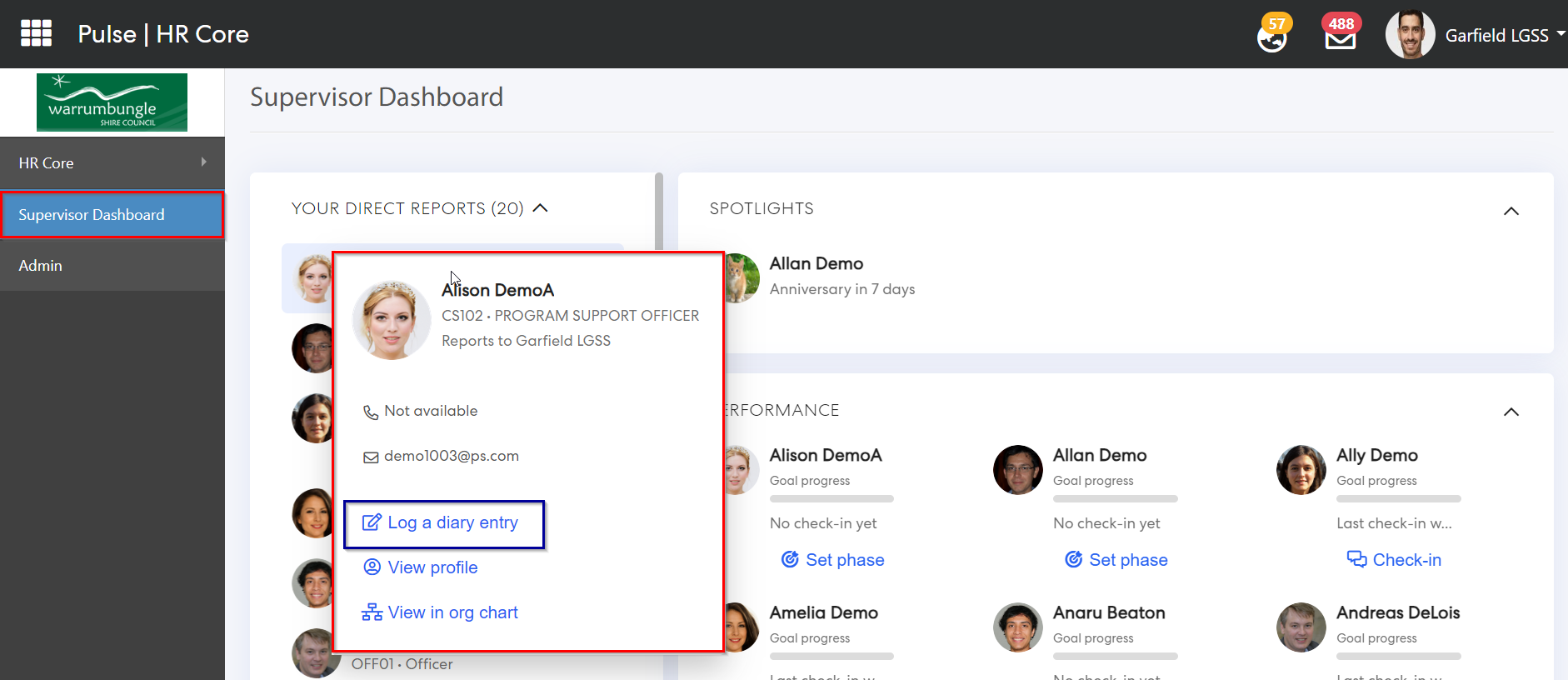
Admins and Supervisors will be able to view a "Log a dairy entry" field, where they can add new logs against the employees, also they have the ability to Add/View attachments from this page.
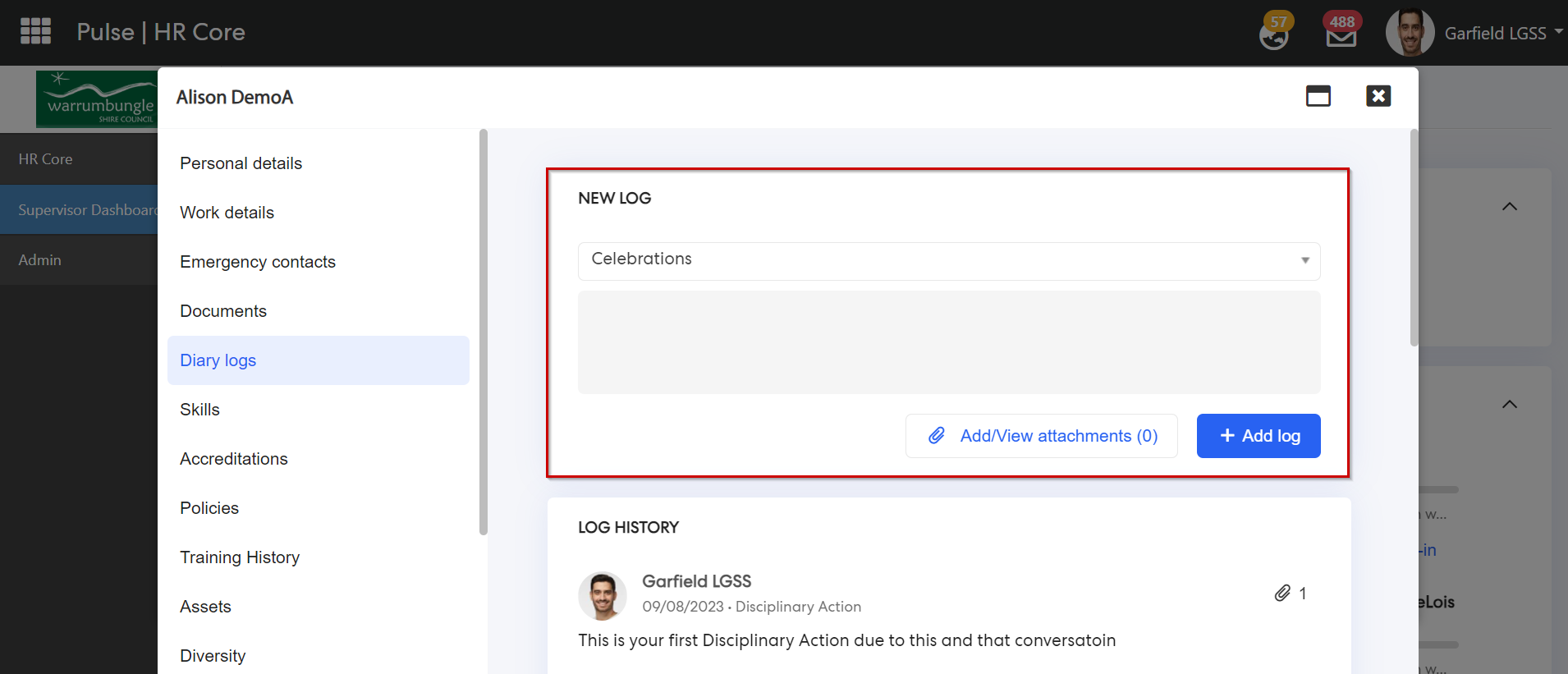
Click on Add log to add the log to the log history.
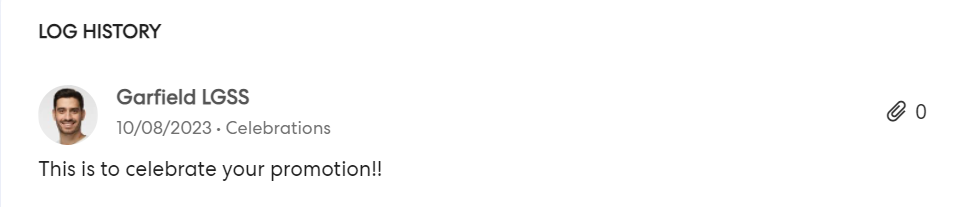
Admins & Supervisors can also hover over the employee's profile from Performance section with a warning sign to see if they have any Dairy logs added against them.
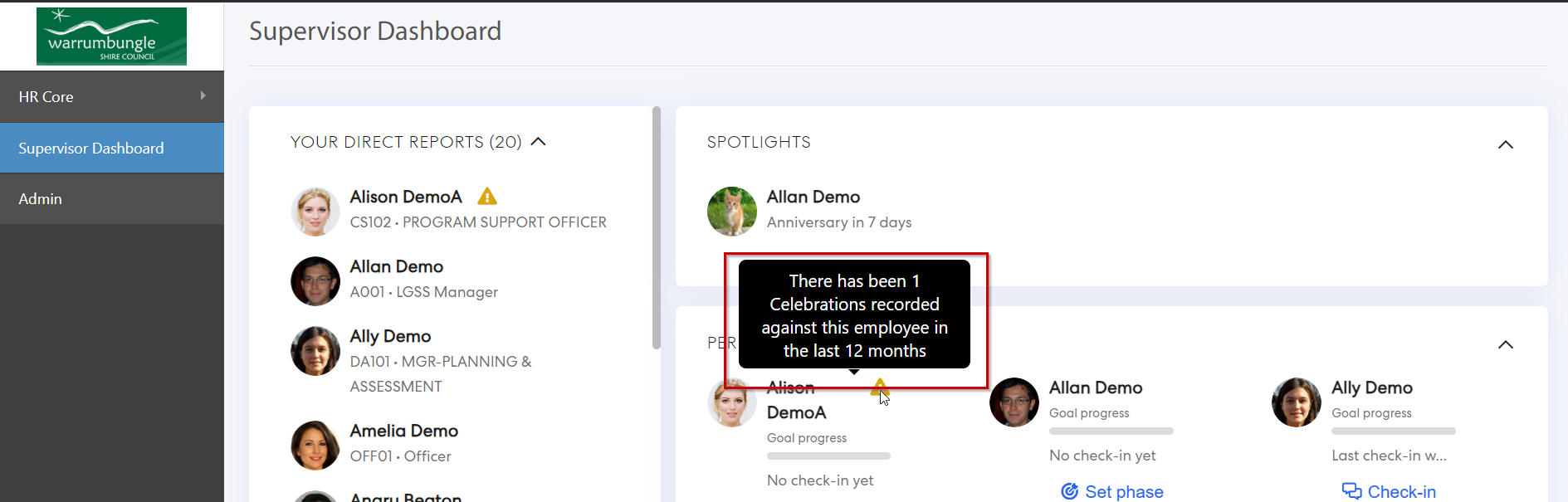
2. Corporate Planning & Reporting Module
2.1 Notification to remind the responsible officers of their Actions, Tasks and CPIsPulse has created new email reminders that can be sent to all Responsible Officers listing all Actions, Tasks and CPIs that are required to be updated in the period. Both a Run Once and Recurring reminder can be configured to allow Admins to ensure Responsible Officers are aware of all Actions, Tasks, and CPIs that they are required to update.
By combining the reminders for multiple actions items in one email, Admins can reduce the total number of emails being sent to their Responsible Officers, reducing email fatigue and the risk of them being ignored.
Step 1: Log in to Pulse and go to the CPR, CPR(AH) or Performance Reporting Framework Module.
Step 2: Go to the Admin page > Manage Notifications > click on Add a new Notification
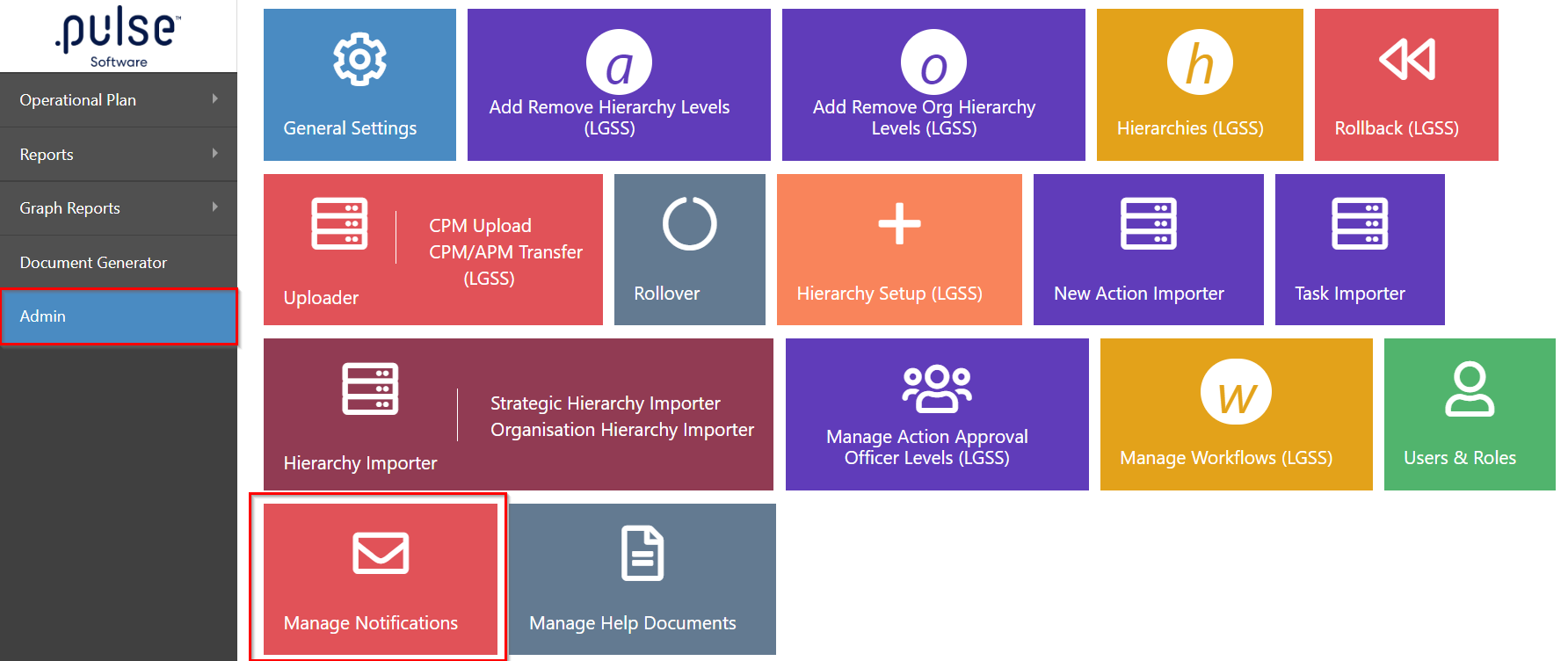
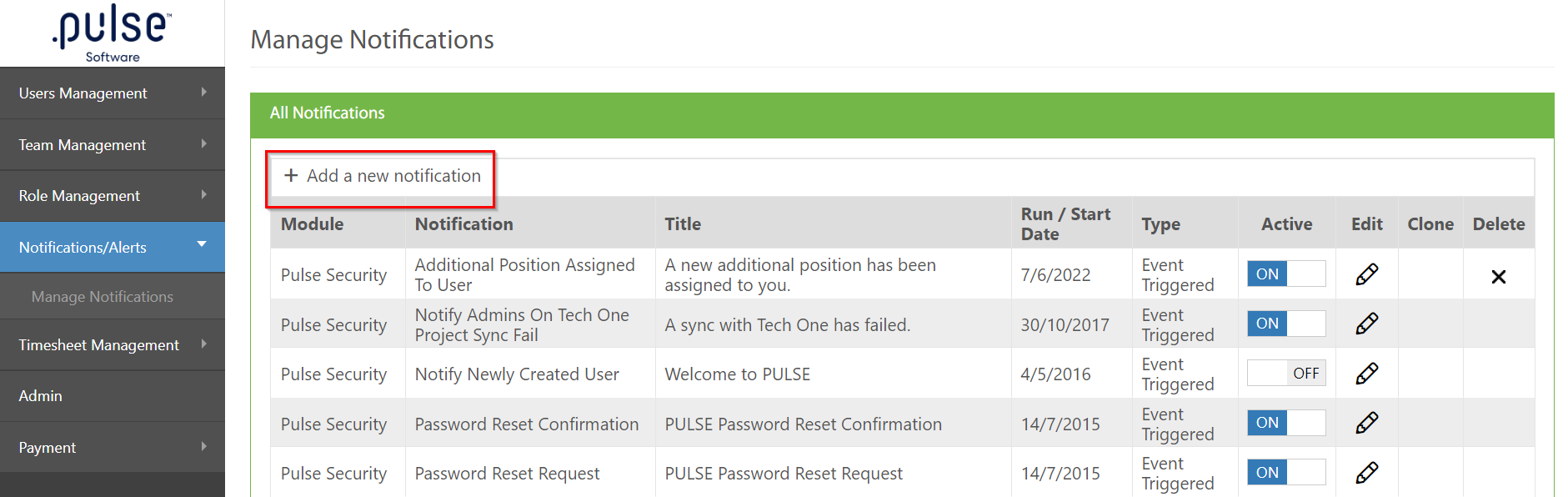
Step 3: Select "Corporate reporting" in Pulse Module. When selected, click on the Notification dropdown and select "Action, Tasks or CPI update Reminder - Recurring" for recurring notifications, otherwise, select "Action, Tasks or CPI update Reminder - Just Once" for just one notification.
Alternatively, To enable this notification, please contact Pulse Support via email at <support@pulsesoftware.com> or phone on 1300 363 325
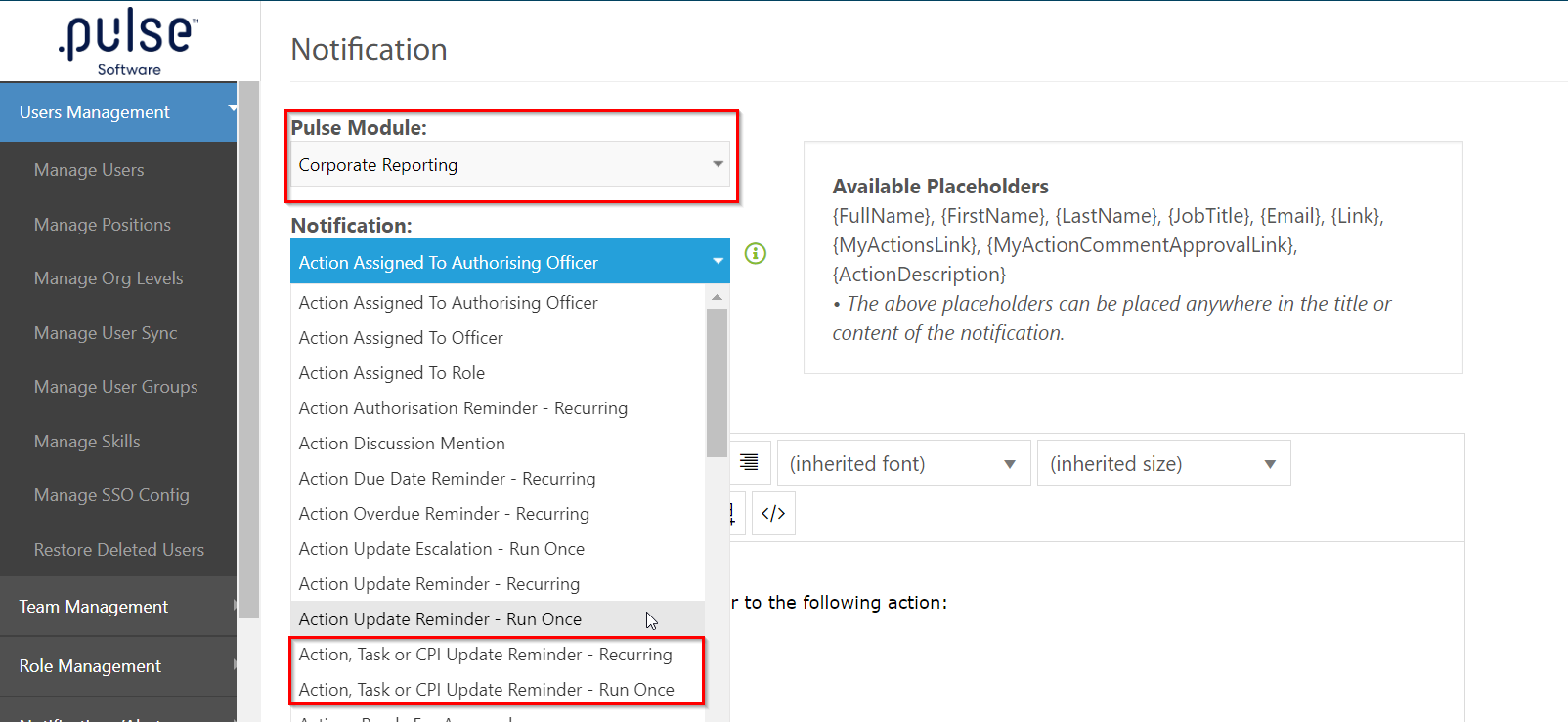
Fill in all the required details and click on "Save and Send now"
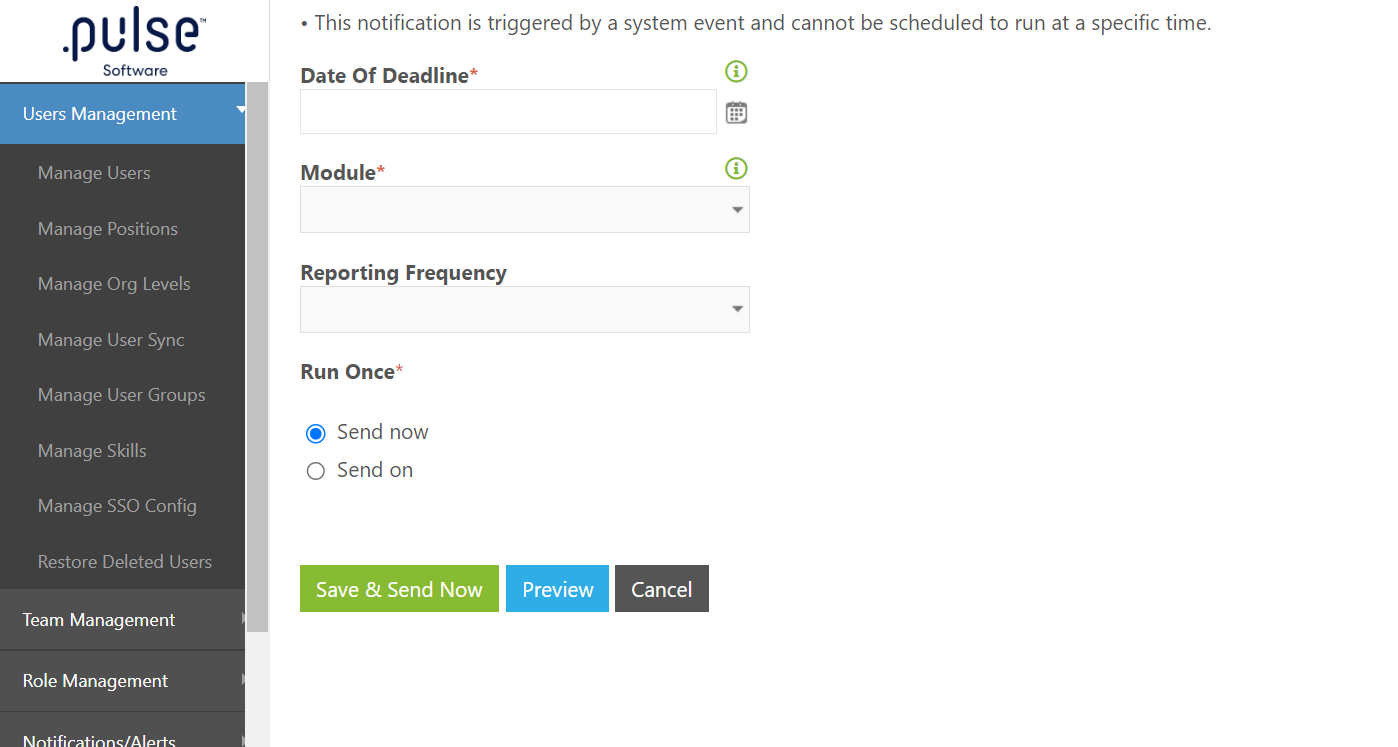
When the notification is enabled, responsible officer of that Action or CPI will get a notification of the update required.
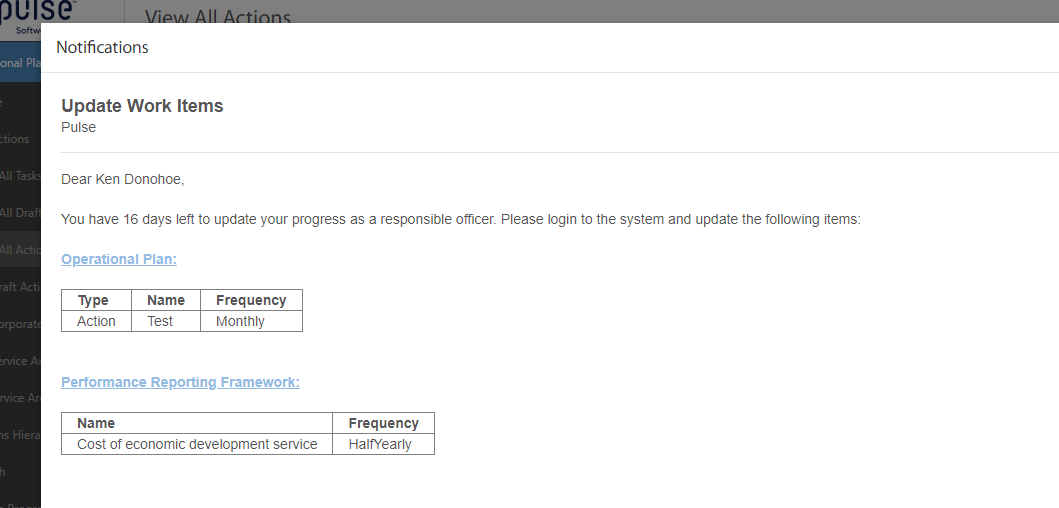
Admins in the Corporate Planning & Reporting module will now be able to search Actions on the Bulk Action Update page using a new key word search feature. This will help Admins quickly target and make updates to one or more Actions based on specific search criteria.
Step 1: Log in to Pulse and go to the CPR, CPR(AH), Audit and Compliance module.
Step 2: Go to the Admin page > Bulk Operations > Bulk Action Update page
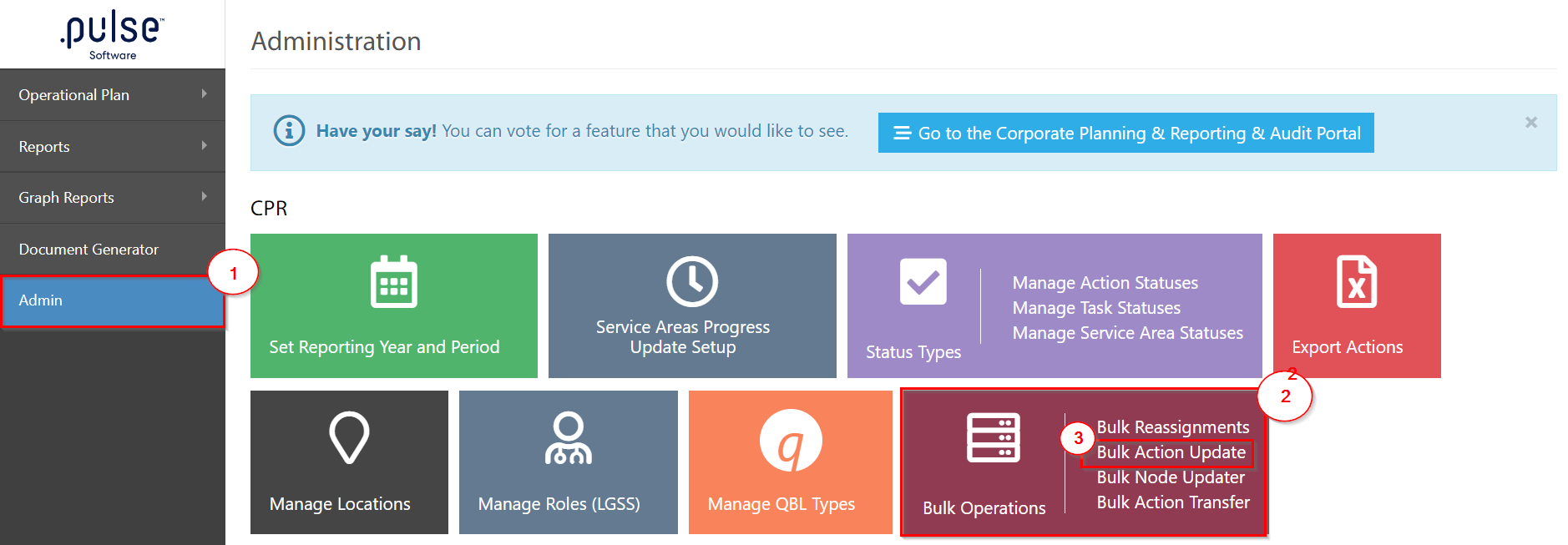
On the Bulk Action Update page, a new "Text Search" search box has been added to quickly search for actions based on their key words. The key word could be the code, Action, Responsible officer or any additional attribute. Click on Load to load the results and view the results based on the keywords entered.
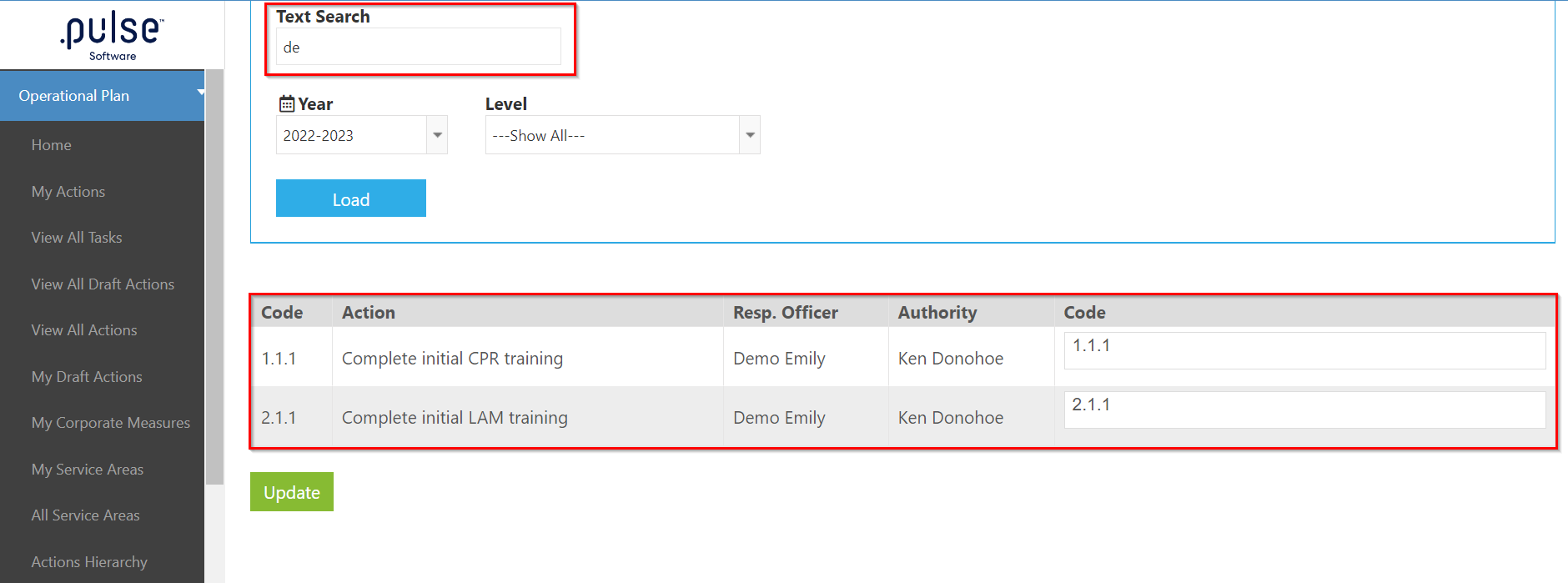
Admins in the Corporate Planning & Reporting module can now Bulk reassign actions from one officer to another. This feature empowers admins to efficiently manage and redistribute actions and tasks within the organisation.
Step 1: Login to Pulse and go to the CPR module
Step 2: Go to the Admin page > Bulk Operations > Bulk Reassignment
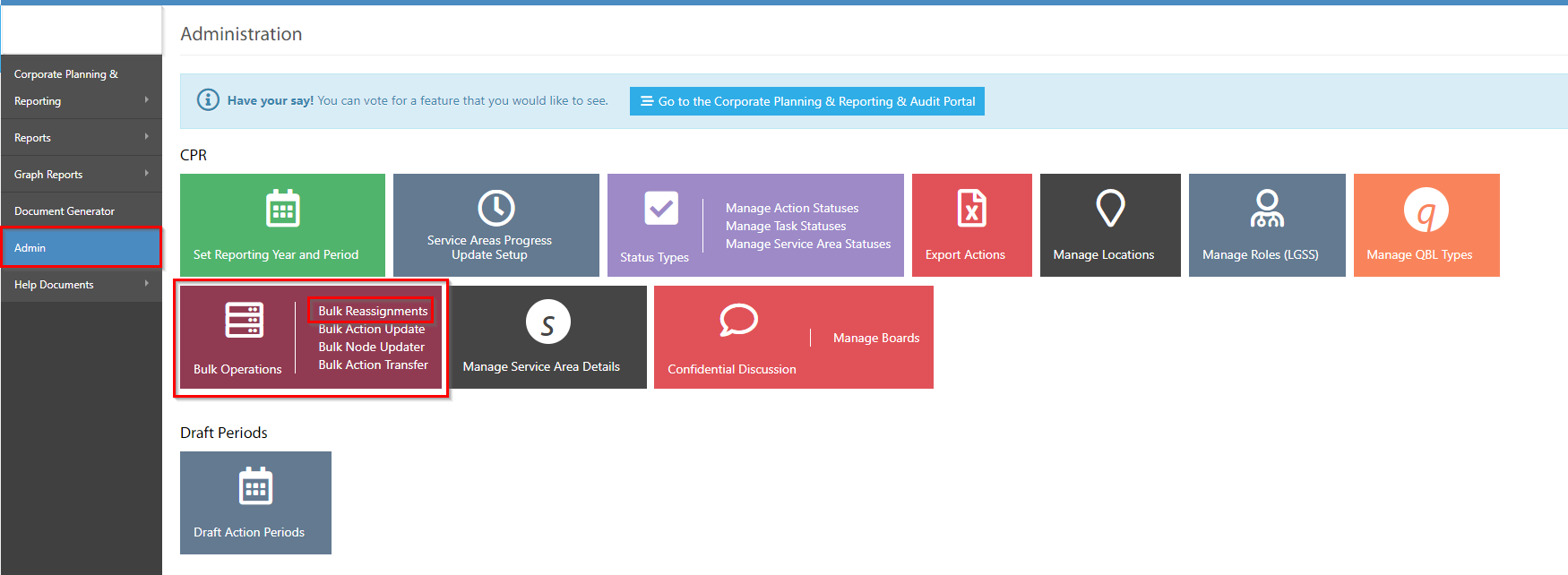
On this page, admins can choose any Officer type and select any Officer from the Officer dropdown.
Click on the Search button to load the results. Once the results are loaded, admins will be able to see a list of Actions and the officers assigned to those Actions.
Step 3: Select the Actions to be reassigned. Once selected, Select the Officer from the Reassignment section to reassign the actions.
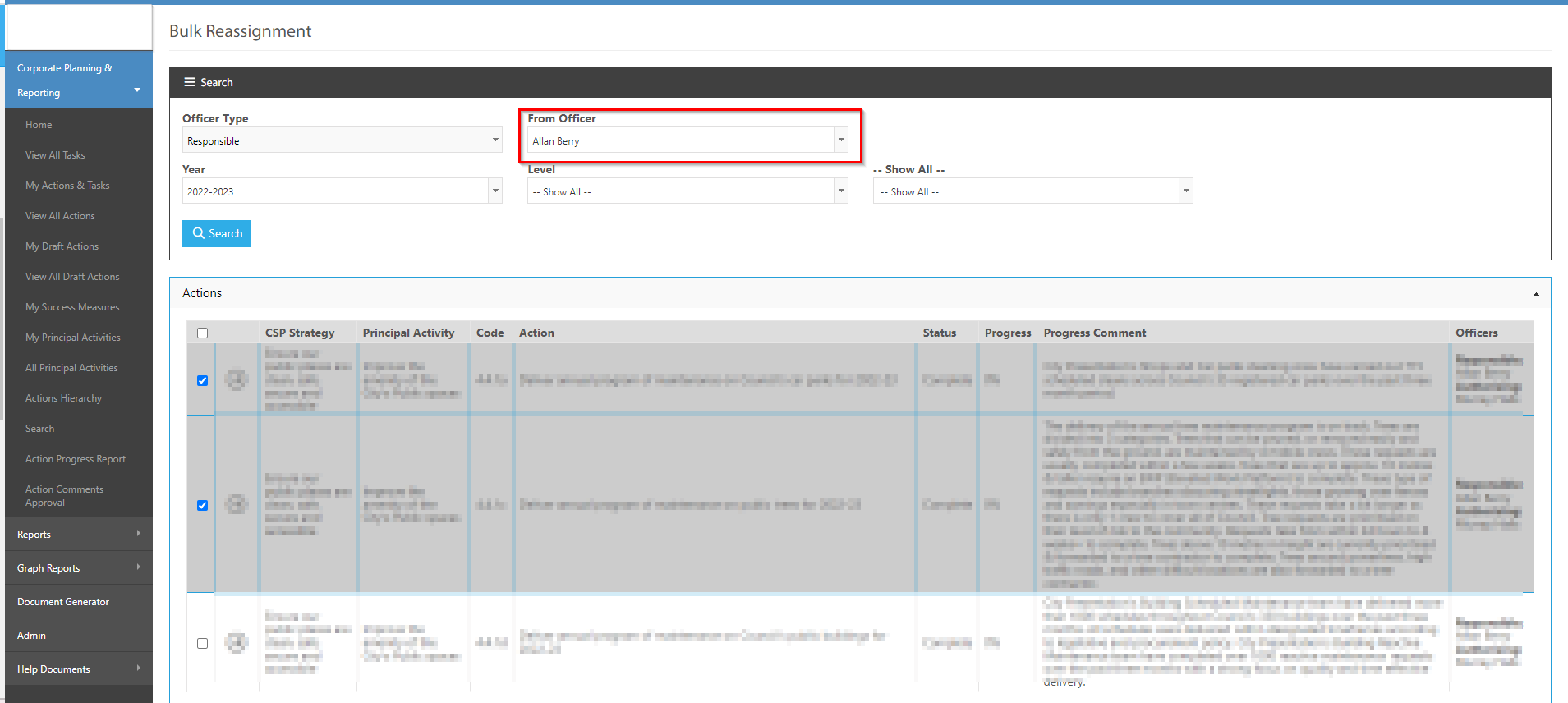
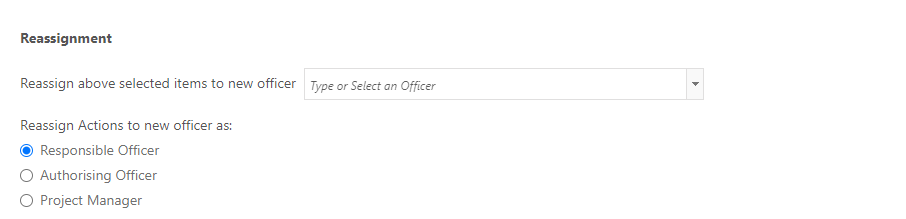
Step 3: After selecting the new officer for the selected Actions to be reassigned, admins also have the ability to trigger a notification by checking the "Notify New officer" checkbox.
Click on the Reassign button to complete the process.
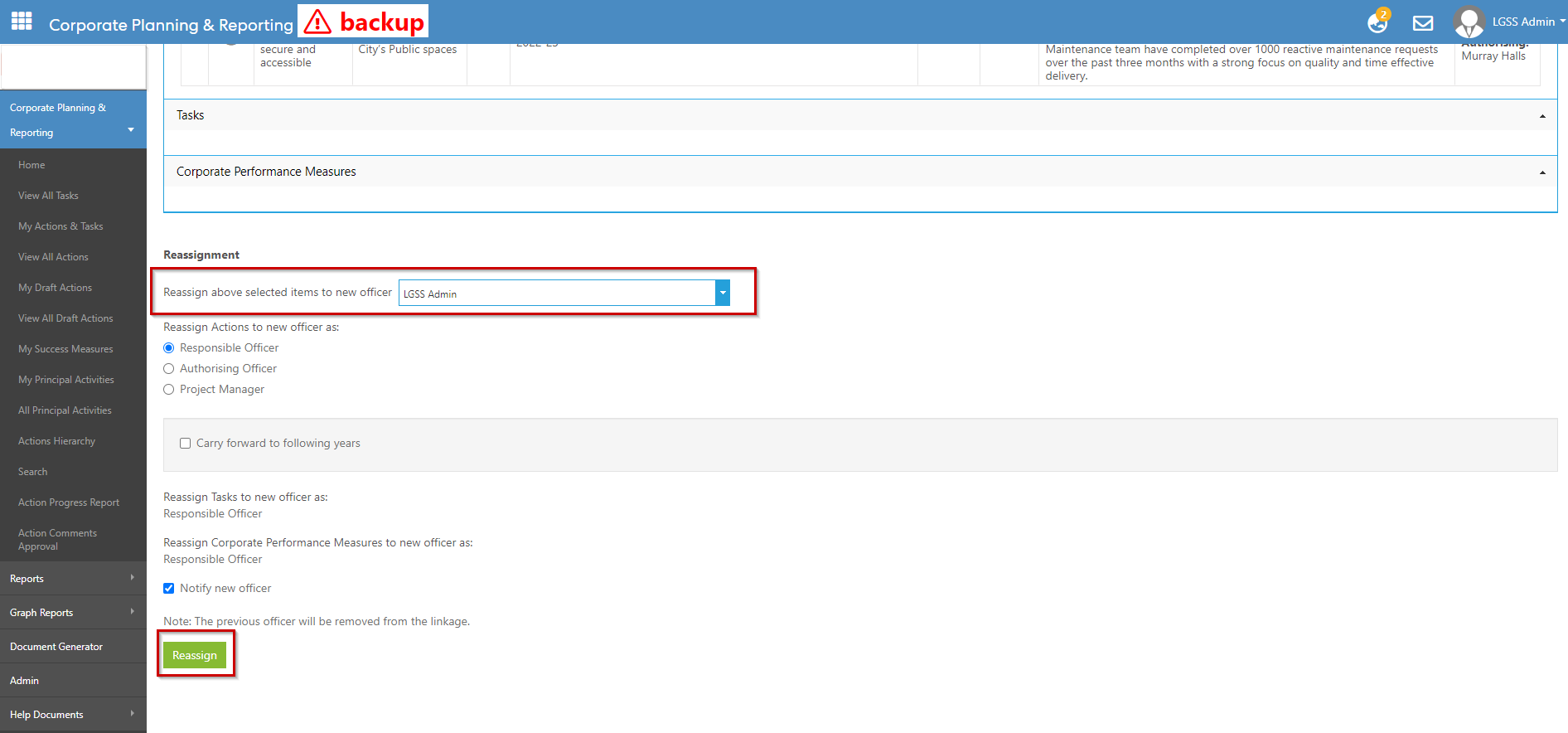
In the Bulk Action Update page (Admin page > Bulk Operations > Bulk Action Update), admins will now be able to add new roles against multiple actions. This will help admins to add or remove user roles or positions from an action in bulk.
Step 1: Login to Pulse and go to the CPR module
Step 2: Go to the Admin page > Bulk Operations > Bulk Action Update
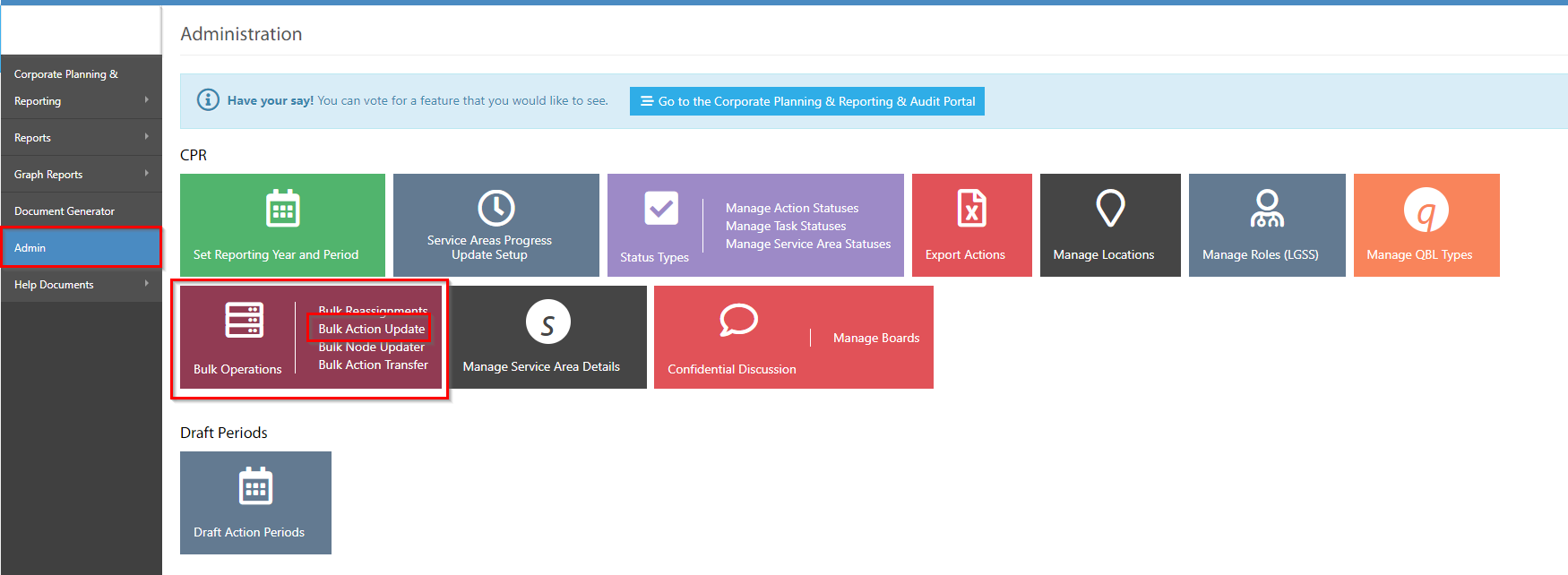
A new Attribute has been added to the "Attribute To Update" dropdown as CPR Roles.
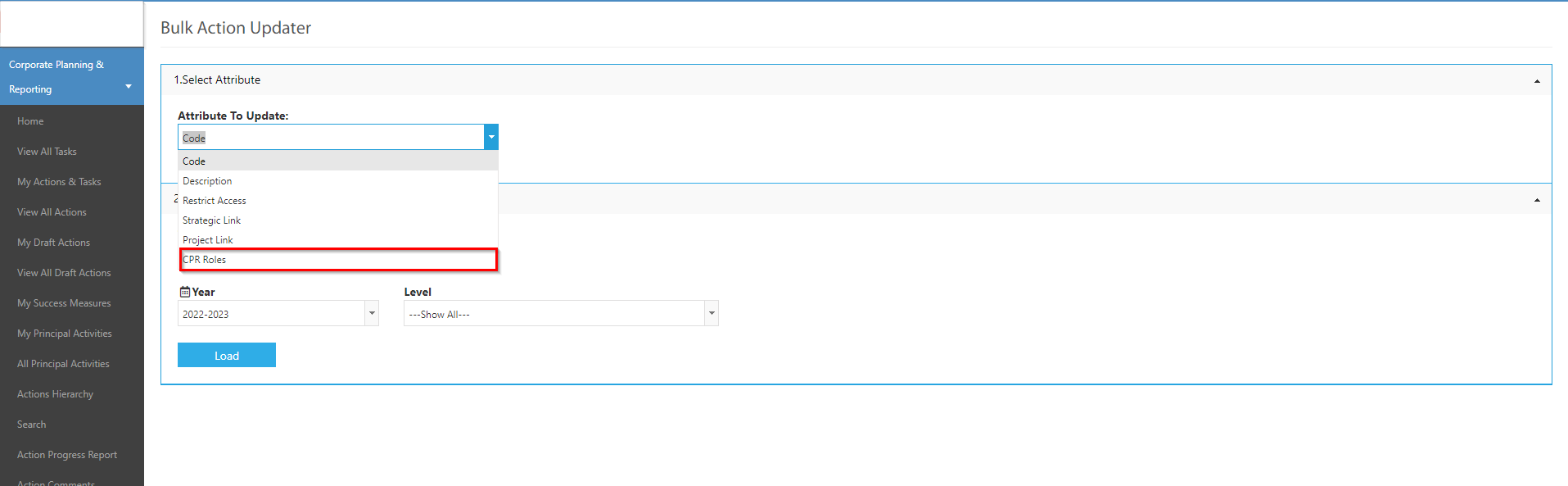
Select the CPR role attribute and Select the CPR role from the dropdown. Click on Load to load the results.
Note: The roles can be User based or Position based. This feature is designed to cater for both role types.
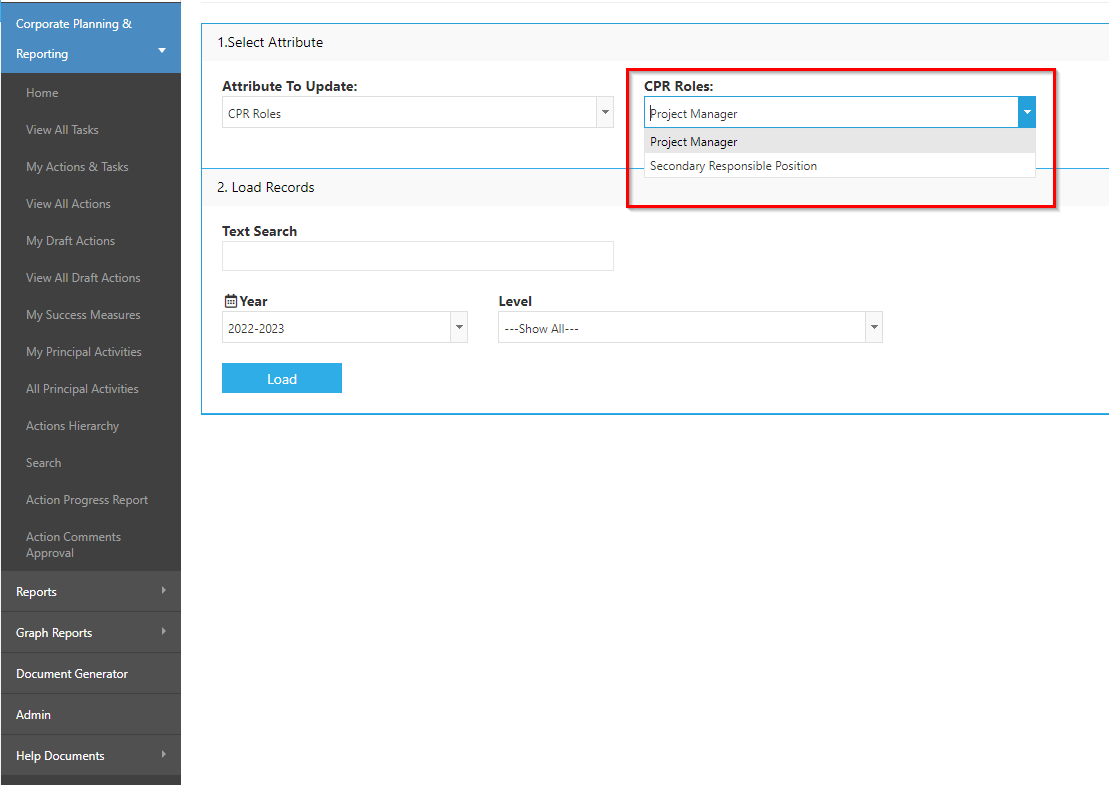
Once the page is loaded, a list of Actions will be displayed where admins will be able to add User roles against multiple actions at once.
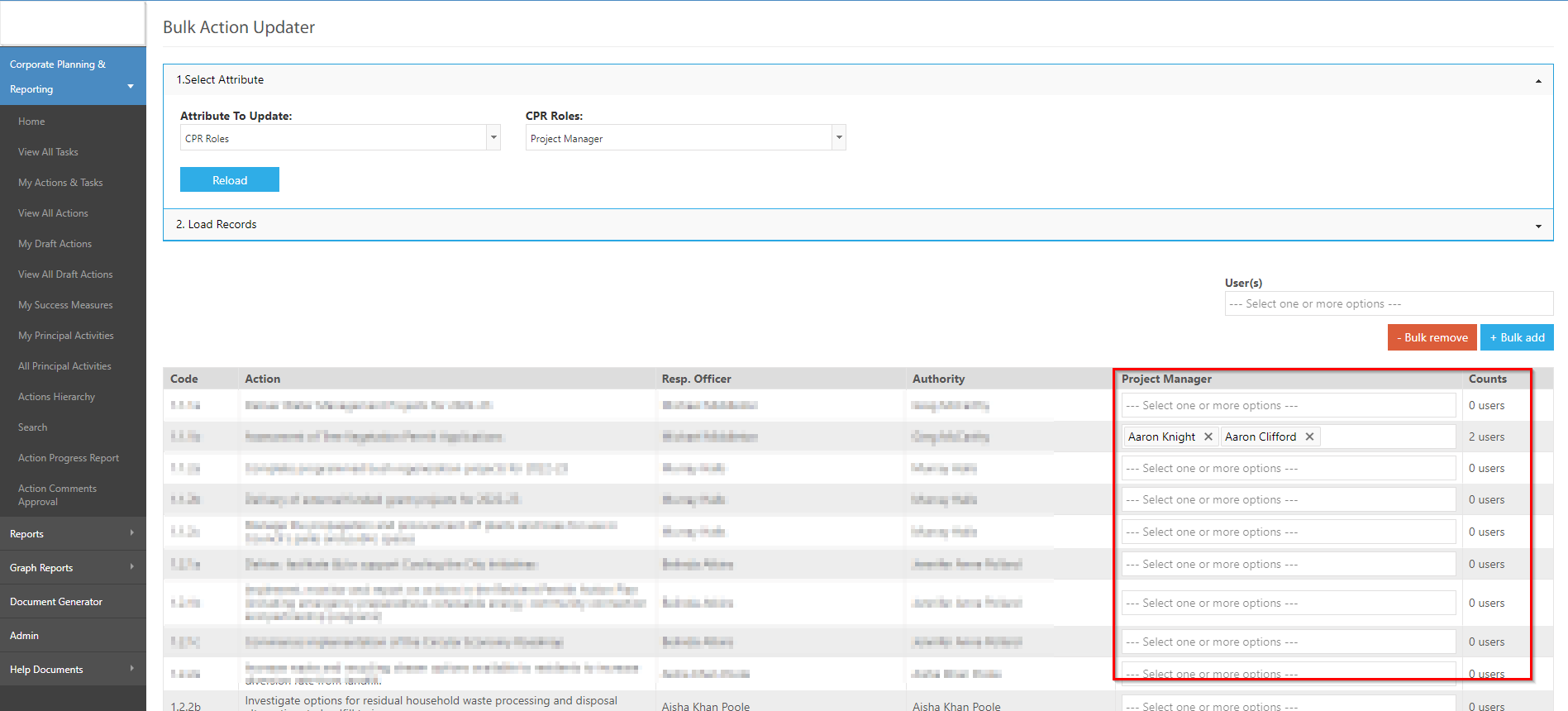
Admins also have the flexibility to bulk add users to all the actions and bulk remove a user from all the actions.
Select user(s) from the User(s) dropdown and click on "Bulk add" to bulk add the users to all the Actions.
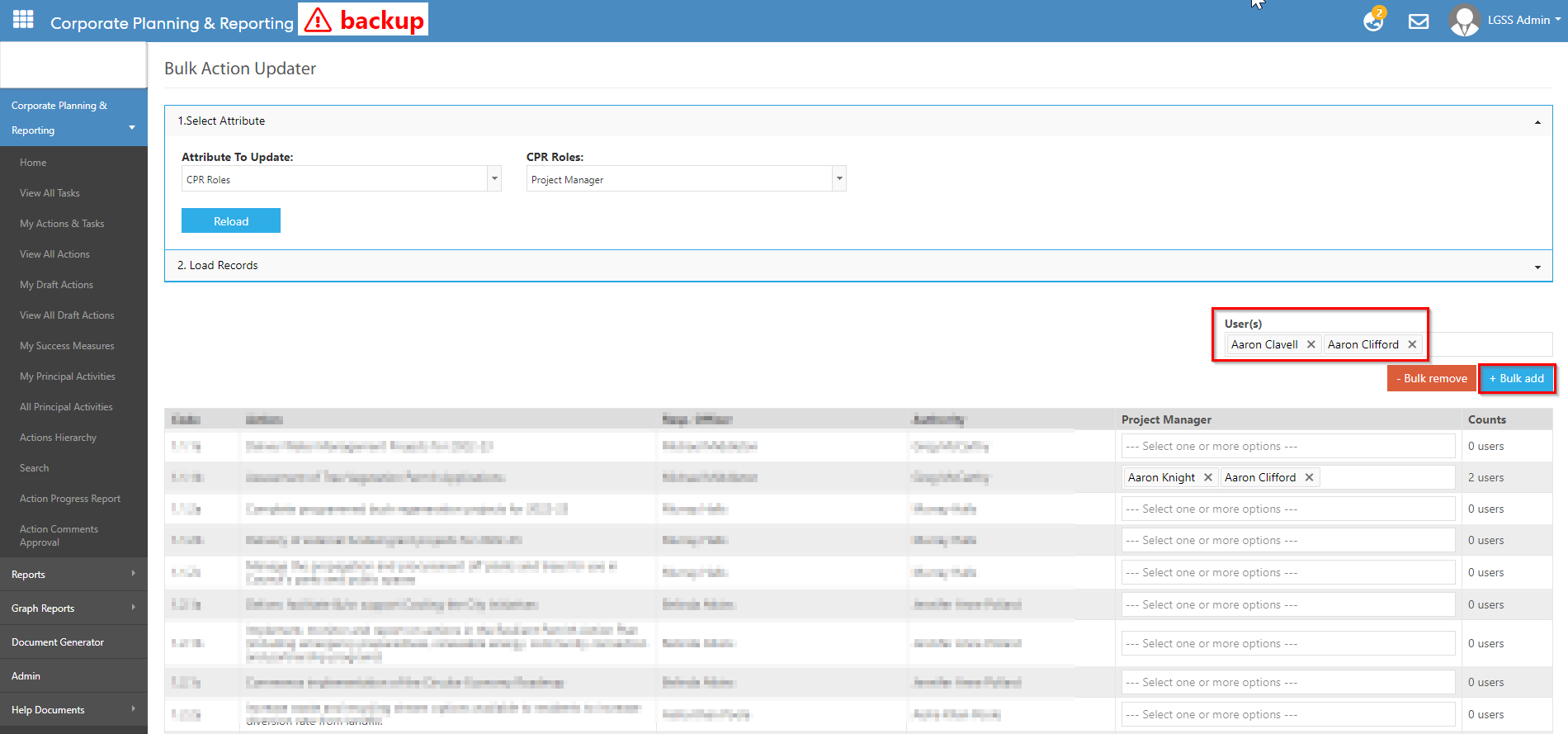
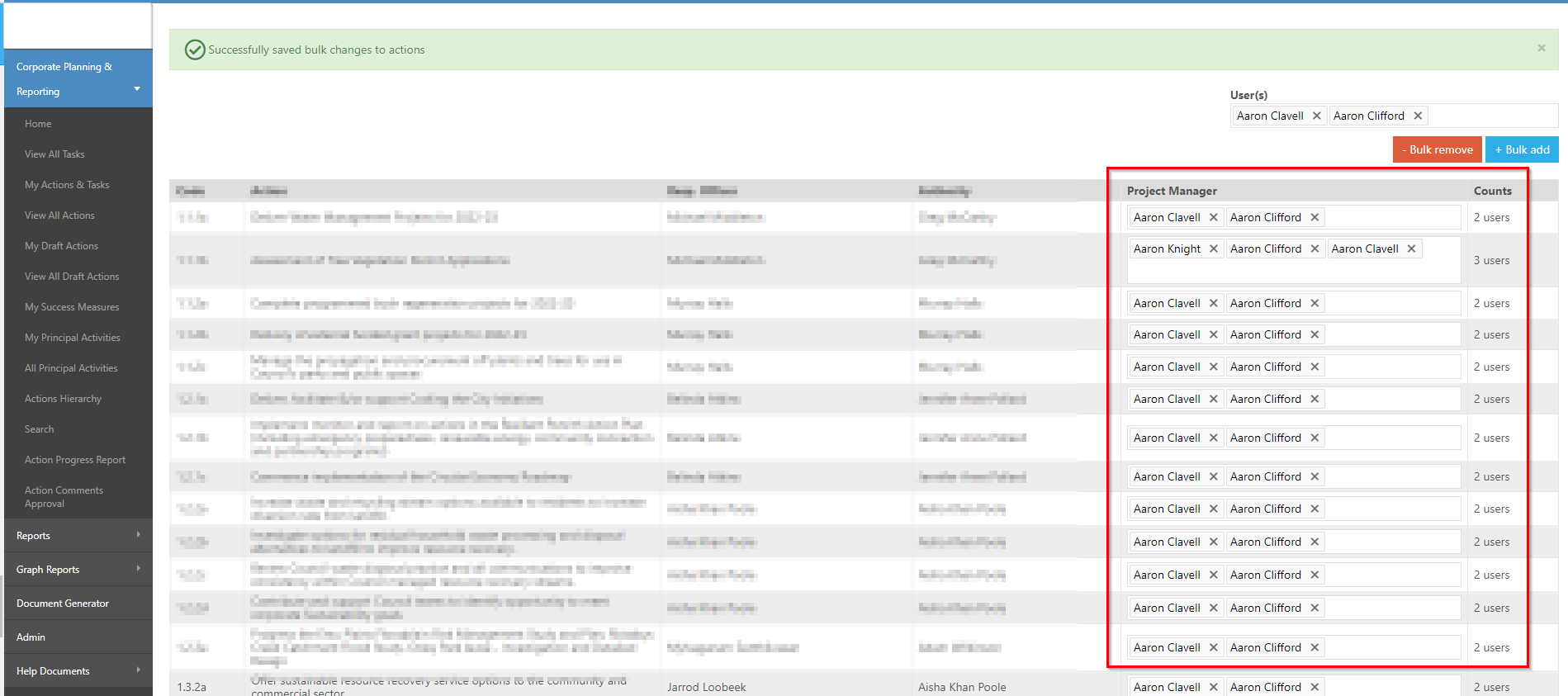
Similarly, admins can bulk remove the user(s) by clicking on the "Bulk remove" button.
3. eRecruitment Module
3.1 Ability to sort candidates based on Internal ScoreAdmins and Hiring Managers in the eRecruitment Module can now sort the candidates within different stages of jobs. The recruitment process becomes more organised and efficient, as candidates can now easily sorted based on their Internal Scores.
To enable this feature, please contact Pulse Support via email at <support@pulsesoftware.com> or phone on 1300 363 325.
Step 1: Login to Pulse and go to the eRecruitment Module.
Step 2: Go to the Job Listing Page, View a job and go to Candidate Tab.
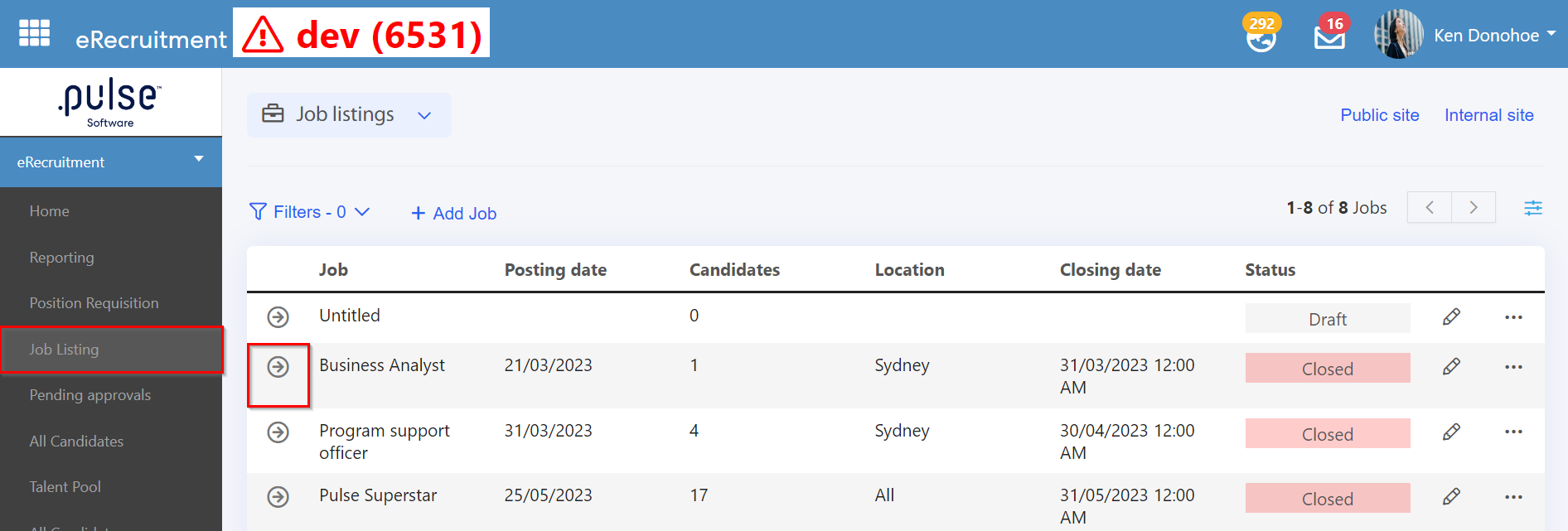
In the candidate's Tab, admins and hiring managers can sort candidates based on their Internal Scores at any stage of the hiring process.
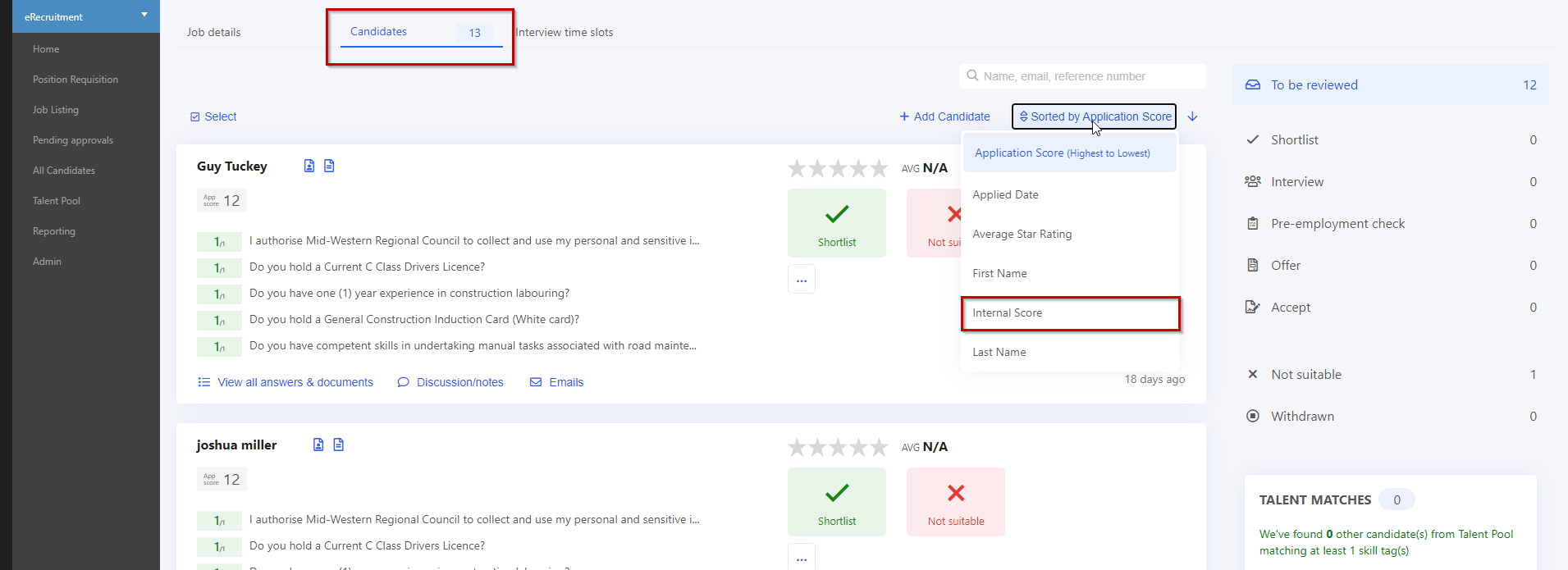
Once the sorting is applied, admins and hiring managers will be able to see candidates by their preferences based on Internal Score.
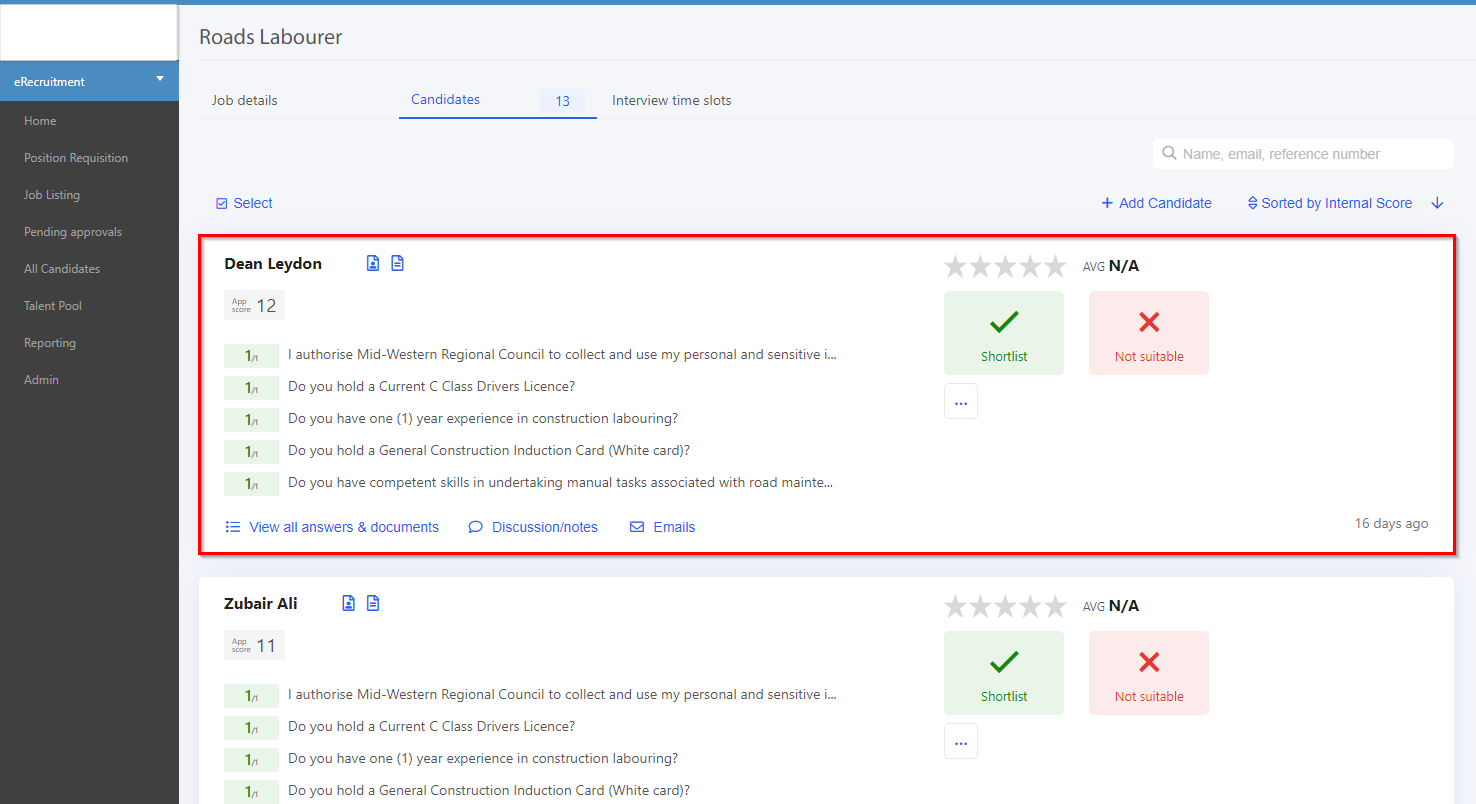
A new "Reporting" page containing Charts displaying key recruitment metrics, such as Candidates by Source, Number of Jobs Open/Closed per month, and Number of Candidates per month. This allows Admins to drill into where their candidates are coming from so that they can focus on which job boards to post to, and identify the time period that they receive most of their applications.
The Reports page also allows the admins to filter the reports based on Positions, Jobs status, candidate source etc.
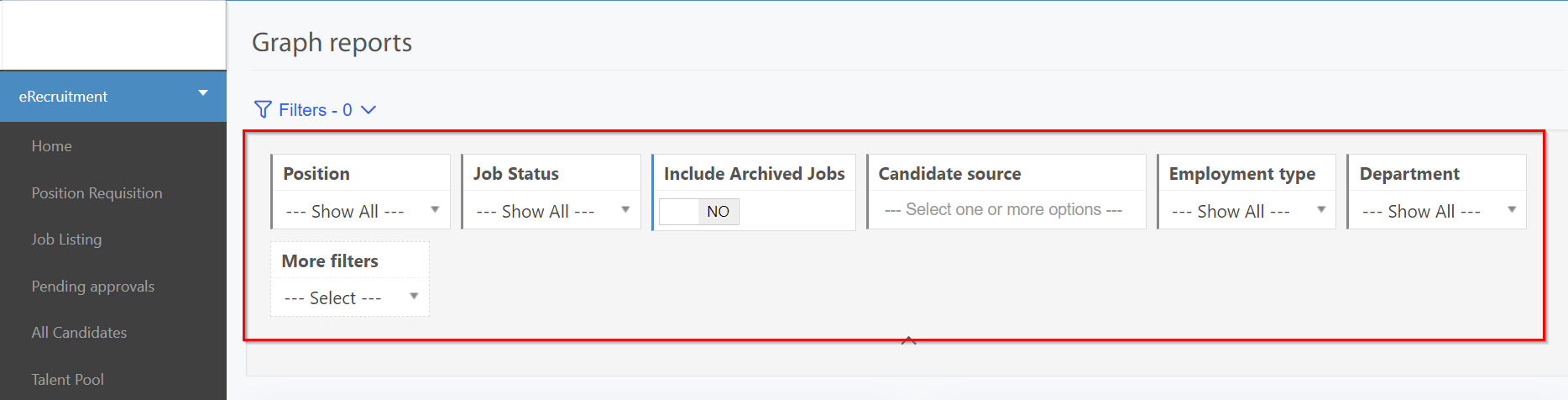
Step 1: Login to Pulse and go to the eRecruitment Module.
Step 2: Go to eRecruitment > Reports, to view the representation of different charts.
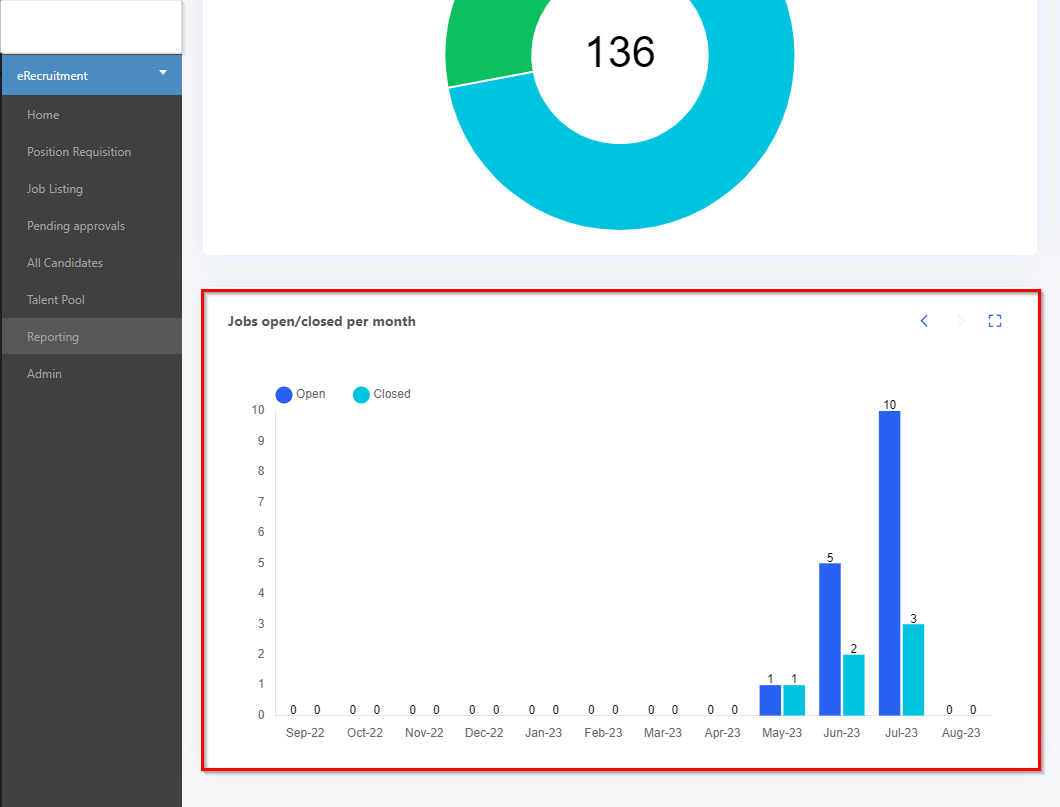
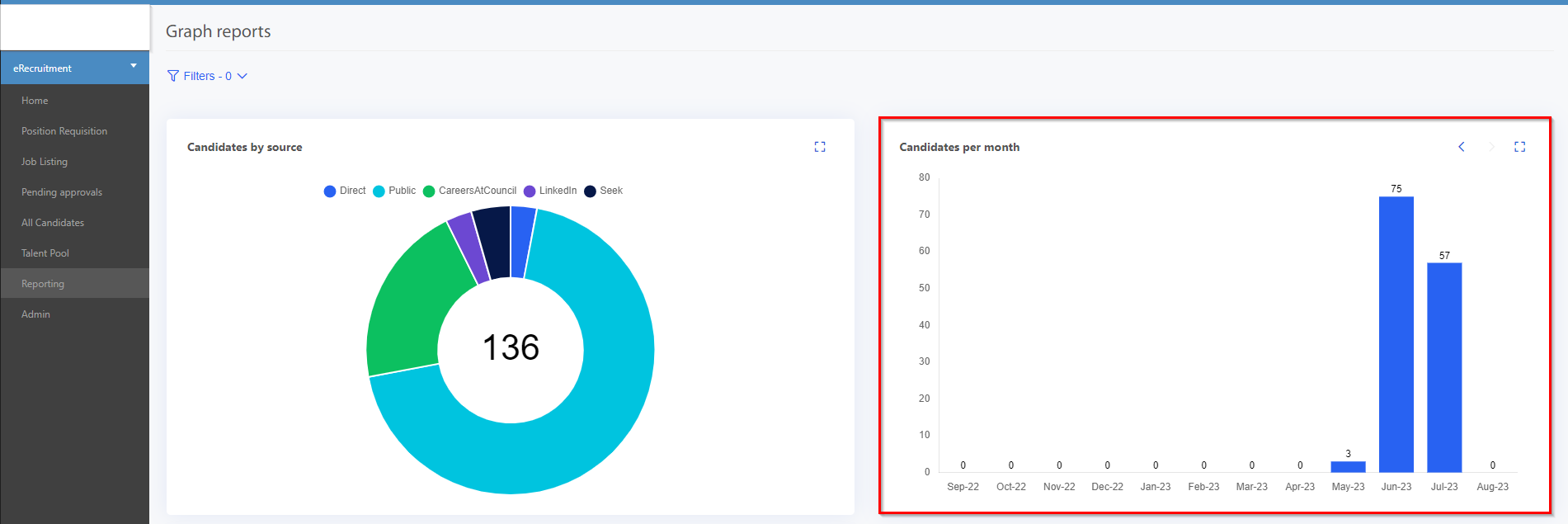
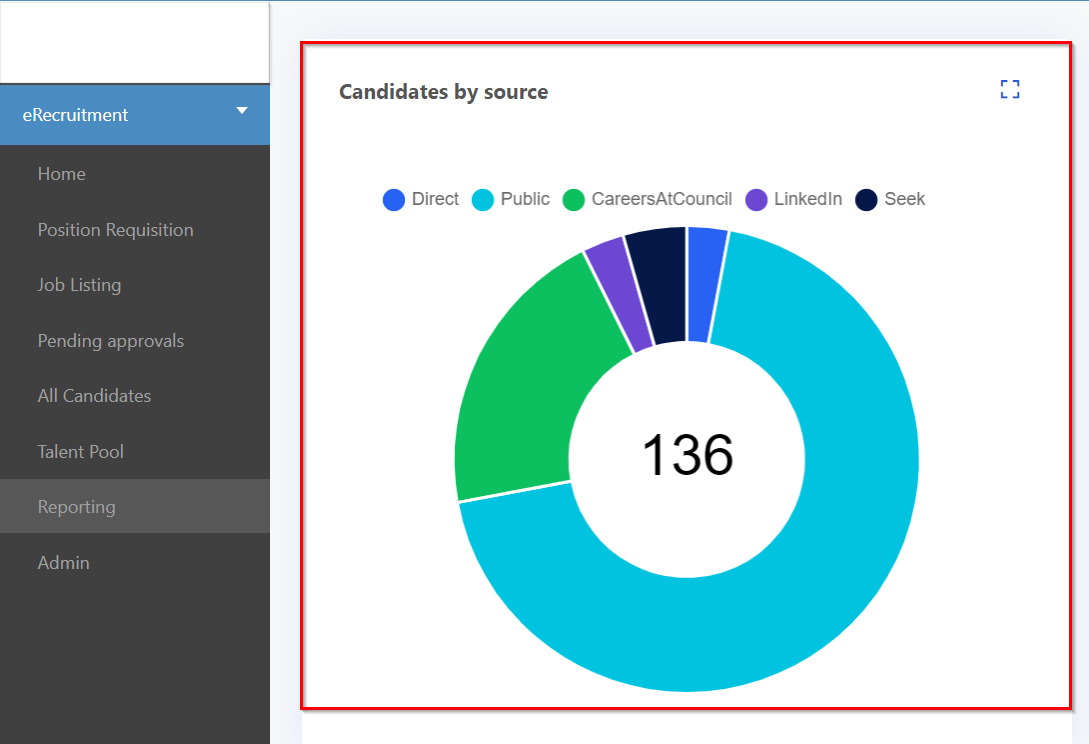
Issues resolved
Delegations & Policies Register
- Fixed an issue where Policy Acknowledgement Report page had duplicate filters.
- Fixed an issue where, while generating reports from the document generator, the report was showing risks names even when the "Show Risk Name Above Table" is disabled.
- Fixed an issue where the outcome filter was not working properly.
- Fixed an issue where the SCORM courses where showing blank.
- Fixed an issue where the reviewee was not able to see any formatted tasks/goals in the "My Dashboard" page.
Pulse Security
- Fixed an issue where "Action Update Reminder-Run Once" notification was reverting to CPR hierarchy when saved.
- Fixed an issue where the sort by function was exporting the excel reports of the deleted users.
- Fixed an issue where the excel generated reports where throwing an error message in the Manage Position Page.