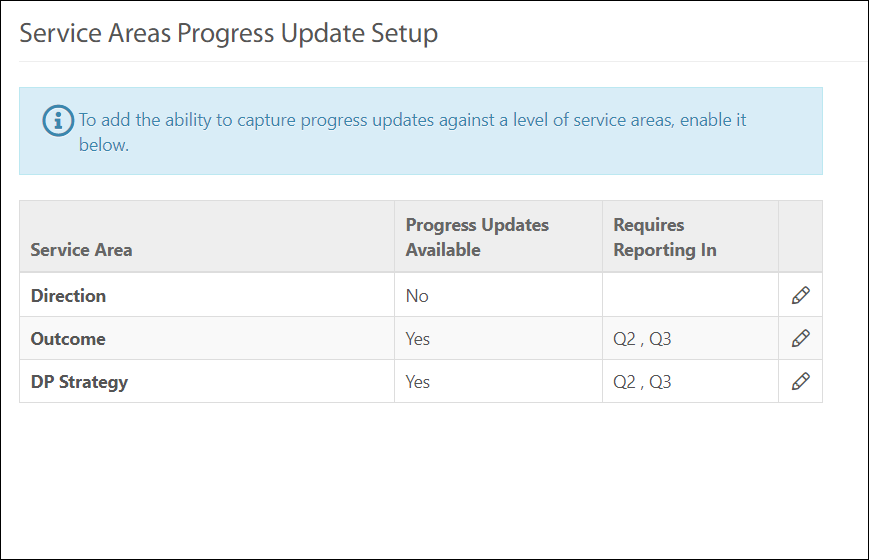Ability to Report on Actions based on Multiple Frequencies
Current Behaviour:
The CPR admin can set only one Frequency for a Reporting Year & Period. Currently all actions must be reported on the same frequency.
Pulse Software has enhanced the system to allow the CPR Admin to set multiple frequencies for the Reporting Year and Period and can set Actions for multiple frequencies. The Responsible Officer will be able to report against an Action based on the set frequency for each Action.
1. CPR Admin Function Changes
Admins of CPR & CPR Additional Hierarchies module will be able to:
- Add one or more reporting frequencies
- Set the financial year for each Reporting Frequency
- Set any frequency as a default Reporting Frequency for the service area
Changes are made to the following sections:
1.1 Admin (Set Reporting Year & Period)
1.2 Reports
1.3 Graph Reports
1.4 Notifications
1.1 Admin: CPR -> Admin -> Set Reporting Year and Period
-
The CPR Admin can set multiple reporting frequencies like Monthly, Quarterly, Half Yearly and Yearly by enabling the frequency check box.
-
CPR Admins can also set the default Reporting Frequency to be used when creating new Actions.
-
CPR Admins can set the Reporting Year and period for each Reporting Frequency using the Change Current Period button.
Please refer below attached image:
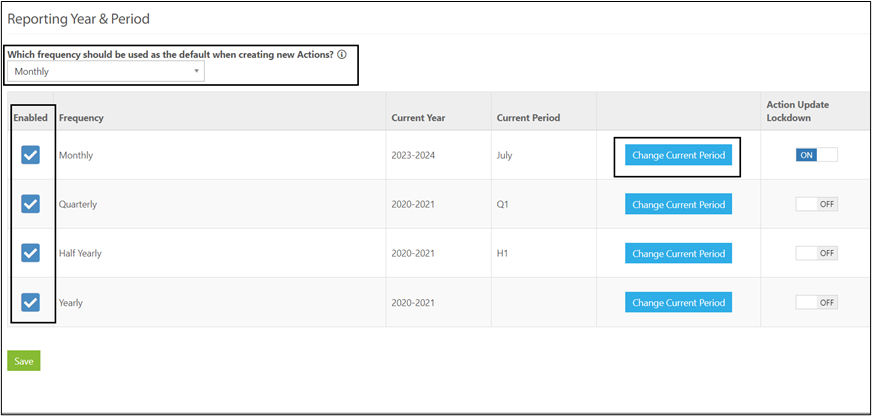
CPR and CPR (AH) Admins now have the ability to Carry Forward Service Area Comments when changing the reporting period. This will only show when the Service Area Reporting is enabled.
Steps to enable this feature are mentioned in the section below "Carry Forward Service Area Comments"
1.2 Reports:
On the below mentioned report pages, a new Reporting Frequency filter has been added to filter Actions based on the set frequencies. A new column named Reporting Frequency is available in the Configure Column options.
- Action update review
- Action Authorisation By Officer
- Task by Officer
- All action progress report
Please refer attached images below
Action Update Review Page:
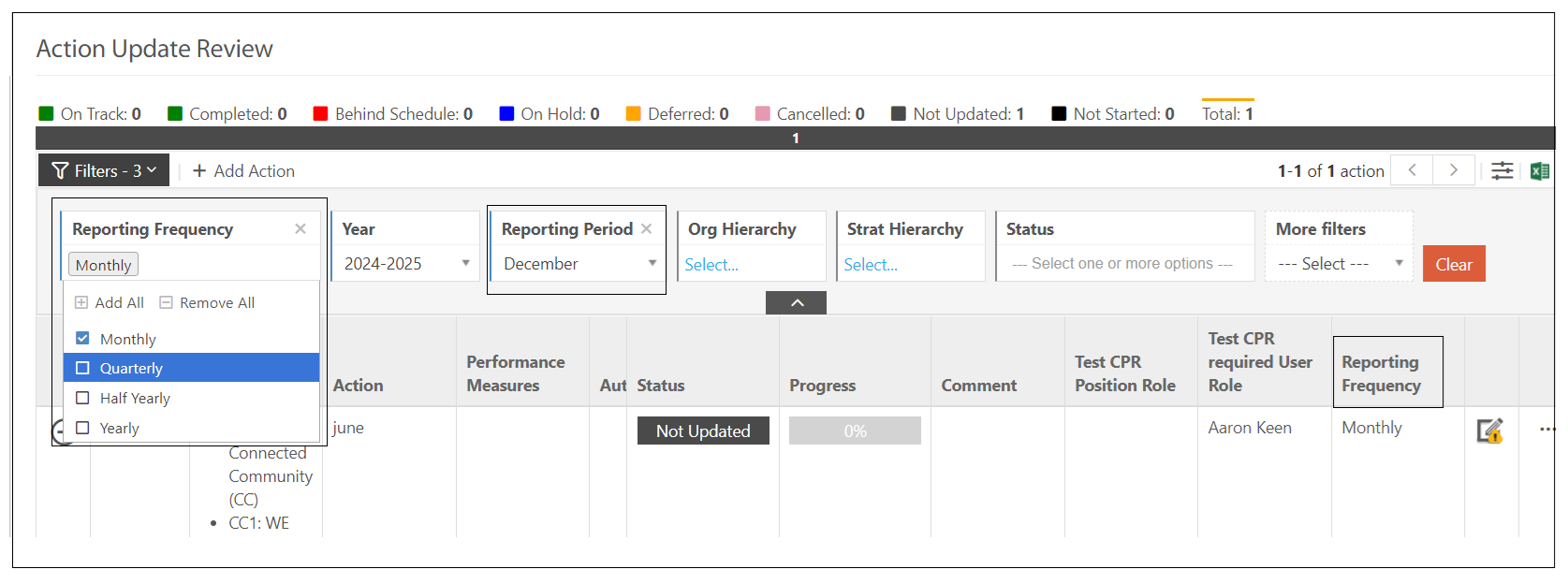
All Actions Progress Report Page:
Quarterly frequency
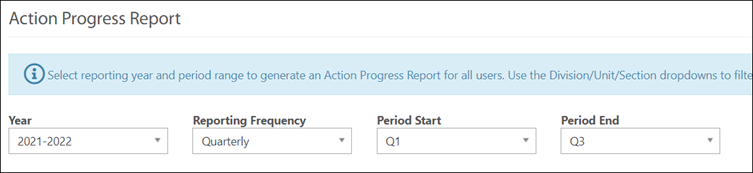
Monthly frequency
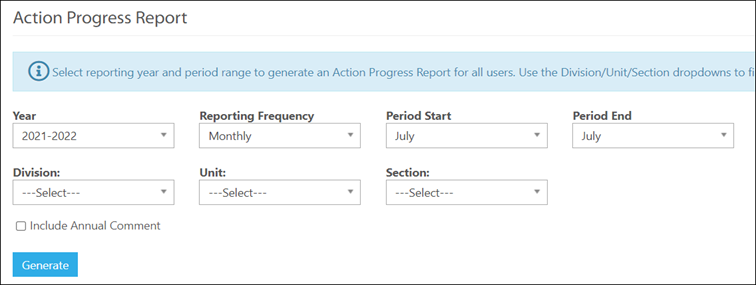
Task by Officer:
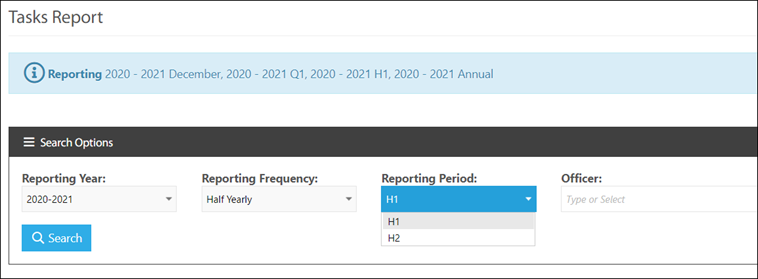
1.3 Graph Reports:
A new filter named Reporting frequencies has been added to the Action Status Breakdown and Action Status Snapshot pages. Option available are : Quarterly - Q1, Q2, Q3, Q4, Monthly - July to June and Half Yearly - H1 and H2.
Please refer attached images below:


1.4 Notifications: Admin -> Manage Notifications
Admin can customise email notifications for different reporting frequencies using the new Reporting Frequency drop-down:
• Action update reminder - Run once
• Action update escalation - Run once
• Action update reminder -Recurring
Please refer attached image below:
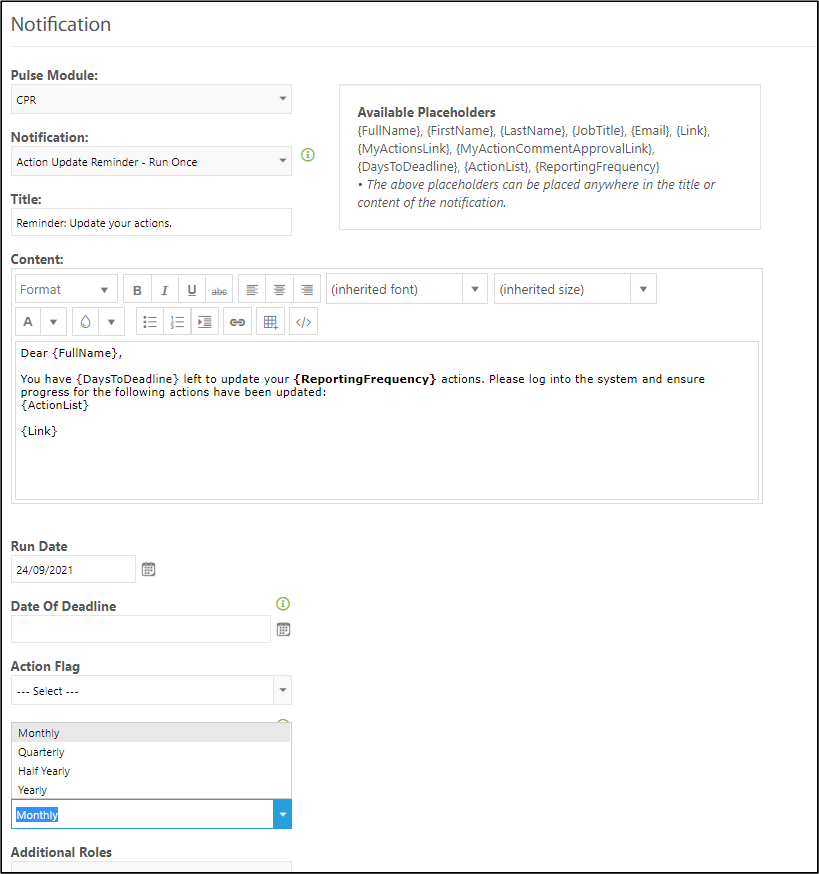
Video to demonstrate Admin and User settings :
Video to demonstrate changes on Reports and other pages :
2. CPR End User Function Changes
Users of CPR & CPR (Additional Hierarchy) module will be able to Report against an Action based on the set frequency for the Reporting year and period.
Changes are to the following pages:
2.1 My Action
2.2 View All action
2.3 My Draft Action
2.4 View All Draft Actions
2.5 Action Progress Report
2.6 My Pulse Summary
2.1 My Action Page: CPR -> Corporate Planning & Reporting -> My Actions
• Under My Actions grid a new filter called Reporting Frequency has been added to select single or multiple frequencies. The Reporting Period list will be populated based on the frequency selected. For example if Reporting Frequency is Quarterly then Reporting Period drop down will show Q1, Q2, Q3,Q4
Single select Reporting Frequency:
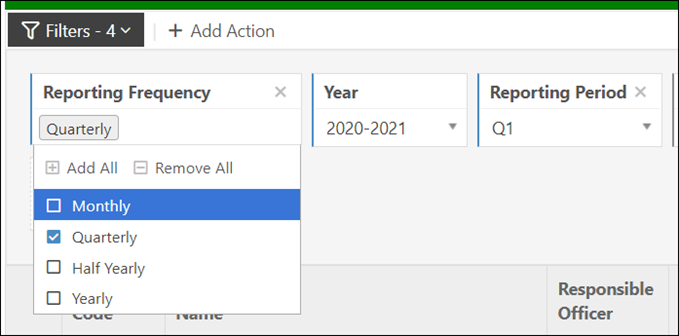
Multi Select Reporting Frequency:
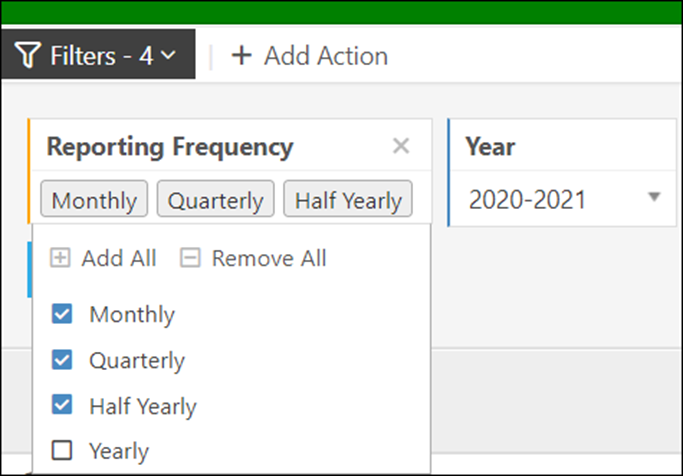
• The default message will be based on the default reporting year, reporting frequencies set by the admin--> Set Reporting Period and Year page.

Setting on the Reporting Year and Period Page:
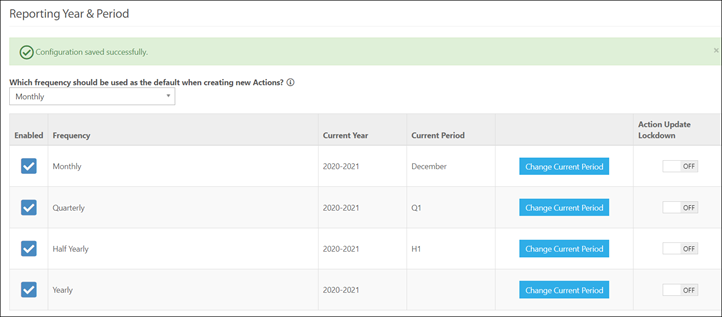
•Add a New Action:
When adding a new action, the default frequency would be same as set by the Admin. Please refer attached image below:
Default Reporting Frequency is Monthly
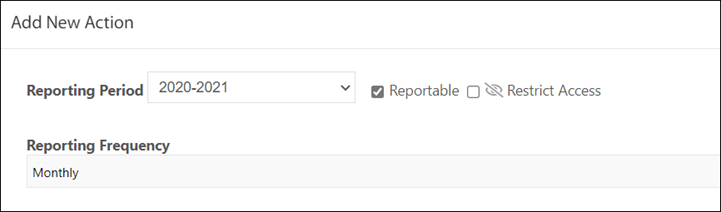
2.2 View All Action:
Added new Reporting Frequency, Reporting Period filters and a Reporting Frequency column to the Action grid. Reporting Frequency filter will be multi-select and when multiple reporting frequencies are selected, the Reporting Period filter will be disabled.
2.3 My Draft Action:
Added new Reporting Frequency column on My Draft Action grid and a new field Reporting Frequency dropdown on Propose New Action page for both the tabs (Responsible for & Authorising of)
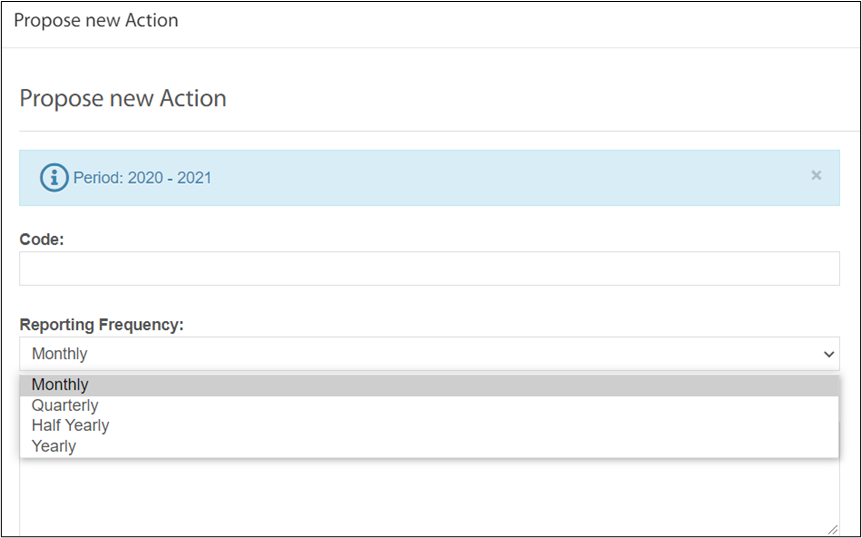
2.4 View All Draft Actions:
Added a new Reporting Frequency filter, a Reporting Frequency column on All Draft Actions grid and added new Reporting Frequency dropdown on Propose New Action page
2.5 Action Progress Report:
Added a new Reporting Frequency filter, for the selected frequency Reporting Period Start and Period End will change accordingly. Please refer attached image below:
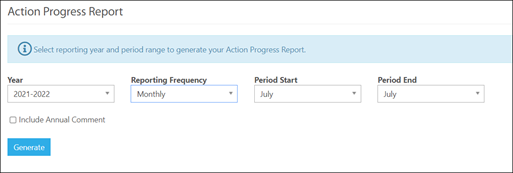
2.6 My Pulse Summary:
• Added a new Reporting Frequency filter to My Pulse Summary Page, Actions tab only. A user will be able to filter actions by Reporting Frequency (Not the Reporting Period)
• The current Reporting Period will come up with reporting year column. eg. 2020-2021 Q1
• User will be able to add an action for different Reporting Frequency. A new column named Reporting Frequency added to configurable column.
Please refer below attached image:
My Pulse Summary Action tab
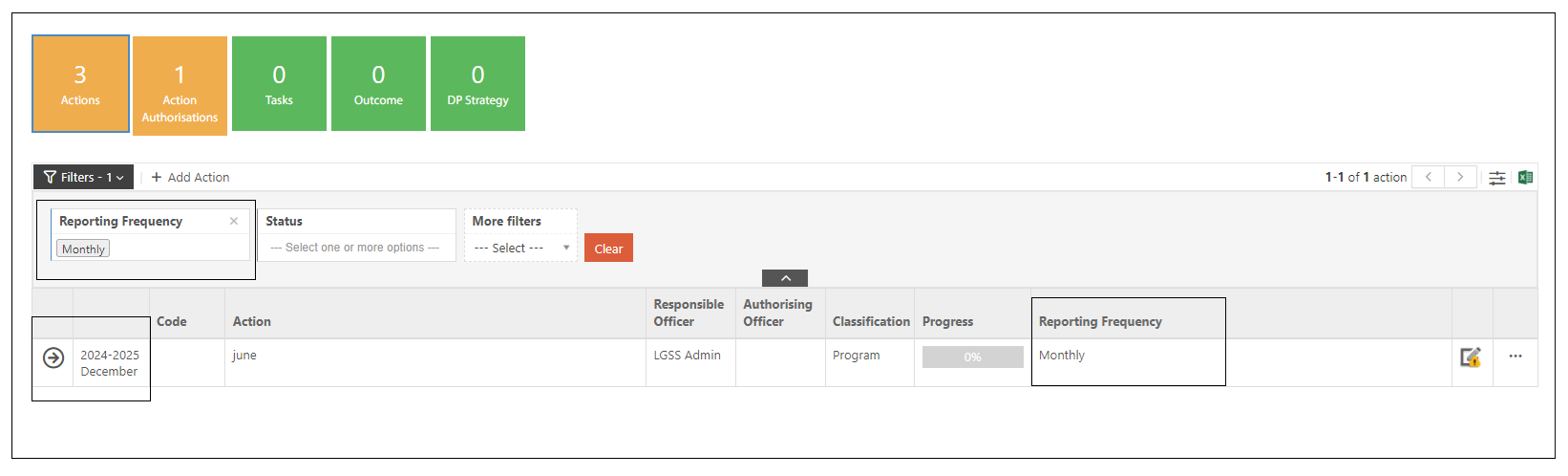
Add an action on My Pulse Summary Page:
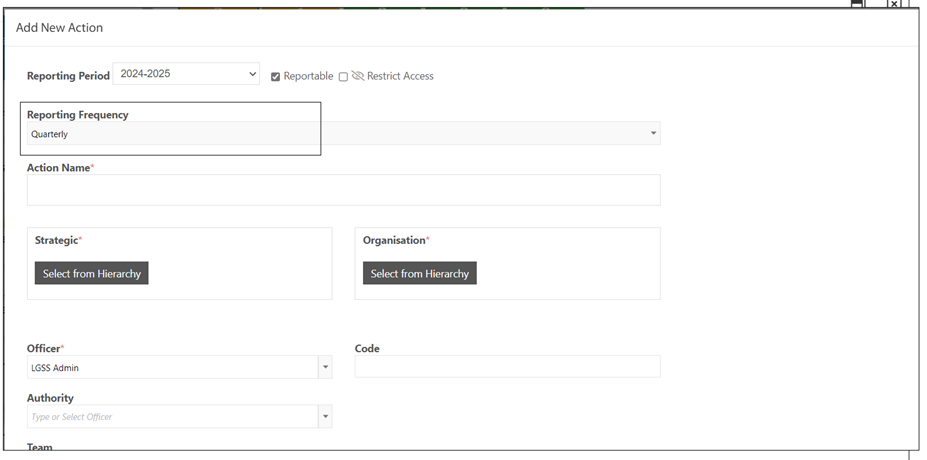
Steps to Carry forward Service Area Comments:
- Enable Service Area progress update: Go to 'Admin Panel -> Set area progress update -> Click on pencil icon to add the ability to capture progress updates against a level of service areas
Please refer attached image below:
- Carry forward Service area comments: Go to 'Admin -> Set Reporting Year and Period -> Click on the Change Current Period button to change the current period and with the existing functionality to Carry forward performance area measures and Action comments, now CPR admin will be able to carry forward the service area comments by status in the new period.
Please refer attached image below:
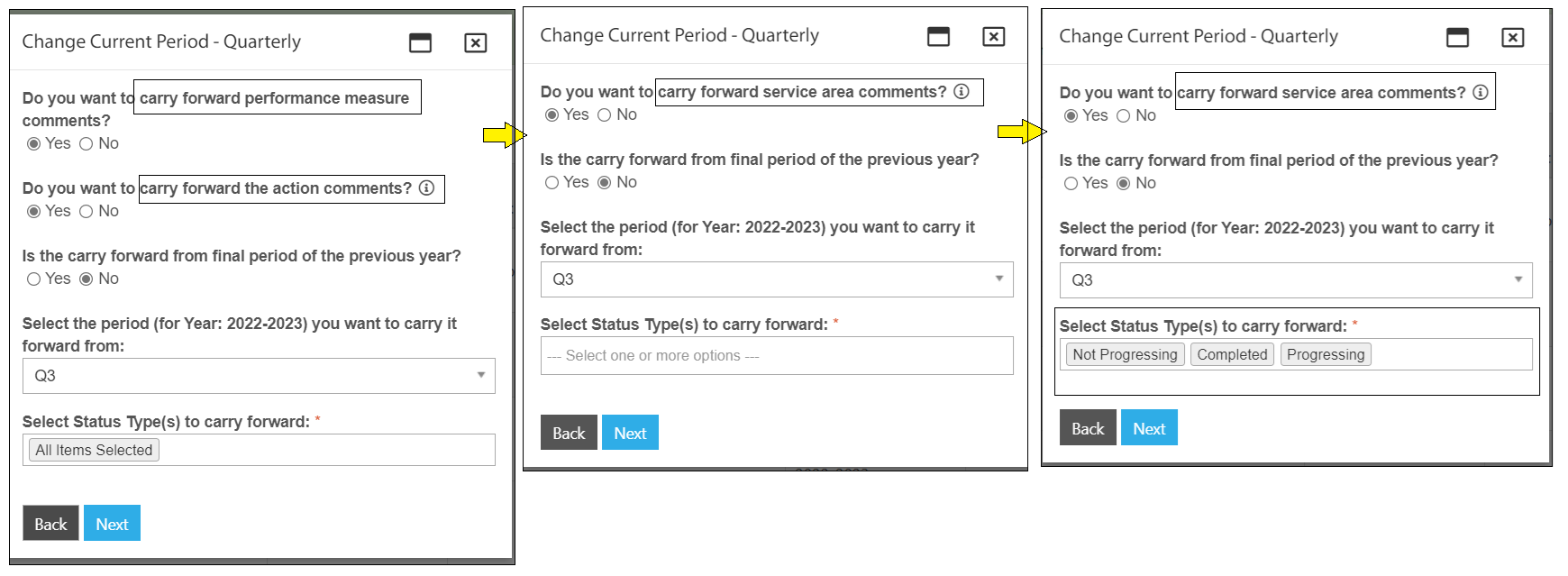
Notes:
Doc generator: Changes related to the Doc Generator is an upcoming feature and will be available soon.