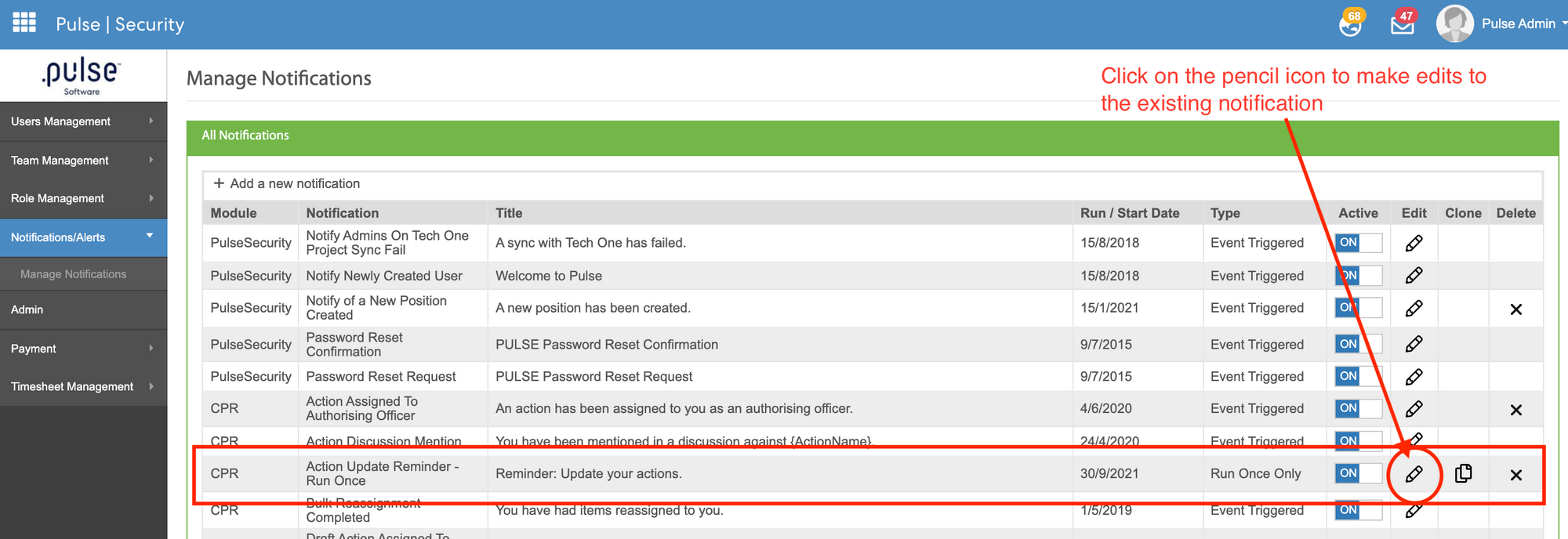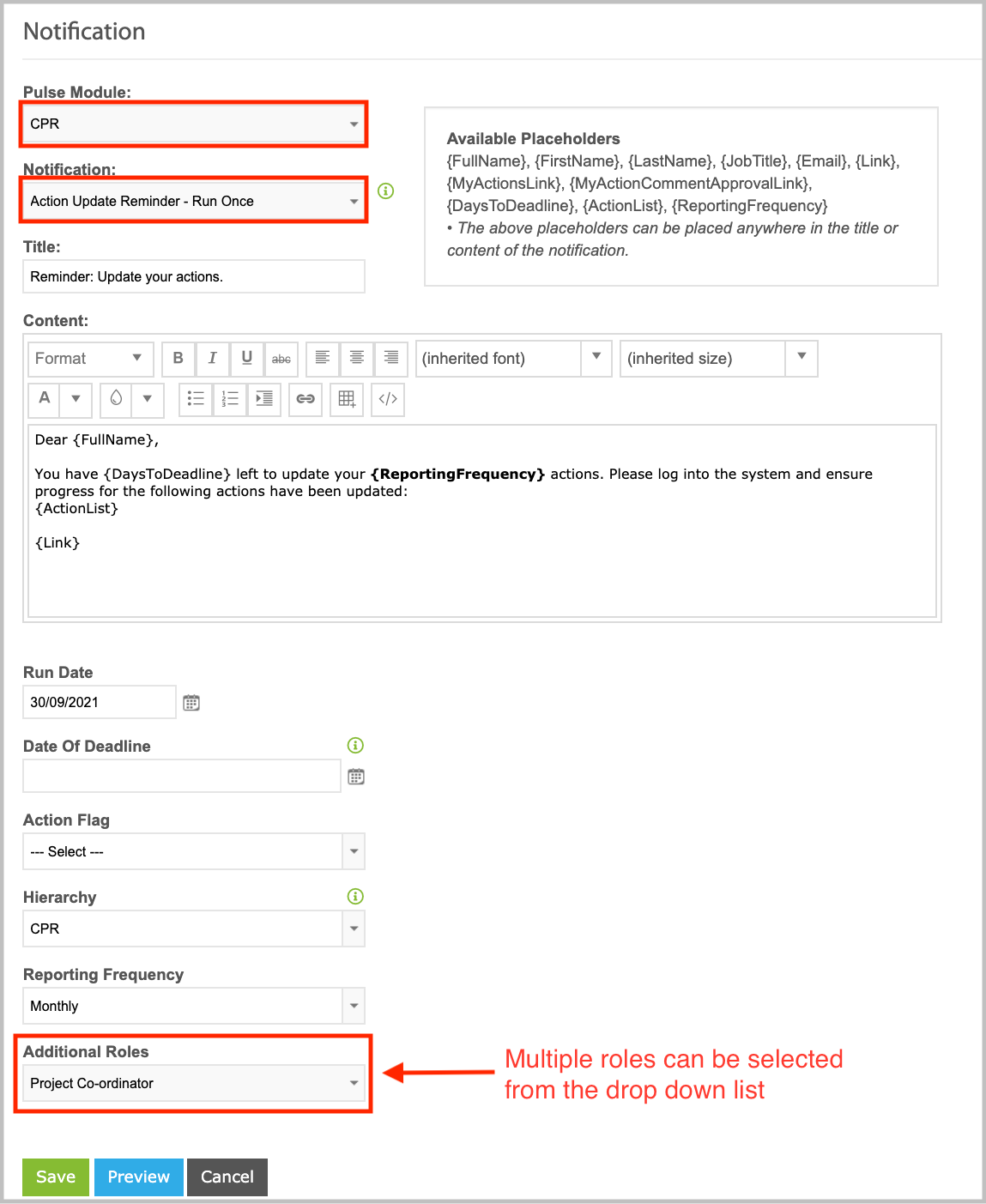Pulse Software has introduced the ability to assign multiple officers to an action in CPR and any of the additional hierarchies. The new solution is designed to:
- Provide admins the ability to assign user and/or position based roles to an action
- Allow the additional assigned roles to efficiently manage and update an action
- Include information against the assigned multiple officers when generating reports
Please contact Pulse support team if you wish to add more roles in CPR or any of the additional hierarchies to use this feature.
Contents
1. Adding Additional CPR Roles (LGSS only)
Please contact Pulse support team to add additional CPR roles. The steps outlined below are for LGSS only. Ensure that you have the correct information for the roles you wish to create.
Step 1: On the Admin page, click on the 'Manage Roles (LGSS)' tile.
Step 2: Click on '+ Add new role' and enter in the details for the role. Please ensure that the details are correct before saving as there is no option to delete the role.
User-based roles: When the assigned user logs in, they will have the ability to view/update the action
Position-based roles: When any user with the assigned position logs in, they will have the ability to view/update the action
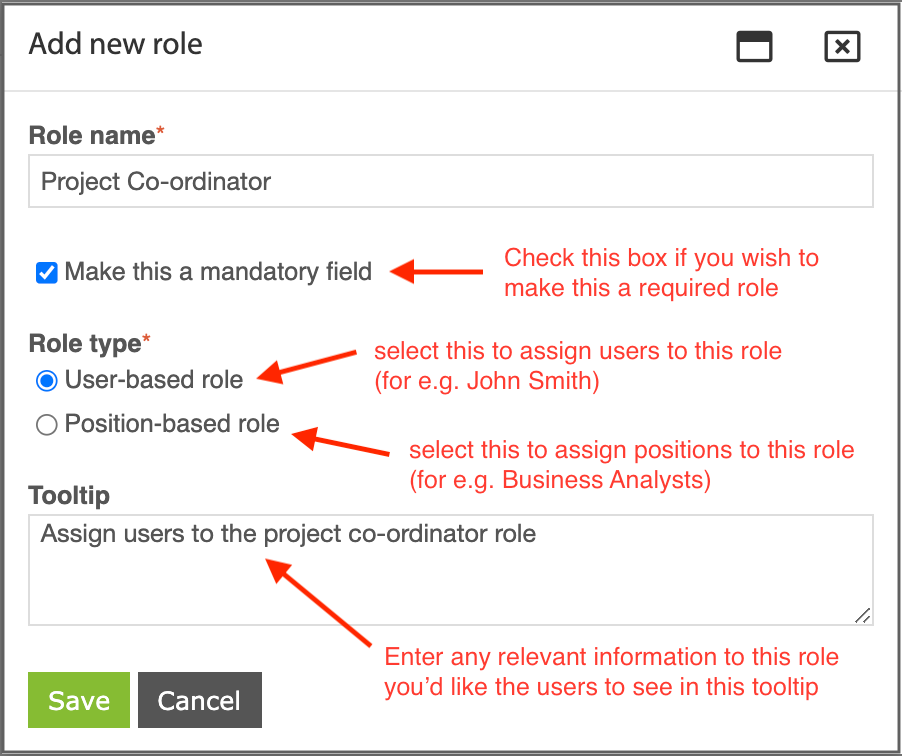
2. Assigning Multiple Officers to the Additional Roles
Once the additional roles have been added by LGSS, CPR admins and supervisors can now assign more officers to the action. The new additional roles will appear when creating a new action or editing an existing action.
User-based roles: When the assigned user logs in, they will have the ability to view/update the action
Position-based roles: When any user with the assigned position logs in, they will have the ability to view/update the action
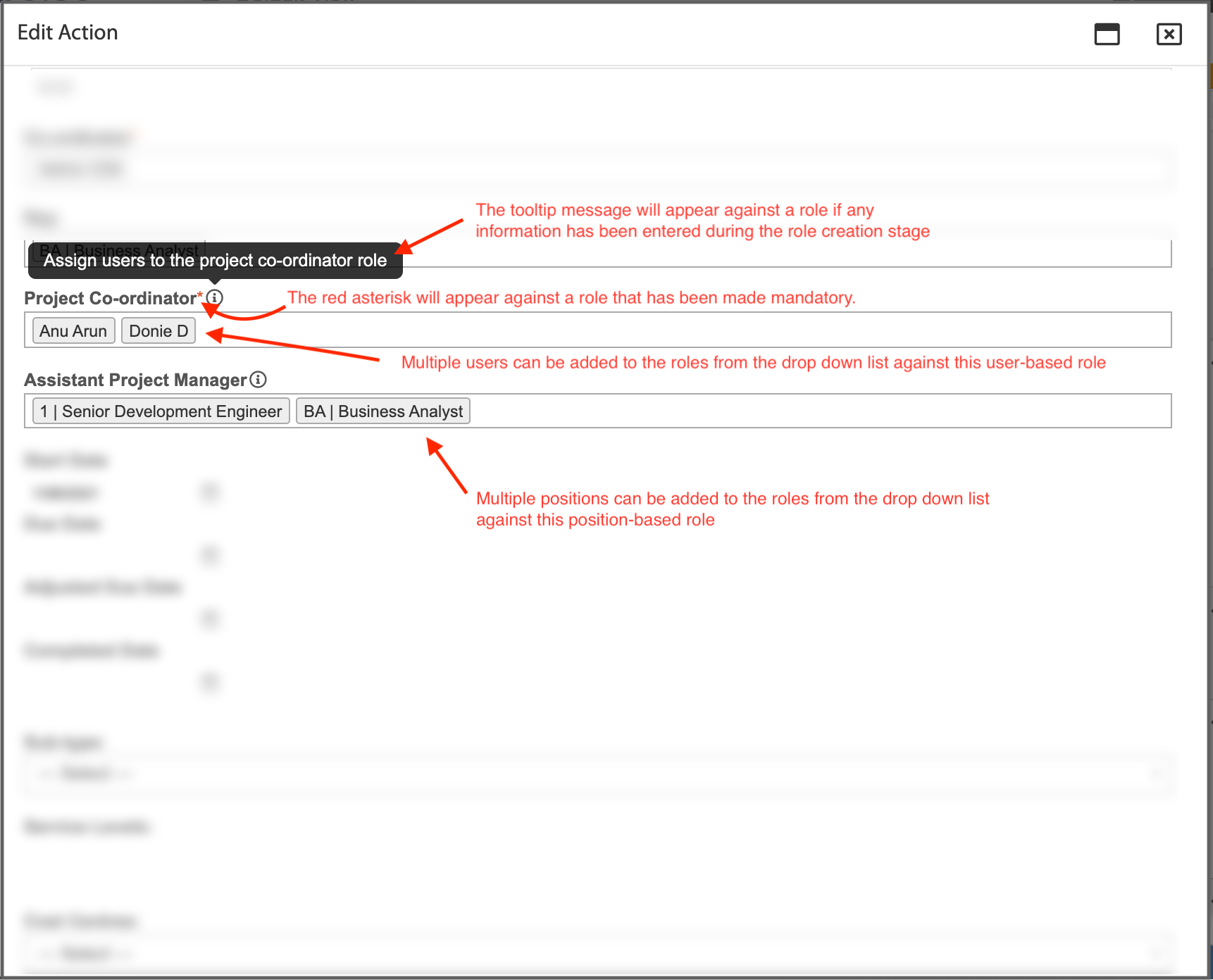
User-based roles: When the assigned user logs in, they will have the ability to view/update the action
Position-based roles: When any user with the assigned position logs in, they will have the ability to view/update the action
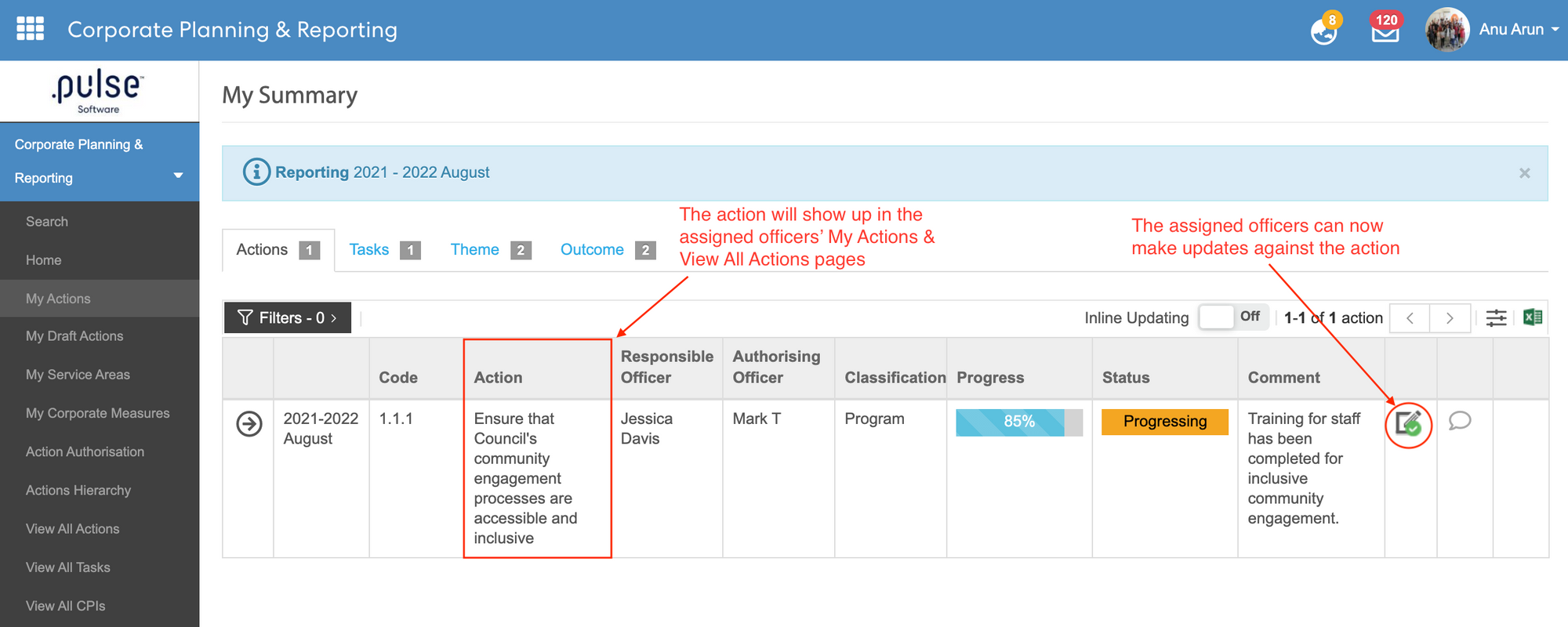
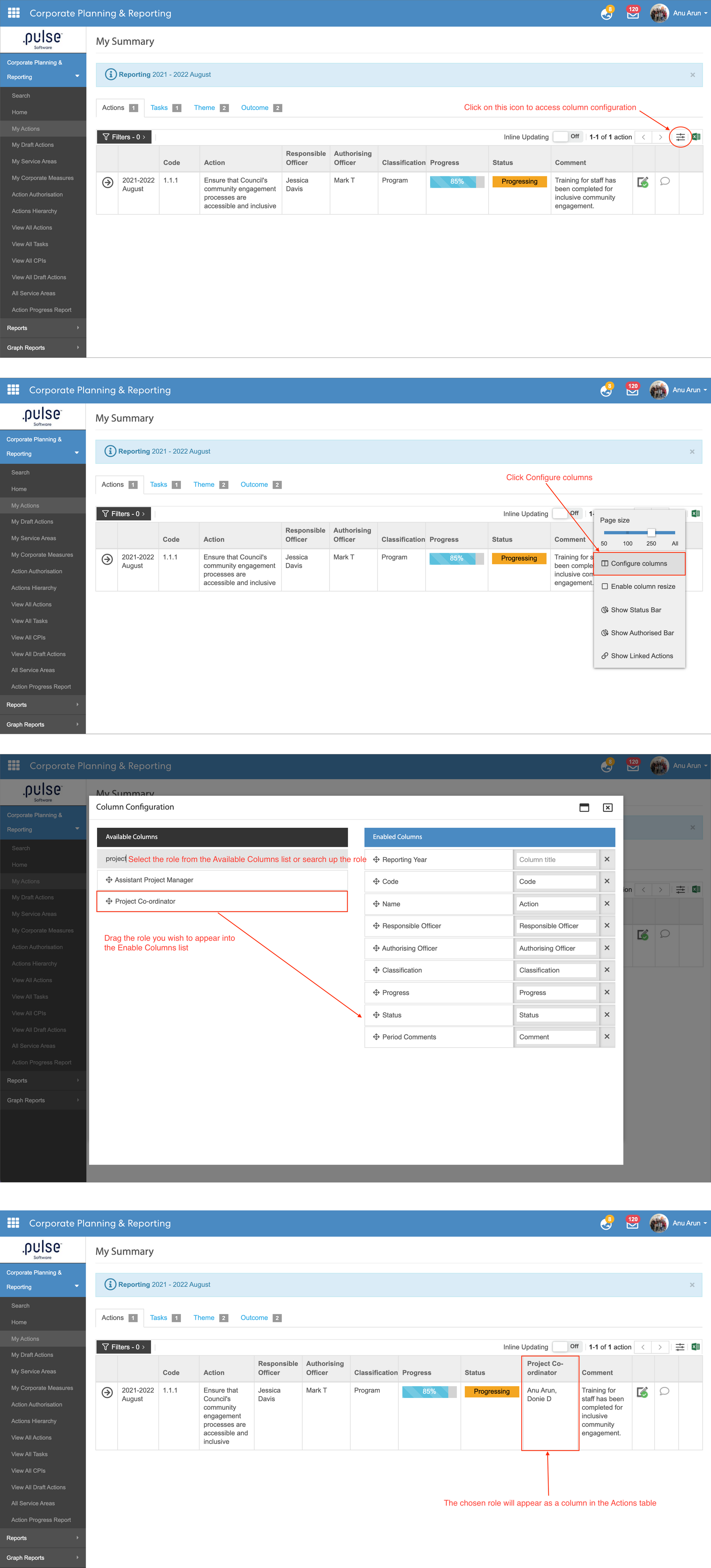
The following pages will include the newly added roles and can be column configured:
- My Pulse Summary
- My Actions
- View All Actions
- View All Draft Actions
- Action Authorisation
- Action Comments Approval
- Action Update Review Report
- Actions by Location Report
- Action Authorisation By Officer Report
3. Additional Roles as Columns in Document Generator
Admins can now add the newly added roles as column options in the document generator reports.
Step 1: Click on the Document Generator in the left hand menu & select the report you wish to add the role column into. The report must be created first before you can configure the columns.
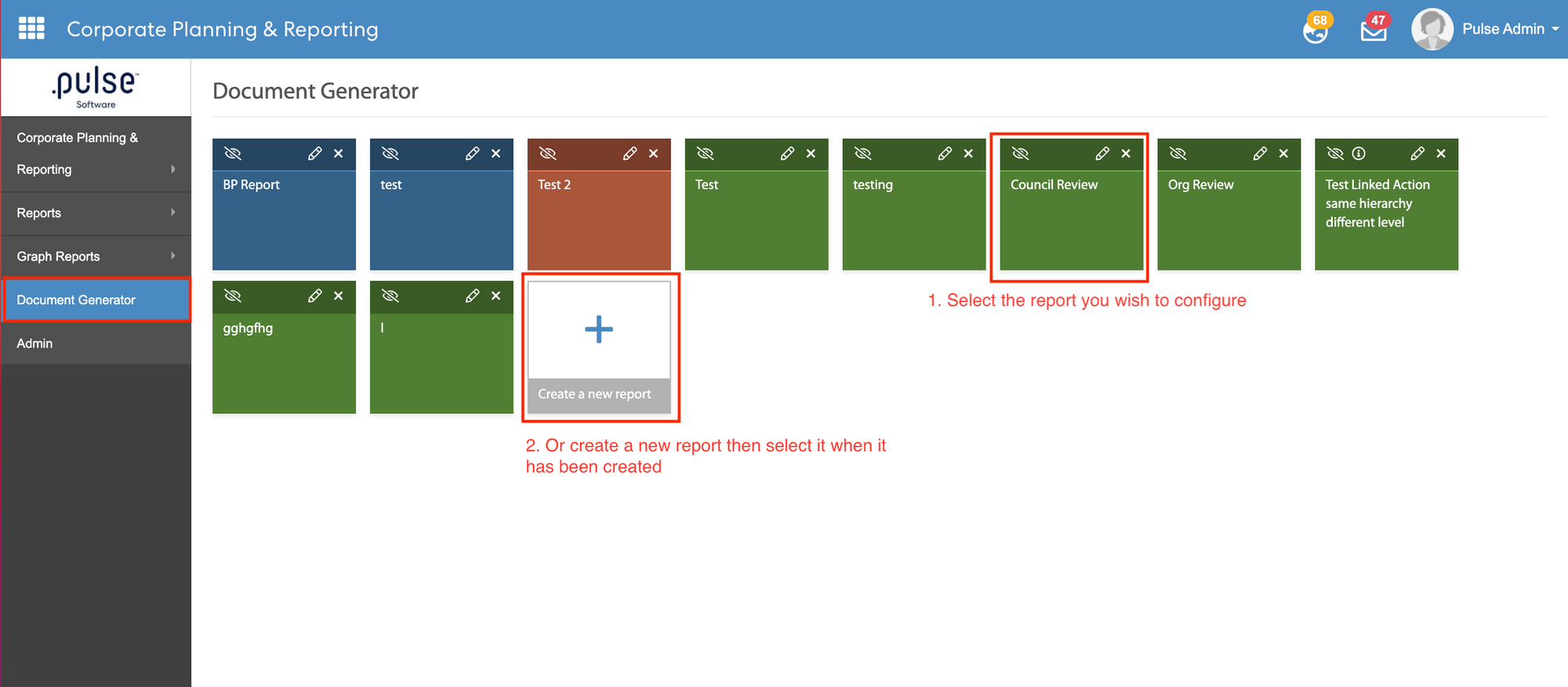
Step 2: Expand the 'Configuration' section by clicking on the bar
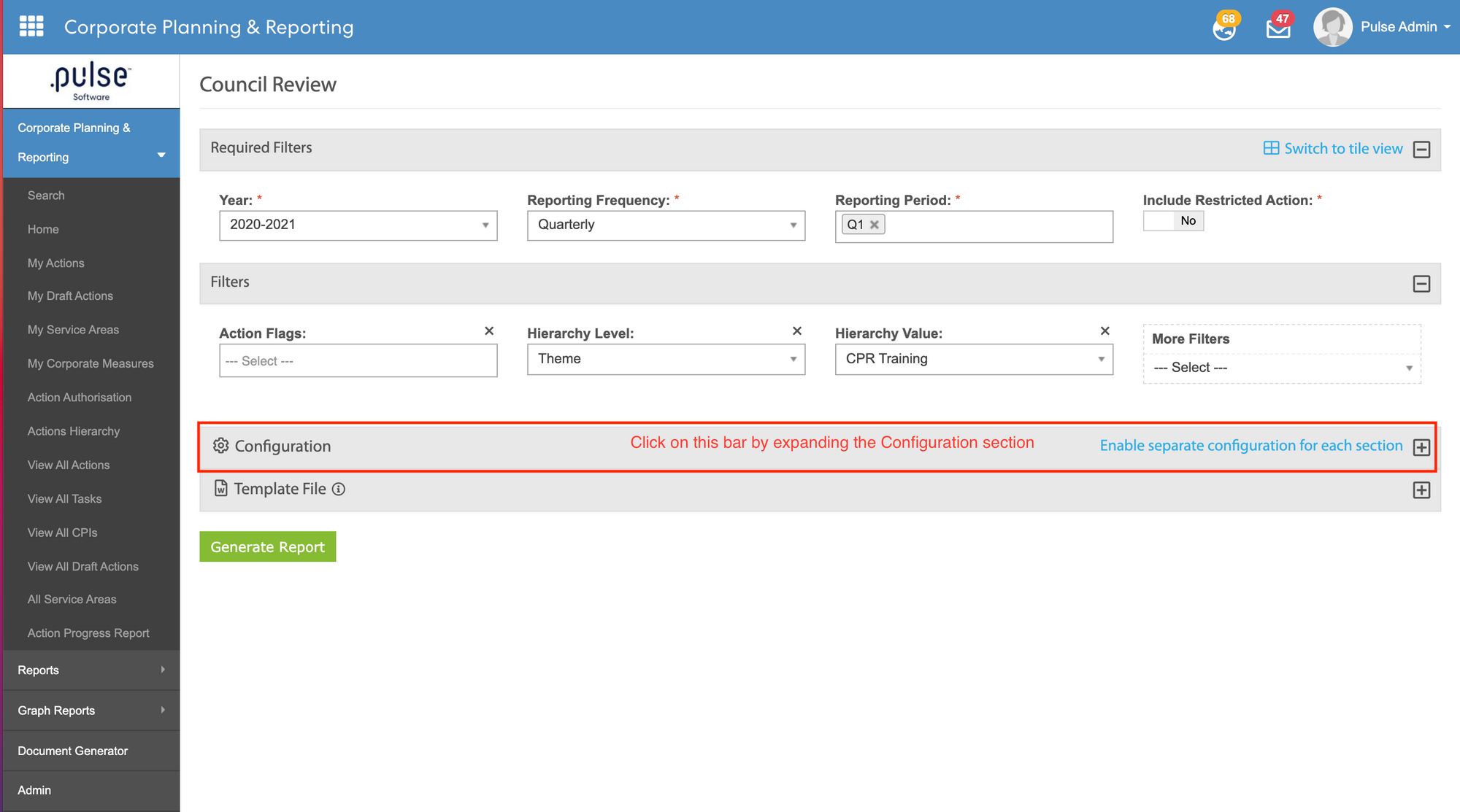
Step 3: Under 'Table layout', click on '+ Add Column' and choose the role you wish to add to the table. Once you've selected the role, click 'Add column'. You can add as many columns as you wish by repeating this step.
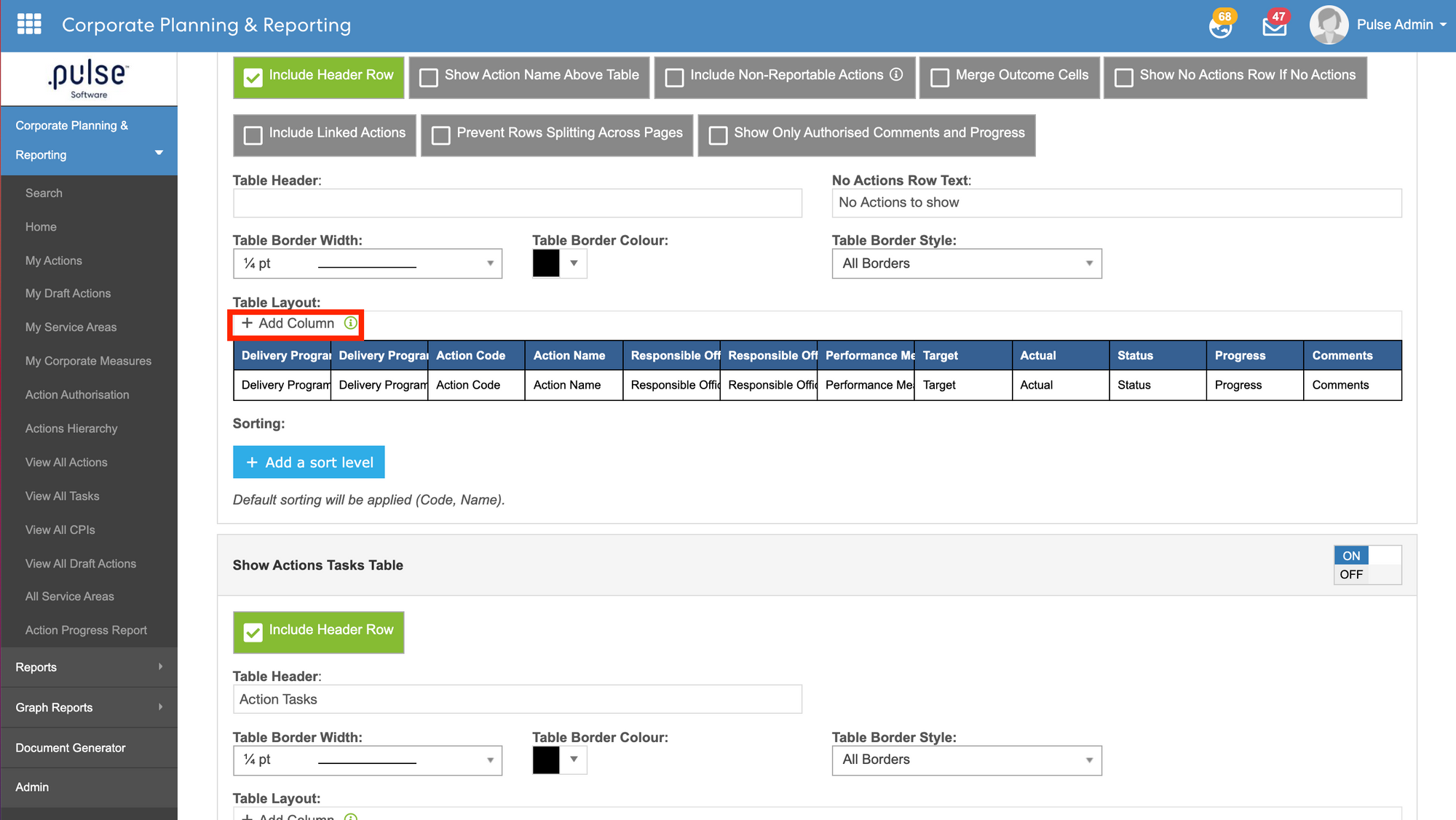
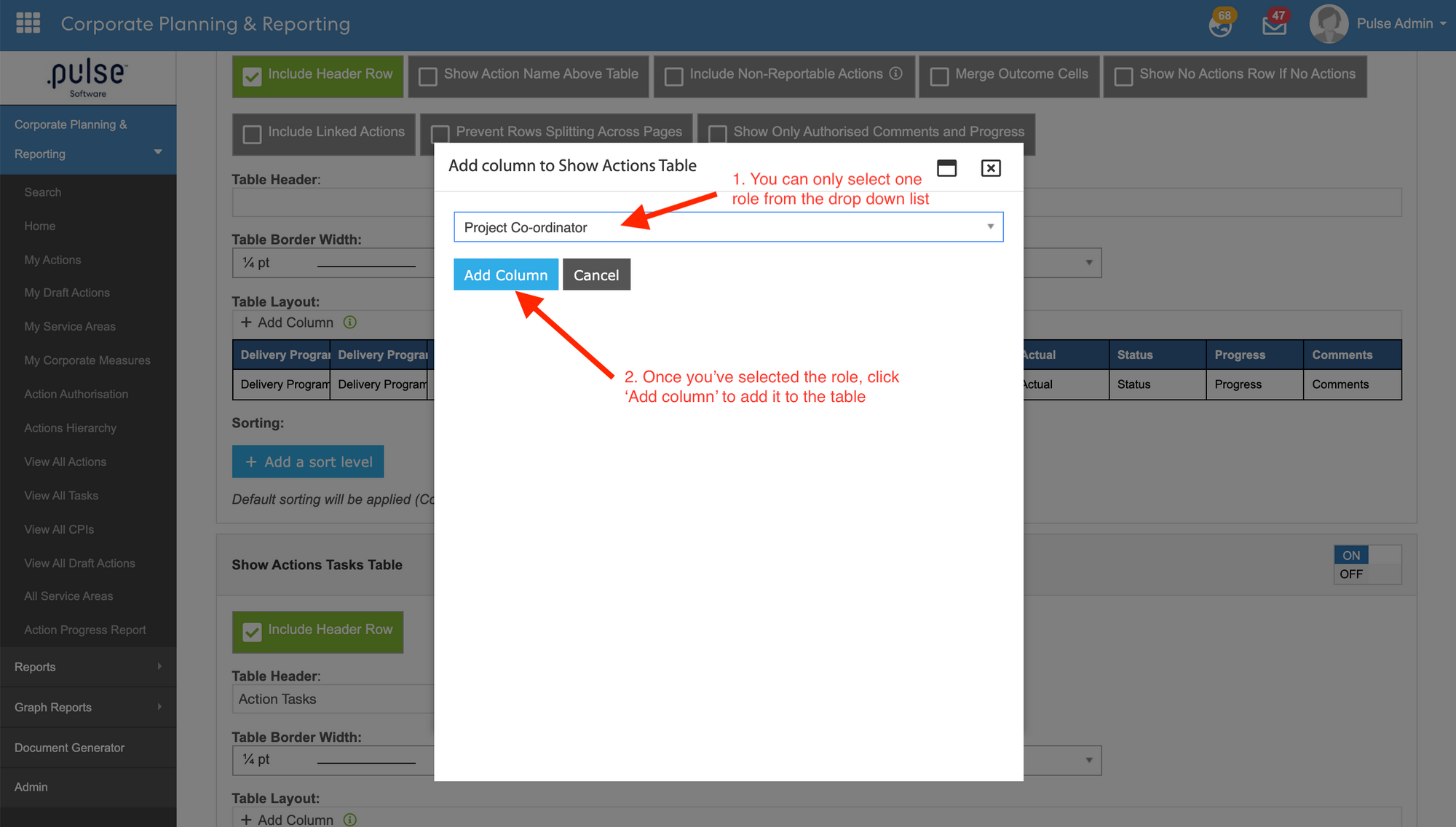
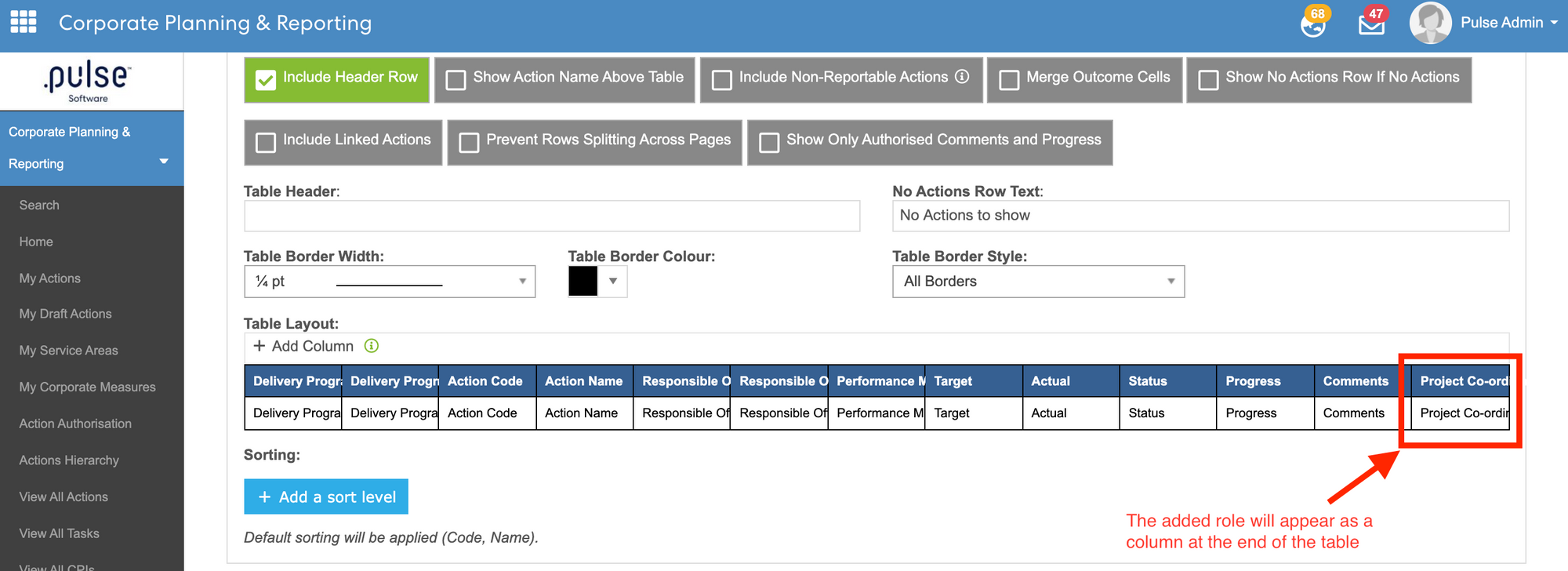
4. Notification Changes
4.1 Action Assigned To RoleA new notification called 'Action Assigned To Role' has been created to notify roles that they have been assigned to an action. Admins can create this notification by following the steps below:
Step 1: Go to the Admin page & click on the 'Manage Notifications' tiles. On the Notification page, click on '+ Create a new notification'.
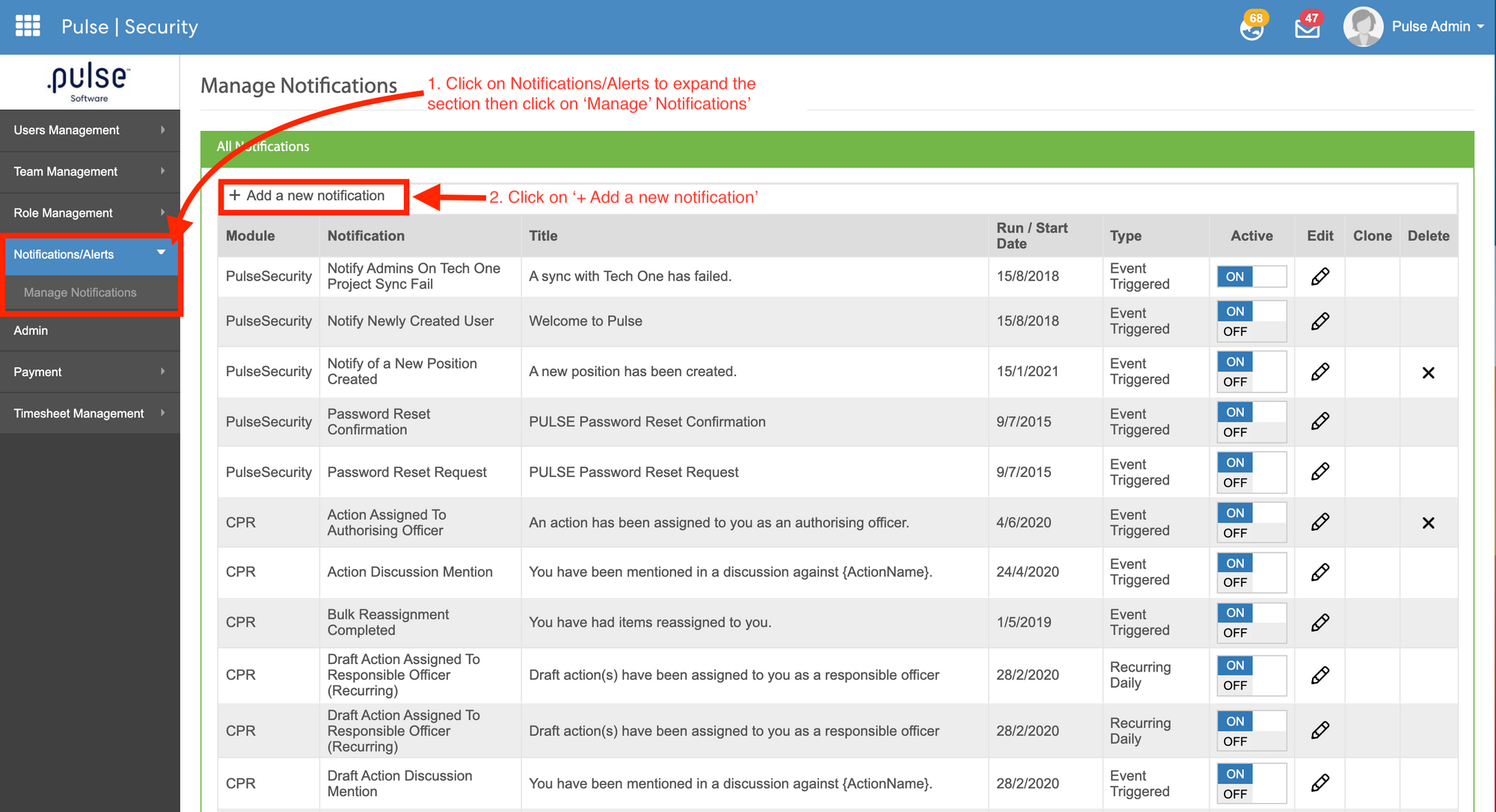
Step 2: Select Pulse Module CPR and select 'Action Assigned To Role'. Then click 'Save' to activate the notification. Assigned roles will now be notified when an action has been assigned to them.
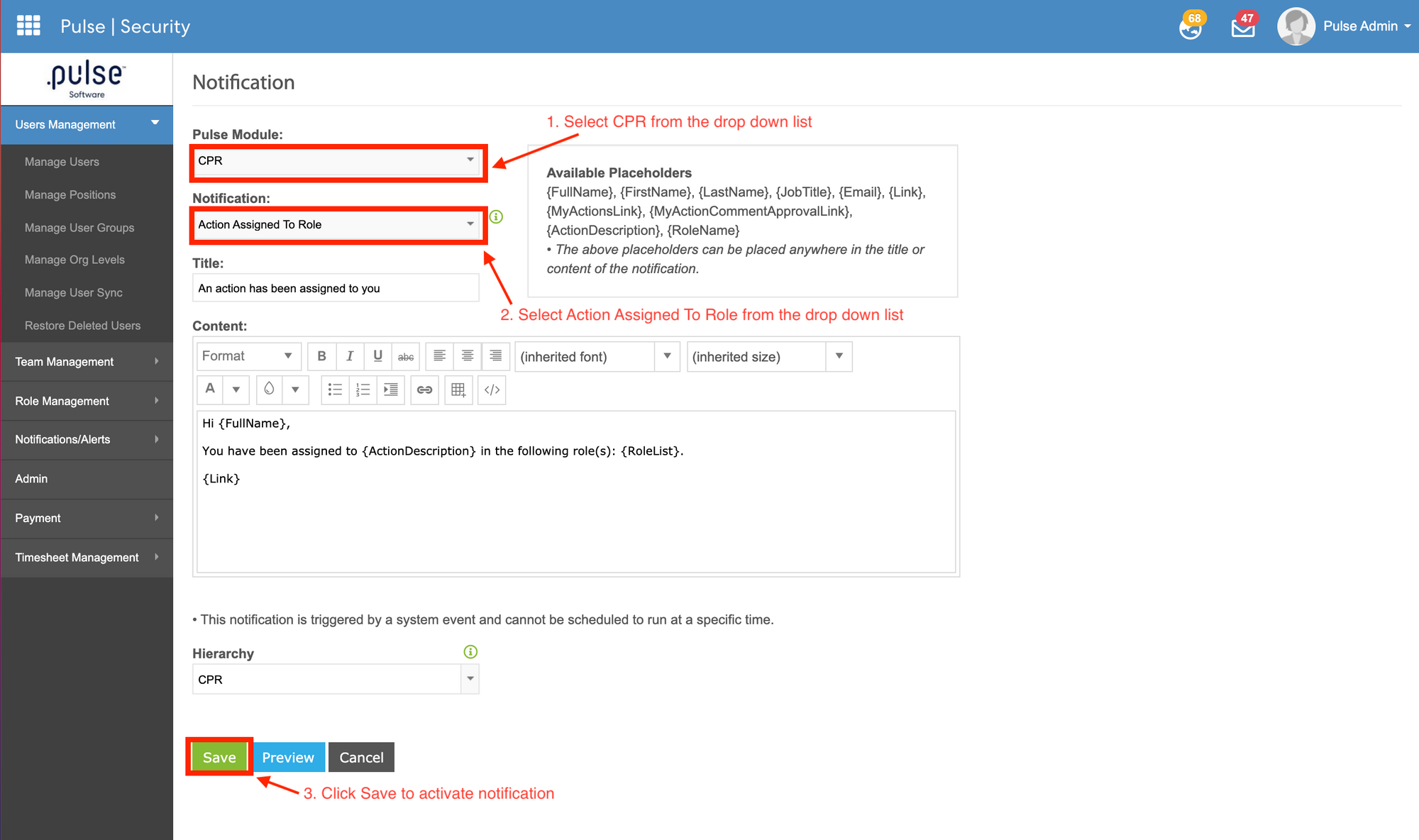
Changes have also been made to the 'Action Update Reminder - Recurring/Run once' notifications. If you wish to include the roles to this notification, you can do so by selecting the role from the 'Additional Roles' drop down list.
If you wish to create this notification, click on '+ Create a new notification'. Under Pulse Modules, select CPR. Then under Notification, either select 'Action Update Reminder - Recurring' for recurring notifications or 'Action Update Reminder - Run Once' for a one-off notification. Click 'Save' to add this notification to your system.
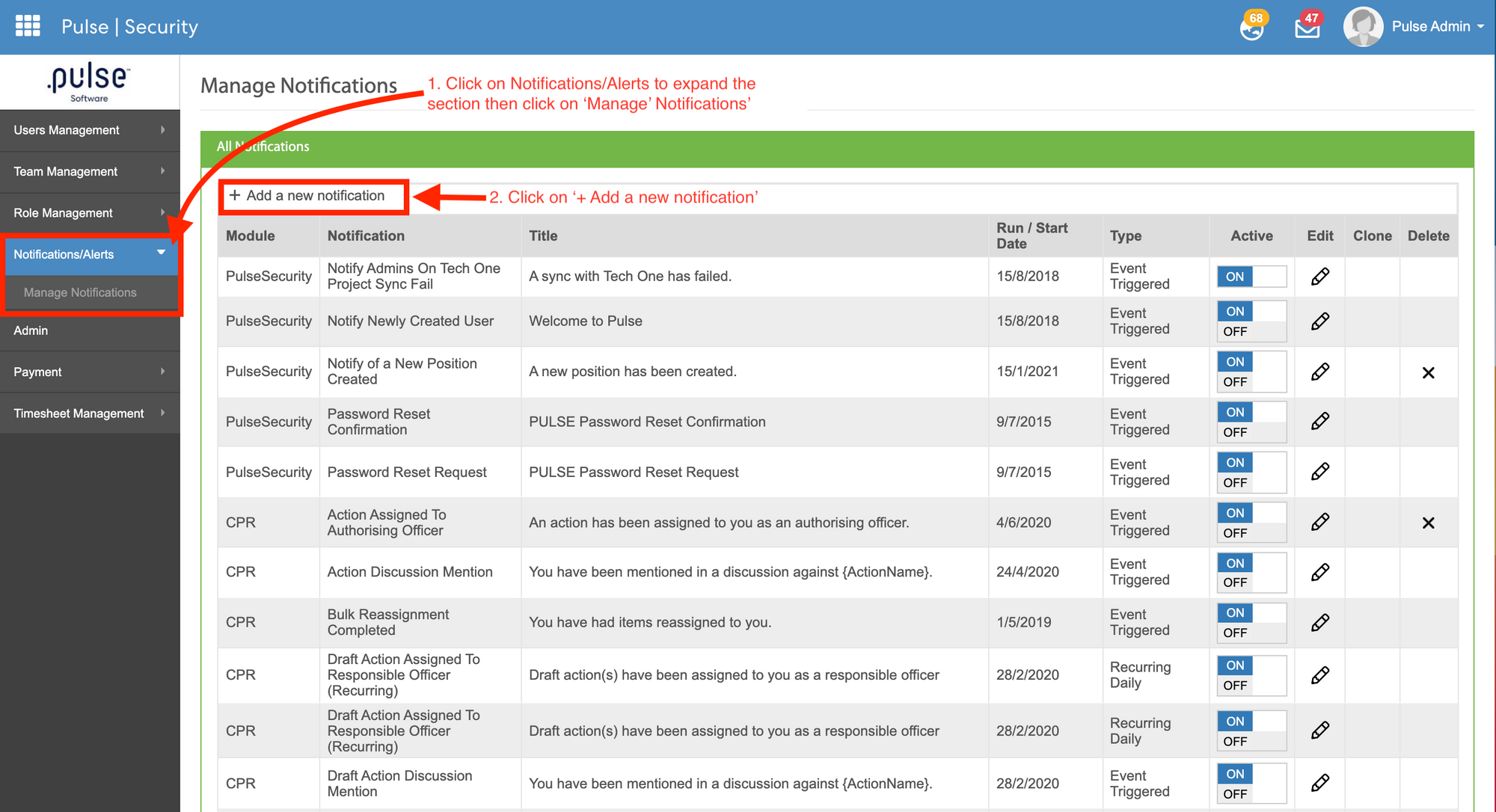
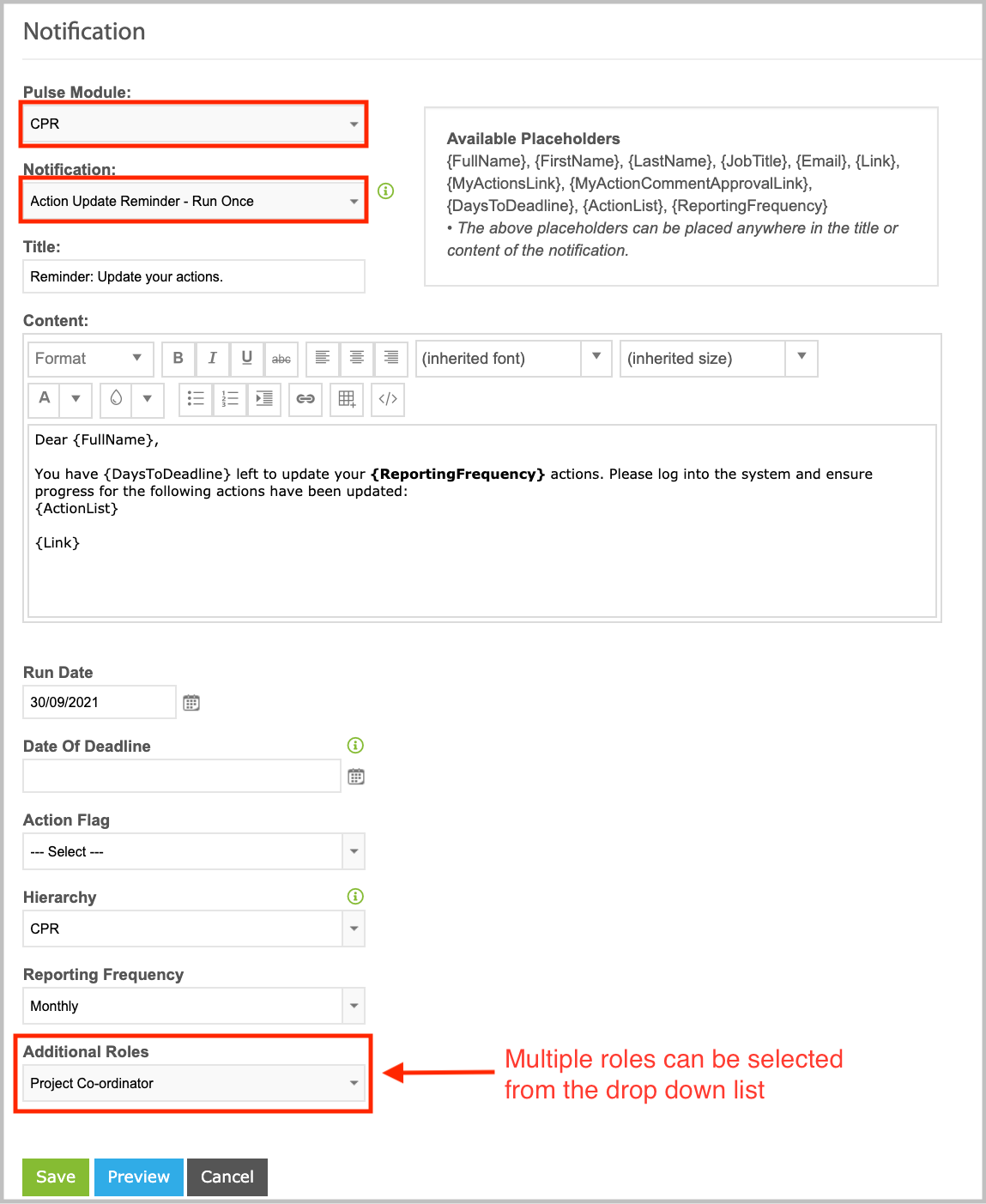
If this notification already exists in your system, click on the pencil icon to make edits. Under 'Additional Roles', you can select one or multiple roles to this field. Click 'Save' to save changes.